How to clean the Oculus Rift S

Just as an untreated smartphone becomes filthier than a toilet seat over time, your shiny new Oculus Rift S headset is liable to get dirtier and more uncomfortable to wear after every play session. It's even worse if you play sweat-inducing games or share the headset with other people. As with any other expensive tech, you'll want to make sure you use the right cleaning products and tools on your Oculus, or else you'll potentially damage it while trying to remove lens smears or sweat stains. Thankfully, you'll need just a few specific tools to clean the entire set.
Products used in this guide
- Consumer-favorite lens cleaner: MagicFiber Microfiber Cleaning Cloths ($9 on Amazon)
- Safest option: LensPen for AR/VR ($15 on Amazon)
- No odor, no alcohol, no fuss: Skin Friendly VR HMD Cleaning Wipes ($9 on VR Cover)
Getting Started
Cleaning a headset is a bit like cleaning an apartment. Just as you wouldn't Swiffer your carpet or Windex your bedsheets, you can't and shouldn't use the same cleaning tools for the different parts of your headsets.
Oculus does provide specific advice on how to clean each portion of the Rift S on this support page. This article supplements that information with better context and more alternate solutions, with step-by-step guides for what to try first, or what to try if the official suggestion doesn't work adequately.
Each recommended product links with specific steps in the process. Buying all of them should give you an effective toolkit to clean every part of your Rift S; but for tips for one particularly filthy part of your headset, jump directly to that section for advice on what you'll specifically need.
Warning: However and wherever you decide to clean your headset, make sure that you stay away from direct sunlight, as this can irrevocably damage your lenses.
- How to clean the Rift S exterior
- How to clean the facial interface
- How to clean the halo strap
- How to clean the lenses
How to clean the Rift S exterior

Don't put off your friends from trying VR with a Rift S exterior covered in fingerprints and grime. Keeping the outside pristine should be a matter of seconds if done regularly.
- Wash and dry your hands thoroughly. This will help you avoid adding new fingerprints as you work.
- Using non-abrasive, alcohol-free, anti-bacterial wipes, scrub the front exterior of the headset.
- Next, scrub around the back of the Halo that wraps around your head. (Save the inner padding for later.)
- Dry off the Rift S body with a dry cloth.
How to clean the facial interface and accessories
When cleaning anything that will come into regular contact with your face, it's important to use cleaning materials that won't irritate your skin or nose with harsh chemicals or distinct scents. Choose your cleaning wipes carefully.
Get the Windows Central Newsletter
All the latest news, reviews, and guides for Windows and Xbox diehards.
- Place the headset down on a flat surface so the facial interface and lenses are visible.
- Hold onto the headset with one hand.
- With your other hand, grasp the top of the interface and tug gently until it disconnects from the headset.
- Using non-abrasive, alcohol-free, anti-bacterial wipes, gently scrub the front and back of the facial interface.
- Allow the facial interface to dry.
- Reattach the interface by slotting the plastic notches into the headset.
Many Rift S owners also augment their facial interfaces with anti-sweat silicone masks that surround the interface. In any of these cases, you would follow the same steps as before:
- Remove the facial interface from your headset.
- Remove the anti-sweat mask from the interface.
- Wipe down the interface and the mask separately.
- Allow both to dry separately. Direct sunlight is the most effective for these parts, so long as the headset stays indoors.
- Reattach the anti-sweat mask to the interface.
- Reattach the interface to the VR headset.
How to clean the halo strap

Many active VR gamers on Reddit have expressed frustration about how quickly the halo padding that wraps around your forehead soaks up sweat. This quickly leads to bacterial colonies, causing acne breakouts or rashes over time. You'll want to clean this as often as possible since it is not easily removable.
- Dab at the sweat with a towel to remove as much moisture as possible.
- Use alcohol-free wipes to sanitize the halo foam.
- Allow the foam to dry in a warm place. Avoid direct sunlight.
While it's technically unnecessary, you may want to remove the halo from the headset. This would allow you to clean it without potentially dropping the headset, or let it sit in the sun to dry like you would with gym clothes. Follow these steps below to remove the halo strap safely:
- Place your headset on a flat surface. The lenses should face towards the ceiling; the nose gap should be facing towards you.
- Gently remove the facial interface from the headset. This should expose a lock-unlock switch.
- Move the switch into the unlock position.
- You should see a large button on the front-right of the headset. Hold it down.
- Using your other hand, lift the halo free from the headset.
- Disattach the halo strap from the wire above the right lens of the headset.
After the halo strap is cleaned and dried, reverse your steps to reattach it:
- Hold down the button on the front-right of the headset.
- Slide the halo strap back into its original slot.
- Release the button.
- Slide the switch back into the lock position.
- Reconnect the wire to the halo.
- Reattach the facial interface.
If all of this sounds like a hassle compared to just wiping it down, then you're right. That's why we'd recommend that when playing any sweaty VR games, preemptively wear a sweatband of some kind before donning your headset. That way, you can avoid having to put your Rift S through such a thorough cleaning every time you play Beat Saber.
How to clean the lenses

Whatever you've used thus far to clean the Rift S chassis, keep it far away from your lenses. Oculus strongly suggests that no liquids should be used to clean their lenses. That means no water, no lens cleaning solutions, and definitely no alcohol-based cleaners. Some VR users say they've successfully used ZEISS lens wipes without damaging their lenses, but until we've tested this ourselves, we can't recommend it.
The Oculus-recommended method simply has you use a dry optical lens microfiber cloth to clean your lenses:
- Using your microfiber cloth, press lightly into the center of each lens.
- Then, slowly and lightly wipe outwards in circular motions until you reach the edges of each lens.
- After you've cleaned each lens, wash your microfiber cloth to remove any dirt and allow it to dry before reusing.
While most users have no problems with this simple method, others have complaints. You may find that the cloth simply spreads smudges or dust particles around without removing them, or that it has trouble removing fingerprints.
In that case, consider the LensPen for AR/VR, which removes dust, fingerprints, and grease using a combination brush & carbon cleaning tip designed for the Rift S' plastic lenses. However, we don't recommend you use other LensPens, which are explicitly designed for glass lenses found in cameras and may damage the Rift lenses.
- Take your LensPen and use the switch to push out the retractable brush.
- Gently brush each VR lens to remove any dust particles.
- Retract the brush.
- On the opposite end of the LensPen, remove the cap to expose the cleaning tip.
- Gently slide the cleaning tip along the lenses in circular motions to remove any fingerprints and oils.
- Reattach the cap and twist it two or three times. This removes any grime and reapplies the carbon solution necessary to capture oils.
Practice clean VR habits
Because the Rift S has a modular design, it makes it easy to take it apart, clean it, and put it back together again. But doing that every time you play a sweaty game probably isn't sustainable. So rather than be prepared to mop up messes over and over, try practicing preventative cleanliness.
Try to wash your hands and face before entering the headset, wear scarves or bandannas to mop up some of the sweat, and avoid sticking your fingers anywhere near the lenses whenever possible. If you wear glasses in the Rift S, try prescription inserts so your glasses don't transfer scratches or grime to the lenses.
Whatever routines you come up with, though, your Rift S will eventually get dirty, even if it doesn't look too bad on the outside. So we suggest getting in the habit of having a cleaning wipe and microfiber cloth on hand every time you finish playing. It may be annoying, but it's your best hope of giving your Rift S a long shelf life.
Our top equipment picks
Cleaning a Rift S comes with so many rules and restrictions that building a cleaning toolkit shouldn't set back your budget very much. These options should keep your headset clean if used regularly. Plus, they lack any chemicals or odors that would cause adverse effects over time. With these tools in hand, you should set a regular schedule for cleaning your headset. The longer you wait to take care of a stain or fleck of dirt, the more likely it becomes a permanent blemish or distracting odor.
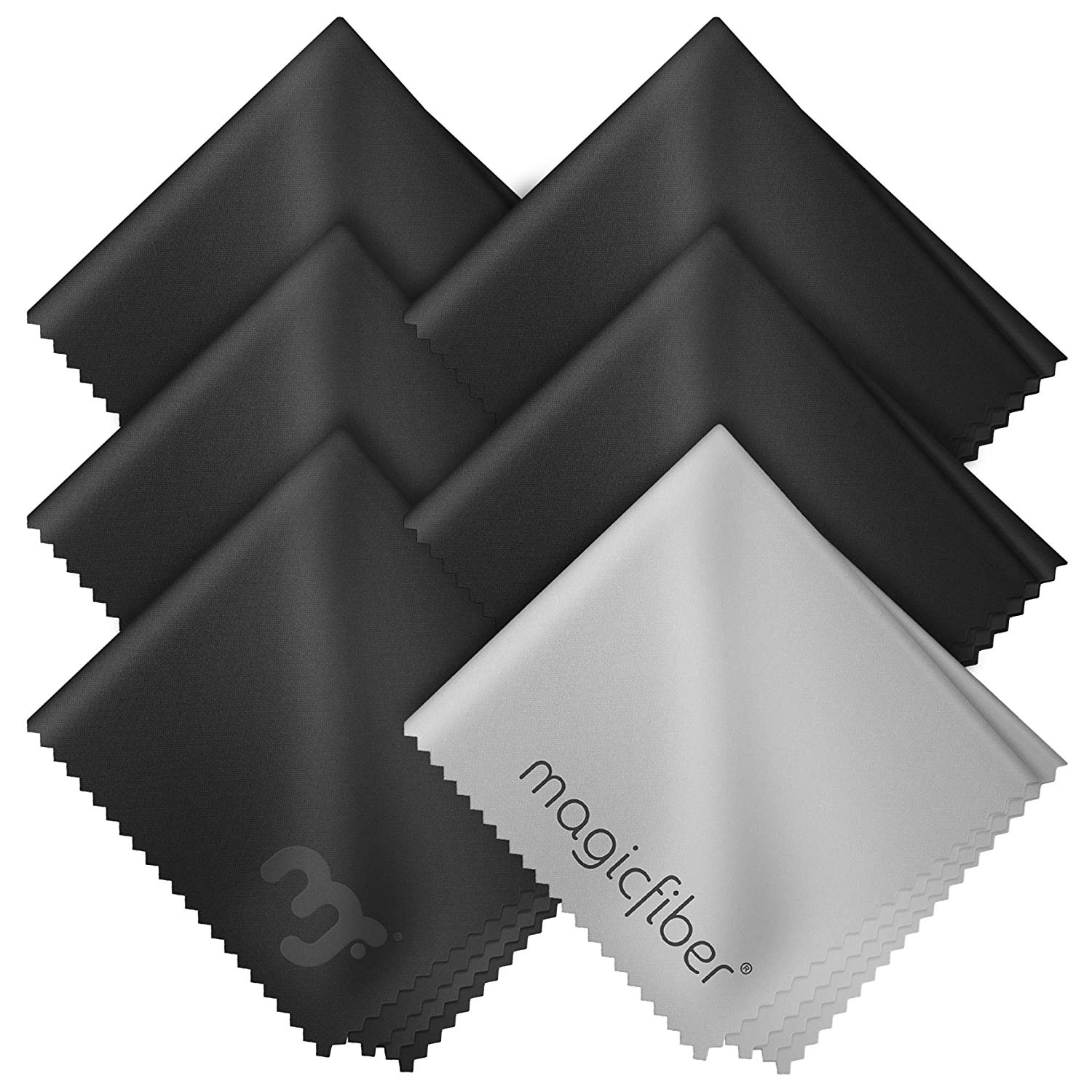
MagicFiber Microfiber Cleaning Cloths ($9 on Amazon)
This MagicFiber 6-pack gives you a rotation of optical lens microfiber cloths that you can use, then wash and rewash, almost indefinitely. Your Oculus lenses will immediately benefit from removing the streaking, fogging, fingerprints, and grime that naturally accumulates over time.

Skin Friendly VR HMD Cleaning Wipes ($9 on VR Cover)
VR Cover designed these wipes specifically for cleaning VR headsets, with "skin-friendly" wipes that you could rub all over your face without any adverse effects. They come in packs of 100, and you'll want a lot on hand to scour your Rift S at regular intervals.

LensPen for AR/VR ($15 on Amazon)
LensPen knows exactly how hard it is to clean lenses, and how frustrating it can be to rub and rub and still see streaks and trash all over the screen. Its AR/VR designed pen was made to pick up those hard-to-catch particles and stains.

Michael is the Senior Editor of VR and fitness tech at sister-site Android Central, but happily lends his help to the Windows Central team for games coverage.
