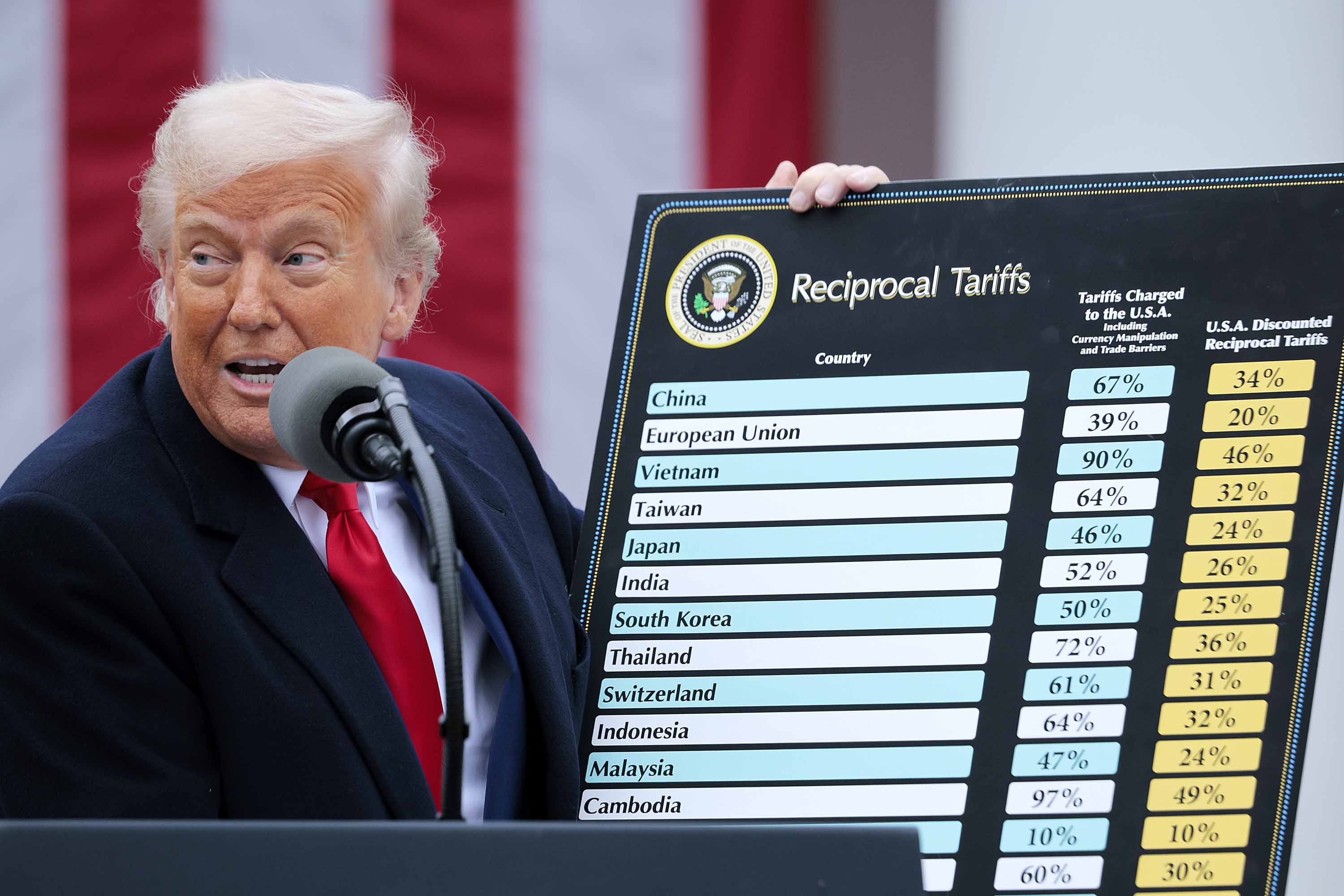How to check if you have latest motherboard BIOS for AMD Ryzen 3000 CPUs

AMD announced that the newest Ryzen 3000 series processors can run on specific older AM4 motherboards with nothing but a BIOS update. That means if you have one of these motherboards, you'll be able to buy a new Ryzen 3, 5, 7, or 9 3000 processor and install it without needing a new motherboard. Here's how to check if you have the right motherboard and how to update the BIOS.
Products used in this guide
- Mid-range next-gen Ryzen: AMD Ryzen 5 3600X ($249 at Amazon)
- 12-core Ryzen performance: AMD Ryzen 9 3900X ($499 at Amazon)
- USB drive if updating manually: 16GB SanDisk Cruzer CZ36 ($6 at Amazon)
Check if your motherboard supports Ryzen 3000 CPUs
We compiled a list of motherboards that support AMD Ryzen 3000 series CPUs and what BIOS version is the minimum you'll need to be running to unlock support.
X470
AM4 Motherboards
| Vendor | Motherboard | BIOS |
|---|---|---|
| ASRock | X470 Taichi UltimateX470 TaichiFatal1ty X470 Gaming K4X470 Master SLI/acX470 Master SLIFatal1ty X470 Gaming-ITX/ac | P3.30P3.40P3.40P3.40P3.40P3.30 |
| ASUS | ROG CROSSHAIR VII HEROROG CROSS. VII HERO WI-FIROG STRIX X470-I GAMINGROG STRIX X470-F GAMINGPRIME X470-PROTUF X470-PLUS GAMING | 230223022302480448044805 |
| GIGABYTE | X470 AORUS GAM. 7 WIFI-50X470 AORUS GAMING 7 WIFIX470 AORUS ULTRA GAMINGX470 AORUS GAMING 5 WIFIX470 AORUS GAMING 7 WIFI | F40F40F40F40F40 |
| MSI | X470 GAMING M7 ACX470 GAMING PRO CARBONX470 GAM. PRO CARBON ACX470 GAMING PLUSX470 GAMING PRO | E7B77AMS.191E7B78AMS.291E7B78AMS.191E7B79AMS.AA2E7B79AMS.1A1 |
B450
AM4 Motherboards
| Vendor | Motherboard | BIOS |
|---|---|---|
| ASRock | Fatal1ty B450 Gaming K4B450 Steel LegendB450 Pro4B450M Steel LegendB450M Pro4-FB450M Pro4B450M-HDV R4.0B450M-HDVFatal1ty B450 Gaming-ITX/ac | P3.20P2.30P3.20P2.10P1.40P3.30P2.30P3.10P3.40 |
| ASUS | ROG STRIX B450-E GAMINGROG STRIX B450-F GAMINGROG STRIX B450-I GAMINGTUF B450M-PLUS GAMINGTUF B450M-PRO GAMINGTUF B450-PLUS GAMINGTUF B450-PRO GAMINGPRIME B450M-APRIME B450M-A/CSMPRIME B450M-KB450M-DRAGONB450M-D3VPRIME B450-PLUSPRIME B450M-GAMING/BR | 23012301230112011201120112011201120112011201120112011201 |
| GIGABYTE | B450 Gaming XB450M GAMINGB450 AORUS PRO WIFIB450 AORUS PROB450 AORUS MB450 AORUS ELITEB450 I AORUS PRO WIFIB450M DS3H WIFIB450M S2HB450M DS3H | F40F40F40F40F40F40F40F40F40F40 |
| MSI | B450M BAZOOKAB450M BAZOOKA V2B450M PRO-VDHB450M PRO-VDH PLUSB450M PRO-VDH V2B450I GAMING PLUS ACB450M PRO-M2B450M PRO-M2 V2B450M THUNDERB450 GAM. PRO CARBON ACB450 GAMING PLUSB450-A PROB450M GAMING PLUSB450M MORTARB450M MORTAR TITANIUMB450M BAZOOKA PLUSB450 TOMAHAWK | E7A38AMS.H71E7A38AMS.P51E7A38AMS.M71E7A38AMS.941E7A38AMS.861E7A40AMS.A71E7B84AMS.282E7B84AMS.442E7B84AMS.282E7B85AMS.171E7B86AMS.181E7B86AMS.A82E7B87AMS.171E7B89AMS.171E7B89AMS.A71E7B90AMS.171E7C02AMS.181 |
X370
AM4 Motherboards
| Vendor | Motherboard | BIOS |
|---|---|---|
| ASRock | X370 TaichiFatal1ty X370 Prof. GamingFatal1ty X370 Gaming K4Fatal1ty X370 Gaming XX370 Killer SLI/acX370 Killer SLIX370 Pro4X370M Pro4 R2.0X370M Pro4X370M-HDV R4.0X370M-HDVFatal1ty X370 Gaming-ITX/ac | P5.60P5.40P5.40P5.50P5.40P5.40P5.80P1.30P5.80P2.00P1.80P5.70 |
| ASUS | ROG CROSS. VI EXTREMECROSSHAIR VI HEROROG CROSS. VI HERO WI-FIROG STRIX X370-F GAMINGROG STRIX X370-I GAMINGPRIME X370-APRIME X370-PRO | 7002700270024801480148014801 |
| MSI | X370 XPOW. GAM. TITANIUMX370 GAMING PRO CARBONX370 GAM. PRO CARBON ACX370 GAMING PLUSX370 GAMING PROX370 KRAIT GAMINGX370 SLI PLUSX370 GAMING M7 ACK | E7A31AMS.1M1E7A32AMS.1N1E7A32AMS.2I1E7A33AMS.5J1E7A33AMS.4I1E7A33AMS.1J1E7A33AMS.3J1E7A35AMS.1F1 |
B350
AM4 Motherboards
| Vendor | Motherboard | BIOS |
|---|---|---|
| ASRock | Fatal1ty AB350 Gaming K4AB350 Pro4AB350M Pro4AB350M Pro4-FAB350M Pro4 R2.0AB350M-HDV R4.0AB350M-HDV R3.0AB350M-HDVFatal1ty AB350 Gaming-ITX/ac | P5.80P5.80P5.90P1.20P1.40P2.10P3.10P5.90P5.70 |
| ASUS | ROG STRIX B350-F GAMINGROG STRIX B350-I GAMINGTUF B350M-PLUS GAMINGPRIME B350M-APRIME B350M-EPRIME B350M-KPRIME B350-PLUSB350M-DRAGON | 48014801480148014801480148014801 |
| MSI | B350 TOMAHAWKB350 PC MATEB350 TOMAHAWK ARCTICB350 GAMING PLUSB350M MORTARB350M MORTAR ARCTICB350M BAZOOKAB350M PRO-VDHB350M GAMING PROB350I PRO ACB350 GAMING PRO CARBONB350M PRO-VH PLUSB350 KRAIT GAMINGB350 TOMAHAWK PLUSB350M PRO-VD PLUS | E7A34AMS.1N1E7A34AMS.AK1E7A34AMS.HJ1E7A34AMS.MG1E7A37AMS.1M1E7A37AMS.AK1E7A38AMS.1L1E7A37AMS.AJ1E7A39AMS.2N1E7A40AMS.1C1E7B00AMS.1J1E7B07AMS.2F1E7B08AMS.1I1E7B36AMS.1E1E7B38AMS.2G1 |
A320
AM4 Motherboards
Get the Windows Central Newsletter
All the latest news, reviews, and guides for Windows and Xbox diehards.
| Vendor | Motherboard | BIOS |
|---|---|---|
| ASRock | A320M Pro4 R2.0A320M Pro4-FA320M Pro4A320M-DVS R4.0A320M-DVS R3.0A320M-DGSA320M-HDV R4.0A320M-HDV R3.0A320M-HDVA320M-ITXA320TM-ITXDeskMini A300 Series | P1.40P1.20P6.00P2.20P3.10P5.90P2.30P3.10P5.90P5.60P3.10P3.50 |
The utmost effort was poured in to get this data just right. It may not be up-to-date, so do check with your manufacturer in case your motherboard is supported.
Ensure your motherboard BIOS is up-to-date
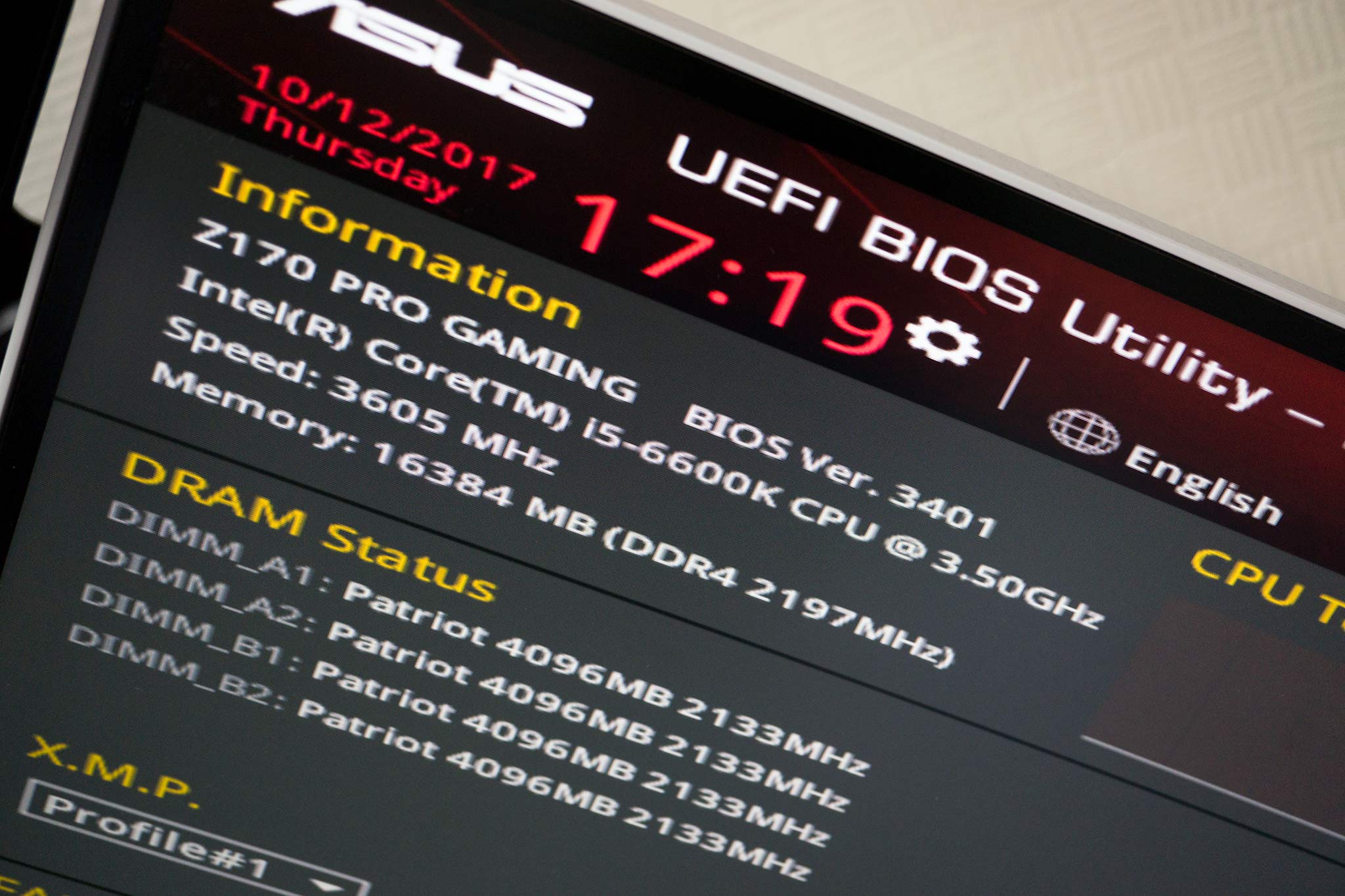
If your motherboard is listed above, you'll be able to update the BIOS to enable support for the newer 3rd-gen AMD Ryzen processors. It's a good idea to do this before you throw away your 2nd-gen CPU since you'll need a compatible CPU to install the BIOS update — if you're building a new system, check first to see if the BIOS version is at least the version that adds Ryzen 3000 series support.
Updating the BIOS automatically (recommended)
Please note that this process may differ between motherboard manufacturers, but our steps below should still be relevant. It's best if you have your PC connected to your router via Ethernet for this automatic method. If it's using a Wi-Fi dongle, you may encounter issues with the motherboard not being able to connect to the internet directly. If so, follow our manual update method instead.
- Install and run CPU-Z.
- Check the BIOS version it reports against the version you need in the tables above.
- If you need to update, reboot your PC.
- Keep tapping the "Del" or "F2" key once you see the splash screen of the manufacturer.
- Navigate to the BIOS update utility.
- Follow the wizard, choosing DHCP as the connectivity method.
- Allow the software to check for updates (it may require a reboot. If it does require a reboot, follow steps 2 - 4 again).
- Install the latest BIOS update.
- Follow step 2 again.
- Confirm the BIOS version reflects at least the version you need in CPU-Z.
You'll now be able to turn off the system and insert an AMD Ryzen 3000 series processor.
Updating the BIOS manually
- Install and run CPU-Z.
- Check the BIOS version it reports against the version you need in the tables above.
- If you need to update, visit your motherboard manufacturer's website:
- Download the corresponding BIOS update for your motherboard.
- Unzip the file and copy the downloaded BIOS update to a flash drive.
- Reboot your PC.
- Keep tapping the "Del" or "F2" key once you see the splash screen of the manufacturer.
- Navigate to the BIOS update utility.
- Choose to update BIOS using a flash drive.
- Follow the wizard (it may require a reboot. If it does require a reboot, follow steps 2 - 4 again).
- Confirm the BIOS version reflects at least the version you need in CPU-Z.
You'll now be able to turn off the system and insert an AMD Ryzen 3000 series processor.
You'll need a 3rd-gen Ryzen CPU
To take advantage of all the improvements AMD added to the 3000 series of Ryzen CPUs, you'll need to buy one.

Mid-range price with shocking levels of performance
The Ryzen 5 3600X shouldn't perform as well as it does when looking at just how aggressively AMD has priced the processor. You've got six cores and 12 threads, making it an amazing CPU for gaming and productivity, all at a reasonable price.
AMD's latest Ryzen 53600X is the company's new mid-range six-core processor with hyperthreading. That provides you with more than enough performance for gaming, productivity tasks, and more. You can even kickstart a streaming career with nothing more than a good GPU to accompany this CPU. For the price, it offers excellent value.

12-core CPU with insane performance
You likely don't require a Ryzen 9 3900X, but it would be nice to have one installed inside your PC. With 12 cores and 24 threads, this thing will make mince work of your games and other intensive applications.
Should a total of 12 threads not be enough for what you need your PC to do, there's always Ryzen 9, a new family of Ryzen processors from AMD to take on Intel's Core i9. The 3900X is a 12-core processor with 24 threads. We don't need to explain just how much performance is available compared to the 3600X — it has double the cores and threads.
Additional Equipment
If you can't seem to get the motherboard to update on its own, you'll need to do it manually using a USB drive.

16GB SanDisk Cruzer CZ36 ($6 at Amazon)
16GB is more than enough for storing a BIOS update for your motherboard. After you've updated your motherboard and installed your Ryzen 3000 series CPU, we recommend you use this drive to install various portable utilities you can use on the fly, like CPU-Z.

Rich Edmonds was formerly a Senior Editor of PC hardware at Windows Central, covering everything related to PC components and NAS. He's been involved in technology for more than a decade and knows a thing or two about the magic inside a PC chassis. You can follow him on Twitter at @RichEdmonds.