How to change your Xbox One Gamertag
Change your Gamertag and get a fresh start on Xbox Live with these simple steps.

Gamertags are the unique display names dished out across Xbox Live, representing players across Xbox One, Windows 10 and a growing range of additional devices. Spanning all corners of Microsoft's gaming network, it's best to find a name suits you.
But everyone deserves a second chance – and if you're not happy with your Xbox Live Gamertag, you're in luck. Microsoft allows Xbox Live users to change their name on the service, although sometimes with a small fee. Change up your Gamertag and start fresh by following the steps below.
Changing your Gamertag: Free or paid?
After creating an Xbox Live profile, players are permitted to one free Gamertag change. This provides the opportunity to change the automatically generated name assigned by Microsoft during the account creation process.
For those already with a custom Gamertag, changing it requires a small fee to be paid. At $9.99, or an equivalent value in your local currency, you'll be granted one Gamertag change.
How to change your Xbox Gamertag on Xbox.com
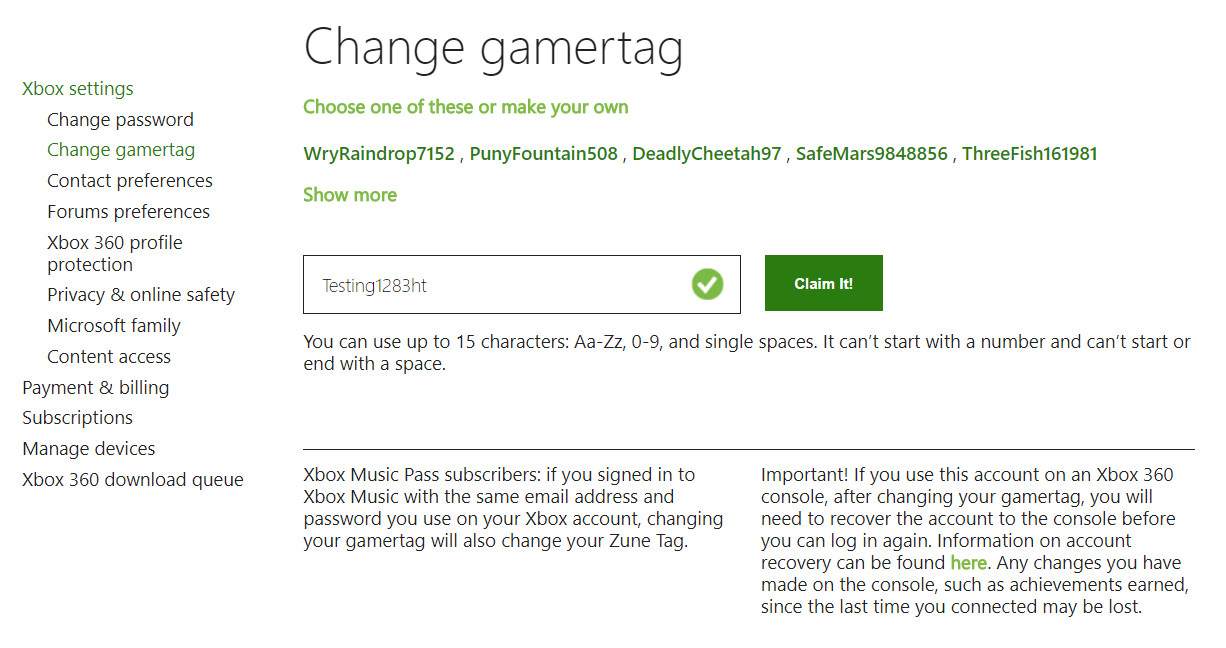
The easiest way to change your Xbox Live Gamertag is directly through Xbox.com. Alongside a simple interface to quickly check availability, any changes will be soon reflected on other consoles and devices. After signing into your Xbox Live account, follow the steps below.
- Navigate to account.xbox.com/changegamertag
- Sign into your Microsoft account.
- Enter your preferred Gamertag.
- Click Claim It! if your chosen Gamertag is available. If taken, try a new Gamertag.
- Click Confirm to complete the transaction.
How to change your Xbox Gamertag on Xbox One
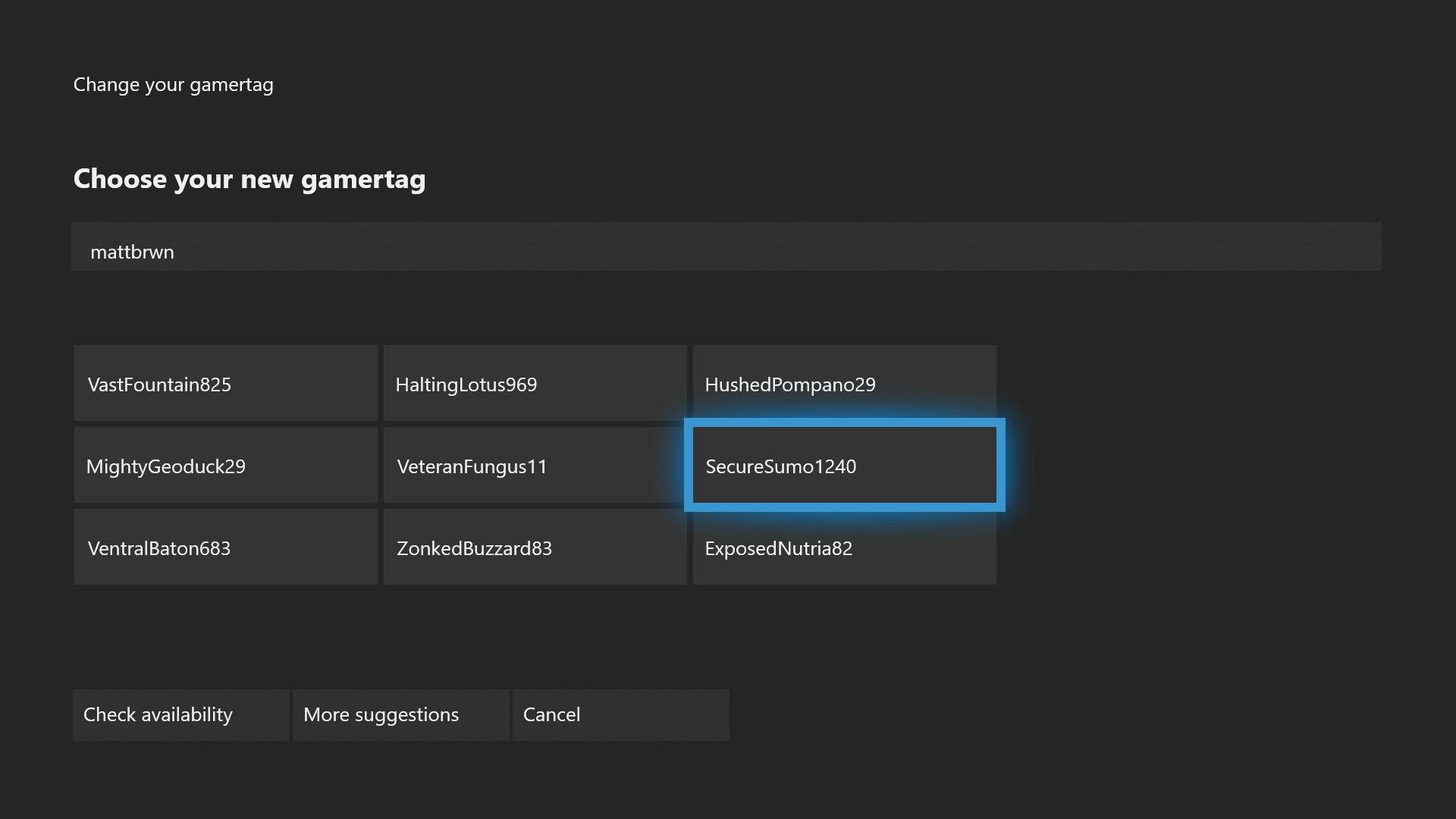
To avoid booting up a web browser, Microsoft also allows Gamertags to be changed on your Xbox One. Accessed through your profile's settings, this allows your console's existing payment methods to be used. Follow the steps below to change your Gamertag on your Xbox One.
- Press the Xbox button on your Xbox One controller.
- Press the LB button four times.
- Select your profile from the list of profiles.
- Choose My profile.
- Choose Customize profile.
- Select the tile with your Gamertag.
- Enter your preferred Gamertag.
- Click Yes to claim your chosen Gamertag if it's available. If taken, try a new Gamertag.
Recently made a Gamertag change to your Xbox Live profile? Drop into the comments section below and let us know what you got.
Get the Windows Central Newsletter
All the latest news, reviews, and guides for Windows and Xbox diehards.
More: Xbox Help
Matt Brown was formerly a Windows Central's Senior Editor, Xbox & PC, at Future. Following over seven years of professional consumer technology and gaming coverage, he’s focused on the world of Microsoft's gaming efforts. You can follow him on Twitter @mattjbrown.

