How to change your Twitter password
Keep those Tweets protected!
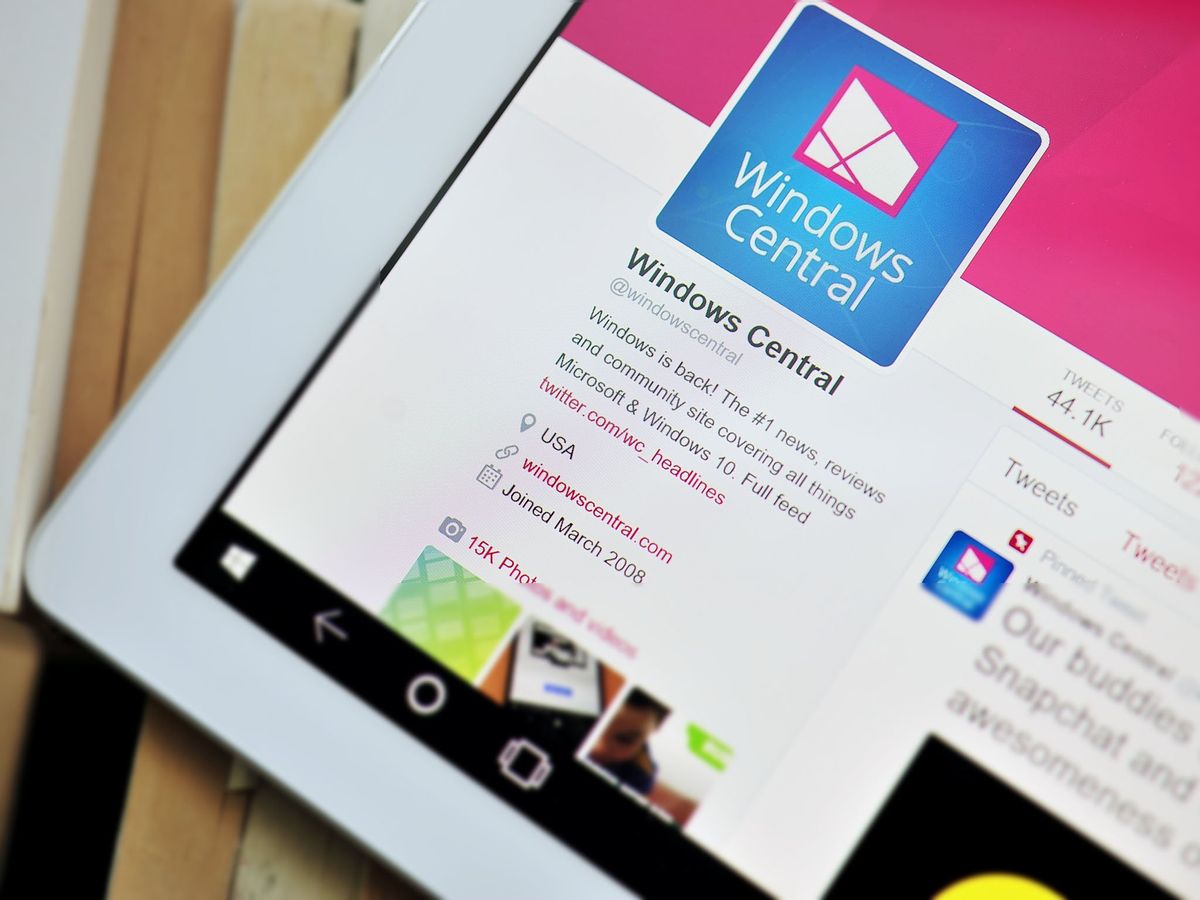
Twitter. Some people love it, some people hate it. No matter your take, you should ensure that your account is as safe as can be if you use the social network.
To keep your account as secure as can be, we recommend changing your password and enabling two-factor authentication if you don't have it turned on already.
Without further ado, let's get started.
Changing your password
- From the Twitter app, click or tap on your profile photo near the top of the feed
- Tap Settings and privacy.
- On this menu, tap Account.
- Tap the Password tab under Log in and security.
- Enter your current password followed by a new password and then type in the new one again to confirm it.
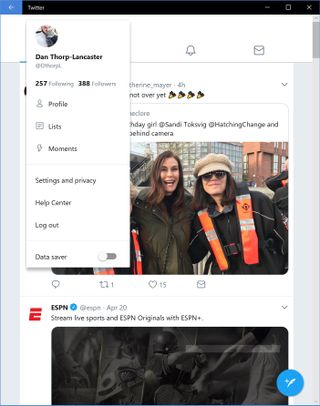
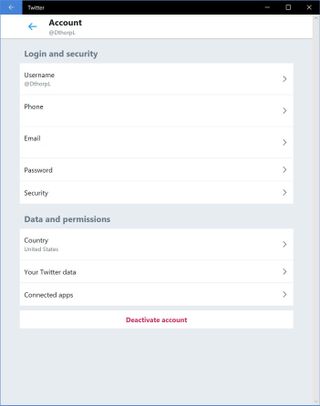
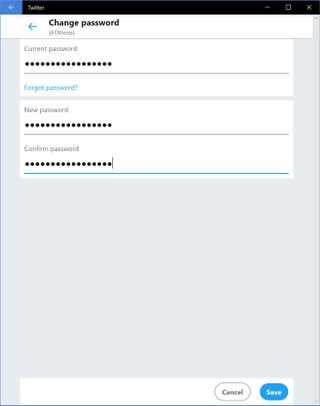
After entering your info, you'll see a small pop-up at the bottom of your screen letting you know your password has successfully been changed.
Make sure you create a password that's strong with a mix of lowercase/uppercase letters, numbers, and special characters. If you use a password manager like 1Password or LastPass, make sure you update your Twitter info there, too. And if you're looking to add even more security to your account, it'd be a good idea to set up two-factor authentication as well.
Get the Windows Central Newsletter
All the latest news, reviews, and guides for Windows and Xbox diehards.
