How to change your Twitch username
At long last, the world's largest streaming platform is letting its members change their usernames. Here's how to change your name on Twitch.
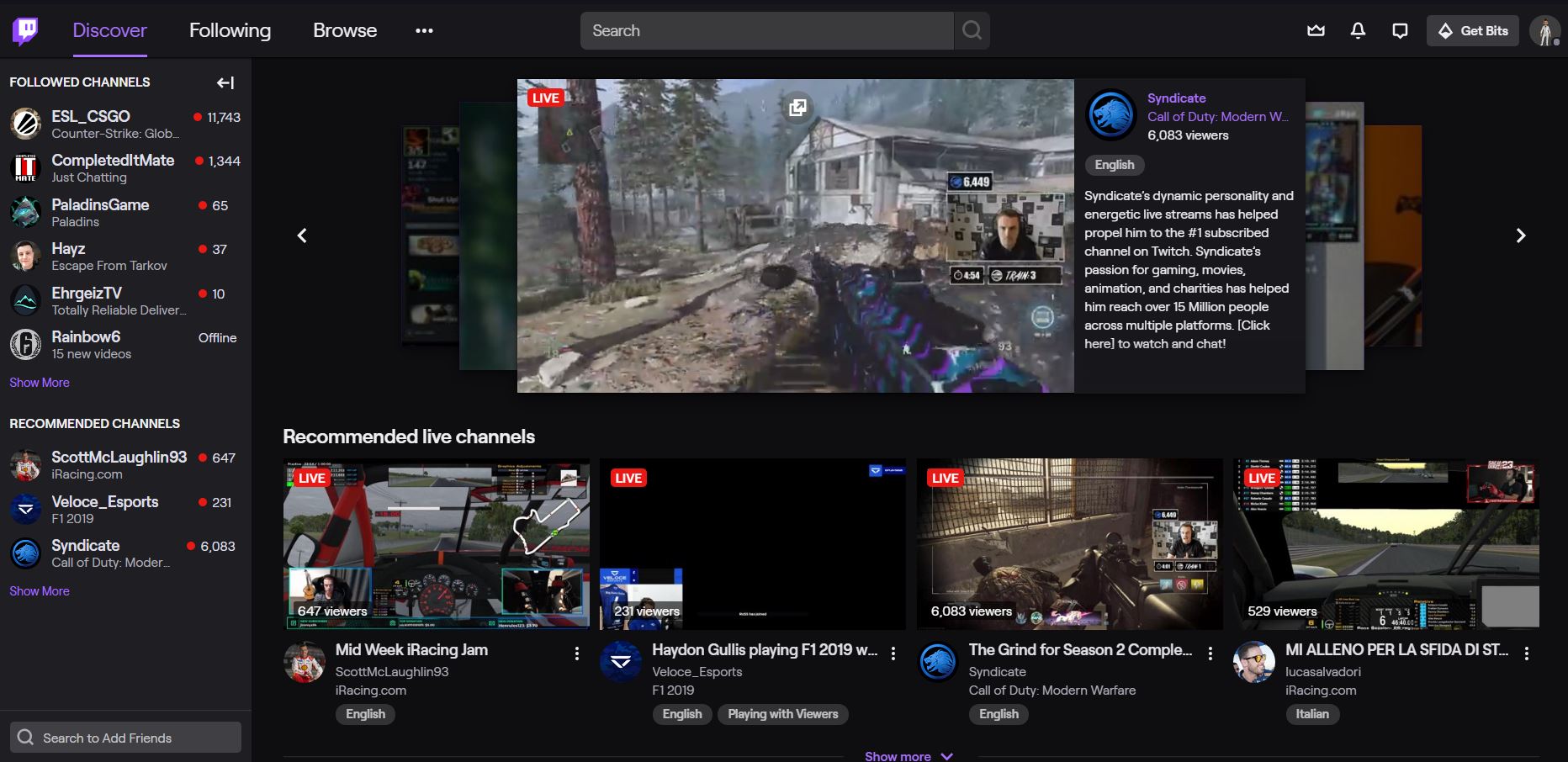
This is probably the most requested feature ever on Twitch, and frankly, it took way too long to turn up. Getting a new username used to mean getting a whole new account, which for some would be disastrous.
But nowadays, you can just switch usernames. If you're not happy with being hawtgamer5647 any longer and want something a little better, here's how to change your Twitch username.
- Login to Twitch.
- Go to Your account settings.
- Next to username, you'll see an Edit button, which looks like a pen. Click this.
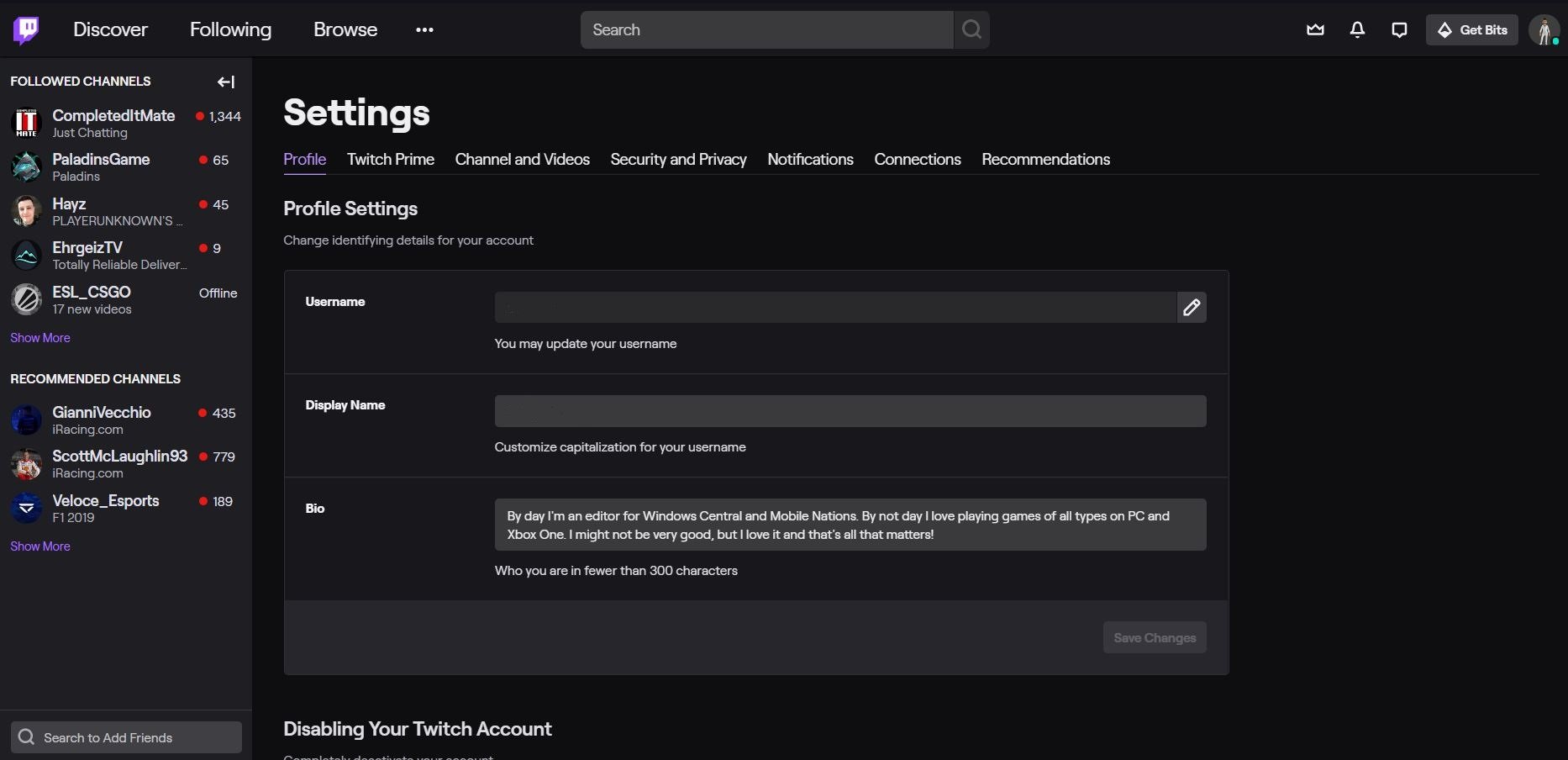
- Enter your new username.

- If that username is available you'll see a green check mark.
- Click Update.
- Enter your Twitch password to verify, and you're good to go.
Your username and channel URL will update immediately. Your followers and subscribers won't change as they would if you had to create a new account; they'll just see your new name instead.
You can't change your name whenever you feel like it, though. Once you've changed your username, you can't do it again for another 60 days. But finally, Twitch delivered. Go forth and change thy name!
Updated April 1, 2020: New year new you! We've checked this guide to make sure it's all present and correct for 2020.
Get the Windows Central Newsletter
All the latest news, reviews, and guides for Windows and Xbox diehards.

Richard Devine is a Managing Editor at Windows Central with over a decade of experience. A former Project Manager and long-term tech addict, he joined Mobile Nations in 2011 and has been found on Android Central and iMore as well as Windows Central. Currently, you'll find him steering the site's coverage of all manner of PC hardware and reviews. Find him on Mastodon at mstdn.social/@richdevine
