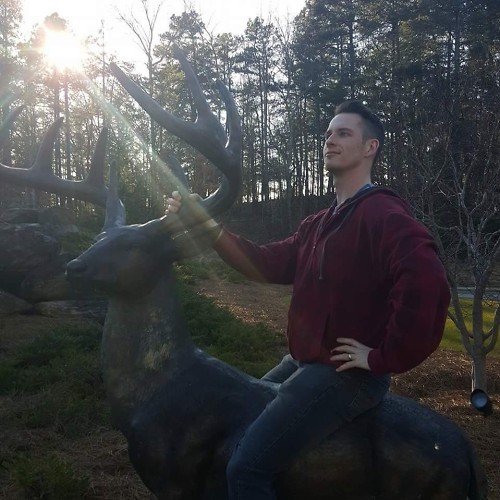How to change your phone number in WhatsApp for Windows 10 Mobile
How do I change my phone number in WhatsApp?
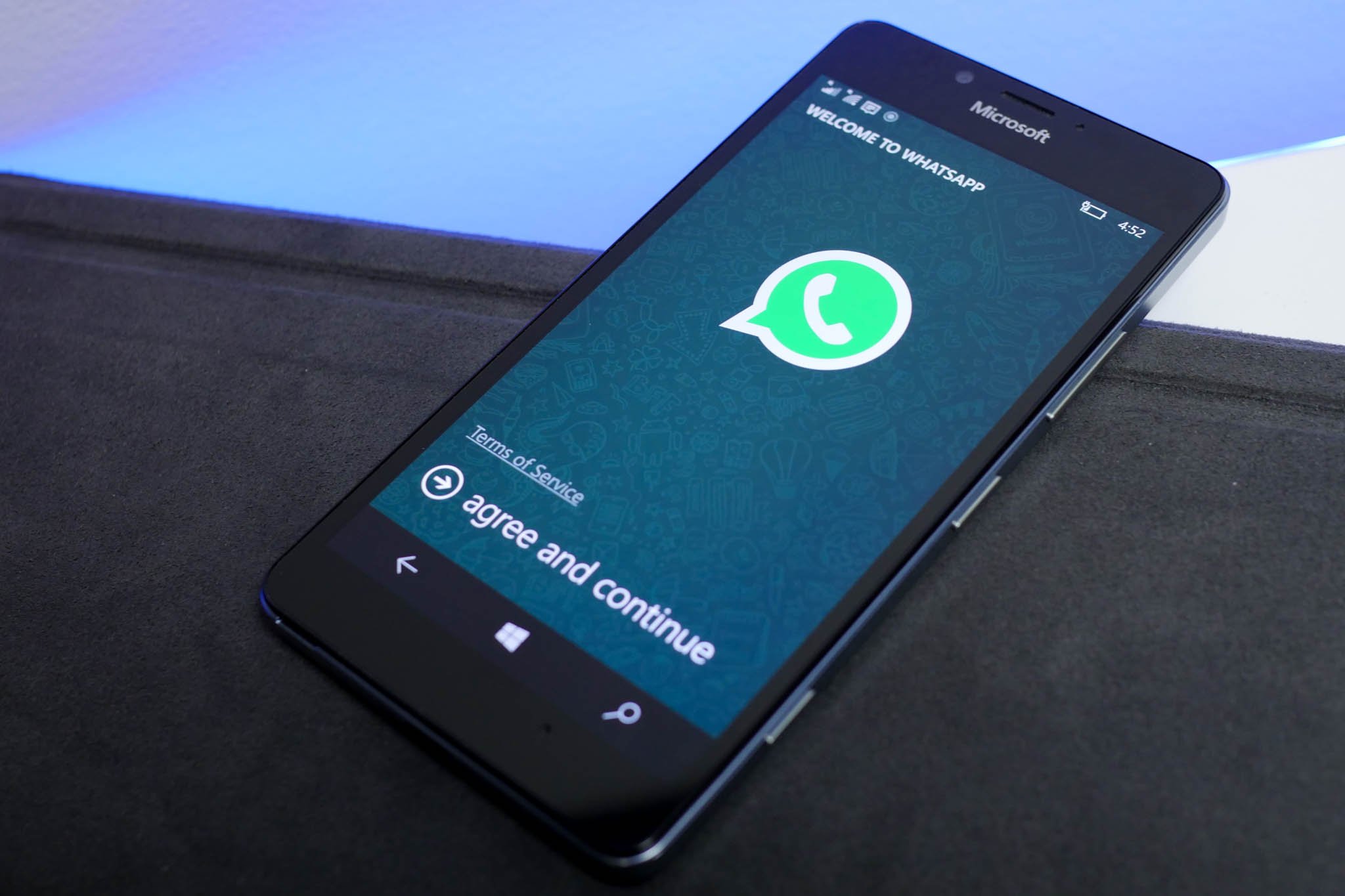
If you've recently switched phones and cell phone providers, chances are you've had to change your phone number. You're a heavy WhatsApp user and need to get back in the saddle because the honeys overseas can't wait too long to hear from you.
You're going to have to change your phone number within WhatsApp. Lucky for you, it's a quick and easy process. Before thinking of changing numbers, you'll want to backup your WhatsApp chats so that they transfer to your new account.
Also, you'll have to make sure that your phone has a SIM card that's set up to receive texts and calls. If you've got a new phone number, then you'll have a new SIM card, so just make sure you can send and receive messages and you'll be good to go!
How to change you phone number in WhatsApp for Windows Mobile 10
- Launch WhatsApp from the Start screen or the applications list.
- Tap the menu button in the bottom right of your screen. It looks like three dots in a row.
- Tap settings.
- Tap account.
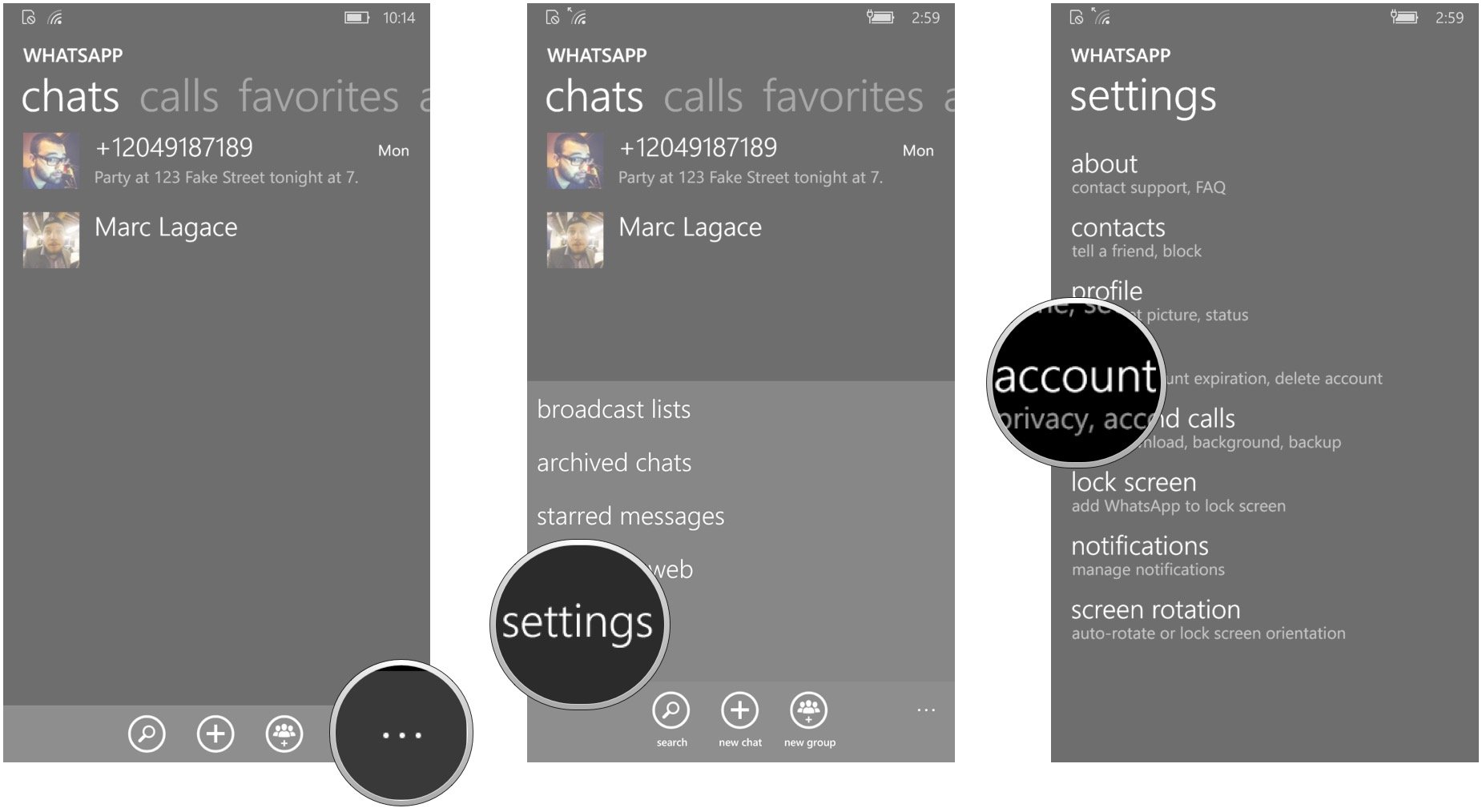
- Tap change my number.
- Tap the next on the bottom of the screen. It's an arrow in a circle.
- Enter your old phone number and new phone number in the fields.
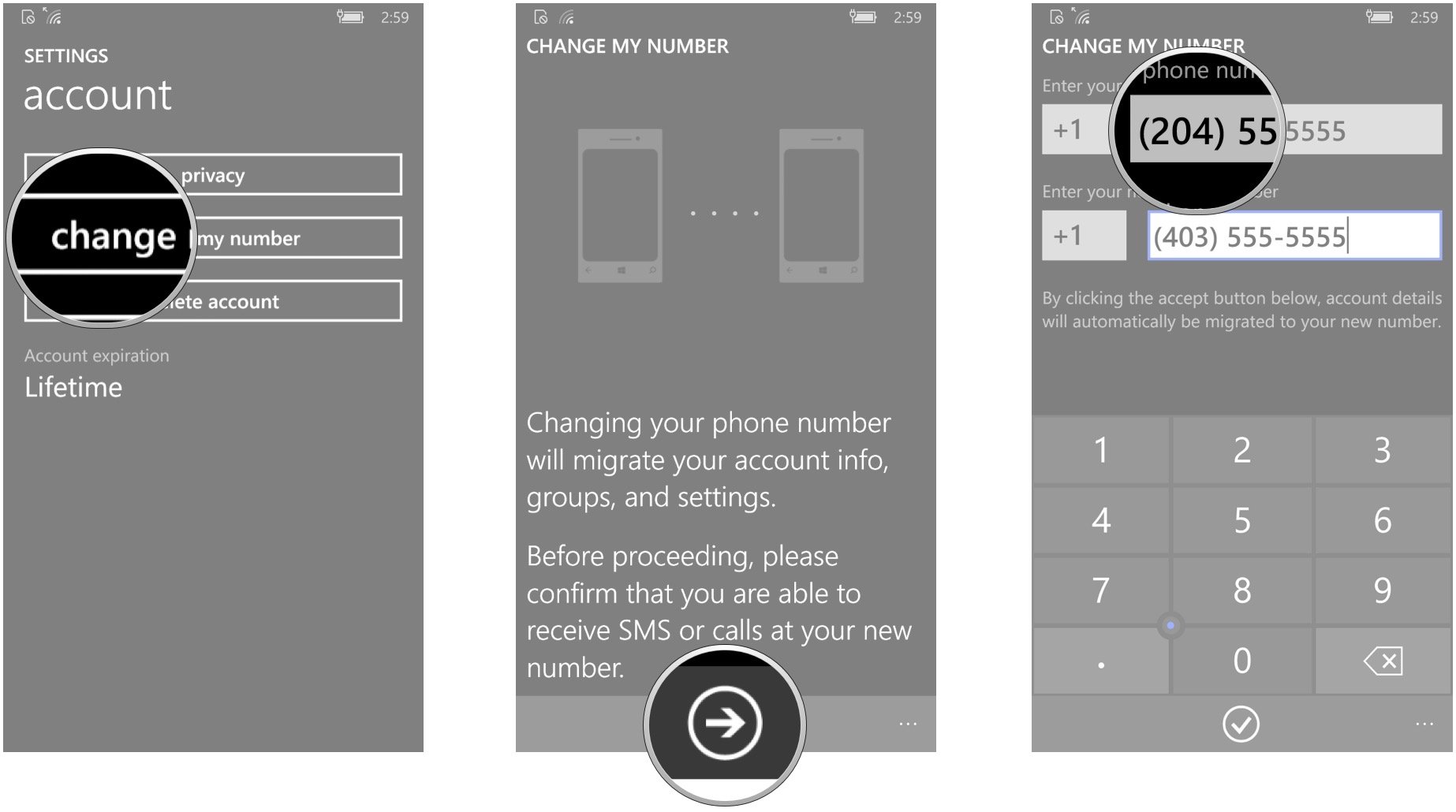
- Tap the next button on the bottom of the screen.
- Tap continue.
- Enter the six-digit code that you receive via text message. You'll have to check your regular messaging app for the code.
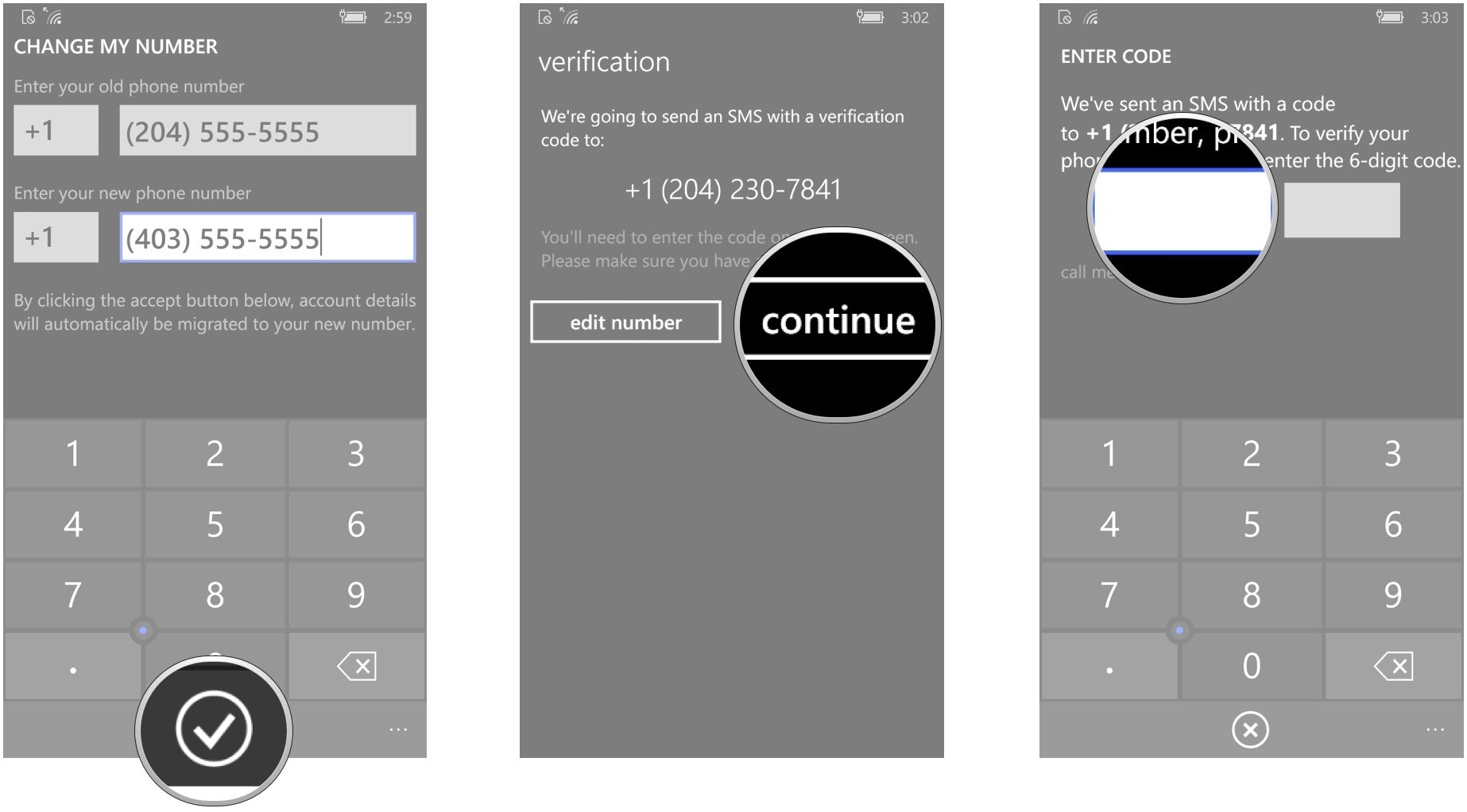
As soon as you enter the code, your phone number will be verified and you'll be right back where you started. And by that, I mean using WhatsApp like a wizard.
Get the Windows Central Newsletter
All the latest news, reviews, and guides for Windows and Xbox diehards.
Mike is a staff writer at Mobile Nations and fancies himself a musician and comedian. Keep dreaming, Mike.