How to change your HUD color in Elite: Dangerous
All it takes is editing a config file.

Elite: Dangerous is a fantastic space simulator where you're free to do almost anything, even venture out into the void. The default ship HUD color is a bright orange with blue highlights for contrast. If you're a Denver Broncos fan or otherwise like orange, then this color scheme might appeal to you.
There's nothing wrong with this, so fret not, console players since you can't change your HUD color over there. But if you're on PC, you can easily change the whole color scheme to something of your choosing. Here's how to change your HUD color in Elite: Dangerous.

How to change the HUD color
- Open Steam and right click on Elite: Dangerous.
- Hover over 'Manage,' then click 'Browse local files.'
- In your File Explorer, open the 'Products' folder, then 'elite-dangerous-64.'
- Make a copy of the GraphicsConfiguration.xml file, then open the original file in a text editor.
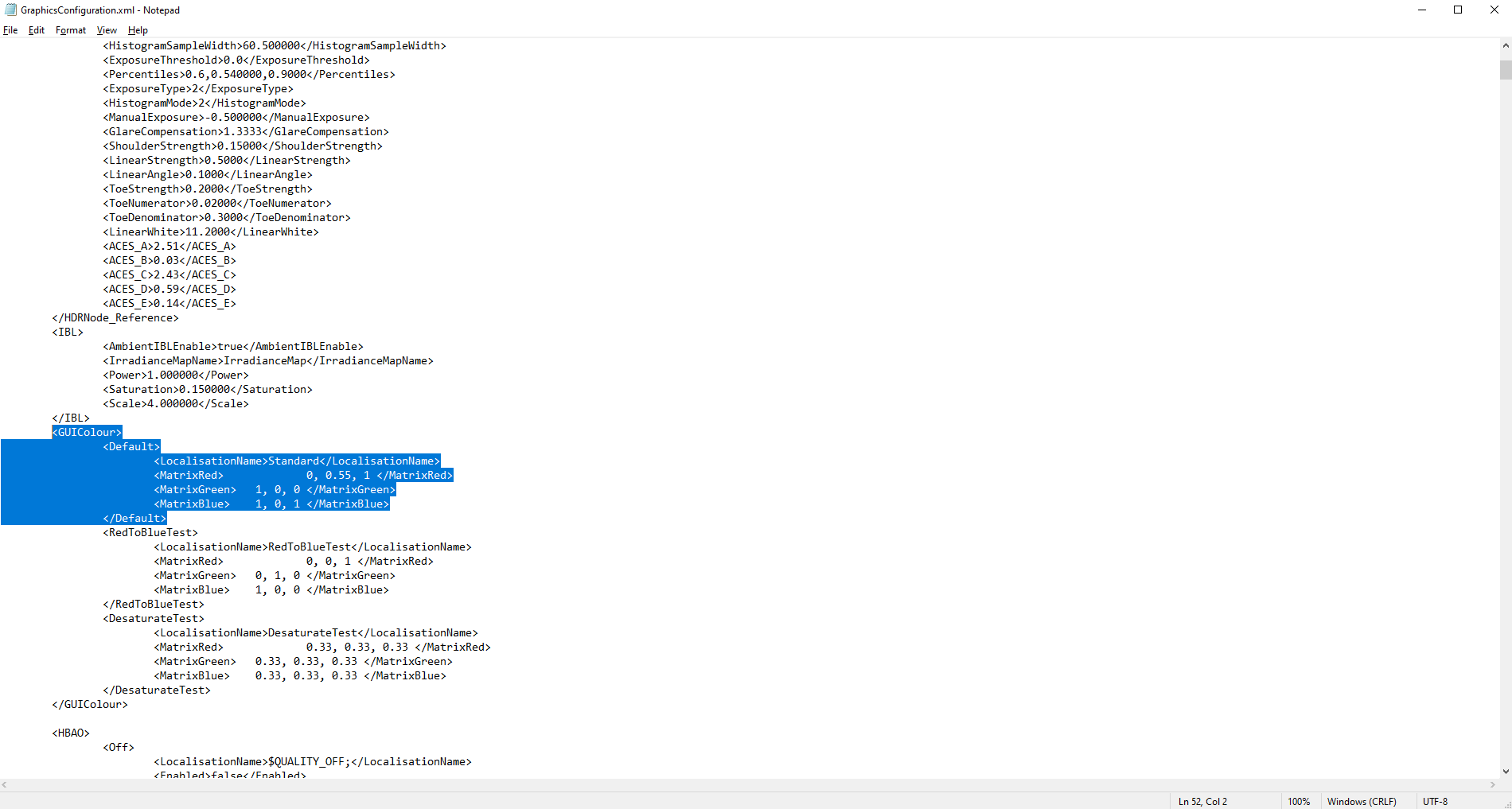
- Under the section 'GUIColour,' you're looking for 'Standard' under the 'Default' heading in 'LocalisationName' tags.
- In the 'MatrixRed,' 'MatrixGreen,' and 'MatrixBlue' sections, you can edit the HUD color by entering numbers between 0 and 1.
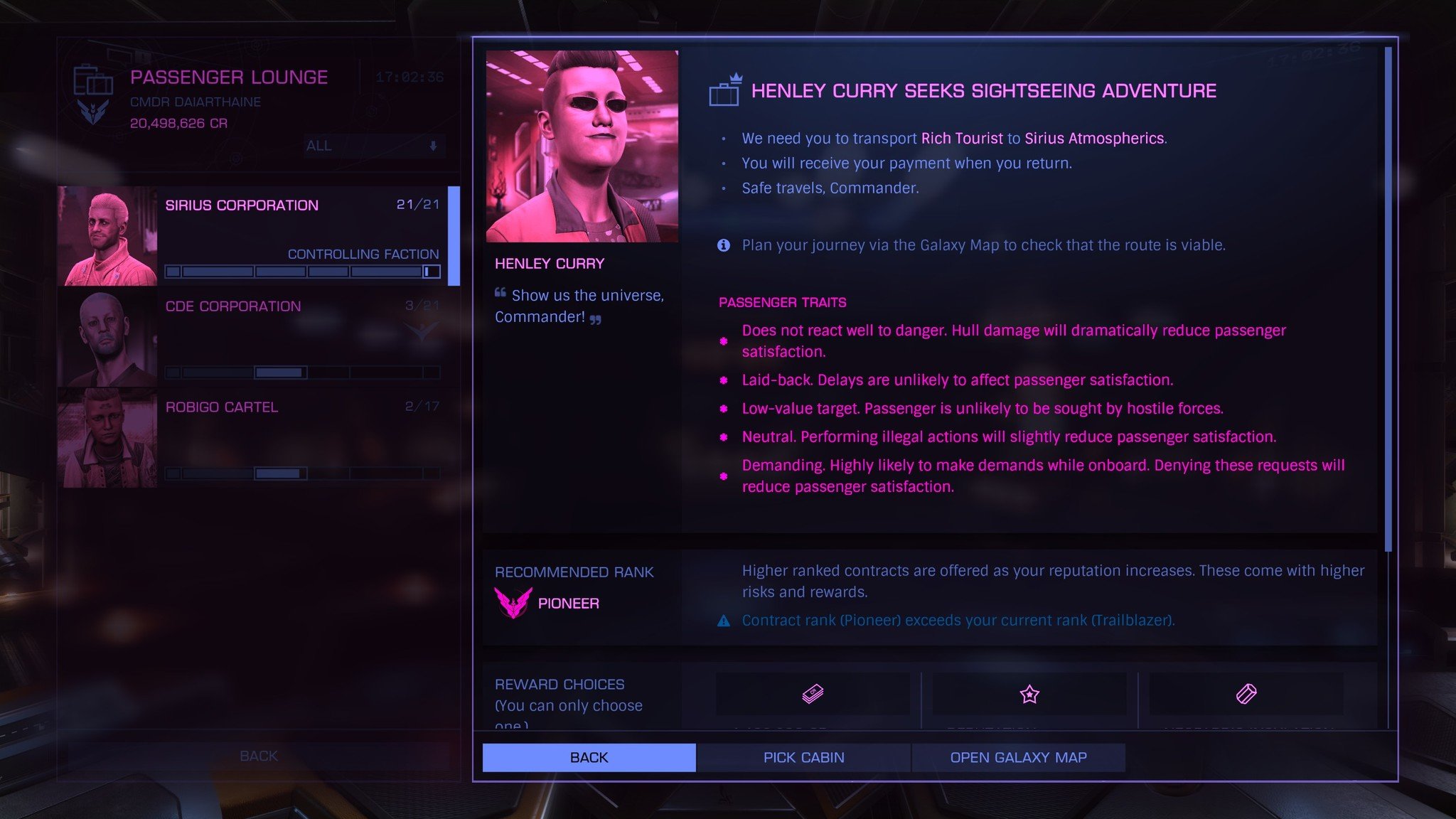
Your imagination is your only limitation here. I'll put my settings down below if you're looking for something more Outrun looking, which is what I'm using in my screenshots. Remember to make a backup of the XML file before making tweaks just in case something goes wrong.
MatrixRed = 0, 0.55, 0; MatrixGreen = 1, 0, 0; MatrixBlue = 1, 0, 1
Enter your numbers, save the file, and then open Elite: Dangerous. The main menu will still be orange, but as soon as you load into your ship, you'll notice your changes. If you don't want to keep loading the game over and over to see your changes, try out this tool to see your changes before committing them to the config file. And if you need some ideas on what do, here's a Reddit thread to help you get started.
PC Gaming
Main
- Best PC Games of 2020
- Best PC Gaming Mice in 2020
- Best PC Gaming Keyboards in 2020
- Best Gaming Laptops in 2020
- 12 Essential PC Accessories Under $30
Get the Windows Central Newsletter
All the latest news, reviews, and guides for Windows and Xbox diehards.
Jordan is a long-time gamer and PC hardware enthusiast. From the mid-90s on, he has constantly tinkered with computers and played every game he could get his hands on. Coming from a varied background, he found his passion in writing about Android in 2016, which also launched his writing career not long after. Now, Jordan is an avid gamer who just loves sitting down with tea or a glass of cold water to play whatever game has his attention (or he's reviewing), and he's lucky enough to make a living out of doing so. You can find him on Twitter if you want to chat: @jccpalmer.

