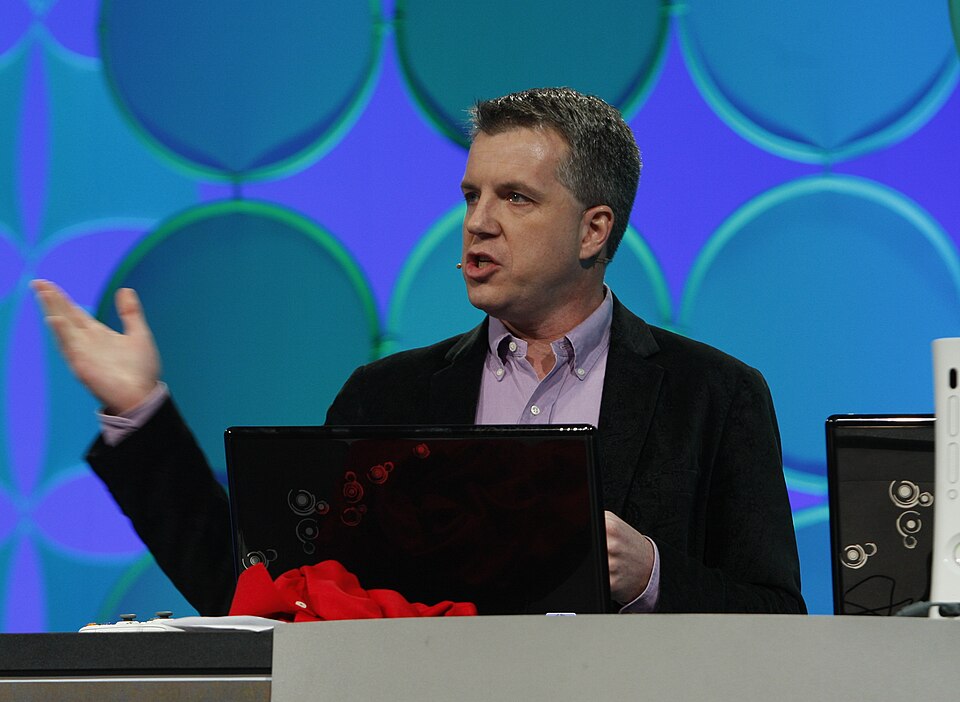Gaming
Explore Gaming
Latest about Gaming

The Helldivers 2 stealth Warbond we've all been begging for is finally coming
By Brendan Lowry published
Gaming At long last, Helldivers 2 is adding a stealth-themed Warbond to the game with Redacted Regiment, featuring silenced weapons, stealth armor, and more.

Unity layoffs hit Larry (Major Nelson) Hryb after 18 months
By Adam Hales published
News Larry Major Nelson Hryb has been laid off by Unity after an 18 month stint as Director of Community and Advocacy, as the company continues to face layoffs and reputational challenges.

Dev of one of 2025's best games goes on a wild ramble about pricing, but he's right
By Brendan Lowry published
PC Gaming The co-creator of the hit co-op climbing game PEAK has a theory about how players think about the prices of games, and used it to choose the title's price.

Battlefield 6 delays Season 2 to address feedback as its player count falls
By Brendan Lowry published
Gaming After reviewing all the feedback from Season 1, Battlefield 6 developer Battlefield Studios is delaying the launch of Season 2 for a month.

ARC Raiders passes 12 million milestone and rewards players
By Adam Hales published
News ARC Raiders has passed 12.4 million players, reached 960,000 concurrent users across all platforms, and is rewarding players with a free Gilded Pickaxe to celebrate the milestone.

Has Epic accidentally trained players not to buy games from its own store?
By Adam Hales published
PC Gaming Free games helped Epic reach millions of players, but it also changed how they spend. Is Xbox doomed to make the same mistake on PC?

DOOM running in Hytale shows off its modding power
By Adam Hales published
PC Gaming A modder has already managed to get DOOM running inside Hytale before early access, giving an early look at how far its tools can be pushed.

A Destiny-style raid has come to Halo Infinite, and it left me speechless
By Brendan Lowry published
Xbox An exceptionally talented Halo Infinite Forge user has made a Destiny-style raid called Shard of Ascension with the mode.
All the latest news, reviews, and guides for Windows and Xbox diehards.