How to change a Windows 10 user account type and why you might want to
If you have to extend or restrict user control on a device, you can quickly complete this task by changing the account type, and here's how on Windows 10.
How to change user account type using Command Prompt
To switch account types with Command Prompt, use these steps:
- Open Start.
- Search for Command Prompt, right-click the top result, and select the Run as administrator option.
- Type the following command to change the account type to Standard User and press Enter:
net localgroup Administrators "ACCOUNT-NAME" /deleteIn the command, make sure to change the ACCOUNT-NAME for the actual name of the account that you want to change. If you're trying to change an account using a Microsoft account, then the account name would be the first five letters of the email address.
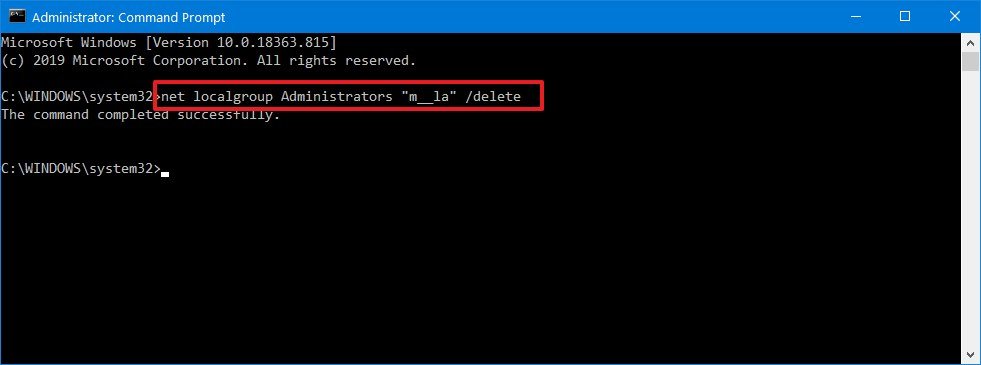
- Type the following command to change the account type to Administrator and press Enter:
net localgroup Administrators "ACCOUNT-NAME" /addIn the command, make sure to change the ACCOUNT-NAME for the actual name of the account that you want to change.
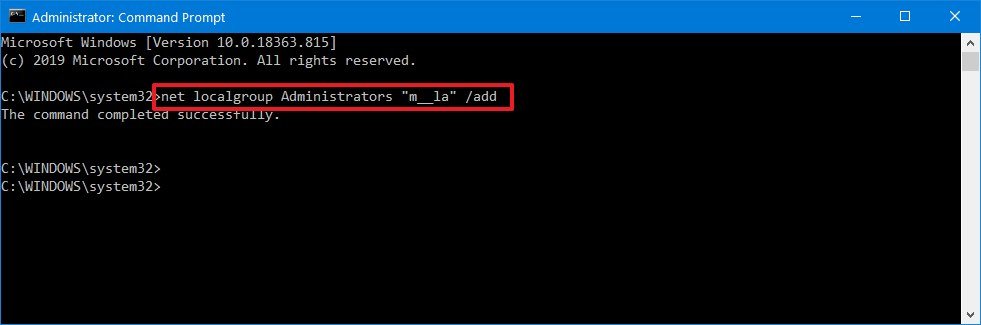
- Type the following command view the account type and press Enter:
net user ACCOUNT-NAME
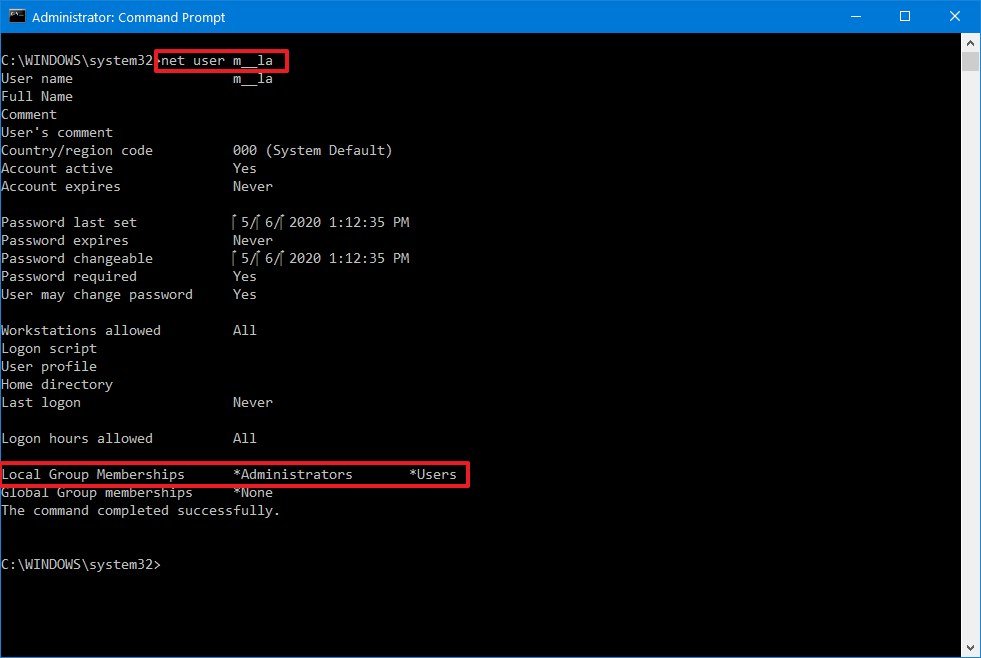
Once you complete the steps, the next time the user signs in to the device, the account will load with the privileges allowed by the group that you specified in the command.
Get the Windows Central Newsletter
All the latest news, reviews, and guides for Windows and Xbox diehards.
Mauro Huculak has been a Windows How-To Expert contributor for WindowsCentral.com for nearly a decade and has over 15 years of experience writing comprehensive guides. He also has an IT background and has achieved different professional certifications from Microsoft, Cisco, VMware, and CompTIA. He has been recognized as a Microsoft MVP for many years.

