How to change Surface Go screen orientation
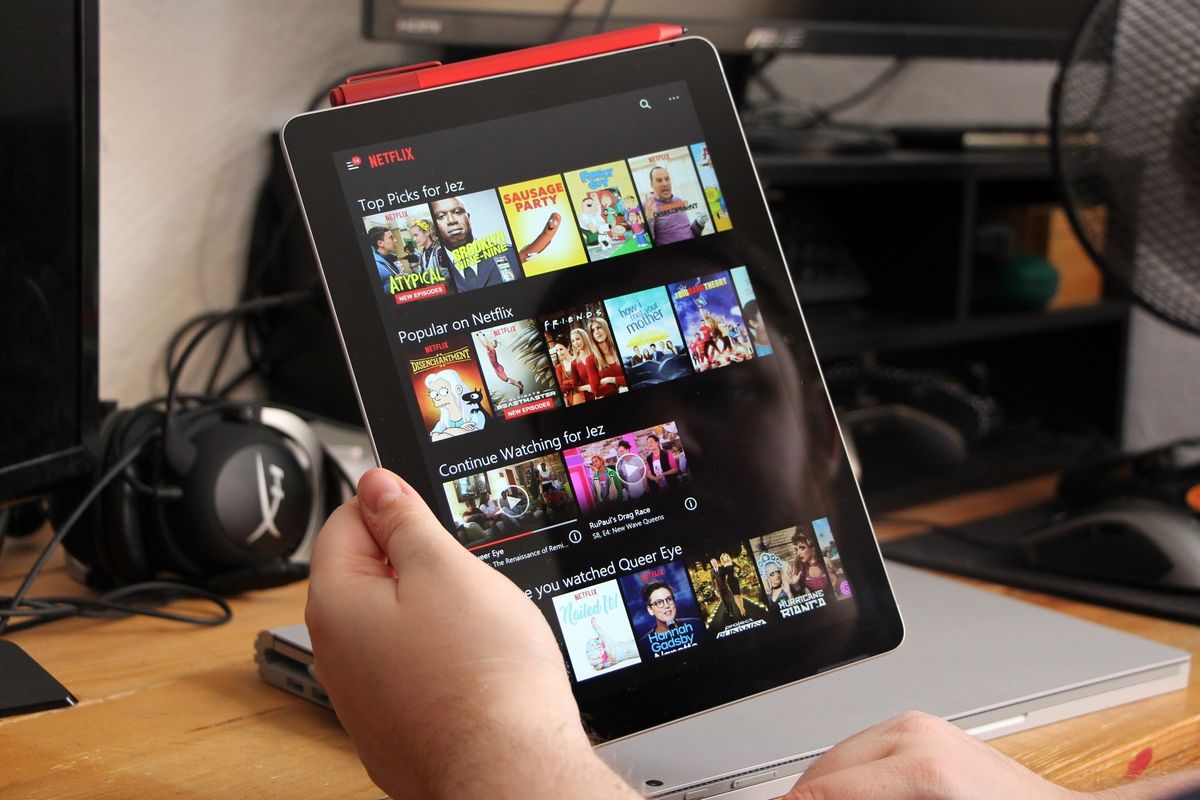
The Surface Go is the ultimate Surface sketchpad for digital artists and notetakers, especially coupled with the Surface Pen. But how do you orient the screen in portrait mode?
(Note: This method will work for any current Surface device not just the Surface Go.)
Products used in this guide
- Microsoft: Surface Go (from $400)
How to change screen orientation on Surface Go
By default, simply rotating the screen in either landscape or portrait modes will swap the orientation of your device automatically, but if you want to find the manual controls, here's how:
- Open the Start Menu in the bottom left-hand corner of your display.
- Select the Settings cogwheel on the left.
- Select System from the Settings menu.
- Under the Display submenu, scroll down to find Orientation and Orientation lock.
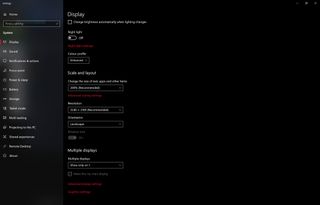
Find rotation lock more quickly
- You can also find the rotation lock more quickly by opening the action menu in the bottom right-hand corner.
- Select Expand near the bottom.
- Then select Rotation lock to lock and unlock screen orientation modes.
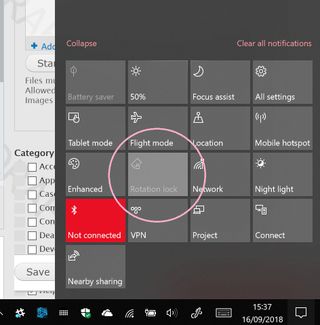
Our top equipment picks
If you're using portrait mode, you may want to consider picking up a Surface Pen for document inking and note taking. It's a valuable tool that adds a whole new dimension to Surface Go.

Convenient inking for the masses.
The Surface Go combined with the Surface Pen is the most accessible digital sketchpad on the market. The Surface Pen supports 4,096 levels of pressure on the Surface Go, complete with tilt support and a magnetized edge for keeping your Pen safely stored on the side of your Surface device.
Get the Windows Central Newsletter
All the latest news, reviews, and guides for Windows and Xbox diehards.

Jez Corden is the Executive Editor at Windows Central, focusing primarily on all things Xbox and gaming. Jez is known for breaking exclusive news and analysis as relates to the Microsoft ecosystem while being powered by tea. Follow on Twitter (X) and Threads, and listen to his XB2 Podcast, all about, you guessed it, Xbox!