How to change the default music player in Windows 10
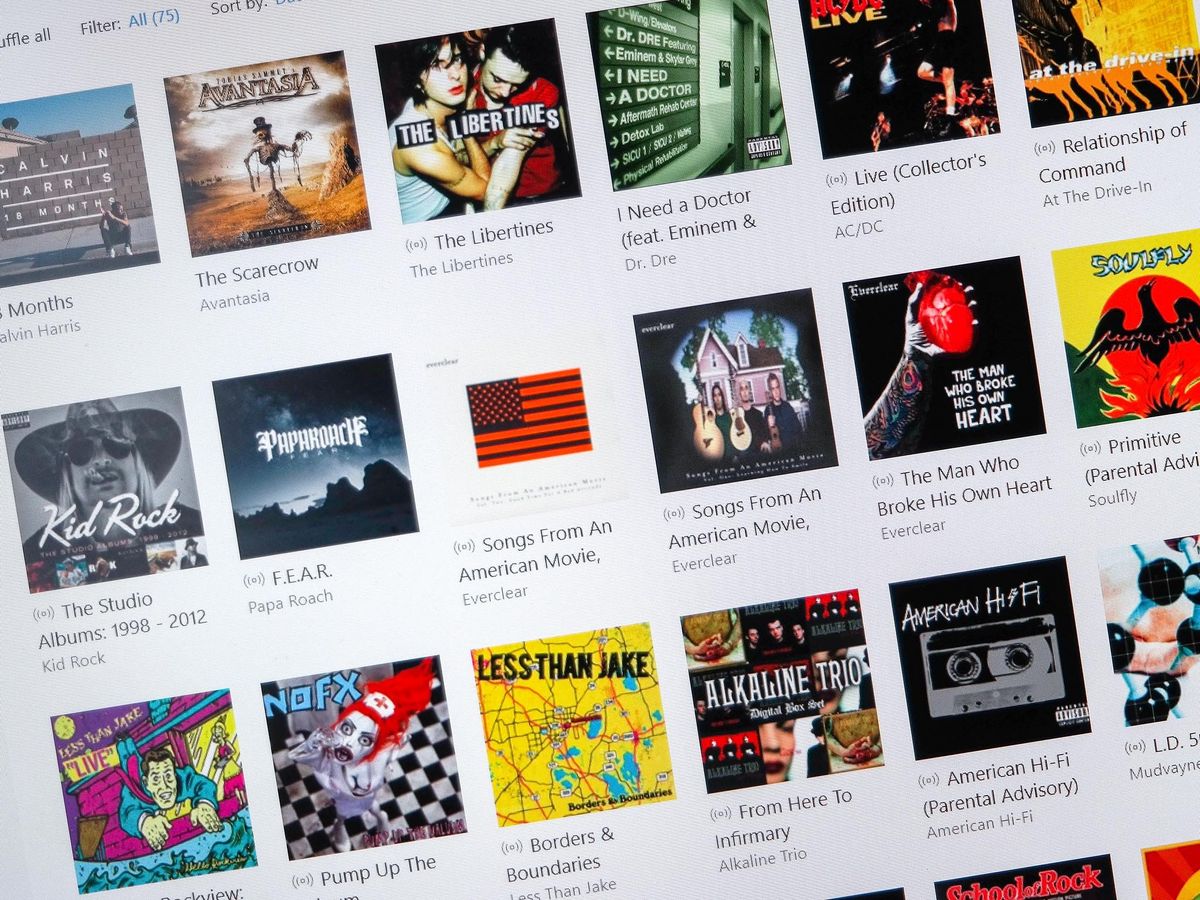
In Windows 10, Microsoft's own Groove Music is the default music player app when you first start using it. But, while it's not a bad app, music players are pretty personal and everyone has their own preferences.
So, if you'd rather Groove wasn't the default player, this beginners guide will show you how to do it.
1. Open "Settings" and click on "System"
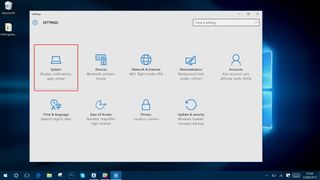
2. Select "Default apps" from the left hand pane
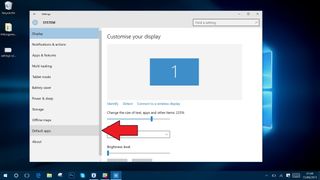
3. Scroll down until you see "Music Player"
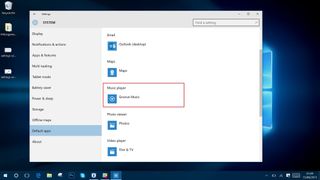
4. Choose your alternative
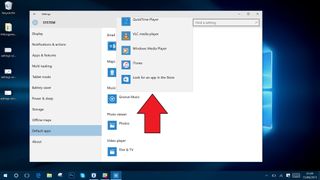
You'll see Groove Music is selected currently, and this is what you want to change. Click on the box and you'll be presented with a list of apps you have installed that are suitable for this category. Simply select your favorite and it will now become the default music player whenever you're using Windows 10.
For more Windows 10 tips be sure to drop by our dedicated page here
Get the Windows Central Newsletter
All the latest news, reviews, and guides for Windows and Xbox diehards.

Richard Devine is a Managing Editor at Windows Central with over a decade of experience. A former Project Manager and long-term tech addict, he joined Mobile Nations in 2011 and has been found on Android Central and iMore as well as Windows Central. Currently, you'll find him steering the site's coverage of all manner of PC hardware and reviews. Find him on Mastodon at mstdn.social/@richdevine