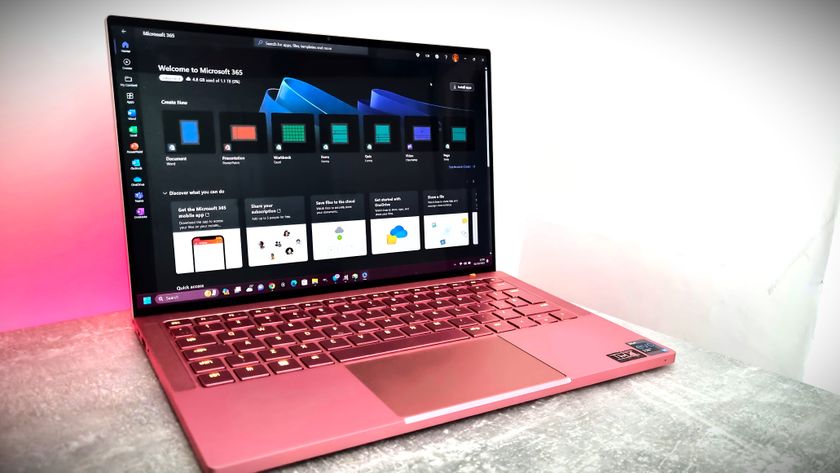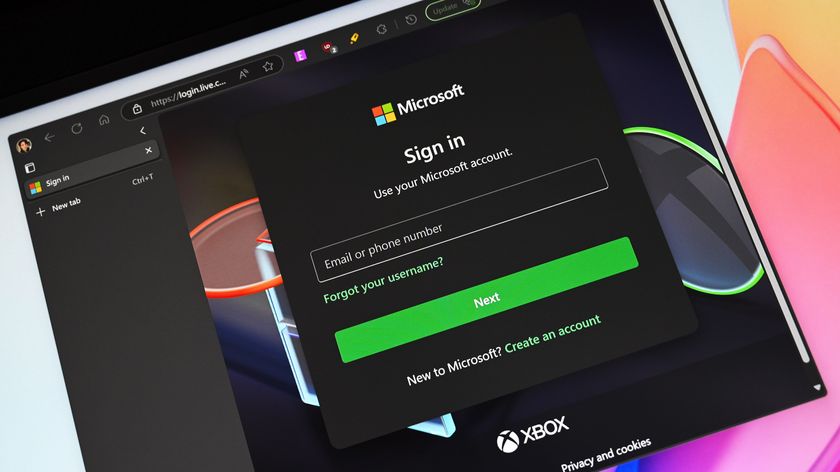What to consider carefully when choosing your next PC mouse

Mice and keyboards are important peripherals for any PC setup. Whether you're a budding typist or serious gamer, these input tools are paramount in order to get things done. The mouse is a personal purchase, while we've recommended some mice for certain situations, it still boils down to what you prefer. We've compiled a list of factors here that should help you out, should you be undecided as to which mouse to purchase next.
Type

Depending on what you're after and what the PC will be used for, it's worth checking out the different categories of mice available. The main types we'll be looking at are gaming, portable and ergonomic mice.
Gaming: Fairly self-explanatory, these mice are designed and built for gamers. You'll be able to find super-accurate sensors, massive array of extra function buttons and the ability to create complex macros.
Portable: Portable mice are the perfect companions for any laptop (or Windows tablet) owner. They are small, light, and may even have some cool features like retractable cables.
Ergonomic: These naturally designed mice are specifically built for those seeking the most comfortable experience when it comes to point and click. While the actual comfort of a mouse is entirely subjective, these solutions do tend to be ideal for those who suffer from repetitive strain injury and more.
Price

Sure, you can hold the argument that a $10 mouse will suffice and won't cause any issues for general use, and to that I would agree, but when you're using a PC for countless hours each day and/or enjoy some games, you'll need to invest some more funds. It's surprising just how much of a difference a more expensive mouse makes when moving up from the super-affordable segment. It's not required to spend upwards of $100, but going for something that isn't at the bottom of the barrel will automatically improve your experience.
Basic mice also lack some handy features. You're likely to have less accurate sensors, no function buttons, less comfortable ergonomics, and in most cases the mice themselves are less durable. Quality mice from top-rated vendors can start from as little as $50, with wireless options costing slightly more for the benefit of not needing to be plugged in with a cable..
Get the Windows Central Newsletter
All the latest news, reviews, and guides for Windows and Xbox diehards.
Cables

To wire or not to wire? That is the question that has long be answered with "Always go cable." Wireless mice — and the technology that connects them to devices — have come a long way in recent years. Should you not be a fan of being hooked up to your PC, it is now possible to invest in a solid-performing wireless pointer. There are various benefits of using a wireless mouse too.
The most obvious being the ability to use a wireless mouse some distance away from the receiver (or your PC if connecting via Bluetooth). Another is the removal of cabling, which helps with desk/lap clutter. The two types of connections are Bluetooth and RF (Radio Frequency). The former is widely supported by many portable Windows PCs, helps free up USB ports, and can even help increase the life span of a single charge.
These wireless mice, however, tend to be more expensive than their wired counterparts.

A downside is actually setting the Bluetooth mouse up and waiting for Windows to establish a connection on boot up. RF on-the-other-hand can prove to be slightly more expensive than Bluetooth counterparts, but does have some advantages like plug-and-play, thanks to the included dongle that needs to be plugged into a USB port. But that leads to a port being used up, so you'll need to weigh up your options between the two should you decide to go wireless.
It's also worth noting that a wireless mouse is one more thing you'll have to keep charged or swap out batteries.
Feel
In order to choose a mouse on its ergonomics and/or size, you first need to have a think about how you hold and use a mouse. Matching up a mouse that complements the way you prefer to use the pointing device can not only make for a more accurate experience, but also helps avoid the development of repetitive strain injury (RSI). The goal is the ability to use your mouse for long duration without feeling any kind of strain in the wrist.
As for the type of grip, there are three kinds:

Palm Grip — Arguably the more popular way to hold a mouse by resting the entire hand on the mouse and using the palm to move. It's possible to enjoy increased speeds with this grip, but the flip side is a lack of accuracy with quick reactions in games that require both speed and precision. Mice like Razer's Mamba are suited to this form of grip.

Claw Grip — This grip is the "does exactly what it says on the tin" by which your hand resembles a claw while cradling the mouse. With this form of grip, fingertips rest on various forward points, while the palm sits on the rear. A combination of wrist, thumb and pinky movements provide accurate control over the pointer and makes it convenient to pick up from the mouse mat.

Tip Grip — Finally, we have the Tip Grip, which is similar to the Claw but removes the palm from the rear of the mouse. Only the fingertips have contact with the mouse and are not only in full control of input, but also movement as well. It's argued to be the most accurate grip and is ideal for gaming, but can cause strain through long sessions.
The above grip types are mere guidelines. Everyone's hands are different and the above may not completely work out for you, it may be the case that you need to hold it in a unique way, or utilize a combination of the grip types. The size of the mouse is equally important when considering the size of your hands. Having larger-than-normal sized hands may eliminate some mice from the short list.
The absolute best form of advice would be to head out to a local computer store to test drive some mice and compare the different types. It's easy to read through specifications online, check out reviews and even look at options that fit within your budget, but until you actually slap your hand on the mouse, you'll not be absolutely sure it's a perfect match. And if you order online, make sure you're buying from a store that allows free returns in case your hand and your new mouse just don't agree.
Extras

Optical or Laser?
The two types of sensors for mice today are laser and optical (no, we're not going to even consider trackballs — what are we, animals?). There's actually not a massive difference between the two as they work in a similar fashion. Lasers are deployed for more precise tracking, while optical sensors use LEDs. The former can lead to issues with "mouse acceleration" where the laser actually picks up too much data through travel, but they can be used on a variety of surfaces.
MOAR DPI PLS
Going against the whole notion that bigger is better and all that, and while DPI values are used in mouse marketing, you don't actually need over 9000. So what exactly is DPI? Dots Per Inch is essentially the measurement of how sensitive a mouse is, as well as how fast the cursor on-screen will move in correlation. So, why isn't higher DPI simply better? Surely a mouse with a DPI of 16,000 will be able to detect minute movements and be superb for accurate gaming, right? Unfortunately, this is not the case.
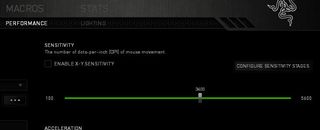
Firstly, depending on the mouse you're considering to purchase, while the DPI can be cranked all the way up, the mouse's circuitry may not be able to properly handle the increased levels of sensitivity. This will lead to the cursor bouncing all around the screen, which would not be good for gaming. While some people may enjoy higher levels of DPI, don't be fooled by mouse manufacturer marketing. There's no sweet spot for DPI, so be sure to have a play around with settings to see what you're most comfortable with.
Extra buttons
Some mice, notably those specifically designed for gamers can sometimes sport a grid of extra buttons located on the side (for Massive Multiplayer Online games mice). Other function buttons may be located on and around the mouse that unlock further capabilities without having to reach for the keyboard. Macros can also be created in dedicated suites bundled or supplied by mice manufacturers that can be altered and personalized to carry out tasks.

Rich Edmonds was formerly a Senior Editor of PC hardware at Windows Central, covering everything related to PC components and NAS. He's been involved in technology for more than a decade and knows a thing or two about the magic inside a PC chassis. You can follow him on Twitter at @RichEdmonds.