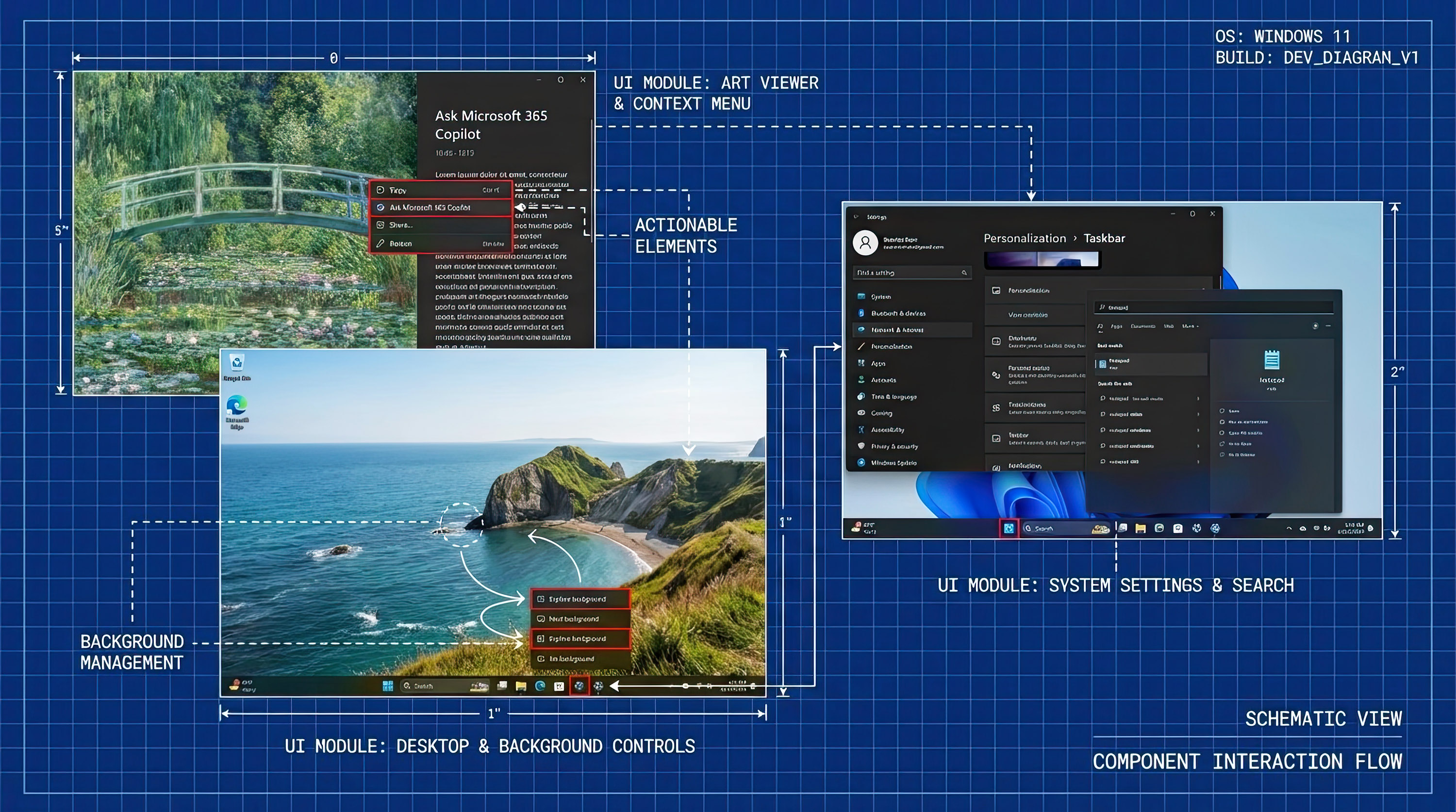How to calibrate your Windows Mixed Reality headset display
If things don't look quite right while wearing your Windows Mixed Reality headset, some calibration might help. Here's how to do it.

On the early batch of Windows Mixed Reality headsets there aren't any physical controls to adjust the focal length, or, well ... anything. Aside from adjusting it up and down on your head to get a comfortable, light-free fit, you can't change any settings.
So, if you jump in for the first time and things don't look too good, it's not the end of the world. There is a way to adjust the calibration of your headset in the software.
Calibrating your Windows Mixed Reality headset's screen
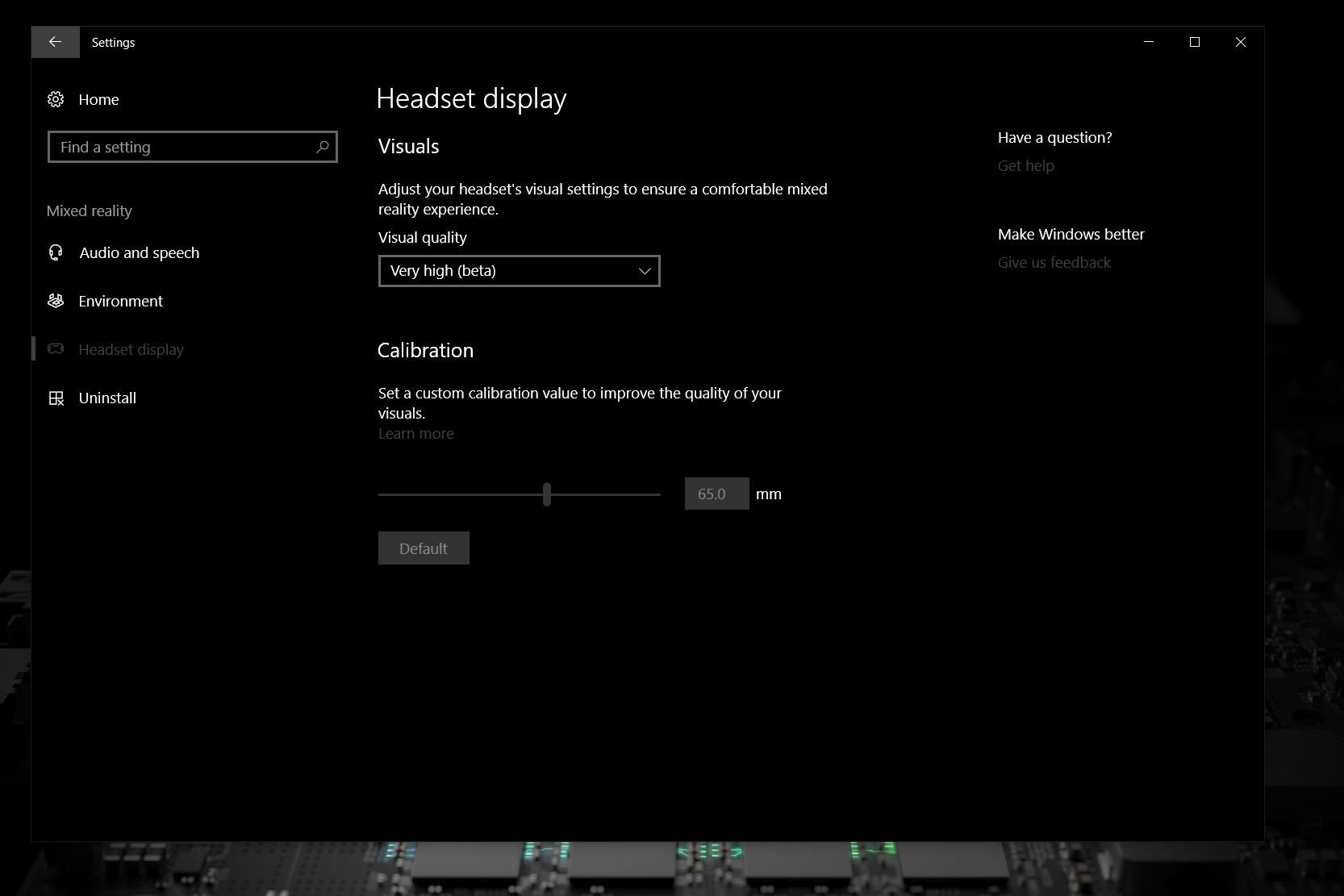
To make adjustments, follow these steps:
- Open settings on your PC.
- Click on Mixed Reality.
- From the sidebar, select headset display.
From here, you can alter two things: The quality of the visuals, and the calibration. In particular, you'll want to look at the latter, but it's also worth seeing if setting the quality higher makes a difference. The levels range from low to very high (beta) and by default will be set to automatic. However, your system may underestimate how good Mixed Reality can look.
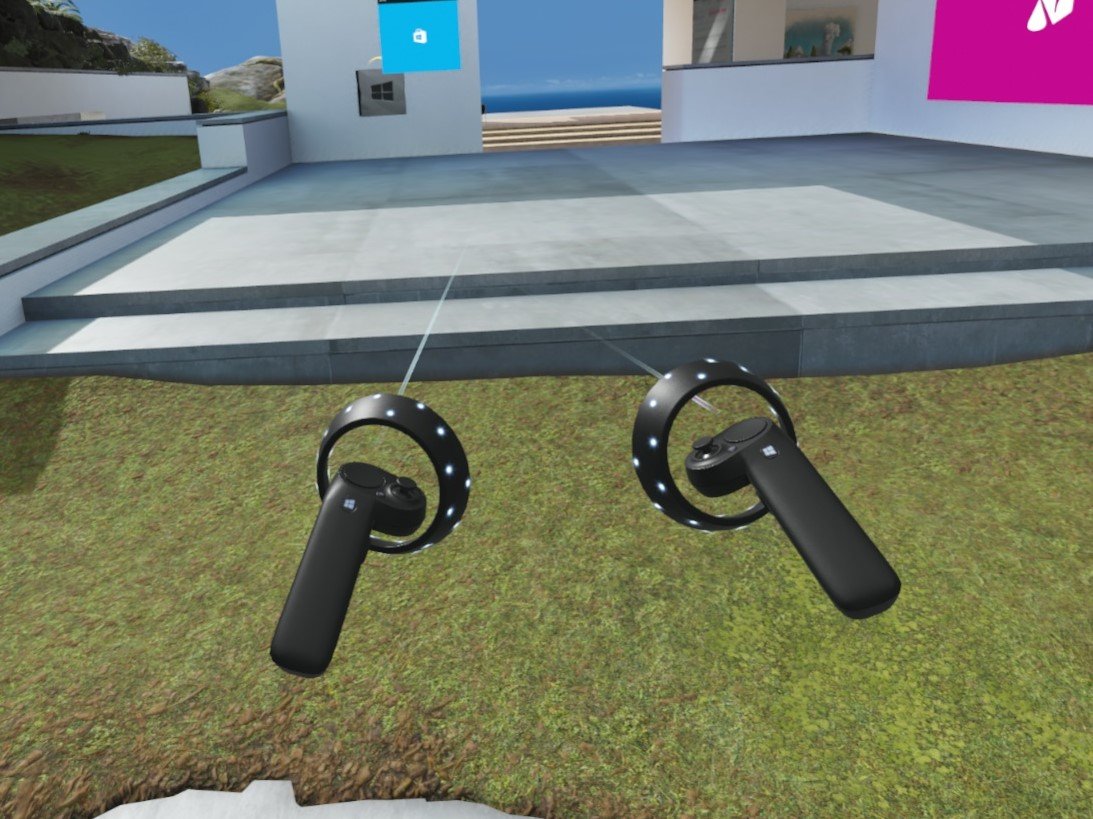
The calibration tool changes virtual distance, and by default it is set to 65 mm. There's no "right" or "wrong" setting here as everyone is different, and the only way to get it right for you is to play with the slider. Move it up or down a few millimeters at a time to see what difference it makes. If it's still not right, keep going.
This process is more complicated than just making an adjustment on the headset, but having a tool in the OS means all headsets can be adjusted in the same way. It'll take some time to get right, but keep at it until your eyes are dancing with glee at the crisp, focused images in front of you.
More on Windows Mixed Reality
If you're interested in Windows Mixed Reality, be sure to check out all the other great content we have.
All the latest news, reviews, and guides for Windows and Xbox diehards.
- Everything we know so far about Windows Mixed Reality
- New to Windows Mixed Reality? Here's how to get started!
- How to set up your WIndows Mixed Reality playspace
- What is Windows Mixed Reality Ultra?
- Windows Mixed Reality minimum PC requirements
- Everywhere you can buy a Windows Mixed Reality headset on launch day
- How to build a PC for Windows Mixed Reality
- Are all Windows Mixed Reality headsets created equal?
- Which Windows Mixed Reality mode should you choose?
- 5 things you really need to know about Windows Mixed Reality
- Comparing the specs for every Windows Mixed Reality headset

Richard Devine is a Managing Editor at Windows Central with over a decade of experience. A former Project Manager and long-term tech addict, he joined Mobile Nations in 2011 and has been found on Android Central and iMore as well as Windows Central. Currently, you'll find him steering the site's coverage of all manner of PC hardware and reviews. Find him on Mastodon at mstdn.social/@richdevine