How to use Xbox One to broadcast games on Mixer
Interested in sharing your Xbox One gameplay on Mixer? Here's the easiest way to get started.

Formerly known as Beam, Mixer is Microsoft's in-house broadcasting platform designed to let you share your own gameplay and view the streams of others. The very easiest way to get started with Mixer streaming is on the Xbox console, whether you're viewing or broadcasting.
The viewing part is easy because there's now a dedicated Mixer app on Xbox One. Here's how to set up a stream.
How to stream games to Mixer via Xbox One
The first thing you need to do is make sure your Mixer account is linked to your Microsoft Account. If you signed up in the old days of Beam with a password and username, you may need to manually link them first. The good news is it's really easy.
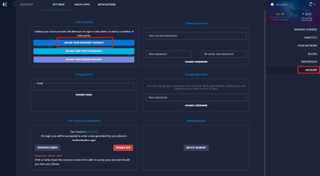
- Go to the Mixer website and make sure you're logged in.
- Click on your avatar in the top-right corner.
- Click on account.
- Click the button that says Link your Microsoft Account.
On the Xbox One, you don't log in to broadcast, so you need to ensure these steps are complete to link up your Xbox Live and Mixer profiles to broadcast.
Now you can get on with the fun part and actually broadcast your games. Here's how.
- Press the Xbox button on your controller to bring up the guide.
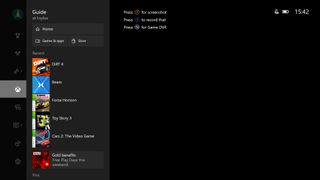
- Scroll down to the broadcast icon.
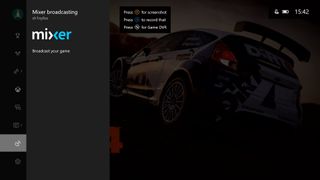
- Select broadcast your game.
- The game will already be recognized, but you should now enter a title for your stream.
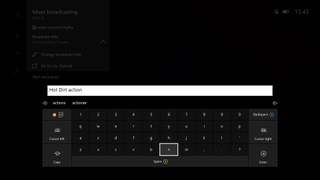
- Turn on any of the other options you wish to use for chat, camera and microphone.
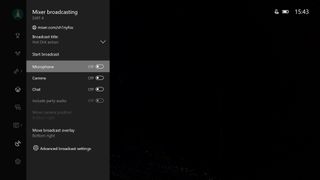
- Select start broadcast.
You can now stream on Mixer, using your Kinect camera if you have one and whatever microphone you have hooked up to your console. There aren't many more options to tweak, but if you're looking to get a little more creative you should check out our comprehensive guide to streaming on Mixer.
How to stream your Xbox One on Mixer
Get the Windows Central Newsletter
All the latest news, reviews, and guides for Windows and Xbox diehards.
You have the flexibility to move around the Mixer broadcast overlay to nine different areas on your screen, so you don't have to worry about hiding anything important. Otherwise, you have the advanced options in the broadcast tab of the Xbox Guide. These allow you to alter the video quality by two presets, as well as get a better balance on the mix between game and chat audio.
If you're feeling adventurous, you'll also soon be able to instigate co-streams from the console. At the time of writing this is only available to Alpha Ring Xbox Insiders, but we've got you covered with a full guide on how to get going.

Richard Devine is a Managing Editor at Windows Central with over a decade of experience. A former Project Manager and long-term tech addict, he joined Mobile Nations in 2011 and has been found on Android Central and iMore as well as Windows Central. Currently, you'll find him steering the site's coverage of all manner of PC hardware and reviews. Find him on Mastodon at mstdn.social/@richdevine