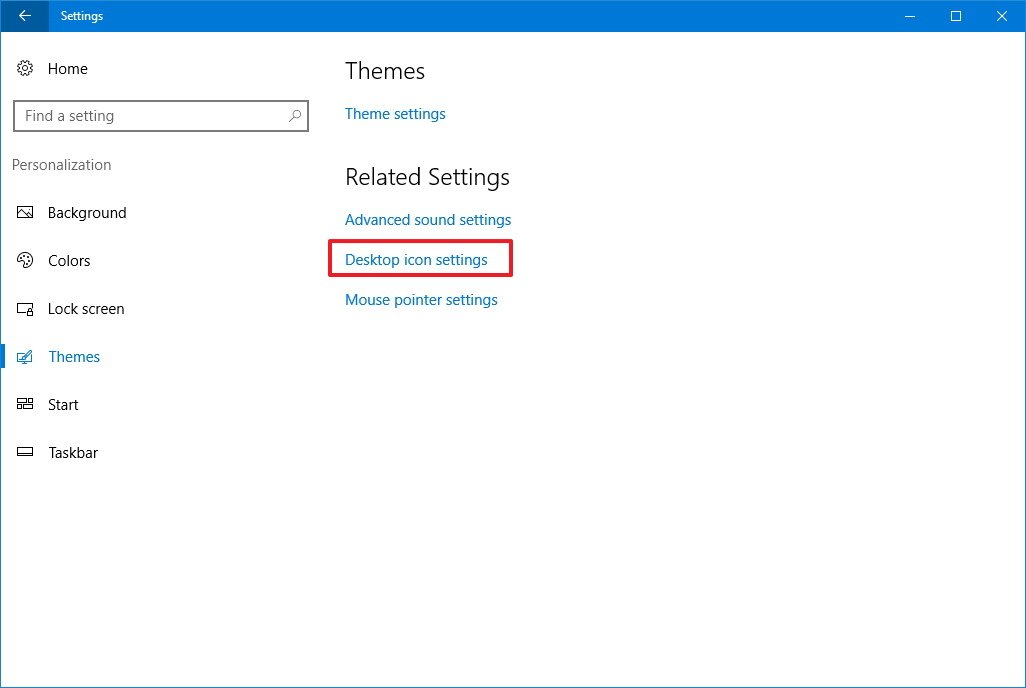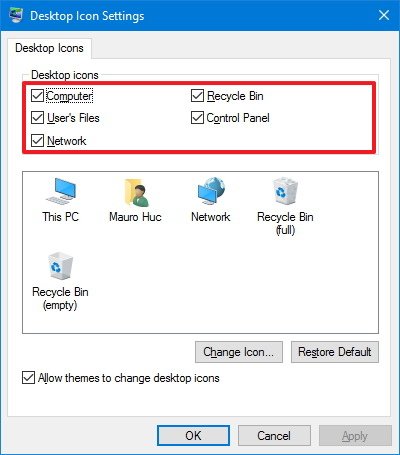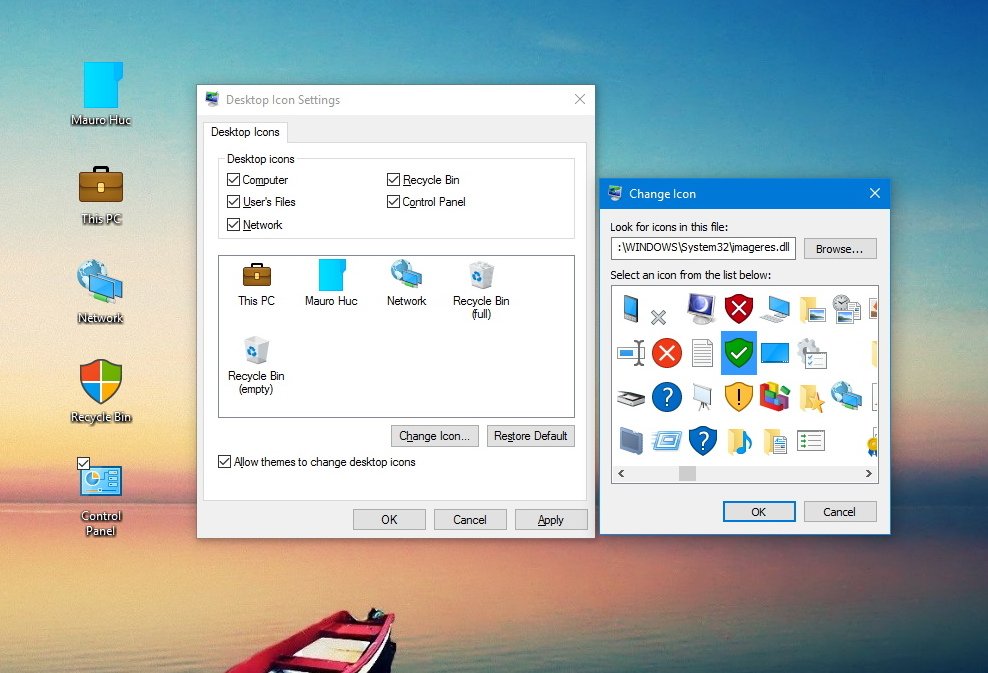How to restore the old desktop icons in Windows 10
Windows 10 still features the OS's traditional desktop icons, and it's relatively easy to bring them back. Here's how.
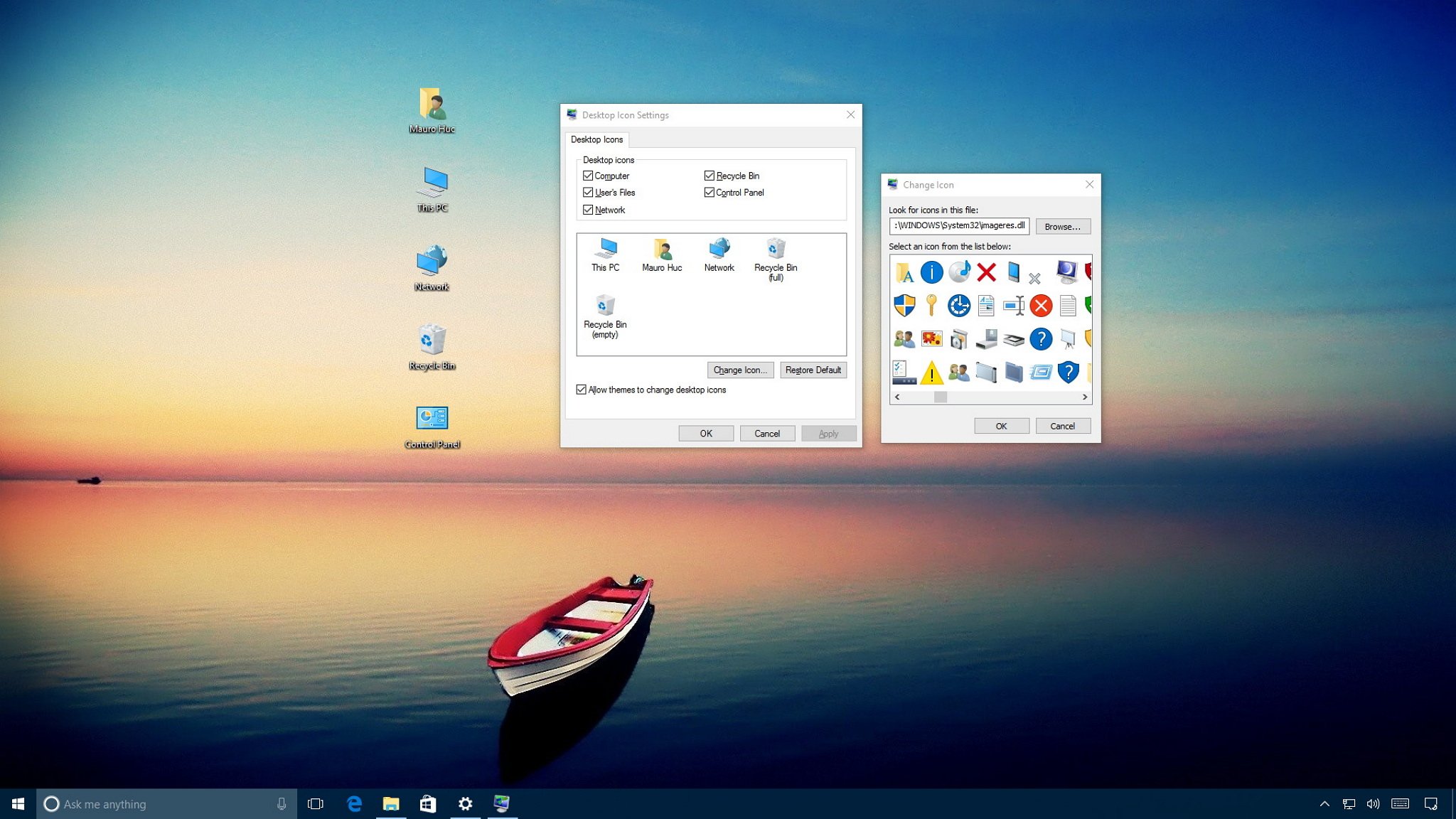
If you've been using Windows for a long time, you probably remember that until Windows 7, the desktop included a few default icons for quick access to Computer, user-account folders, network, Recycle Bin, and Control Panel. On Windows 10, you only see an icon for the Recycle Bin.
Although the traditional shortcuts are not part of the desktop anymore, they are still part of the OS. If you feel a little nostalgic, or you just find them useful, you can still bring those old icons back to your Windows 10 desktop.
In this Windows 10 guide, we'll walk you through the easy steps to quickly bring back the desktop icons on your computer.
How to restore the old Windows desktop icons
- Open Settings.
- Click on Personalization.
- Click on Themes.
- Click the Desktop icons settings link.
- Check each icon you want to see on the desktop, including Computer (This PC), User's Files, Network, Recycle Bin, and Control Panel.
- Click Apply.
- Click OK.
You can also customize the desktop icons from the same settings page. Use the instructions above, but on step 5 you can select any of the icons and then click the Change icon button to select a new icon style.
Quick Tip: If you prefer to call the desktop icon "Computer," like in Windows 7, instead of "This PC", you can quickly right-click the icon and choose the Rename option. Once you change the name, you'll see the new name through the OS, including in File Explorer.
Once you complete these steps, the icons should appear on the desktop and you'll have quicker access to common locations.
If you don't see any icons on your desktop, it's probably because you previously configured Windows 10 to hide them. You can quickly make them visible again by right-clicking an empty space on the desktop, selecting View and clicking the Show desktop icons option.
All the latest news, reviews, and guides for Windows and Xbox diehards.
More Windows 10 resources
For more help articles, coverage, and answers to common questions about Windows 10, visit the following resources:
- Windows 10 on Windows Central – All you need to know
- Windows 10 help, tips, and tricks
- Windows 10 forums on Windows Central

Mauro Huculak has been a Windows How-To Expert contributor for WindowsCentral.com for nearly a decade and has over 22 years of combined experience in IT and technical writing. He holds various professional certifications from Microsoft, Cisco, VMware, and CompTIA and has been recognized as a Microsoft MVP for many years.