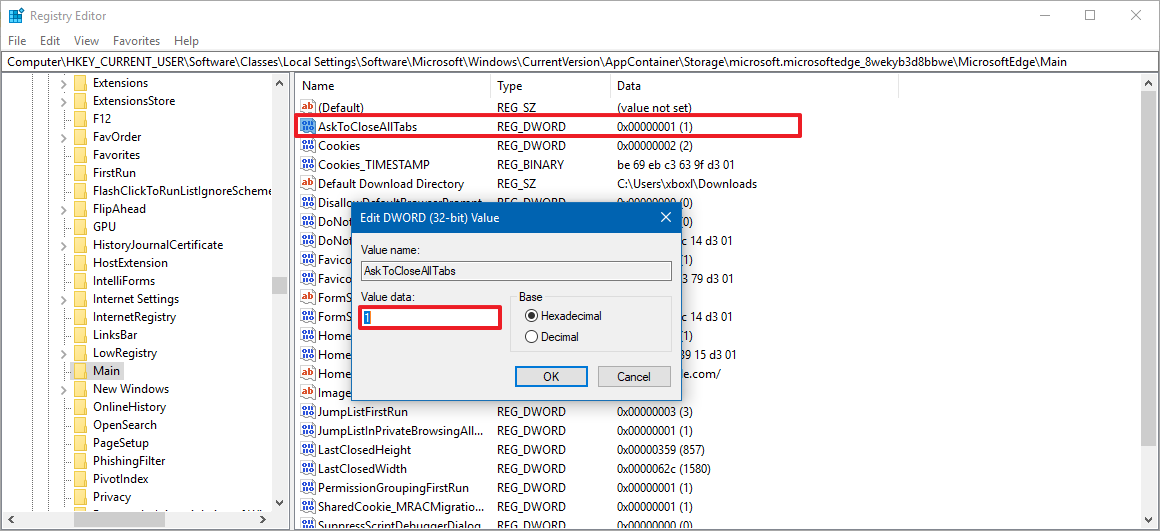How to bring back the 'close all tabs' warning in Microsoft Edge
Do you keep closing Edge completely when trying to close one tab? If so, in this guide, we'll show you the steps to bring back the close all tabs warning to prevent that from happening.
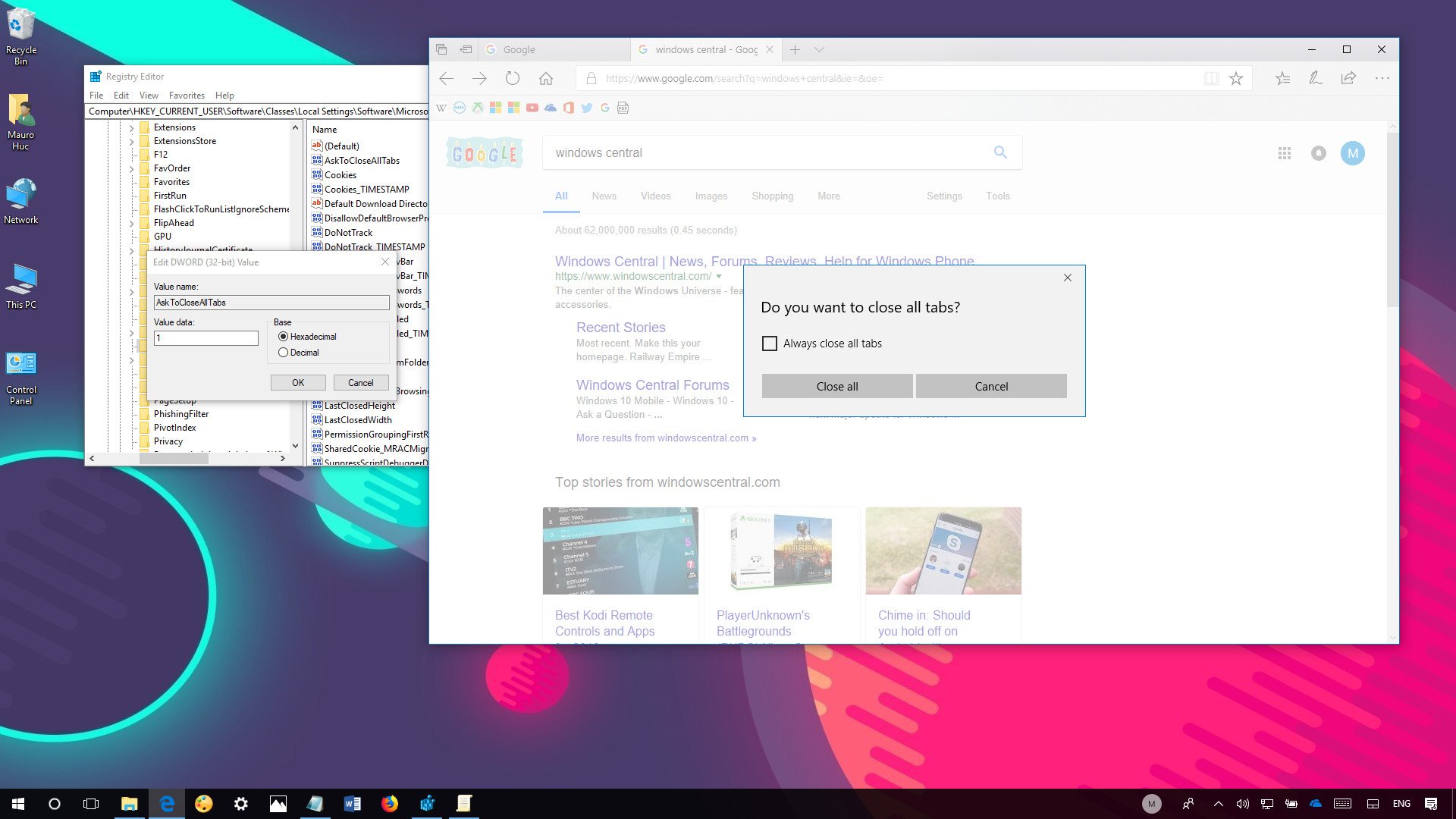
In Microsoft Edge, when you have multiple tabs open, the browser will display a "Do you want to close all tabs?" warning to prevent you from accidentally closing important tabs.
Usually, without a second thought, you immediately disable this feature checking the "Always close all tabs" option within the prompt. The only caveat is that Edge doesn't include a setting to re-enable the message if later on, you realize that it's a feature you need.
Luckily, if you find yourself frequently closing important tabs when you just intend to close a single tab, on Windows 10, there's at least one way to bring the warning back using the Registry.
In this Windows 10 guide, we'll walk you through the steps to restore the close all tabs message when trying to close Microsoft Edge when you have multiple tabs open.
How to restore the 'Do you want to close all tabs?' prompt
If you must re-enable the warning to prevent accidentally closing multiple tabs, use the following steps:
Warning: This is a friendly reminder that editing the Registry is risky, and it can cause irreversible damage to your installation if you don't do it correctly. It's recommended to make a full backup of your PC before proceeding.
- Use the Windows key + R keyboard shortcut to open the Run command.
- Type regedit, and click OK to open the Registry.
- Browse the following path:
HKEY_CURRENT_USER\Software\Classes\Local Settings\Software\Microsoft\Windows\CurrentVersion\AppContainer\Storage\microsoft.microsoftedge_8wekyb3d8bbwe\MicrosoftEdge\MainQuick Tip: On the Windows 10 Creators Update and later, you can now copy and paste the path into the new Registry's address bar to quickly jump to the key destination. - Double-click the AskToCloseAllTabs DWORD and set the value from 0 to 1.
- Click OK.
Once you've completed the steps, the next you try to close the Microsoft Edge when you have multiple tabs open, you'll once again see the "Do you want to close all tabs?" to help you prevent closing important open tabs.
All the latest news, reviews, and guides for Windows and Xbox diehards.
More Windows 10 resources
For more helpful articles, coverage, and answers to common questions about Windows 10, visit the following resources:
- Windows 10 on Windows Central – All you need to know
- Windows 10 help, tips, and tricks
- Windows 10 forums on Windows Central

Mauro Huculak has been a Windows How-To Expert contributor for WindowsCentral.com for nearly a decade and has over 22 years of combined experience in IT and technical writing. He holds various professional certifications from Microsoft, Cisco, VMware, and CompTIA and has been recognized as a Microsoft MVP for many years.