How to back up your games in Steam and GOG Galaxy
Digital game distribution has its advantages, but when it comes to using slower connections or if you want to install a game without being connected to the outside world, problems can arise.
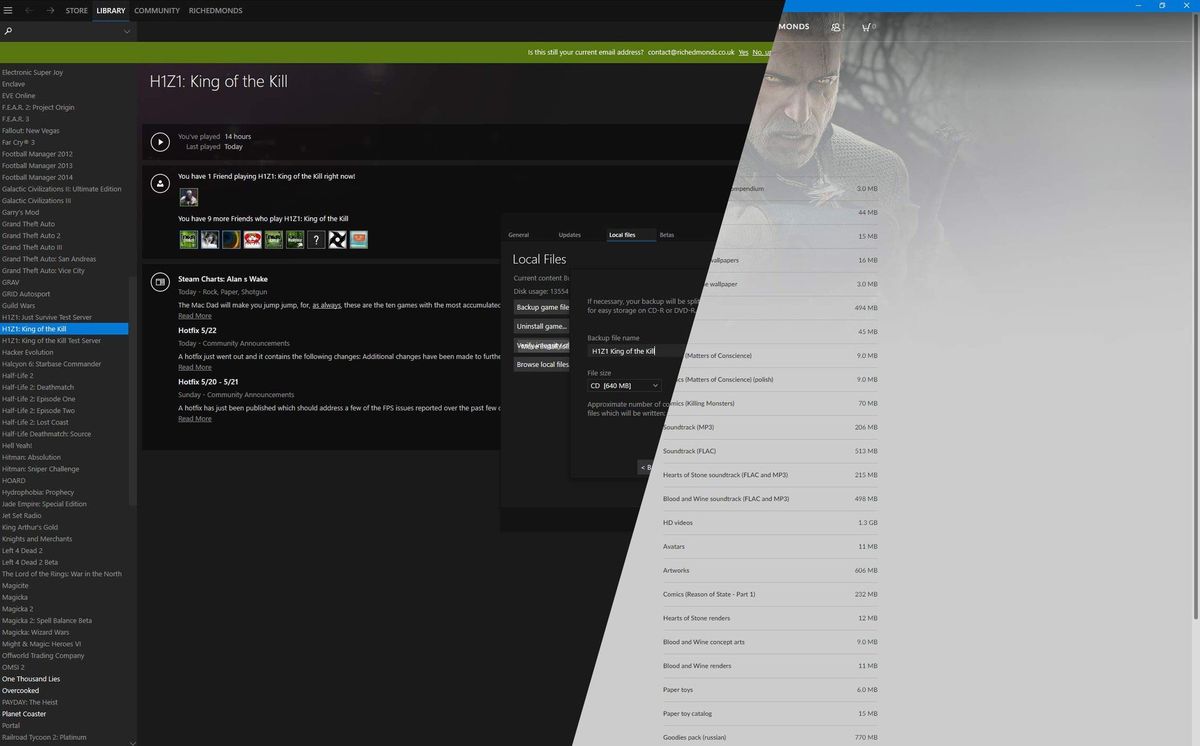
Unlike the past, when disks were used to install titles on a PC without issue, you now have to connect an account on a selected platform, download a game from a server, and install and run the game through the client.
Steam and GOG Galaxy are two examples of these PC game platforms. Luckily, there's an easy way to take a backup of a game you've purchased for use at a later date when you may not have strong internet. Better yet, with GOG Galaxy, you don't even need to fire up the client to install the game. You get all necessary files because there's no DRM.
We'll run you through how to do this on Steam and GOG.
How to back up games on Steam
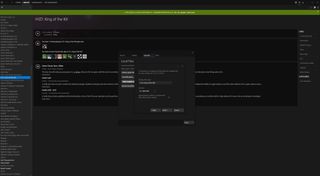
- Right-click a game in your library.
- Click the "Local Files" tab.
- Click "Backup game files..."
- Check all the necessary boxes (only if you wish to include other games).
- Click "Next."
- Browse to the folder in which you wish to store the game.
- Click "Next."
- Choose a name and media size for the backup.
- Click "Next."
- Wait for the backup to finish.
To restore a backup in Steam, simply access the main "Steam" menu and select "Backup and restore games" to begin the process of restoring a saved backup copy.
How to back up games on GOG Galaxy
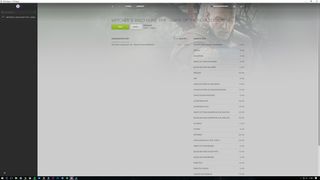
- Select a game in your library.
- Click "More," next to install/play.
- Choose "Backups & goodies".
- Select the game under "Game Backup Copy."
- Wait for the backup to finish.
Once the GOG Galaxy client has completed its backup, you'll be able to install the game from the saved files without having to open the client. As always with backups, it's always recommended you check the media once the wizard has completed its task to verify the integrity of the saved files.
Related reading
Get the Windows Central Newsletter
All the latest news, reviews, and guides for Windows and Xbox diehards.

Rich Edmonds was formerly a Senior Editor of PC hardware at Windows Central, covering everything related to PC components and NAS. He's been involved in technology for more than a decade and knows a thing or two about the magic inside a PC chassis. You can follow him on Twitter at @RichEdmonds.