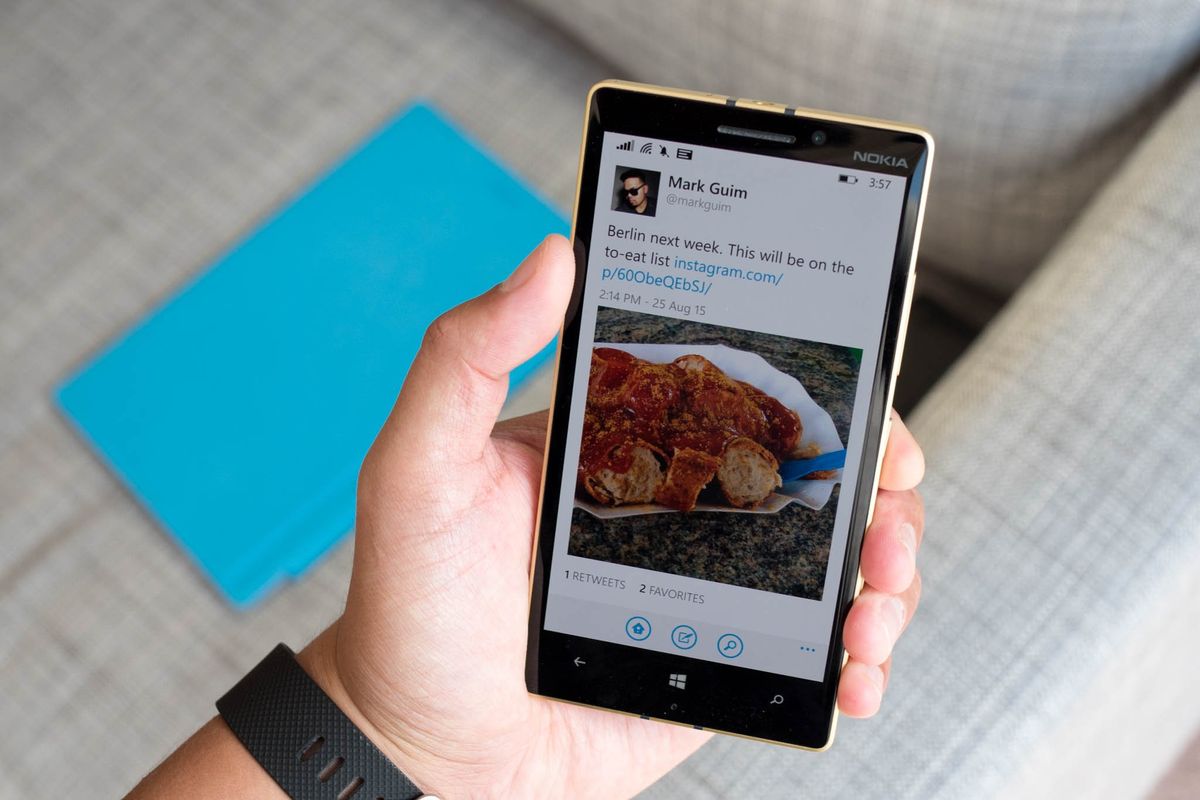
I love sharing photos on Instagram, and 300 million other users feel the same, but I don't like the fact that my Twitter followers can't preview the images directly from my timeline. They need to click the Instagram link to view the photo. It used to work a couple of years ago, but Instagram has disabled photo integration with Twitter. The good news is that there's a workaround.
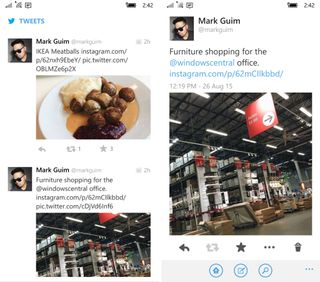
While tweeting links to Instagram photos is still possible, you can no longer view the photos on Twitter. The workaround is to use an IFTTT (ifttt.com) recipe that automatically posts your Instagrams as Twitter photos.
When you post on Instagram using any app like 6tag or the official Instagram app on Windows Phone, the photos will show up in your Twitter feed as full images rather than just links.
How to set up IFTTT to post your Instagrams as Twitter photos.
1. Sign in or sign up to IFTTT (ifttt.com) and then go to this IFTTT recipe page
2. Use the connect buttons to connect IFTTT with your Instagram and Twitter accounts.
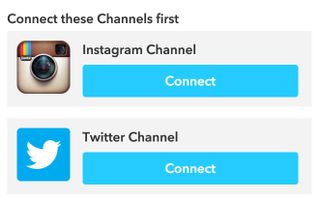
3. Tap or click the Add button.
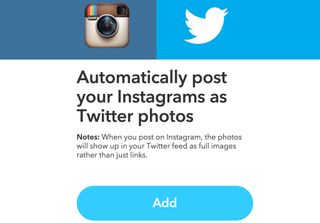
4. After the recipe has been added, tap your IFTTT username on the top right corner and go to Preferences. Alternatively, you can use this link. Uncheck the option Auto shorten URLs. This makes sure that your tweets show instagram.com URLs instead of ift.tt.
Get the Windows Central Newsletter
All the latest news, reviews, and guides for Windows and Xbox diehards.
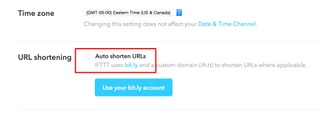
That's it! Next time you post a photo on Instagram, make sure to uncheck the Twitter option in the app because IFTTT will already automatically tweet it for you. Now your Twitter followers can both see a link to your Instagram link and a preview of the actual photo within their timeline. You are done. High five!
Will you be using this IFTTT recipe to show image previews or are you happy with just showing the Instagram URL in your tweets? Let us know in the comments!
