How to allow apps blocked by ransomware protection on Windows 10 October 2018 Update
You can now allow apps that were blocked by Windows 10's ransomware protection using this new option on version 1809.
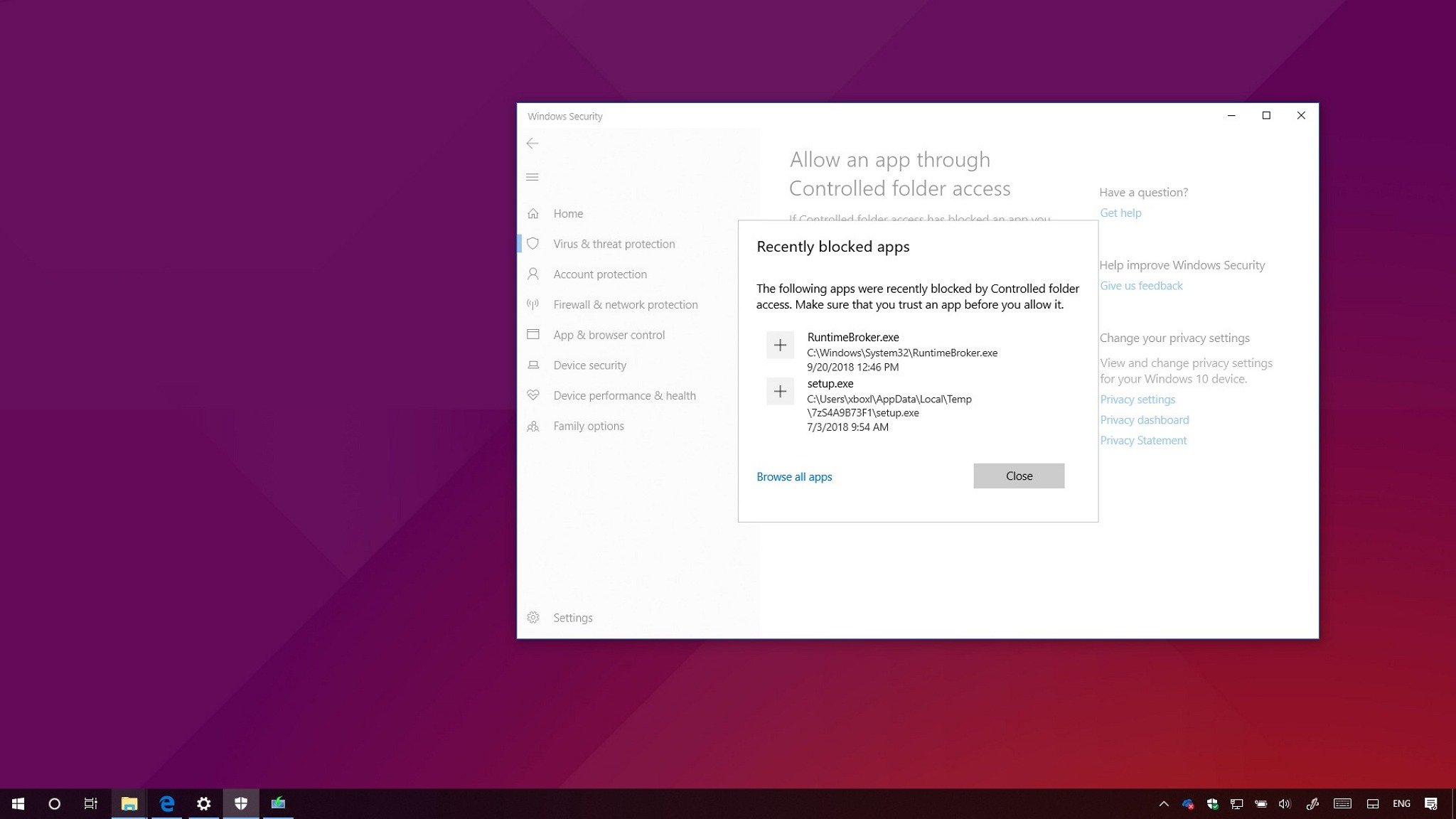
On Windows Security (formerly known as Windows Defender Security Center), Controlled folder access is a feature designed to protect your data against ransomware and other dangerous malware.
When enabled, the anti-malware feature monitors the changes that apps make to your documents, and if suspicious behavior is detected, the app gets blocked automatically. The only caveat is that it's not perfect, and it's possible for Controlled folder access to block a trusted application.
To ease this problem, starting with the Windows 10 October 2018 Update (version 1809), the feature has updated with a new option to quickly allow recently blocked applications without the need to disable the security feature just because of a false positive.
In this Windows 10 guide, we'll walk you through the easy steps to whitelist app that you trust and were recently blocked by Controlled folder access with the new option available with the October 2018 Update.
How to allow blocked apps by the Windows 10's ransomware protection
To allow apps that were recently blocked by Controlled folder access on Windows Security, use these steps:
- Open Windows Security.
- Click on Virus & threat protection.
- Under "Ransomware protection," click the Manage ransomware protection option.
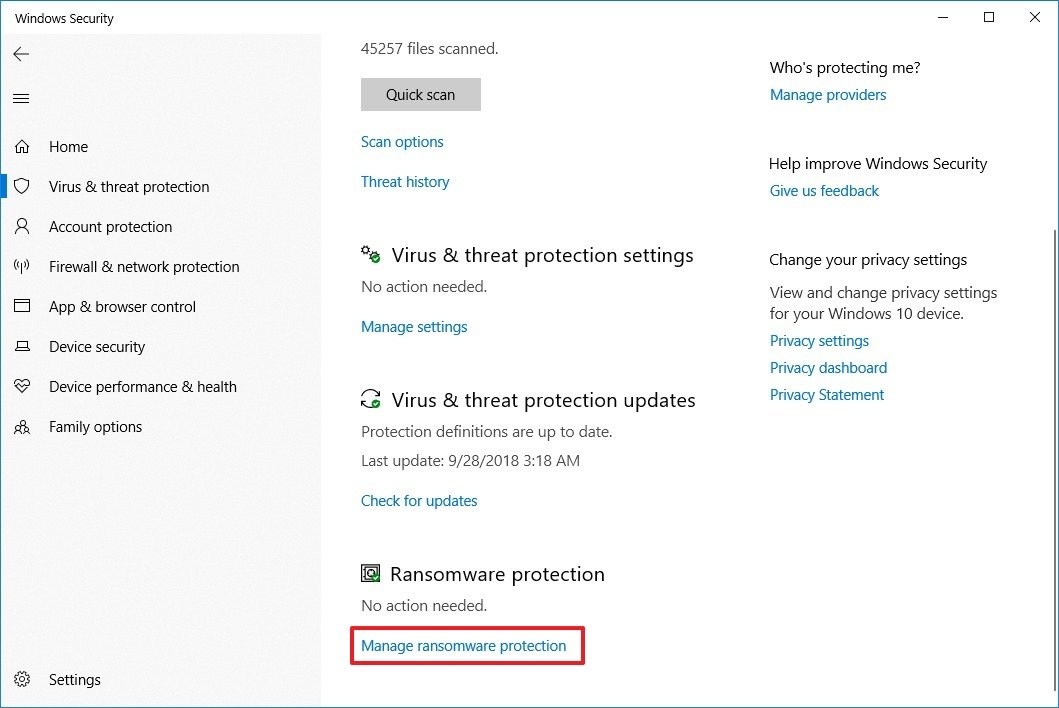
- Click the Allow an app through Controlled folder access option.
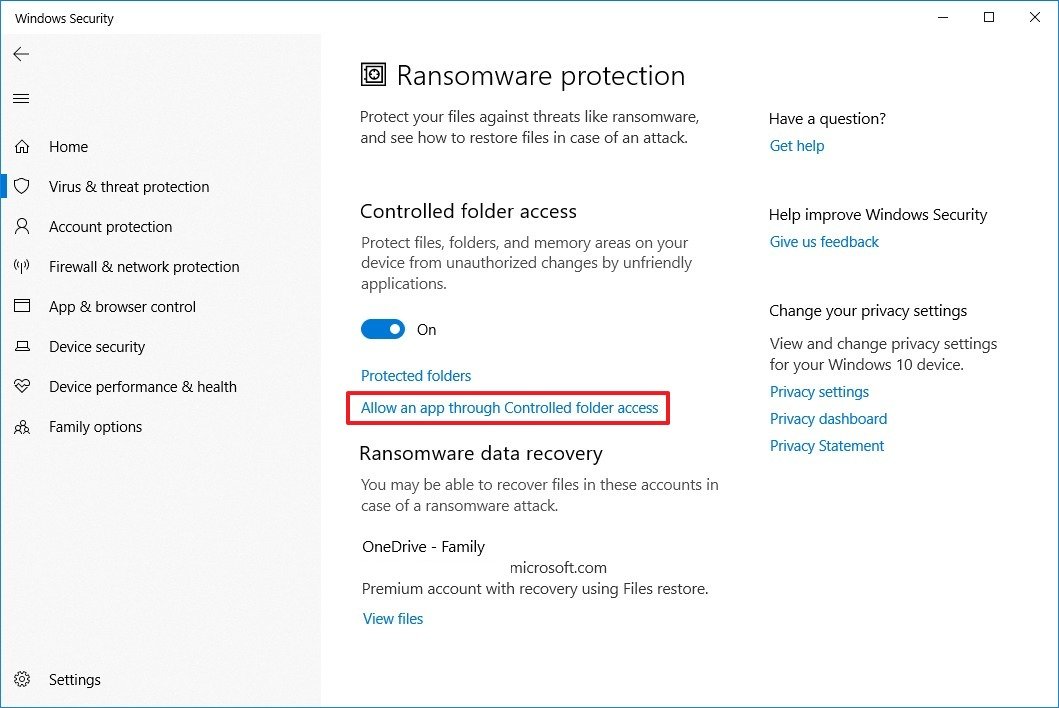
- Click the Add an allowed app button.
- Click the Recently blocked apps option.
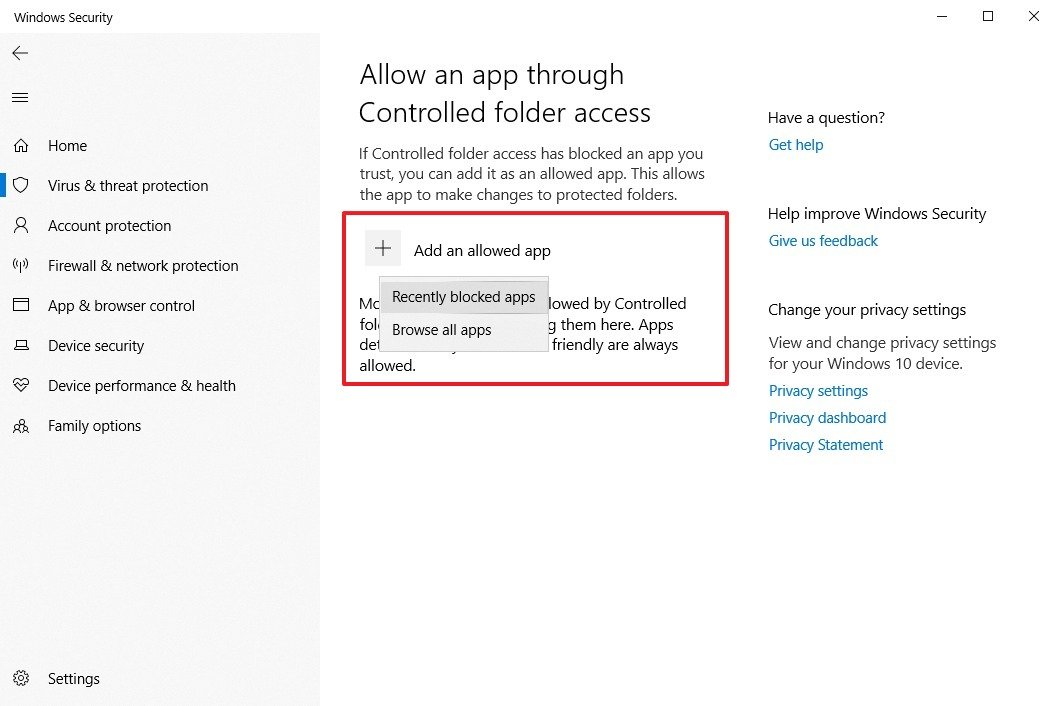
- Click the + (plus) button for the app you trust and want to allow.
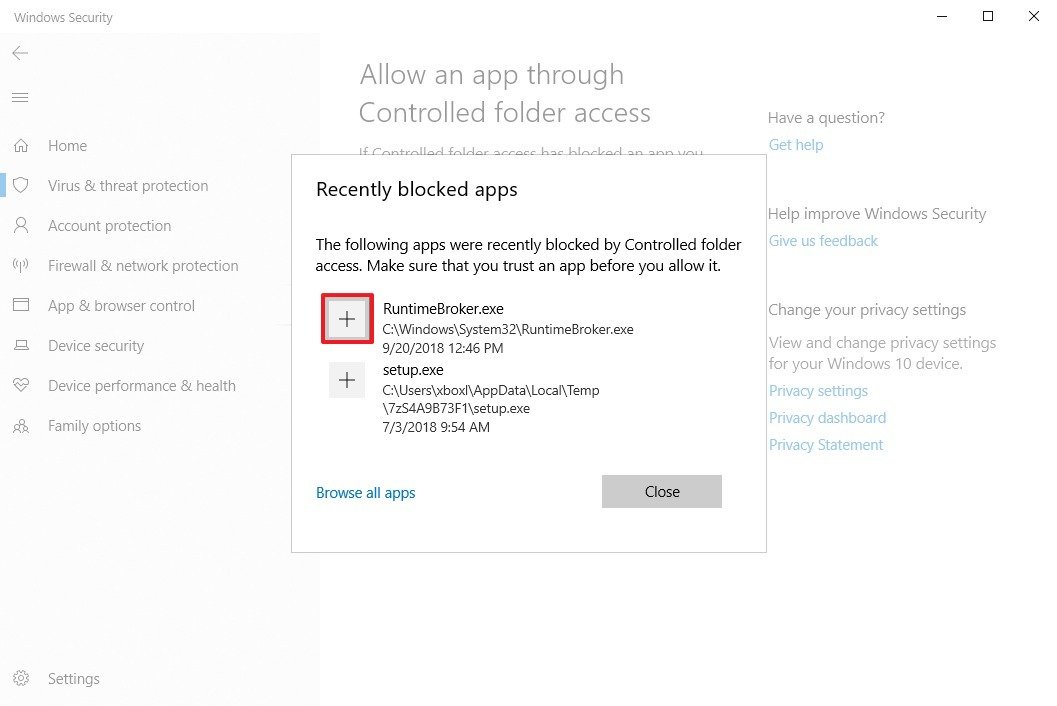
- Click the Close button.
Once you've completed the steps, Controlled folder access will no longer try to block the app you allowed on Windows 10.
If you made a mistake, you can always select the app from the list, and click the Remove button to block it again.
Get the Windows Central Newsletter
All the latest news, reviews, and guides for Windows and Xbox diehards.
Do you use the ransomware protection available on Windows 10? Let us know in the comments.
More Windows 10 resources
For more helpful articles, coverage, and answers to common questions about Windows 10, visit the following resources:
- Windows 10 on Windows Central – All you need to know
- Windows 10 help, tips, and tricks
- Windows 10 forums on Windows Central
Mauro Huculak has been a Windows How-To Expert contributor for WindowsCentral.com for nearly a decade and has over 15 years of experience writing comprehensive guides. He also has an IT background and has achieved different professional certifications from Microsoft, Cisco, VMware, and CompTIA. He has been recognized as a Microsoft MVP for many years.

