How to add storage to Dell XPS 13 on the cheap

The Dell XPS 13 is one of the best Ultrabooks money can buy and it has some great options for internal storage capacity. However, if you still need more space, a quick and easy way of getting it is to use a microSD card.
Products used in this guide
Tiny but spacious: Samsung EVO Plus 128GB microSD card ($24)
How to add storage to your Dell XPS 13
Adding microSD based additional storage to your XPS 13 is a simple process that takes only a couple of minutes. Just pick up a microSD card (we've recommended our favorite option here, but there are plenty of storage varieties) and follow these instructions.
- Locate the microSD card slot on the right-hand side of the laptop.
- Push the microSD card slot into the slot until you feel a click. It should then be tight and not come back out if you gently pull on it.
Before removing the microSD card ensure you eject it properly to avoid data loss or corruption.
- Click the Show hidden icons button in the taskbar.
- Click Safely Remove Hardware and Eject Media.
- Click Eject SDXC.
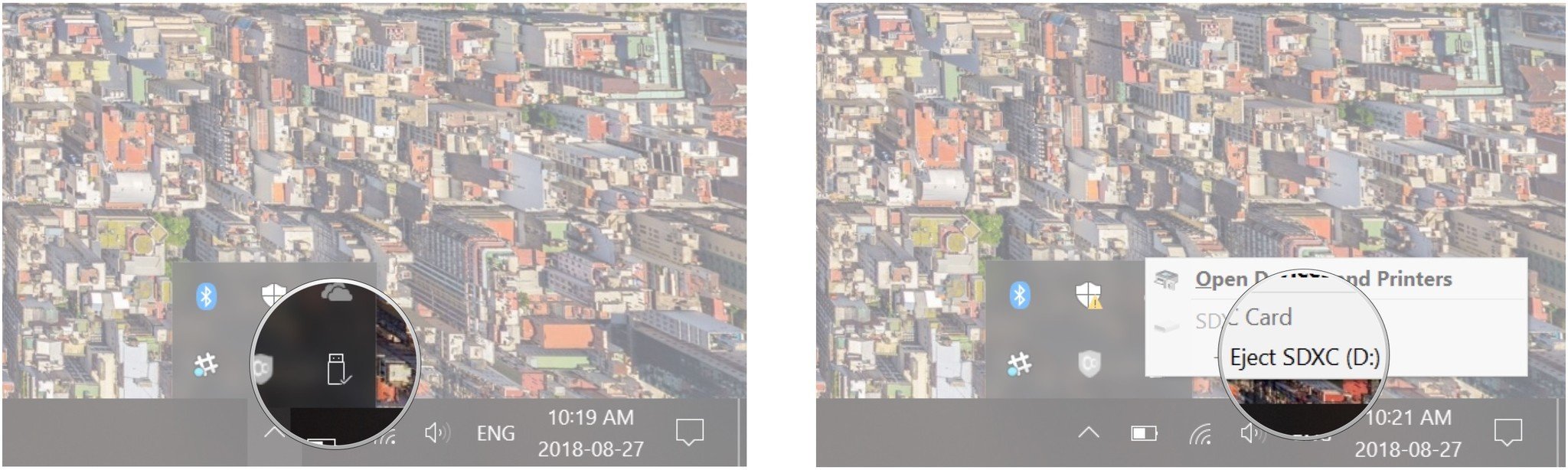
- Apply pressure to the microSD card until it clicks again, releasing it from the slot.
Now you know how to not only add storage, but safely remove it should you wish to use the microSD card elsewhere.
Our top equipment picks
You'll need a good microSD card to expand that storage, so here are your best bets.
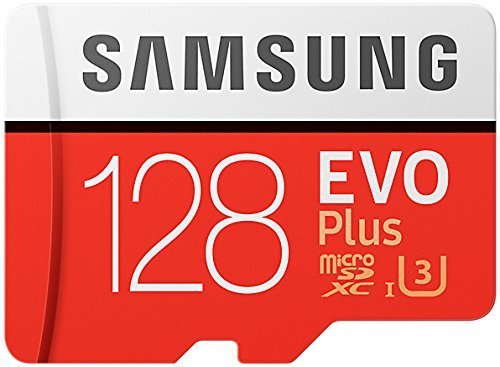
Lots of storage at an affordable price
Samsung is one of the best names in memory products, and the EVO Plus is one of the best all-round choices thanks to its combination of speed, storage size and price.
EVO Plus is a UHS-1 (U3 rating) Class 10 microSD card with maximum read and write speeds of around 100 MB/s and 90 MB/s respectively. It's also great if you travel around a lot, since it's waterproof and won't be damaged by X-rays, extreme temperature changes, or magnets. Best of all, you can get it at an exceptionally good price.
Get the Windows Central Newsletter
All the latest news, reviews, and guides for Windows and Xbox diehards.
Alternative Equipment
128GB is plenty of additional storage to add, but if you need more still, here are some of the largest alternatives we could find.

SanDisk Ultra 400GB microSD ($53 from Amazon)
SanDisk is continually pushing the envelope on what's possible for microSD storage and the 400GB Ultra is one of the highest capacities you can buy.

Samsung EVO Plus 512GB microSD ($85 at Amazon)
Samsung's quality microSD cards are now available in a whopping 512GB capacity, and at comfortably less than $100 it's a smart investment.

Richard Devine is a Managing Editor at Windows Central with over a decade of experience. A former Project Manager and long-term tech addict, he joined Mobile Nations in 2011 and has been found on Android Central and iMore as well as Windows Central. Currently, you'll find him steering the site's coverage of all manner of PC hardware and reviews. Find him on Mastodon at mstdn.social/@richdevine
