How to add PlayStation Rich Presence to Discord
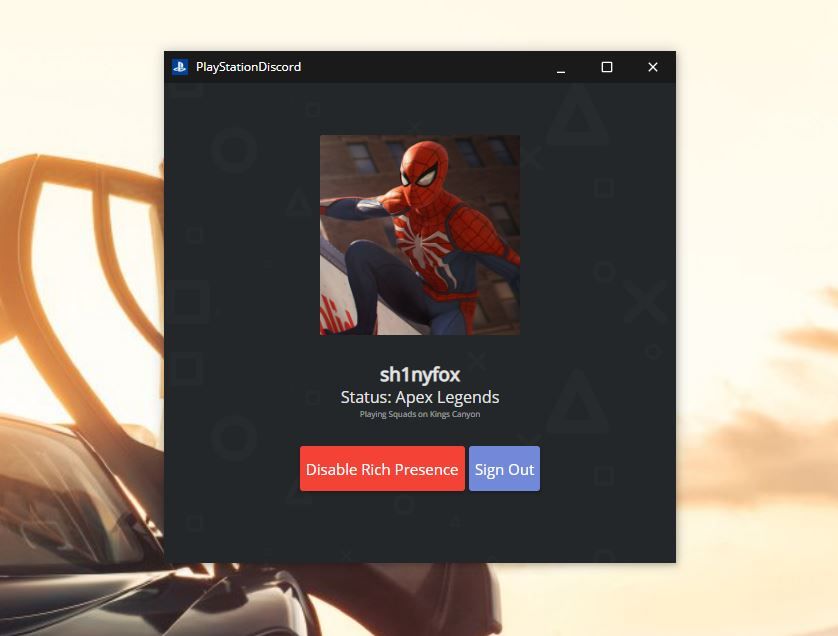
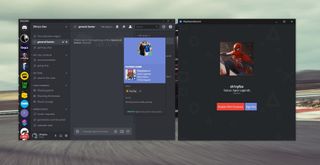
Sharing your PlayStation activity through Discord's PC app is pretty easy when you know how.
If you're a PC or Xbox gamer, sharing your current activity with your Discord pals comes pretty easy, but there's no official connection for PlayStation. But that doesn't mean you can't do it, you just need a little help from the Discord developer community.
Thanks to the ability to push custom Rich Presence information through the Discord desktop app, you can display all your current Sony related activities with your online pals.
How to add PlayStation Rich Presence to Discord
If you're wondering what Rich Presence is, the Discord team describes it perfectly:
Rich Presence is a new feature from Discord that allows you to surface unique, interesting, and actionable data inside a Discord user's profile when they play your game!
Beyond game makers, though, third-party developers can build support for a whole range of services not serviced directly by a Discord integration, such as Apple Music.
There are some caveats, though. This particular method relies on using a Windows PC, Mac or Linux machine and an app called PlayStationDiscord to push your information to Discord. It's a very simple app, but it does the job incredibly well, and it supports PlayStation 4 (PS4), PS3 and PlayStation Vita games.
To get set up this is all you need to do:
Get the Windows Central Newsletter
All the latest news, reviews, and guides for Windows and Xbox diehards.
- Download the PlayStation Discord app for your platform.
- Run the installer.
- When prompted, sign in with your Sony account. (Note, the app uses an OAuth login, so you're never passing your login information to it.)
- Click enable Rich Presence.

The display is a little different than that which you'd find from Xbox Live, since it's pushing a Rich Presence to the app. For example, where your name would display "playing Apex Legends" through Xbox Live in Discord's sidebar, all your friends will see from here is "playing PlayStation 4."
Upon clicking your name, though, the Rich Presence really takes over. In many cases, you'll get the game art (though not all games are supported currently), but you'll also get the game name, where in it you are, and the elapsed time since you started playing.
In many regards, it's actually a more elegant implementation than the direct Xbox Live integration. The downside is that the only way it will work is if your computer is turned on and the app is running. It minimizes to the system tray, so it doesn't have to be active in the foreground, but that's the price to pay for using a Rich Presence over a direct integration.
Affordable accessories that'll pair perfectly with your PC
Every one of these awesome PC accessories will enhance your everyday experience — and none cost more than $30.

KLIM Aim RGB gaming mouse ($30 at Amazon)
Whether you're a gamer or not, this is an absurdly good mouse for the price. It's ambidextrous, has a responsive sensor, a braided cable, tank-like build quality, and, yes, it has RGB lighting, though you can turn it off if that's not your thing.

AmazonBasics USB speakers ($16 at Amazon)
These neat little speakers may only pack 2.4W of total power, but don't let that fool you. For something so small you get a well-rounded sound and a stylish design. And they only cost $16.

Razer mouse bungee ($20 at Amazon)
Use a wired mouse? You need a mouse bungee to keep your cable tidy and free of snags. You get no drag on the cable, and this one has subtle styling, a rust-resistant spring and a weighted base, all for $20.

Richard Devine is a Managing Editor at Windows Central with over a decade of experience. A former Project Manager and long-term tech addict, he joined Mobile Nations in 2011 and has been found on Android Central and iMore as well as Windows Central. Currently, you'll find him steering the site's coverage of all manner of PC hardware and reviews. Find him on Mastodon at mstdn.social/@richdevine