How to add a Gmail account to Outlook.com
Have a Google mail account but you'd rather avoid using their web client? Why not add it to Outlook.com?
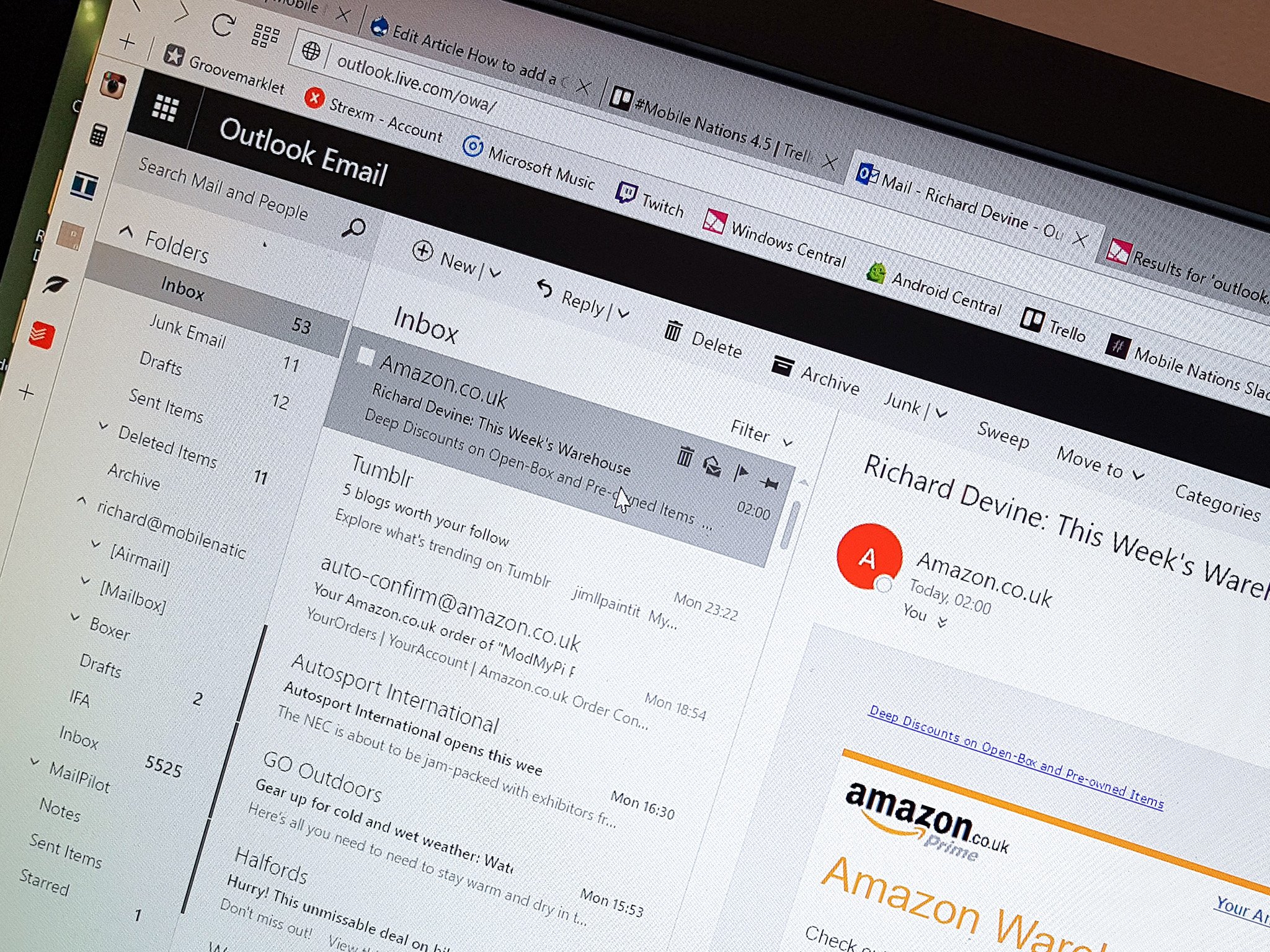
Gmail on the web isn't exactly the most elegant way to get your mail, and if also have a Microsoft email account why not switch to using Outlook instead. Outlook.com is a pretty solid email client but you might not have known you could also pull in your Googles as well.
It's really easy to do, whether you have a standard @gmail.com address or a work email provided through a G Suite (formerly Google Apps). Here's how!
- Log in to Outlook.com
- Click on the settings cog in the top right corner.
- Next, click on connected accounts.
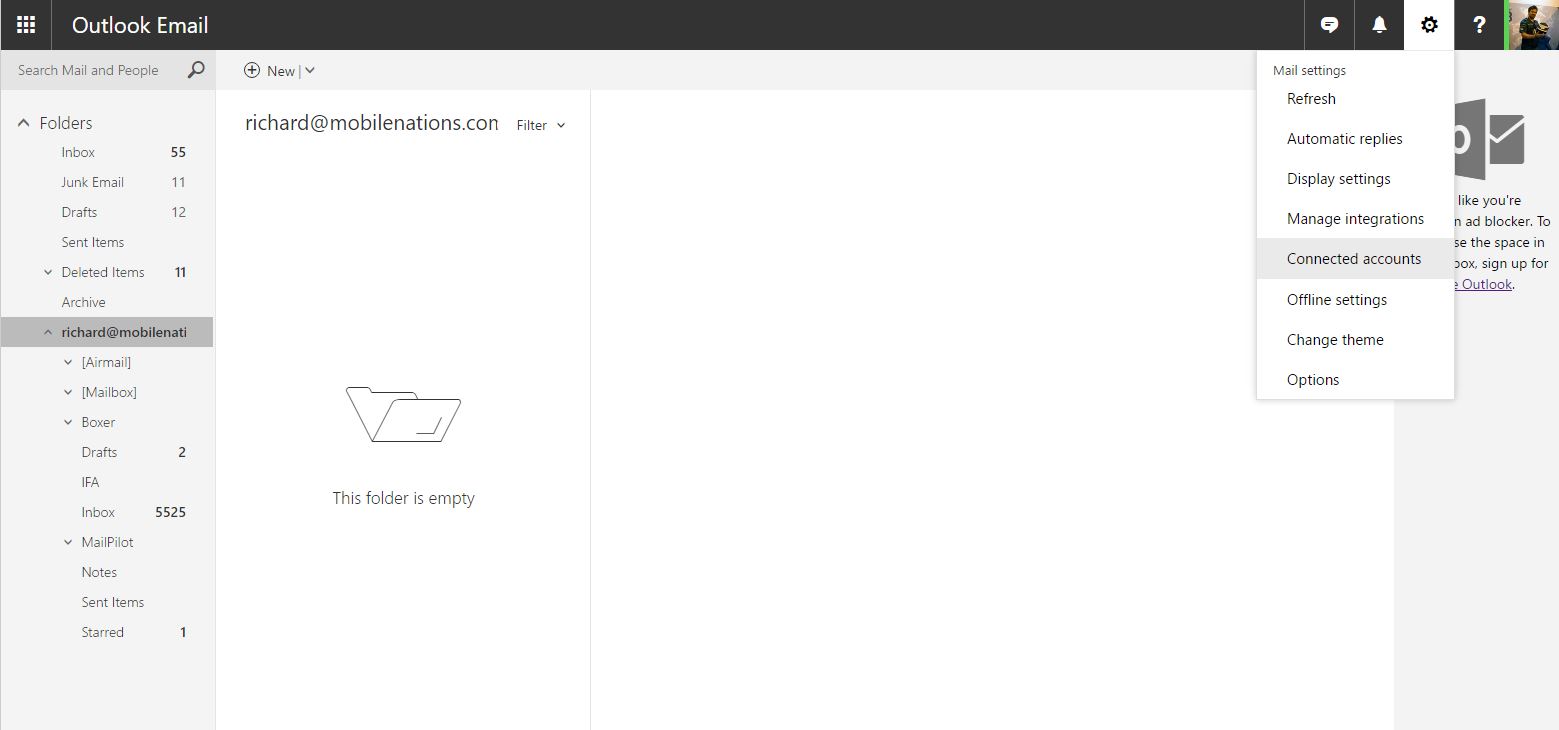
- Under add a connected account click on Gmail.
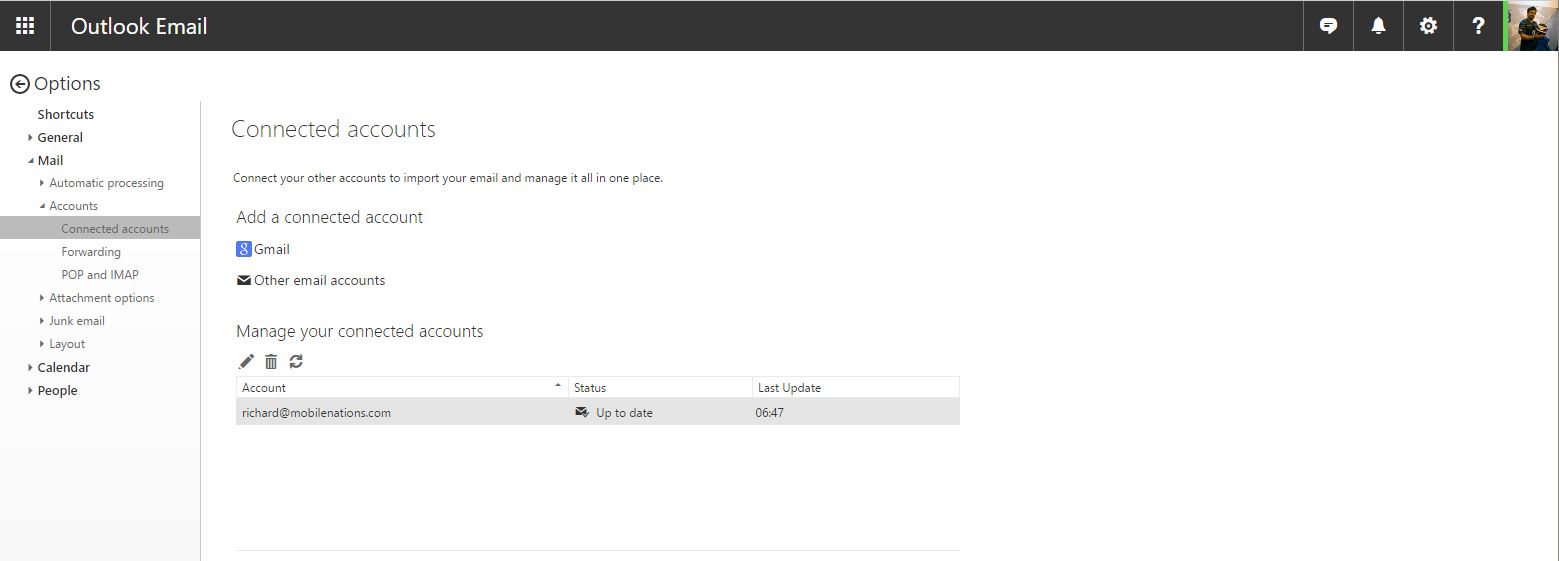
- Select the options for importing; either merge your Gmail into the existing inbox or create a separate one with any sub-folders already set up.
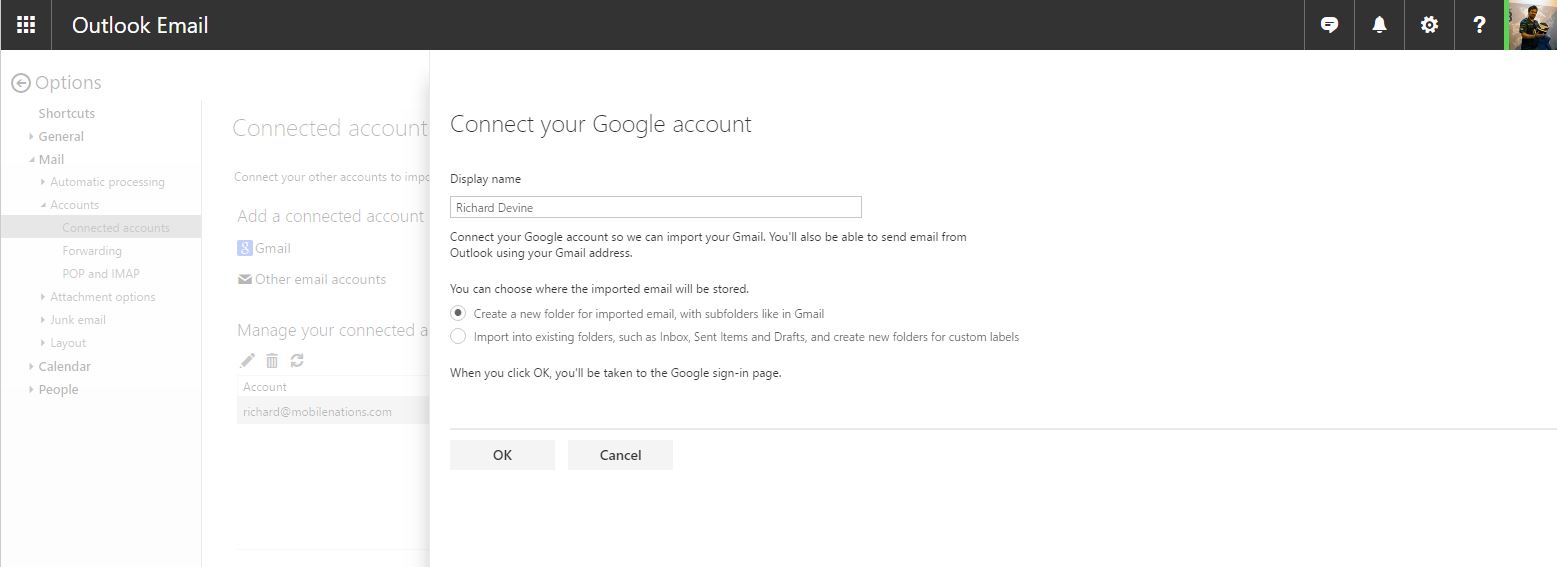
- Click OK and then log in to your Google account.
That's all there is to it. Now, Outlook will pull in your email just as if you were using Gmail on the web. Initially, the sync might take some time, affected by how much mail you have! But it's a really simple operation and a great way to unify your online email experience.
Get the Windows Central Newsletter
All the latest news, reviews, and guides for Windows and Xbox diehards.

Richard Devine is a Managing Editor at Windows Central with over a decade of experience. A former Project Manager and long-term tech addict, he joined Mobile Nations in 2011 and has been found on Android Central and iMore as well as Windows Central. Currently, you'll find him steering the site's coverage of all manner of PC hardware and reviews. Find him on Mastodon at mstdn.social/@richdevine
