How to access Google Classroom on Xbox
If your kids are home schooling now and you're struggling for a spare device to access Google Classroom, your Xbox can come to the rescue.

Like 2020 before it, 2021 looks set to continue to change the way many of us live out our lives. In many corners of the globe, students continue to be asked to undertake remote learning with tools like Google Classroom, and with that a new set of challenges can present themselves.
Many don't have access to a spare laptop or desktop PC, particularly with parents also working remotely a lot of the time, but there is another way. If you have an Xbox One, Xbox Series X or Xbox Series S in your home then you can use that to access Google Classroom with ease.
The added bonus of being hooked up to the largest display in your home may actually make it one of the better ways for your kids to engage in their online learning, too. Here's what you need to know.
How to access Google Classroom on Xbox
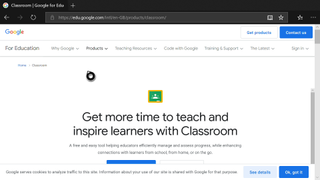
The best part of using Google Classroom on the Xbox is that there are no hoops to jump through and no apps to install.
- Go to My Games and Apps.
- Select Apps.
- Open Microsoft Edge.
- Navigate to https://classroom.google.com.
- Login with your child's school credentials.
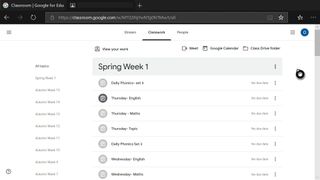
You'll now be taken to the Google Classroom dashboard just as you would using any other compatible browser on any other device. The one sticky point is that you'll have to use the controller to navigate a mouse pointer which is a bit awkward, but otherwise, all aspects of the Google Classroom dash are available to use.
Alternatively, you can connect a keyboard and mouse to your Xbox and navigate in a more traditional manner as you would on a PC. You don't need anything fancy, but if you need some pointers our guides on the best keyboards for Xbox One and the best mice for Xbox One have some awesome suggestions.
Get the Windows Central Newsletter
All the latest news, reviews, and guides for Windows and Xbox diehards.

Richard Devine is a Managing Editor at Windows Central with over a decade of experience. A former Project Manager and long-term tech addict, he joined Mobile Nations in 2011 and has been found on Android Central and iMore as well as Windows Central. Currently, you'll find him steering the site's coverage of all manner of PC hardware and reviews. Find him on Mastodon at mstdn.social/@richdevine