How to play background music and audio on Xbox One
How do I play my music in the background on my Xbox One?
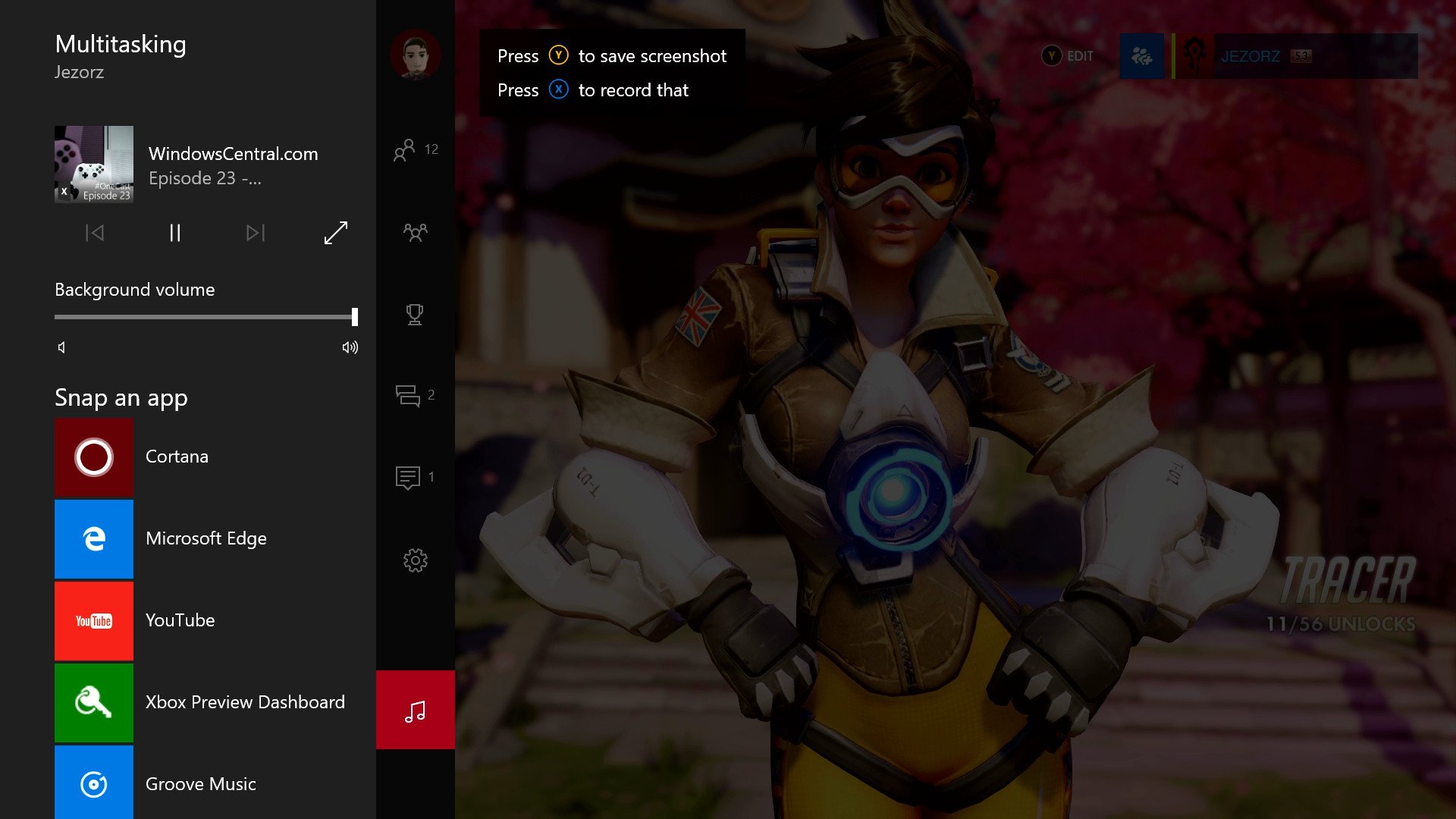
Background audio is now available on the Xbox One thanks to the Summer Update, here's how it works!
First, you need an app that supports background audio. At present, only Universal apps such as Cast and the Xbox One Preview version of Microsoft Groove. In the future, more apps will be joining the background audio party, such as the Windows 10 YouTube app myTube.
How to play audio in the background on your Xbox One
- First, download an app that supports background audio. Search for Groove Music (only on the Xbox One Preview) or the podcasting app 'Cast' in the store. More background audio apps are on the way, including Pandora, and more. We'll update this article with all the background music apps once they go live!
- Using Cast as an example, open the app and find a podcast to listen to using its search tools. Use your cursor and select play.
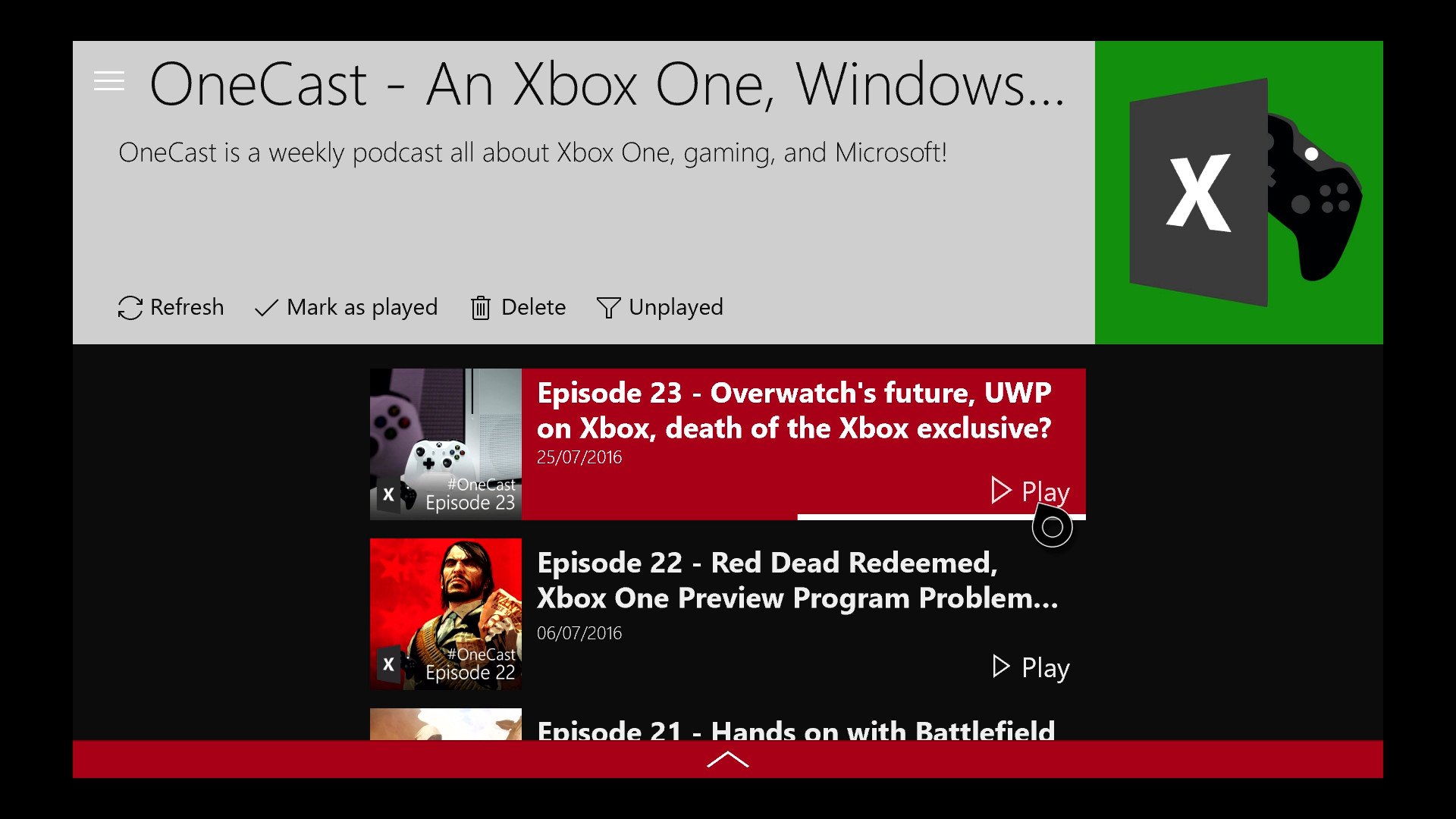
- When the audio is playing, you can then begin multi-tasking, moving into games and other apps.
- To access the background audio controls, double-tap the Xbox button on your controller. This will snap the guide. If you have background audio running, it will automatically select the Multitasking tab.
- From this menu, you can select track skipping, background audio volume mixer, and select the full-screen button to jump back into the app delivering background sound.
The Xbox One Summer Update also brings Cortana, various other Universal Windows Platform applications and much more to the console. For more information on this summer's update, see the links below!
See Microsoft Groove UWP in action on Xbox One
What's the first thing you'll play on the Xbox One's background audio? Let us know in the comments!
Need more?
Check out our other articles for more info on the Xbox One Summer Update.
- The Xbox One Summer Update's full changelog
- The next Xbox One Update: Xbox Clubs, Arena, and Looking For Group
- Xbox help, tips and tricks
- How to turn Cortana on the Xbox One off and on
- How to use the new Games & Apps section
- Xbox Discussion Forums
Get the Windows Central Newsletter
All the latest news, reviews, and guides for Windows and Xbox diehards.

Jez Corden is the Executive Editor at Windows Central, focusing primarily on all things Xbox and gaming. Jez is known for breaking exclusive news and analysis as relates to the Microsoft ecosystem while being powered by tea. Follow on Twitter (X) and Threads, and listen to his XB2 Podcast, all about, you guessed it, Xbox!
