Hidden Gems: Photo fun with Beardify and Font Candy

Hidden Gems: A Week In the Life
A week in the life of Daniel Rubino, powered by Hidden Gems
With support from Microsoft
Mobile photography these days is about as normal as carrying around a smartphone. Besides adding a filter and posting to Instagram or Facebook, are there any other things we can do to spice things up a bit?
Today's Hidden Gems is focused on two apps that are not your run-of-the-mill ones for photography. Instead, these are two apps that you likely have not heard of but you should add to your app collection!
Beardify
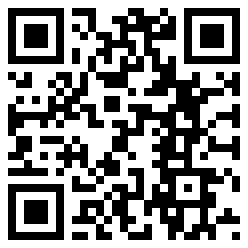
Download
Beardify (and its sibling apps, Fatify, Oldify and now Baldify) at first blush seem to fall under the novelty app category. However, this app and its related face modifiers deserved more attention because, to be honest, they are hilarious.
Beardify, as the name implies, lets you add a wide assortment of beards to any portrait photo or selfie on your smartphone.What makes Beardify different though from similar apps is two-fold:
Get the Windows Central Newsletter
All the latest news, reviews, and guides for Windows and Xbox diehards.
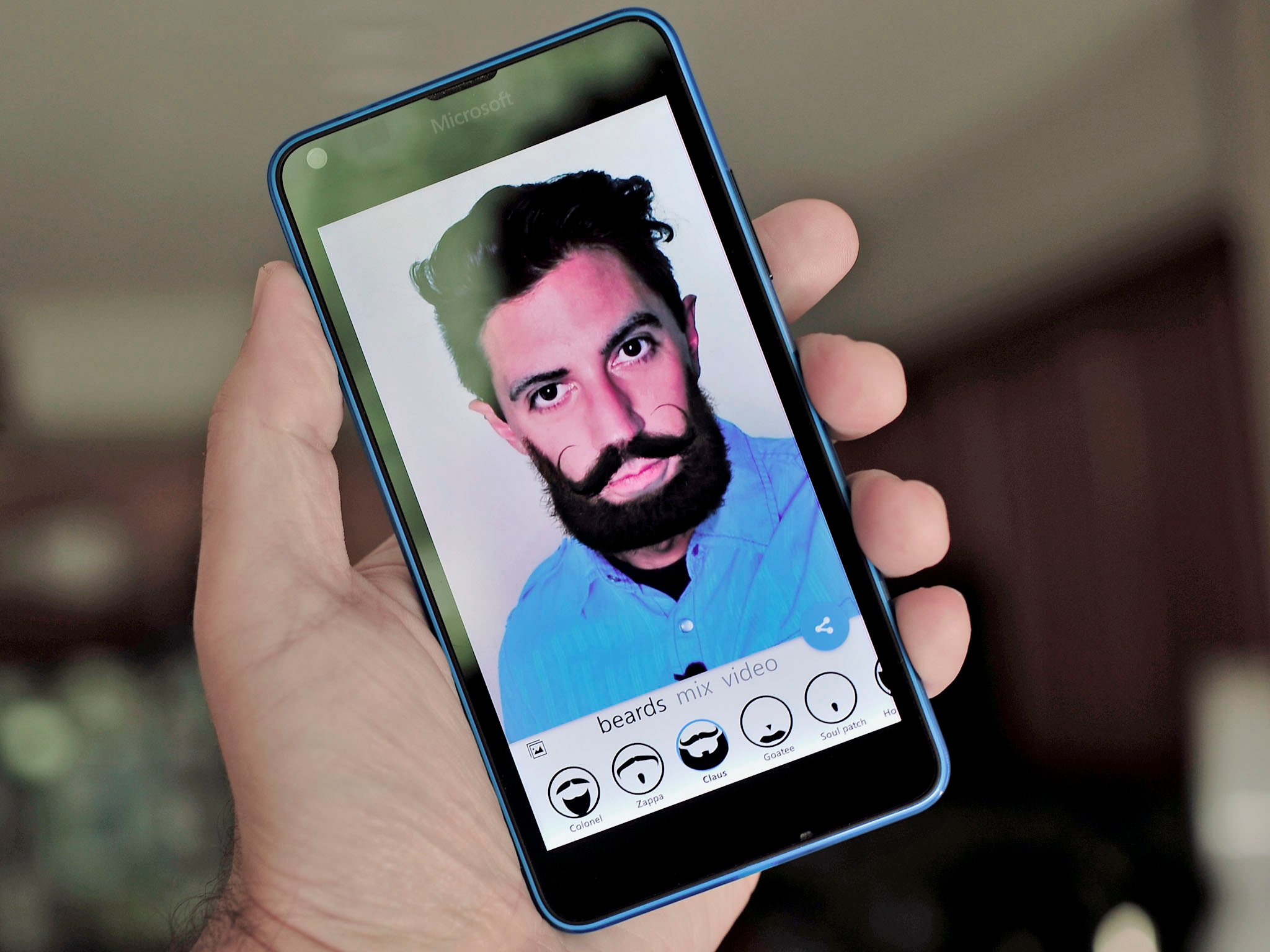
- The quality of the beards and effect is outstanding
- Beardify animates your face with various effects
Simply put, Beardify is one of the best simulation photo apps I have come across. The ability for it to animate your face is also unexpected and fascinating. Seriously, watch our video of me demoing the app to get an idea or just download it yourself and try not to laugh.
Using Beardify is easy. Launch the app, line up the facial features and take a selfie. If you have an older photo you would like to use, just bring that up out of your camera roll. The secret to Beardify is the accuracy in facial recognition. At any point, you can check the alignment and make adjustments to ensure there are no gaps when the beard is added to the photo. The most crucial target point is, of course, chin alignment, so make sure that is right at the curve.
Once you have the photo set up just hit the checkmark and Beardify does the rest. The app then animates you, usually with a yawn or a sighing effect. Now is where the real fun starts! Choose your beard style, including goatee, soul patch, musketeer and your beard color (black, brown, blonde, or white). If something does not fit right, just tap the edit button, and you can precisely move your beard so that the effect is dead on accurate.

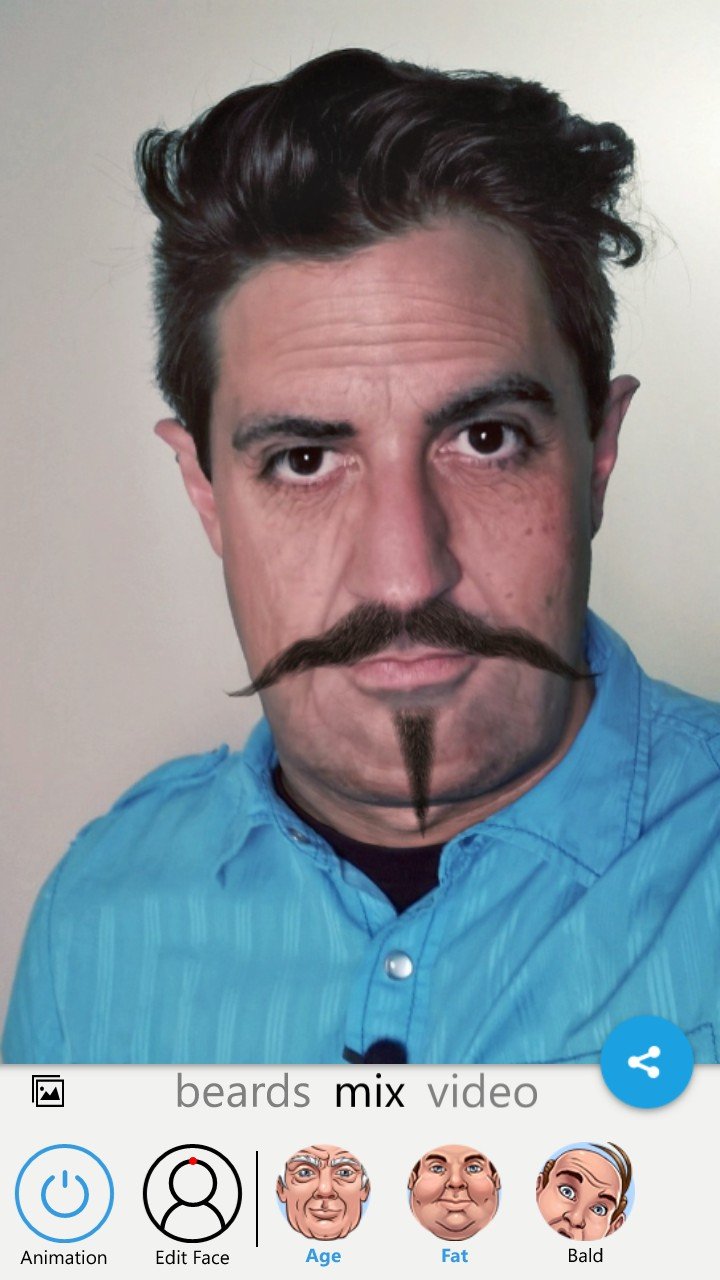
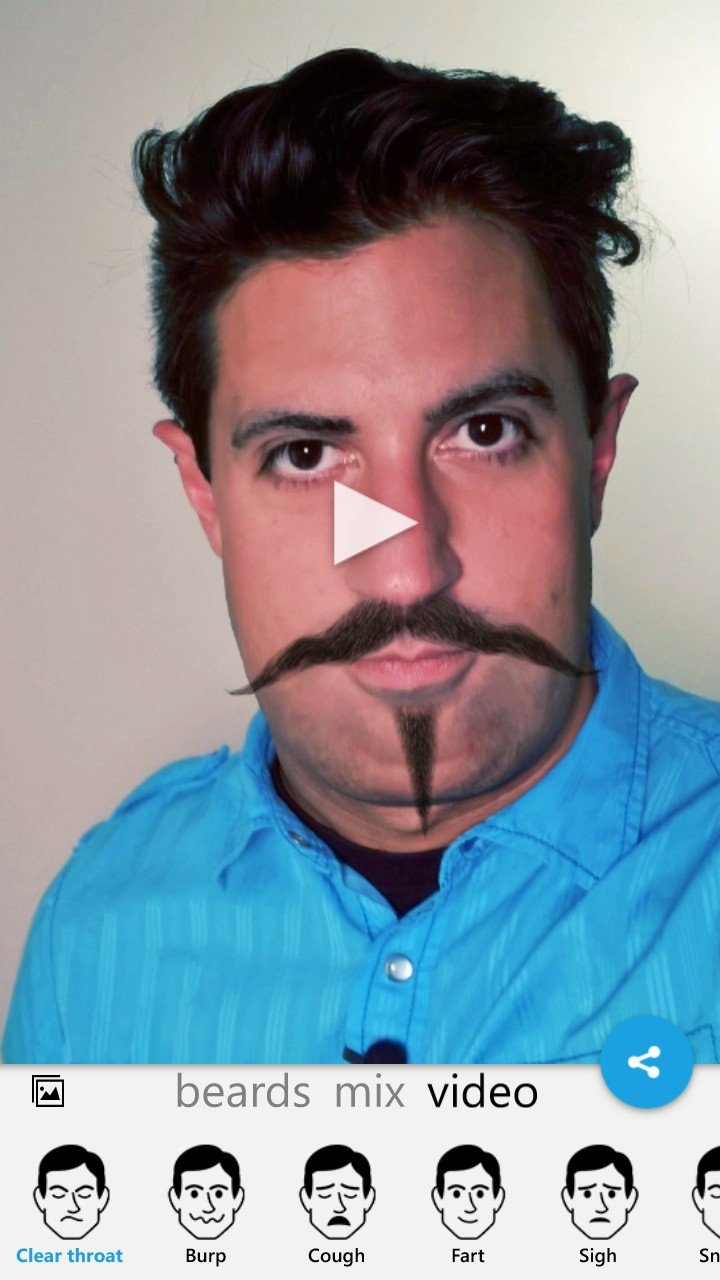
If you are happy with your creation, you can then share it using the Universal Share picker on Windows Phone. To save it just to your camera roll (device), just hit the back button after the Share picker launches.
Other options in Beardify include 'Mix', which lets you apply Oldify, Fatify and Baldify effects to your creation and 'Video', which allows you to animate your image. The animations are truly creepy but in a mesmerizing way. Animated effects include burp, sigh, clear throat, yawn and more. Even better, you can save the video clip to your phone or post to social networks!
Do not pass this up!
As I mentioned earlier, Beardify is easy to dismiss as a novelty app. Here is the thing though: you will laugh a lot with this one. The effects are just too good to pass over, and you and your friends will certainly get a good chuckle out of it. Toss in the other apps from Apptly like Oldify, Fatify, and Baldify and it makes it all even better.
Beardify is free to download and use. There is also an optional in-app purchase to unlock even more beards.
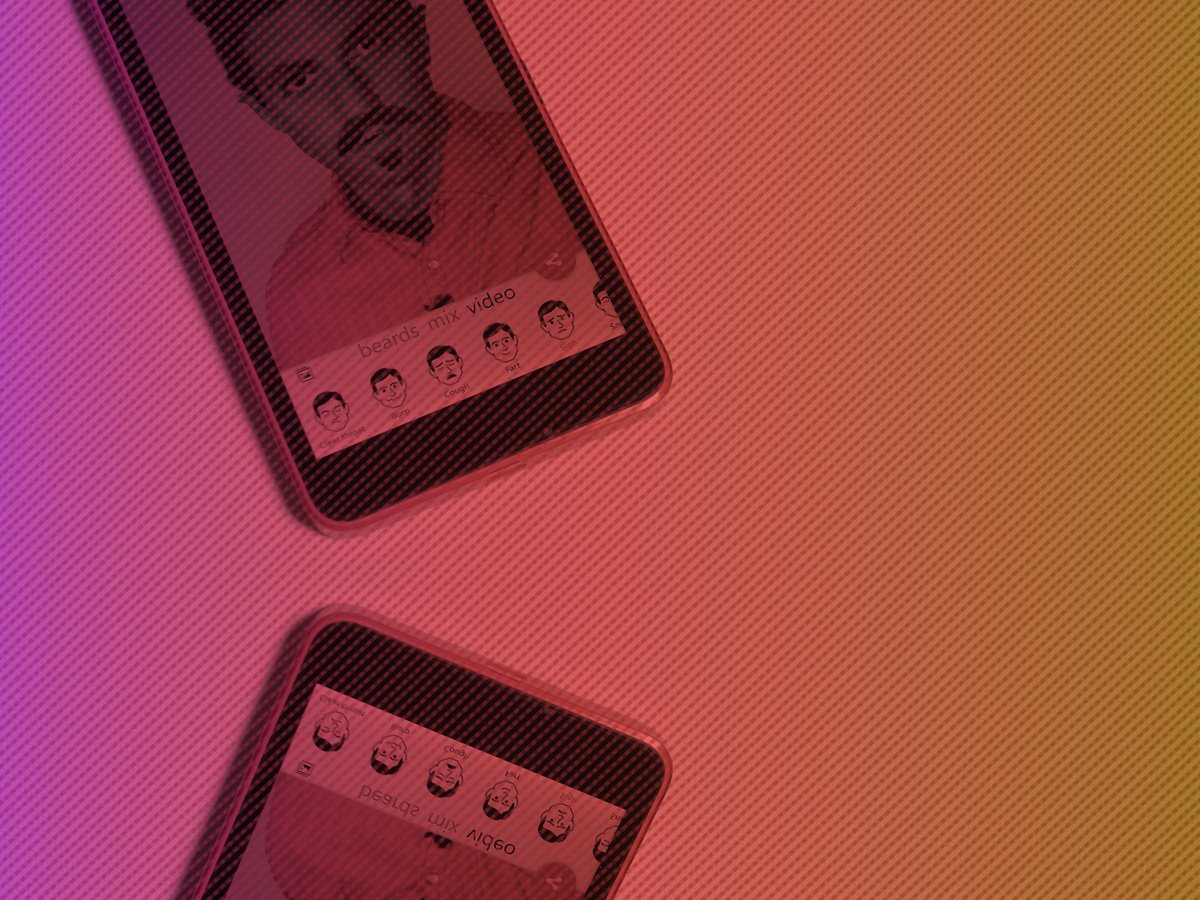
Share your photos!
Check out Beardify and Font Candy and tweet us your favorite photos from them (be sure to include the #HiddenGemsApp hashtag)!
Tweet your #HiddenGemsApp photo favorites!
Font Candy
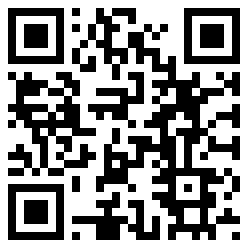
In my time with Windows Phone I have come across many apps that add text overlays to images. Font Candy, however, is much different and easily one of the best options now available. The reasons for this conclusion come down to the sheer amount options and the well-done editor to walk you through the process.
When you first launch Font Candy, you are presented with three options for your source image. These are found under 'Getting Started' and include:
- Recent
- Browse
'Recent' simply shows you your latest photos that you took on your phone for quick and easy access. 'Facebook' offers optional integration with your Facebook albums and 'Browse' lets you deep dive into your phone's camera roll to find older photos.
Once a photo is chosen you can either square crop it (for Instagram sharing) or leave it as is by using the 'Skip' command.
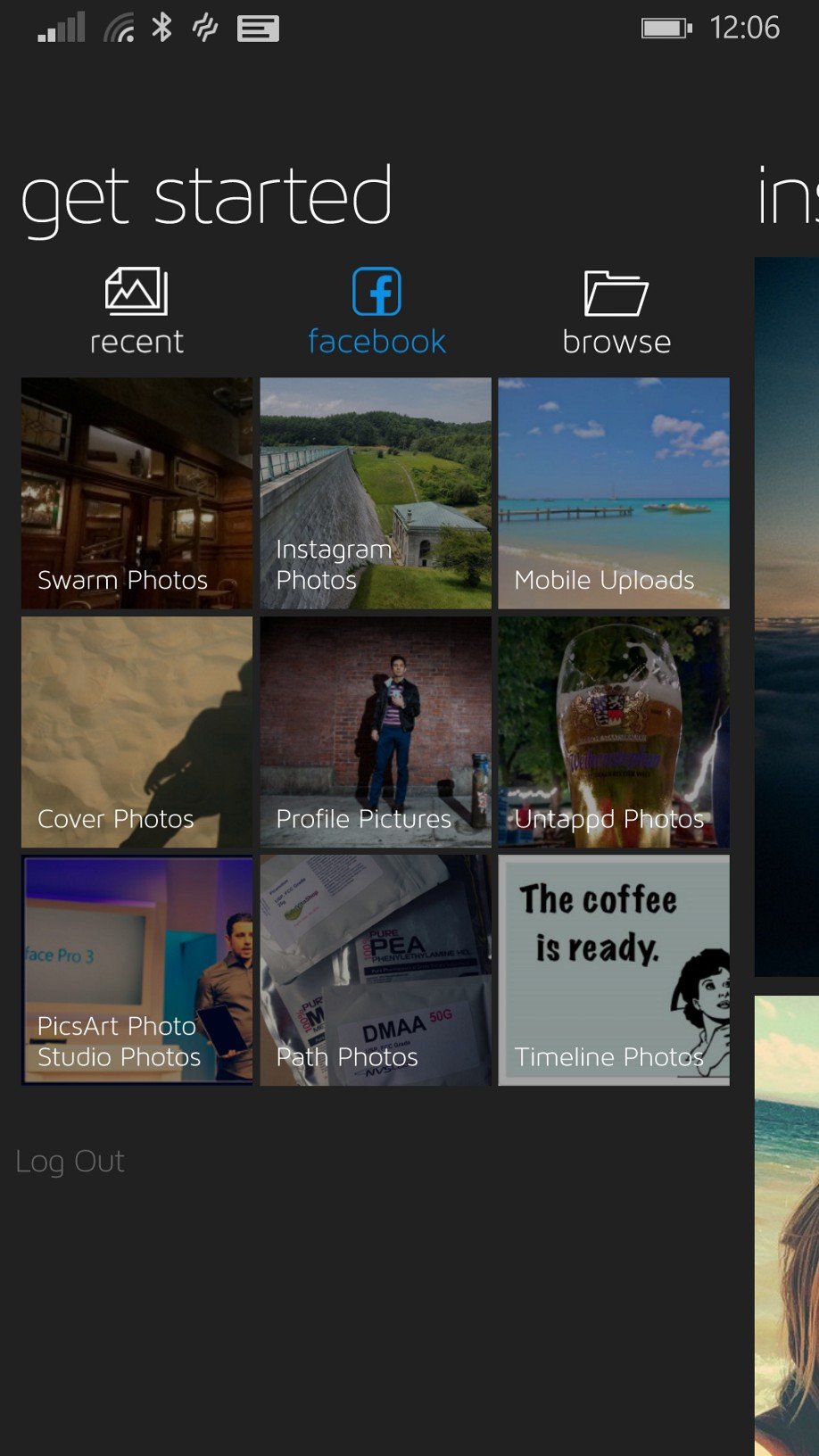
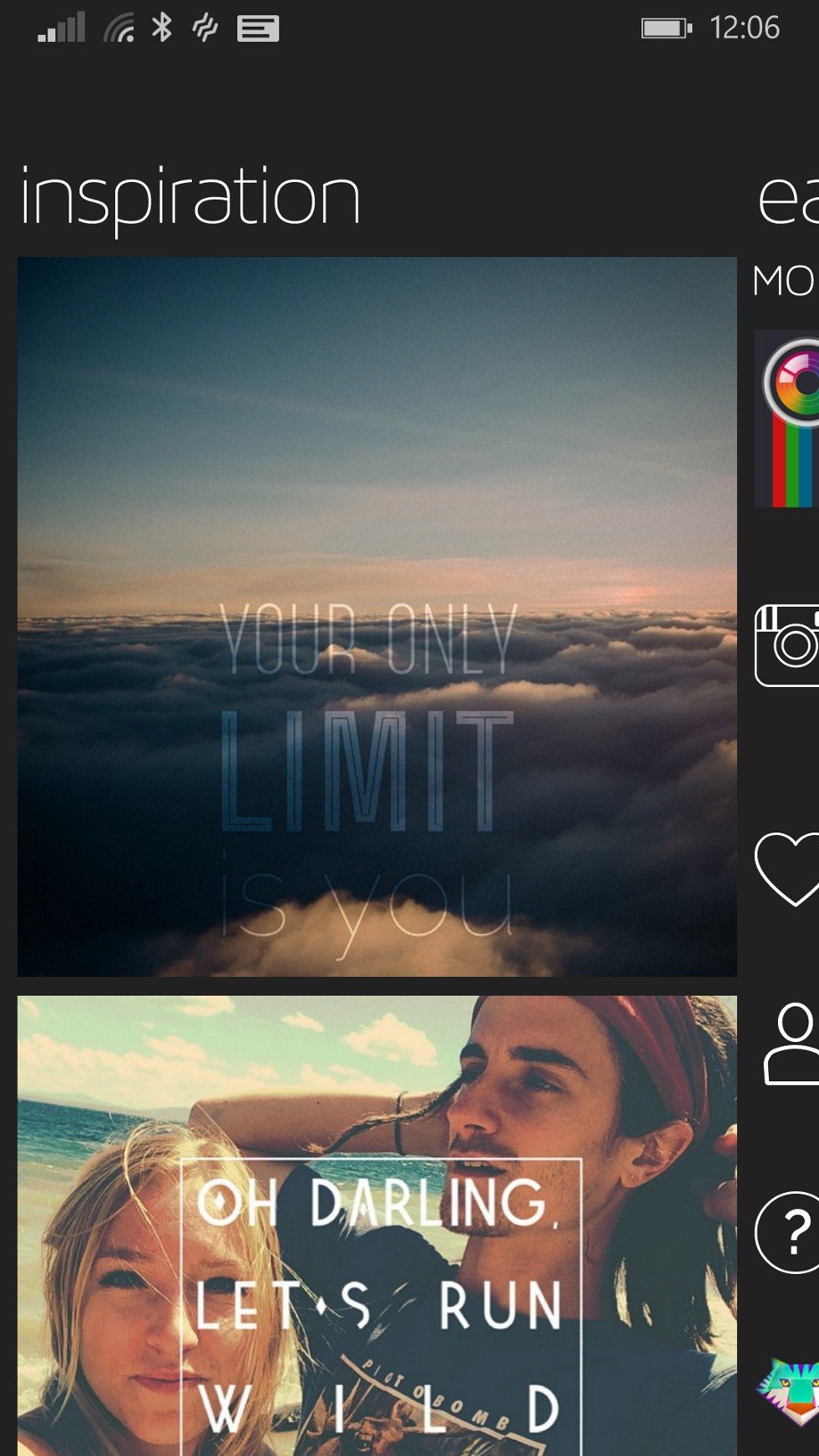
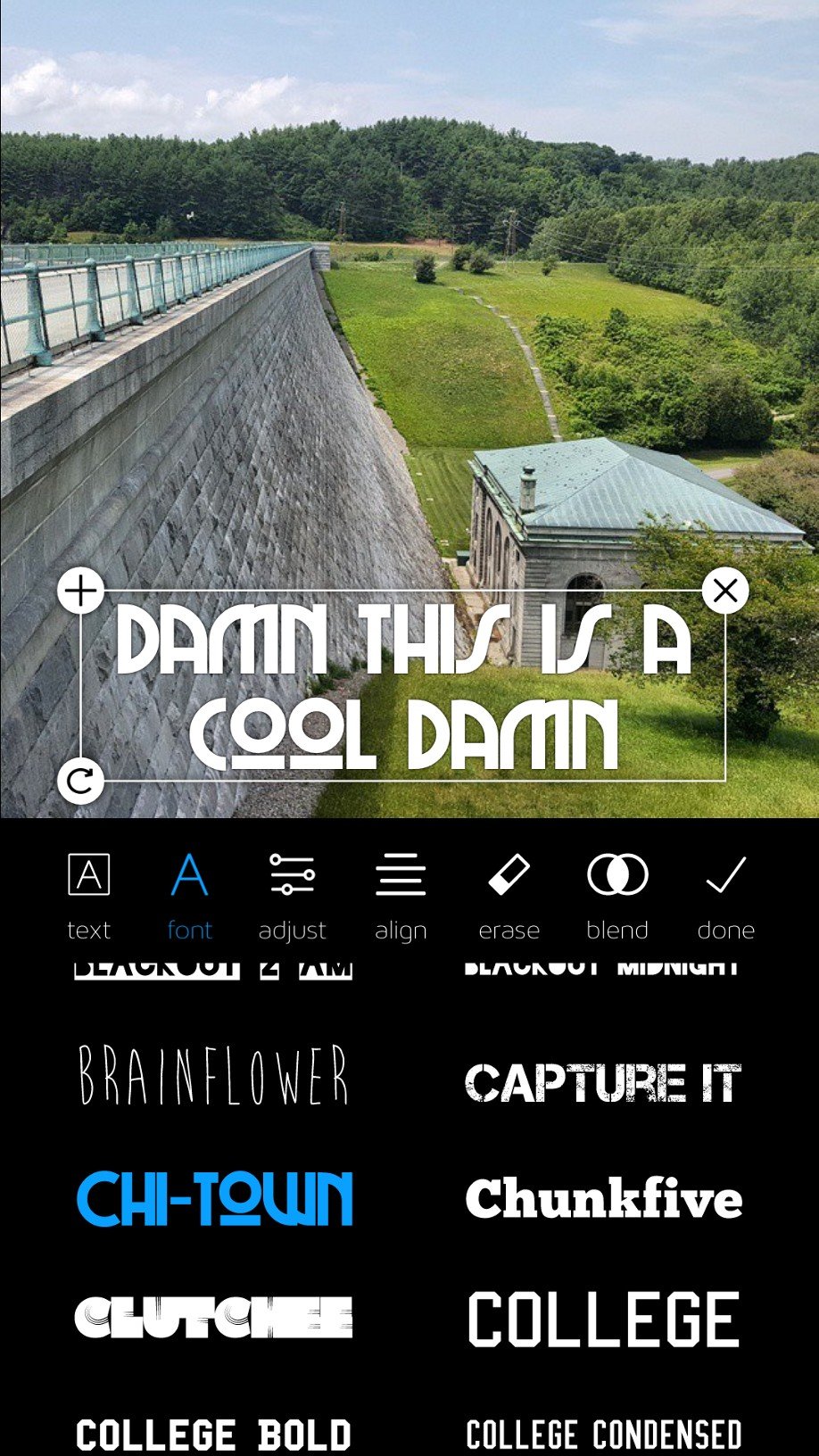
Now it's time to get into the meat of Font Candy. On the next screen, you can begin adding text by double-tapping on the caption entry area on the photo. Font Candy's strength is in the copious amounts of creative options. However, they are done in such a manner that you do not feel overwhelmed. That is because Font Candy uses a guided process to walk you through the creation process, and you never feel like you are in over your head.
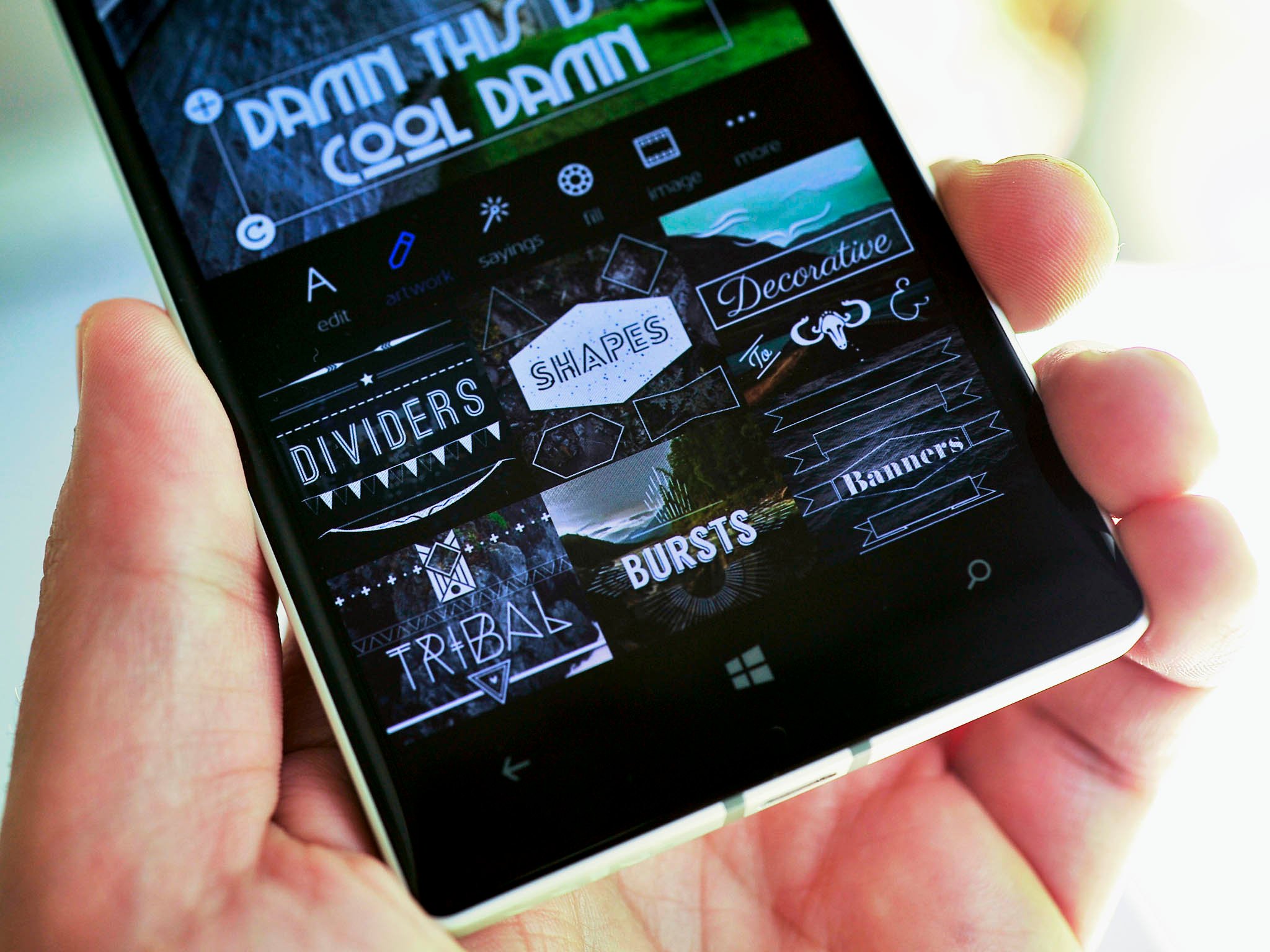
Font Candy Text options include:
- Choose from nearly 50 font types
- Adjust text size, shadow, character and line spacing, rotation, position and more
- Align text right, center, or left
- Blend (exclusion, color dodge, linear light, etc.)
All of that was just for the text! We are not done yet!
Once you have the text you want and the way you want it, you can do other things. For example:
- Add artwork (dividers, shapes, decorative, tribal, bursts or banners)
- Sayings: Pre-canned expressions based on Love, Inspiration, Travel, Birthday, Funny, or Friendship
- Image: blur the actual photo so that the text pops out, adjust brightness, contrast, hue, saturation or add a filter
Once your creation is complete, just tap 'More' to save, share or do 'invert mode' (makes the text the image).
If you find all of this to be too much, just head to the 'Inspiration' area to see how others are using Font Candy, and you can get some new ideas, guaranteed.
Design is Everything

Font Candy has a very simple and elegant layout that makes it fun and easy to use. Font Candy also feels very Windows 10-ready with thin fonts reminiscent of Microsoft's Modern Design Language 2 efforts.
Font Candy is a great app because it is so powerful. Sure, you could just slap a text box on and call it a day, but after using it for a few minutes, you can be creating very professional looking text overlays that unleash your inner artist!
Its Universal, Baby
If you find that you are spending too much time editing images on your phone using Font Candy just hop to your Windows 8.1 tablet or PC. You can do this because there is also a Windows 8.1 version of the app, ideal for those who like to work on a bigger canvas. We love universal apps, and Font Candy gets another bonus for doing the twofer.
Even better? Both apps are free!
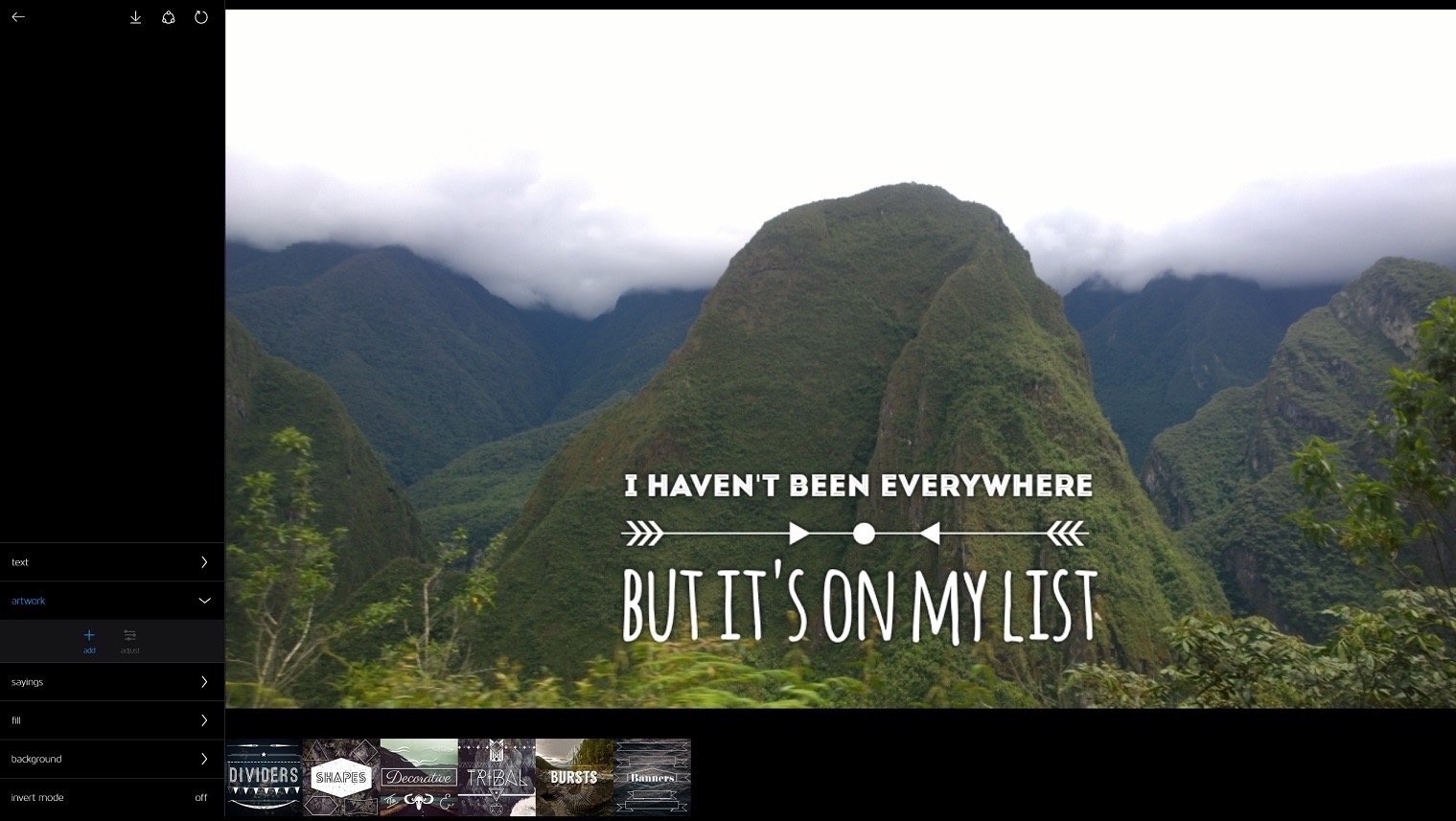
Wrapping It Up
Mobile photography has all sorts of different avenues in which to explore your creativity. Sometimes it is super serious, other times it is just to make you laugh and smile.
I hope you find today's app unique, appealing and most of all, entertaining. While other straight-laced 'editor apps' get the brunt of our attention, smaller, more niche creations like this are worth highlighting, especially when they are both of such high caliber. Enjoy!
Day 5 sweepstakes:Win a Canon Rebel T5 camera!
Enter to win a Canon EOS Rebel T5 DSLR camera!

It's photos day of Hidden Gems, so we're giving away two Canon EOS Rebel T5 DSLRs with an 18-55mm lens worth $399.99 each! Yes, two of them!
How to Enter: To enter this Hidden Gems sweepstakes for your chance to win a Canon EOS Rebel T5 DSLR, simply watch the video at the top of this page, login to Windows Central, and leave a meaningful comment to this article (if you leave multiple comments only your first will be counted towards the sweepstakes entry). If you don't have an account you can register now for free – it only takes a minute.
The sweepstakes run through the end of June and the winners will be announced in early July. Full Hidden Gems Sweepstakes Rules can be found here. Thanks for participating, and good luck!

Follow Daniel for even more Hidden Gems
Twitter: @Daniel_Rubino
Instagram: daniel_rubino

Daniel Rubino is the Editor-in-chief of Windows Central. He is also the head reviewer, podcast co-host, and analyst. He has been covering Microsoft since 2007 when this site was called WMExperts (and later Windows Phone Central). His interests include Windows, laptops, next-gen computing, and wearable tech. He has reviewed laptops for over 10 years and is particularly fond of 2-in-1 convertibles, Arm64 processors, new form factors, and thin-and-light PCs. Before all this tech stuff, he worked on a Ph.D. in linguistics, performed polysomnographs in NYC, and was a motion-picture operator for 17 years.
