Here's why Microsoft is paying me (and will pay you) to use Bing!
I like free money. That's why I'm a fan of Microsoft's Rewards Program. Microsoft "pays" me just for using its Bing search engine, and you can get paid too.

This may sound like a scam or gimmick. I assure it's not. Nor is it a philanthropic effort by Microsoft to line our pockets with cash. Microsoft's search engine is a distant second to Google's and Microsoft's trying to get people to use Bing. It's that simple.
Most people don't realize that search engines aren't just about helping you find information. They're a major backbone for a range of services provided by companies like Microsoft and Google. The data collected from billions of searches executed daily via text, voice and increasingly smartphone cameras, are fueling these firm's artificial intelligence, bots, machine learning, natural language processing and personal digital assistant efforts.
This is why these companies integrate search wherever they can. They need data to make AI smarter, natural language processing more accurate, machine learning more efficient and digital assistants and bots more practical.
Microsoft needs us to use Bing
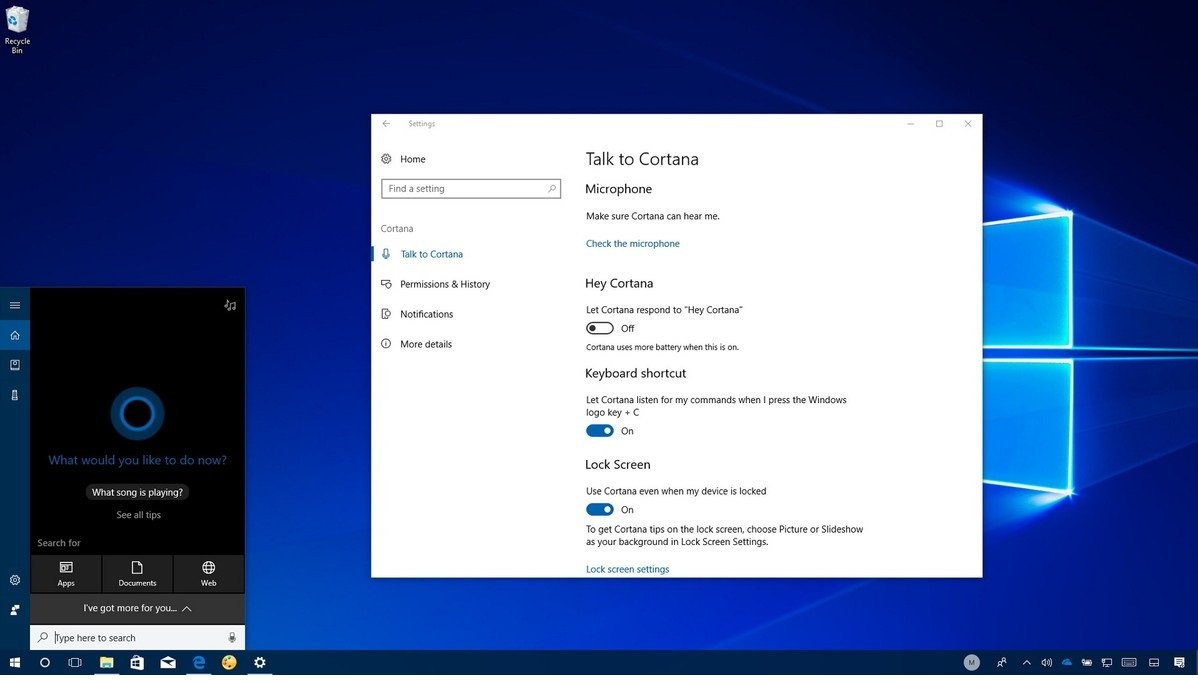
To make Bing more prolific, Microsoft has included its Bing-based digital assistant, Cortana, in Windows 10 and its Edge Browser. Sadly, Apple recently switched from Bing to Google as the default search engine for Siri and macOS Spotlight.
Billions of smartphones via browsers and digital assistants provide a massive and engaging search platform. Combined with a weak mobile presence and Apple's dropping of Bing, Microsoft's Cortana and Bing are much less engaged than Google Assistant, Siri, and Google. Microsoft is aggressively pushing Cortana and Bing on iOS and Android, however.
Search is a backbone for Microsoft's and Google's AI strategies.
This cross-platform strategy is Microsoft's attempt to ensure its presence on mobile and a pursuit of the data Bing and Cortana on iOS and Android will provide the company to fuel its AI, intelligent cloud and ambient computing efforts.
The effectiveness of a company's AI efforts, such as those that are and will be reflected in ambient computing via smart speakers and other IoT devices, rests on the amount and quality of data companies can collect and incorporate into its systems. As a distant second in search, this is why Microsoft's willing to pay us to use Bing.
Get the Windows Central Newsletter
All the latest news, reviews, and guides for Windows and Xbox diehards.
How does Microsoft Rewards work?
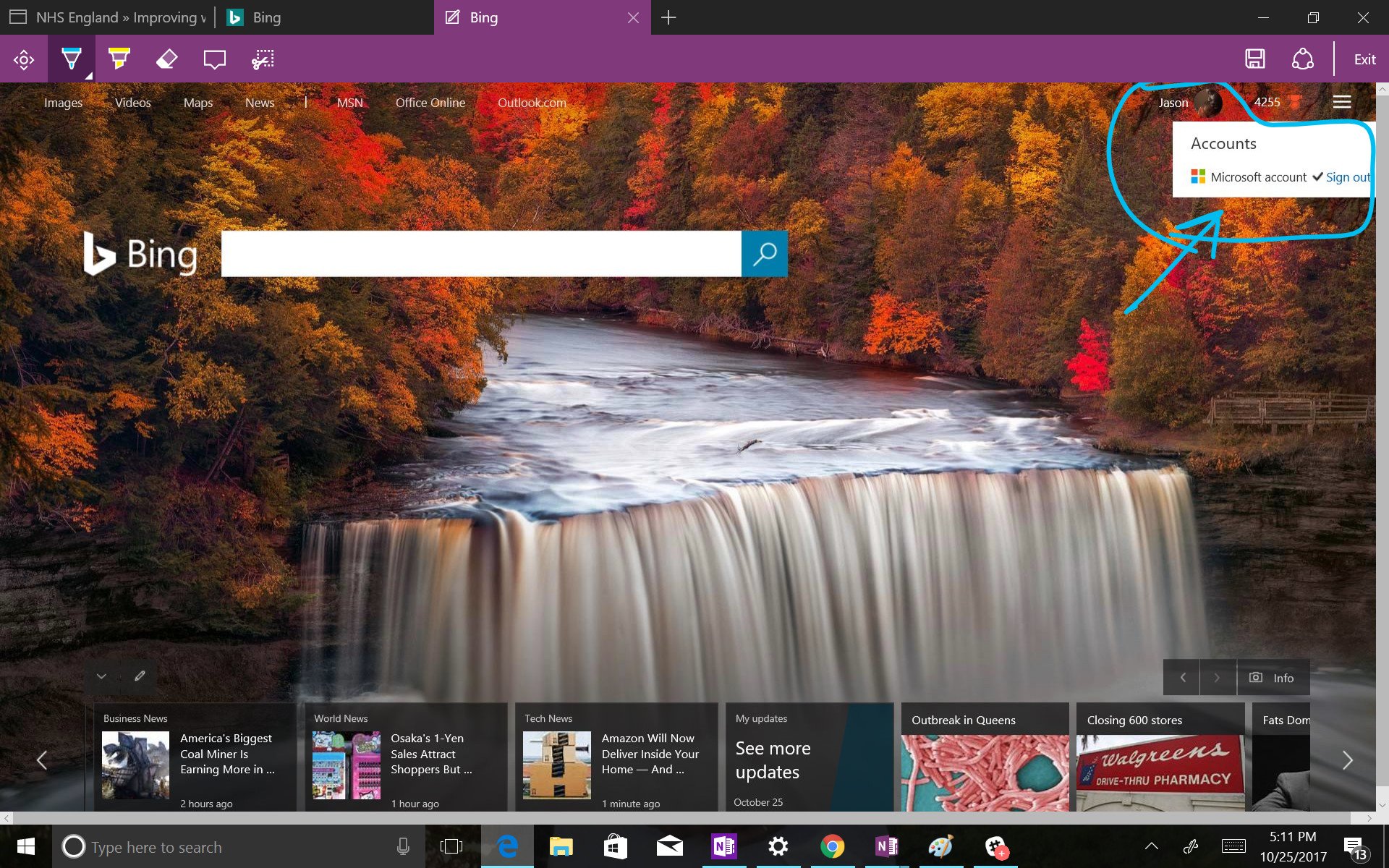
Microsoft's Rewards Program "pays" users in the form of Amazon, Xbox, Microsoft Store or other types of gift cards (or sweepstakes entries). I opt for Amazon gift cards. You'll need a Microsoft account to participate, which you can create with an "outlook.com" email address.
Next just sign in at Bing.com (or use the Bing app).
"Earning money" is easy:
- Search using Bing to earn Reward Points.
- Redeem Reward Points for Amazon (or other) gift cards.
- Finally, add the gift card to your Amazon account (create an Amazon account if you don't already have one).
Now buy stuff. It's that simple.
Tracking your points toward a $5 Amazon gift card
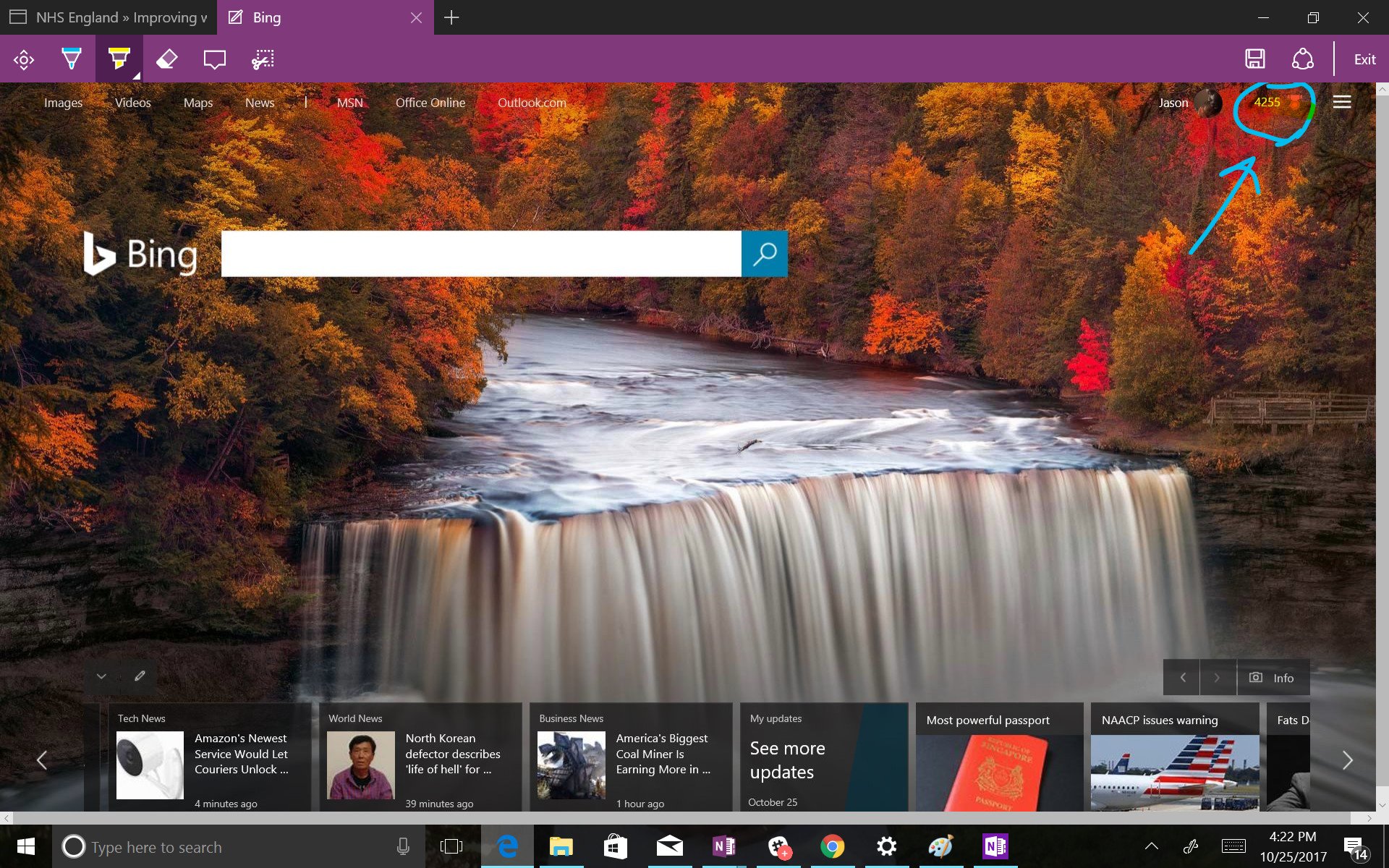
You'll have to earn 5,250 Reward Points to get an Amazon gift card. That's not hard to do, and it doesn't take long. I just cashed in enough points for three cards, and at 4,255 points I'm well on my way toward a fourth. That's $20 for doing what I'm going to do anyway: search.
On PC, your Reward Points are visible in the upper left corner of the Bing homepage next to a small icon of a medal. On mobile (Edge) selecting the hamburger menu launches a drop-down menu which reveals your Reward points as the first option.
Redeeming your Microsoft Reward Points
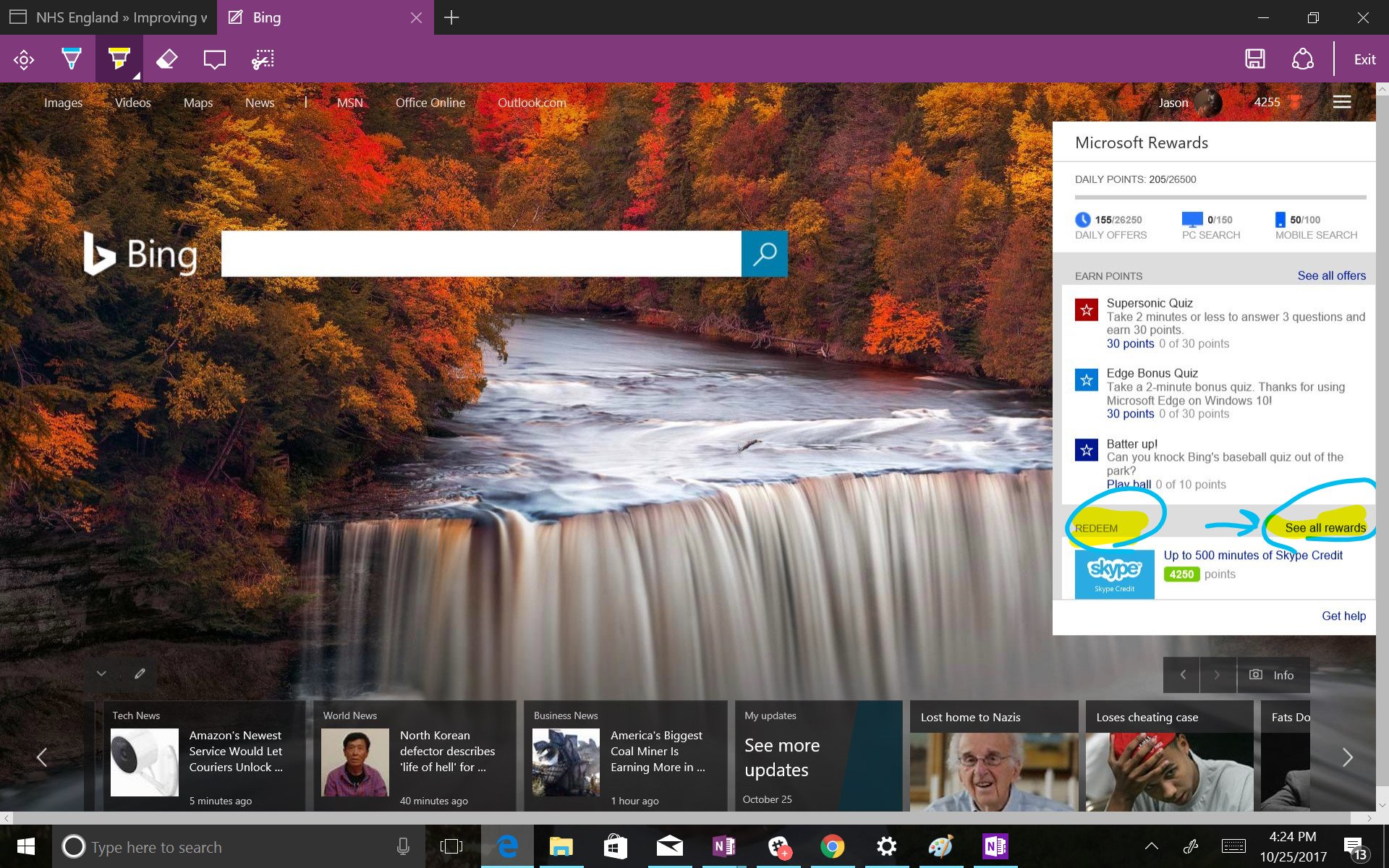
To redeem your points on mobile Edge select the Rewards option and you'll be brought to your dashboard. Then select Redeem at the top of the page. On PC first, select Rewards, and at the bottom of the pull-down menu find and "select "See all rewards" to the right of "Redeem."
Once on the redeem page scroll down to the Amazon gift card (or whatever gift card you want) and select Redeem. You'll be asked to confirm your redemption. Note there are different rewards in different territories, and note that Bing Rewards aren't available everywhere either.
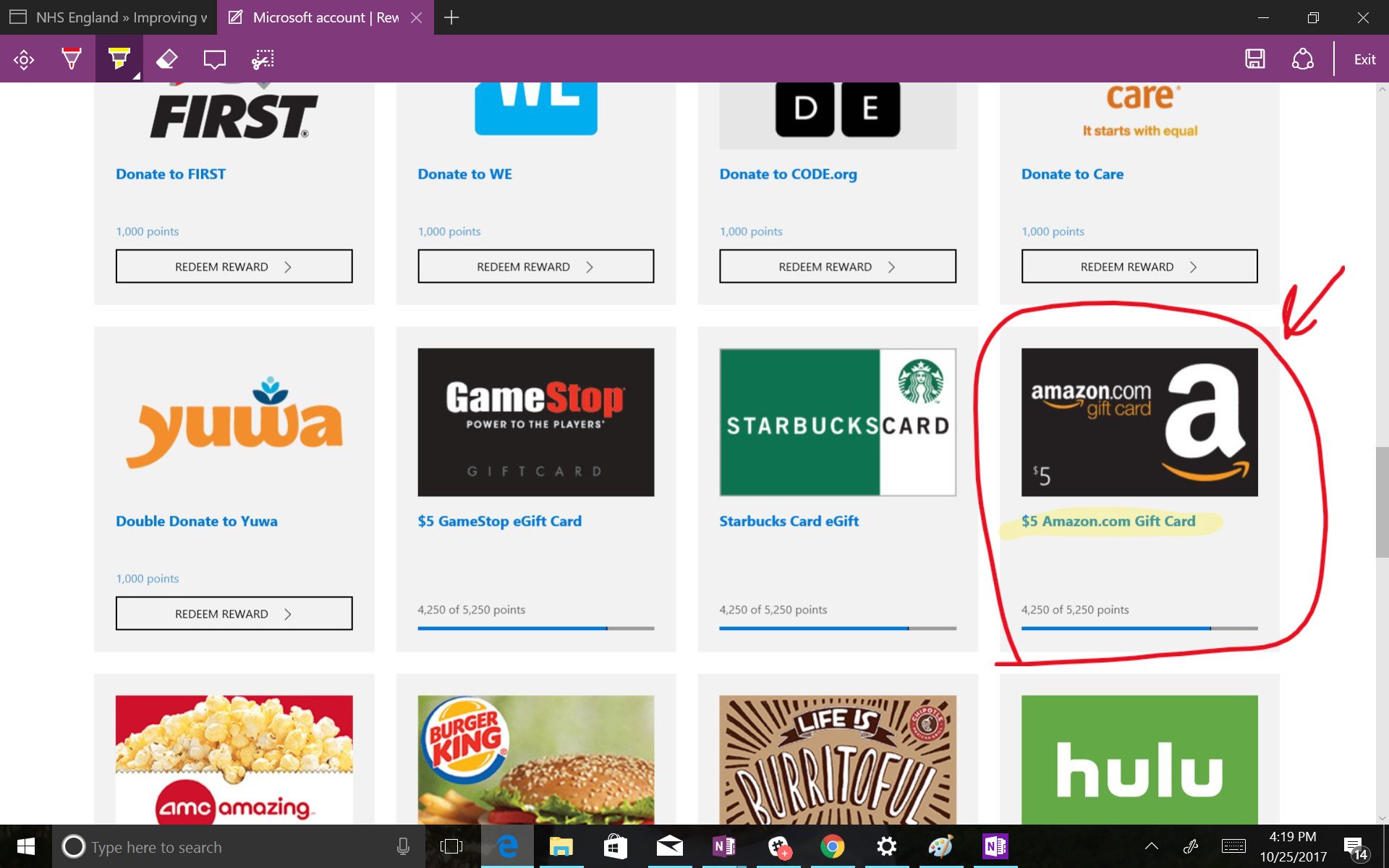
After confirming you'll be sent an email with an order confirmation number and claim code. To apply your Amazon gift card to your Amazon account, go to Amazon.com and enter the claim code you were provided. Once you're done $5 will immediately be added to your Amazon account. You're done.

I've yet to meet someone that doesn't want a few extra bucks. "Binging" rather than "Googling" is an easy way to get paid for something you're doing anyway. So set your default search engine to Bing, and "Bing it" to earn money.
There's no reason you should miss out on free cash. I'm earning and you can start earning too.
Jason L Ward is a columnist at Windows Central. He provides unique big picture analysis of the complex world of Microsoft. Jason takes the small clues and gives you an insightful big picture perspective through storytelling that you won't find *anywhere* else. Seriously, this dude thinks outside the box. Follow him on Twitter at @JLTechWord. He's doing the "write" thing!

