Here's what's new, fixed, and broken in Windows 10 build 14367 for PC
News
By
Zac Bowden
last updated
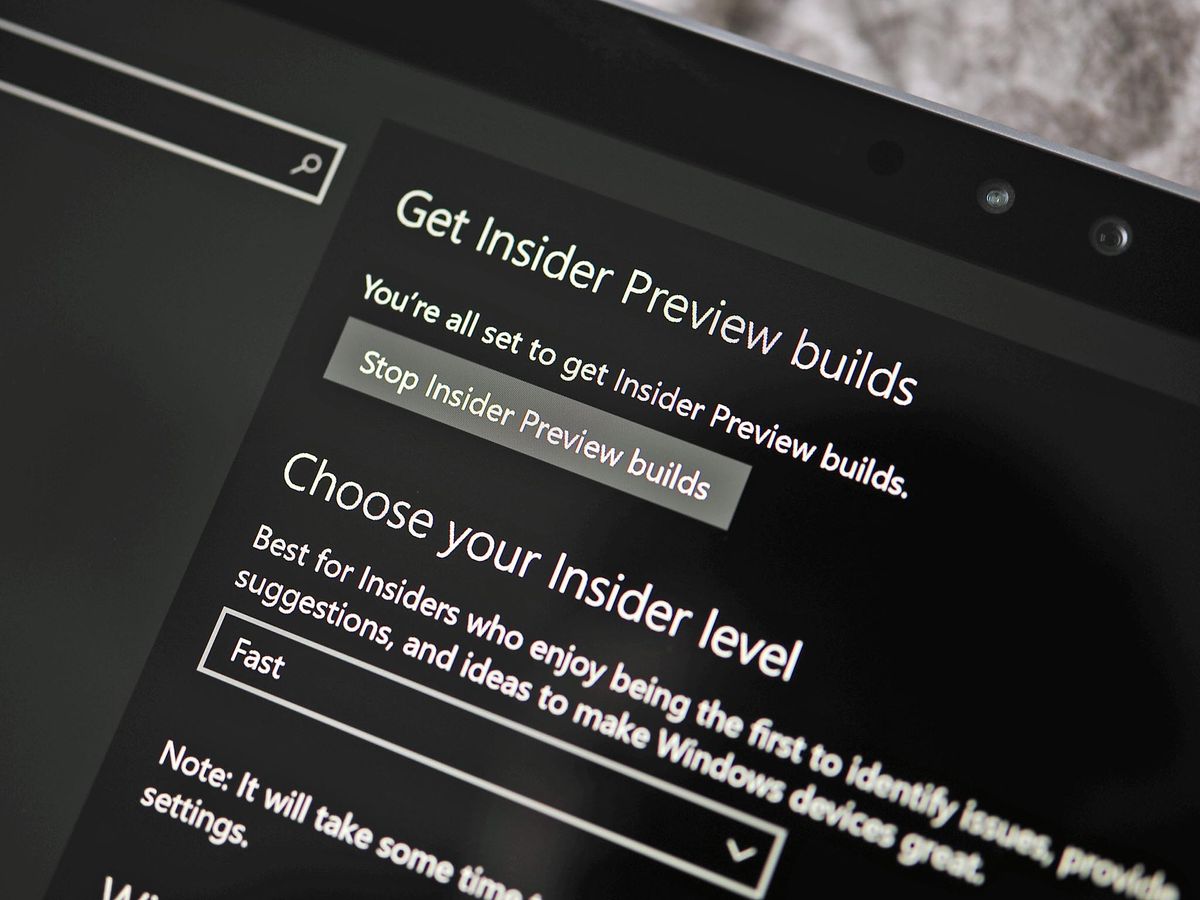
Microsoft has dropped another PC build for Insiders this week, and as always, they've helpfully compiled a list of what's new, fixed and broken in build 14367. Thanks to the Insider Bug Bash, Microsoft is pushing more builds out now for an optimum amount of feedback. Here's a list of everything that's changed, directly from Microsoft:
What's new
- New keyboard shortcut for Feedback Hub on PC: We love getting your feedback, and want to make it even easier for you to get into Feedback Hub on PC builds. To capture a screenshot and launch Feedback Hub please use they keyboard shortcut Windows key + F. This opens Feedback Hub and attaches a screenshot of your PC (you can review and remove this before you submit). The old PC keyboard shortcut of Windows key + SHIFT + ? will stop working because of this change.
Also, as a reminder, on Mobile you can use VOL DOWN + POWER to launch Feedback Hub.
- Handwriting Recognition Language Support: We are excited to announce 23 new languages for handwriting recognition as a tech preview. This includes Indonesian, Malay, and is our first time to support African languages like Swahili, Xhosa and Zulu. You can install them from language settings and use them in the handwriting keyboard. If you are a developer, you can also leverage them in your apps following the guide to recognize ink as text. Please check the list of supported languages, give them a try, and send us your feedback.
- A new tool to give your PC a fresh start: We've heard from many of you that are attempting to perform a clean installation of Windows that it can sometimes be hard to get started. To help, we are providing a new tool that enables an easy and simple way to start fresh with a clean installation of Windows. This tool is now available from the Settings app for Windows Insiders using the latest builds that installs a clean copy of the most recent version of Windows10 and removes apps that were installed on your PC. You can visit this Microsoft Community page (which has been updated) to learn more about the tool and download it.
What's fixed
- Cross-device notifications from your phone to your PC via Cortana are now more reliable and faster. You can also use quick replies from your PC for notifications that support that feature (there is a known issue in which this will only work if your phone's screen is turned on – we'll be fixing this!). Additionally, notifications from your phone to your PC will appear under its own Windows Phone group in Action Center – with a fancy new logo to boot!
- We fixed an issue where the emoji in cross-device notifications would appear as boxes. We also fixed an issue where certain emoji would appear as square boxes in some apps like Notepad. Fixed an issue resulting in the dialog when joining the PC to an Azure AD potentially being unexpectedly large on certain devices
- Quick Actions in Action Center that turn on and off different functionality in your device, like Bluetooth on your phone or Tablet Mode on your PC, now have a transient On/Off text indicator so you can clearly see the state change for these. We fixed an issue where the WIN + A keyboard shortcut to launch Action Center wouldn't work if Action Center icon had been turned off. We also fixed an issue where certain notifications could result in the Action Center not launching until that toast had been cleared.
- We fixed an issue where Cortana wasn't showing relevant system settings results for certain terms, in particular "typo" or "connect".
- We fixed an issue where the text in the network flyout might change color from white to black when entering credentials if your PC is using dark mode.
- We fixed an issue where PowerShell shortcuts pinned to the taskbar could only create one functional window – subsequent windows generated from the pinned icon would not accept input.
- We fixed an issue where each newly opened notes in Sticky Notes would flash white and black after a certain number of notes had already been created.
- We added a new shortcut to turn on/off Private mode when using the Japanese Input Method Editor. This new keyboard shortcut is Ctrl + Shift + P. We also increased the width of the Japanese 12 key keyboard for small devices when in portrait, so as to improve ease of use and fixed an issue where no characters would be input when using this keyboard in a field where Input Method Editors are disabled
- We updated the Update & Security, Windows Update and Recovery icons in Settings, to be more reflective of the action
- We fixed an issue where the Office apps might not show up in Start's "Most used" list.
- We fixed an issue where saying "Hey Cortana" would launch Cortana behind Windows Ink Workspace.
- We fixed an issue resulting in Explorer.exe crashing if you selected "Open Command window here" from File Explorer's context menu.
Known issues
- The Desktop App Converter Preview (Project Centennial) will fail to run on the Windows 10 Insider Preview Build 14366. If you are a developer utilizing the converter tool to convert your desktop app to UWP, we suggest skipping Build 14366 or switching to the Slow ring until we can fix this issue.
- Narrator does not launch when you toggle switch to "on" via Settings app > Ease of access > Narrator.
There you have it. As the Windows 10 Anniversary Update draws closer to public release, these new insider builds seem to have less and less known issues to endure. This is great news, as it's a sign we're headed for sign-off very soon!
Get the Windows Central Newsletter
All the latest news, reviews, and guides for Windows and Xbox diehards.
CATEGORIES

Senior Editor
LATEST ARTICLES