Spice up your Windows 10 point-and-clicking with a custom cursor
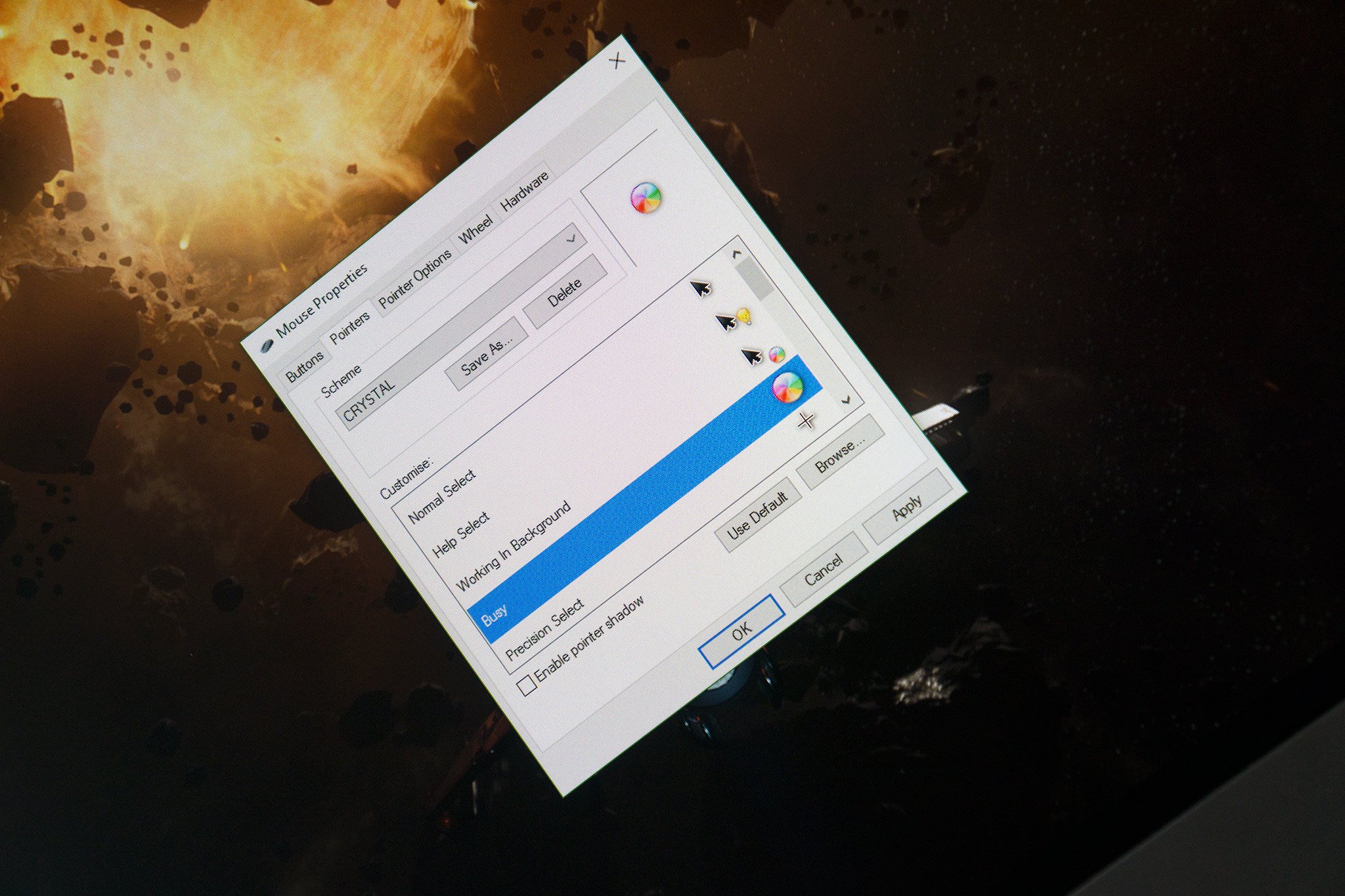
Windows comes with a selection of default cursors to choose from, but what if you wish to add some style to your desktop experience? Luckily, it's super easy to add new custom cursors to Windows — and you don't even have to use third-party software. There are plenty of system-compatible packs available for download that are quick and easy to use. We'll take you through some easy-to-follow steps to get started.
To kick things off, you'll need to find a cursor (or pack of icons) that you like the look of and download them to your PC. Various websites feature said content, including the likes of DeviantART, CrystalXP.net and Open Cursor Library. Do some searching, there are also some handy lists out there.
Install Cursors
- Download your chosen cursor icons (or pack of icons) from your favorite websites.
- Open the System Cursors folder, which can be found at C Drive > Windows > Cursors and move across your downloaded files.
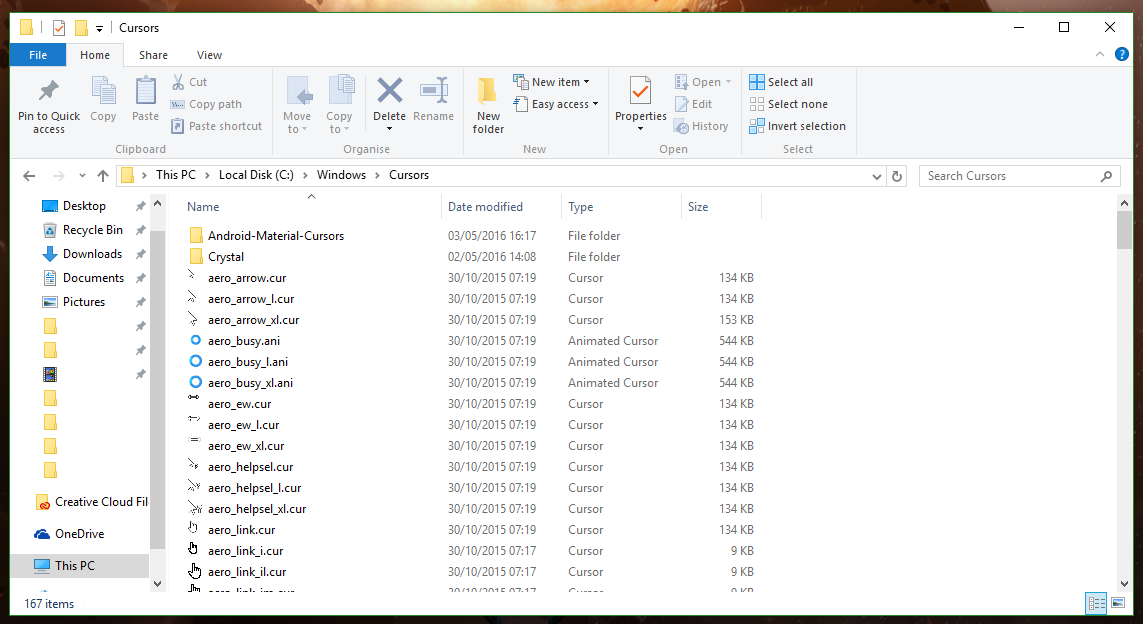
- If your downloaded cursor pack comes with an .INF configuration file, right-click and select "install". If not, we have a separate section for manual install below.
- Bring up your favorite assistant, Cortana. (Windows Key + Q)
- Search "Mouse", which should bring up the results below.
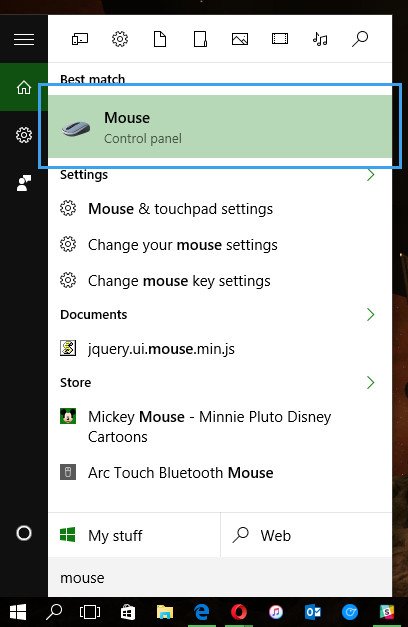
- Choose "Mouse" from the search results. (Should have "Control Panel" underneath the listing.)
- Select your desired new cursor theme from the "scheme" drop-down menu.
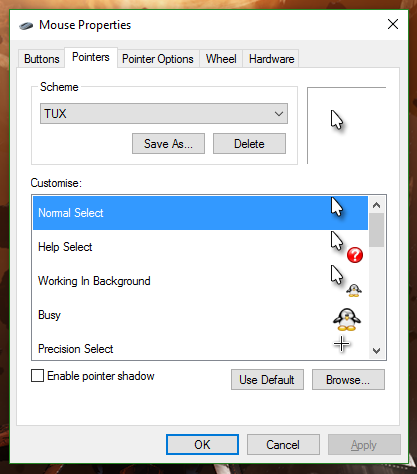
- Hit Apply to activate the new scheme.
Customize Schemes
These instructions are for customizing schemes and installing cursors manually. We'll continue from step 7 above.
- Select the cursors you wish to replace.
- Select "Browse".
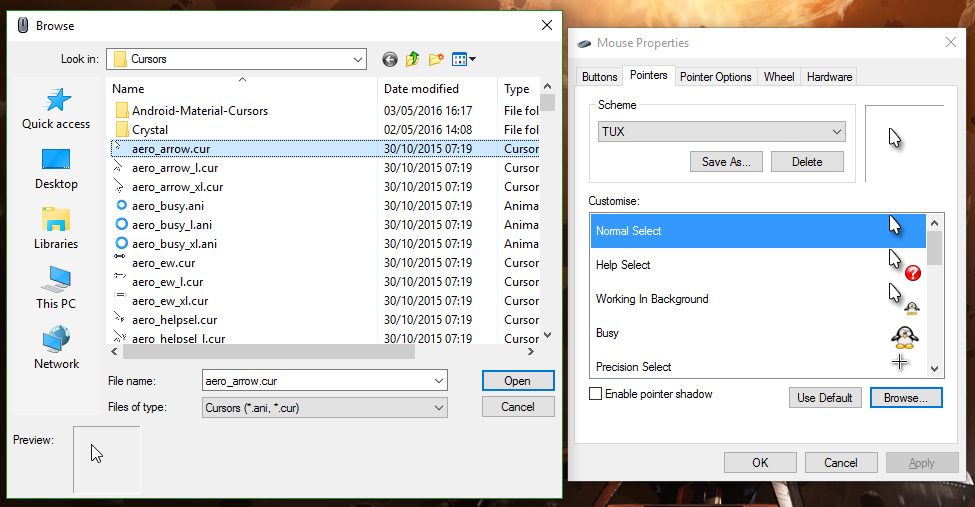
- Browse to the respective cursor icon, then choose "Open".
- Hit "Save As" under the scheme drop-down menu to save your edits as a new listing.
That's pretty much it! It's the absolute basics when it comes to customizing your cursor. As noted already, there are third-party solutions that enables you to take this even further. Do you utilize third-party software to alter your cursor? Let us know in the comments, and be sure to share what packs you're currently using!
Get the Windows Central Newsletter
All the latest news, reviews, and guides for Windows and Xbox diehards.

Rich Edmonds was formerly a Senior Editor of PC hardware at Windows Central, covering everything related to PC components and NAS. He's been involved in technology for more than a decade and knows a thing or two about the magic inside a PC chassis. You can follow him on Twitter at @RichEdmonds.
