Here's how you can add a Gmail account to Outlook Mail in Windows 10 Mobile as a temporary fix
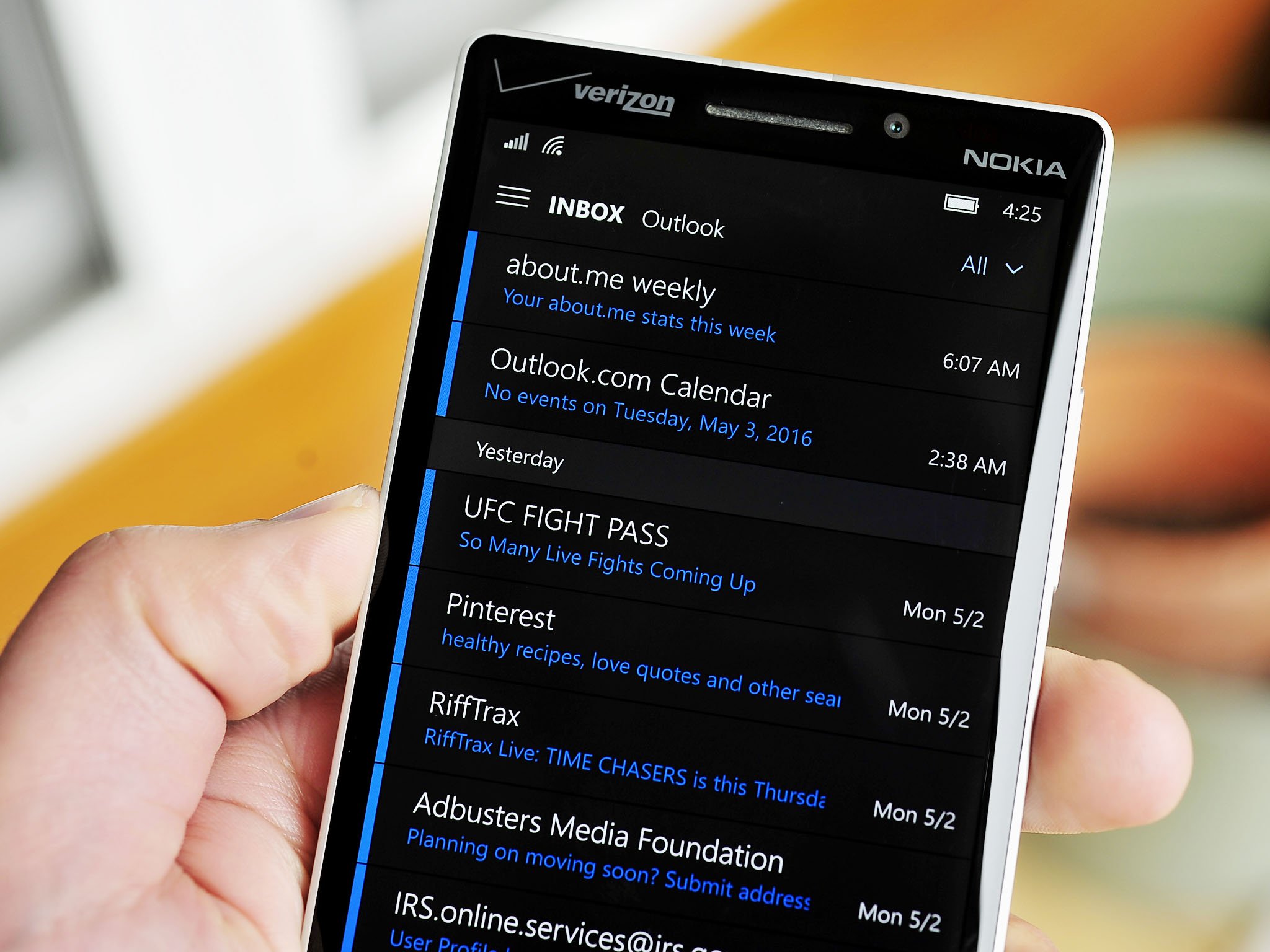
Windows 10 Mobile users now have a workaround so they can add their Gmail account to their Mail client.
There have been many online reports in our fourms and elsewhere from Windows 10 Mobile users who have been unable to add a new Gmail account to the Windows 10 Mobile Mail & Contacts apps; they have instead been getting a "Your browser isn't supported" error message.
Thankfully, "Snickler" over at XDA Developers forums has posted a way he discovered to get around this problem:
- Open the Account settings in the Mail app
- When you see the "Choose an account" menu, click "Other account" which is right above Advanced setup
- Enter your full Gmail email address and password. IF YOU HAVE 2-FACTOR AUTH ENABLED, YOU MUST CREATE AN APPLICATION PASSWORD AND USE THAT INSTEAD
- From there you should start getting e-mail
There is one thing to note about this method. It will only work with email; this workaround does not sync up calendar or contact info.
As to the million dollar question why this is happening now and who is going to fix it first - Microsoft or Google - we are just not sure yet. Windows Central is reaching out to try to find more, but so far, adding new Google accounts to a Windows 10 Mobile device will be problematic.
Thanks again to "Snickler" for the tip!
Download Mail and Calendar from the Windows Store
Get the Windows Central Newsletter
All the latest news, reviews, and guides for Windows and Xbox diehards.

