Here's how to use a Bluetooth Keyboard with Windows Phone 8.1 Update 2
I'm writing this post in Microsoft Word on my Lumia 640. Absolutely nothing unusual about that. Except that I'm doing so without touching the Word Flow keyboard.
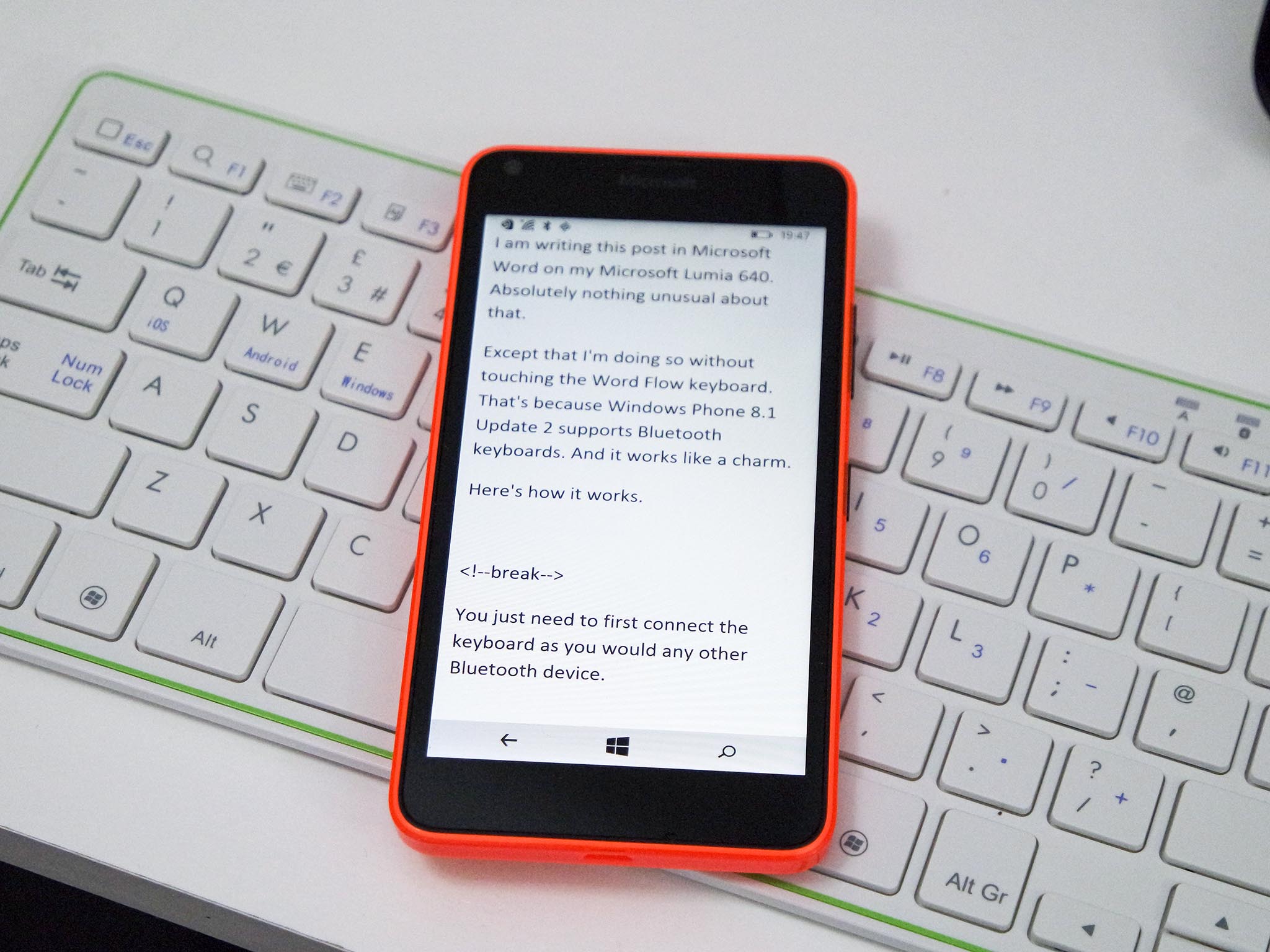
That's because Windows Phone 8.1 Update 2 supports Bluetooth keyboards. Here's how it all works.
You first need to first connect the keyboard as you would any other Bluetooth device like a headset. Open up the Settings app, scroll down to "Bluetooth," and after you've turned it on you should see your keyboard as a device to pair with. Just tap to connect, follow the on-screen prompts and you'll be connected in no time.
Once your keyboard is connected you don't have to do anything else. When you're in an app for typing in such as Outlook or Microsoft Word, the phone will recognize that a Bluetooth keyboard is connected and minimize the on-screen one. It'll still do autocorrect and offer predictions, but you've got about 75% of the display place for your typing.
You can also perform a few other commands that we've noticed so far. The Windows key to go back to the Start screen doesn't seem to work but you can turn the display off and lock the phone, turn it back on again to the lock screen, toggle volume up, down or off, even launch the camera. The key combinations will vary depending on your keyboard, on ours they don't match up to the labels on the keys.
It's pretty straight forward and it's not something that everyone will want. But it works. And it works pretty well. The big drawback right now is that it's limited to the Lumia 640 and Lumia 640 XL thanks to those being the only two phones with Windows Phone 8.1 Update 2. But, as the update to Windows 10 rolls out later this year, it'll open up to many more.
Get the Windows Central Newsletter
All the latest news, reviews, and guides for Windows and Xbox diehards.

Richard Devine is a Managing Editor at Windows Central with over a decade of experience. A former Project Manager and long-term tech addict, he joined Mobile Nations in 2011 and has been found on Android Central and iMore as well as Windows Central. Currently, you'll find him steering the site's coverage of all manner of PC hardware and reviews. Find him on Mastodon at mstdn.social/@richdevine