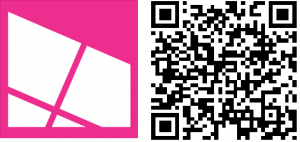Earlier today we updated our official Windows Phone app to version 4.4.18.8. You’ll find a lot of things in there that you’ll like if you’re on Windows Phone 8.1. We’ve fixed our app to look great on your Start screen with its very own transparent Live tile. You’ll also be able to pick up our notifications in the new Notification center. Bonus, all features in available to paid users is now available to those in the free version of the app. Before you get on with your weekend we just wanted to make sure you all had the transparent Live tile and Notification center working for our app. Here’s how if you’re not sure.
Transparent Live tile for Windows Phone Central
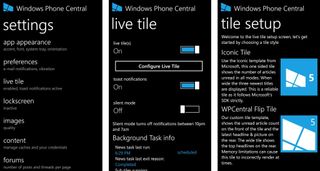
In our app go to settings > Live tile > turn on Live tile
If you want to get extra fancy hop into the live tile settings again and click configure Live tile. This is where you can select between two different Live tile styles for your Start screen. They are:
Iconic tile – Use the Iconic template from Microsoft, this one sided tile shows the number of articles unread in all modes. When wide, the tile three newest posts are displayed. This is a reliable tile as it follows Microsoft’s SDK strictly.
WPCentral Flip Tile – Our custom tile template, shows the unread article count on the front of the tile and the latest headline and picture on the rear. The wide tiles shows the top headline son the rear. Memory limitations can cause this tile to incorrectly render at times.
Whether or not you select the Iconic Tile or WPCentral Flip tile make sure you select the color ‘accent’ if you want that transparent Live tile! Now for those notifications up top.
Articles in the Notification center
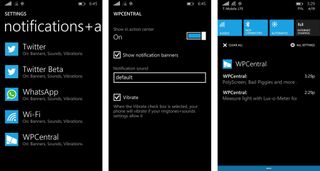
In our app go to settings > Live tile > turn on toast notifications
Get the Windows Central Newsletter
All the latest news, reviews, and guides for Windows and Xbox diehards.
If you want to see us popping up in the Notification center make sure you enable toast notifications for our app. This way anytime an article pops up you can catch it in the Notification center. Don’t forget you can be a pro and manage the notification settings for any app, including ours, by going to your phone’s settings > notifications + actions > tap the app. Here you can tell Windows Phone 8.1 whether or not you want those toast notifications to stay in the action center, change the sound and more.
Enjoy using the official Windows Phone Central app with both transparent Live tiles and in your Notification center. Have any questions? Ask below, though if they’re technical you might want to save them for Jay (@JayTBennett). Enjoy!
Download our app from the Windows Phone Store.
P.S. Before you ask, I don't remember where I found that image I'm using as the Start background above. I think it was somewhere in this thread from the forums. Try those OneDrive links!