Help Extend WP7 battery life [How To]
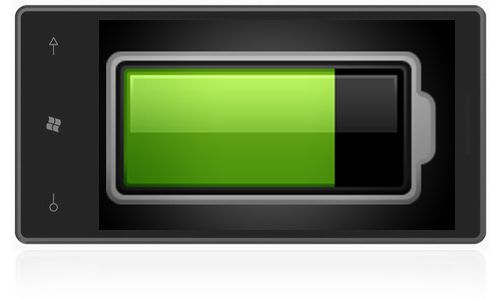
Smartphones have always had the label of "battery eaters" when compared to a regular mobile phone. A good number of years back, a Nokia 3210 would last for an entire year (although we still believe they were secretly powered by miniature nuclear reactors). Windows Phone 7 is not exempt from this battery life issue for majority of owners, but there are ways to tackle the problem and preserve some battery - at the loss of some functionality.
Screen Brightness
Turning the "auto brightness" feature off and setting the brightness of your screen to low will save a good deal of battery life. Setting the brightness to the low setting will, of course, lower the presentation of the UI slightly.
Screen Lock With Music
When listening to music on your device, remember to lock the screen if you aren't actively using it.
Dark Theme
Set your UI to use the dark theme in favour of the white background, which will save ample battery with black being the primary colour present.
Get the Windows Central Newsletter
All the latest news, reviews, and guides for Windows and Xbox diehards.
Screen Time-out
Reducing the screen time-out duration for your device will enable your screen to turn off quicker, saving a good 30 seconds of drain.
BlueTooth & WiFi
Not paired with a anything currently? Not connected and using a WiFi connection? Why not turn these features off when not in use?
Email Synchronisation
Email accounts set with push as opposed to an interval can use an increasing amount of battery power. If you aren't a frequent email checker/user, try turning push email off and setting an interval to suit your usage.
Wireless Synchronisation
Choosing to sync your device to your computer via a USB cable will be more efficient than WiFi, especially since the cable will charge your WP7 device at the same time.
Social Apps & Hubs
All the social enabled apps that you purchase and use from the Marketplace, whether they be for Twitter, Facebook, Flickr etc. all normally auto update/refresh when you open them. Setting them to manually update/refresh (if this setting is present) will allow less battery to be used. Also, the People hub brings down updates from Facebook and other networks like LinkedIn, try minimalizing the amount of times you visit this hub.
OneNote Synchronisation
Synchronising your notes between OneNote on your phone and your Live account is a great feature, but uses battery to carry out the process. Turn this bad boy off! You can find this setting under “Applications” in the settings area.
Xbox Live
Changing the setting that allows the device to auto-connect to the Xbox Live service can preserve battery when you don’t require the connection. Again, this is also found under "Applications".
WP7 Feedback
Disabling the feedback feature will save precious energy, but will prevent Microsoft receiving data from your usage. It is recommended to leave this turned on.
Try different combinations of the suggestions above to reach a level of satisfactory battery drainage. If you are charging your phone over night and manage to go through the entire day without hitting the “low battery” warning, then you shouldn’t need to change any of the above settings. What is your usage like, and have you taken any steps to improve the average daily life?

Rich Edmonds was formerly a Senior Editor of PC hardware at Windows Central, covering everything related to PC components and NAS. He's been involved in technology for more than a decade and knows a thing or two about the magic inside a PC chassis. You can follow him on Twitter at @RichEdmonds.
