HDHomeRun DVR is a slick and simple way to record TV on Windows
The makers of the HDHomeRun TV tuner are working on a DVR to go with it. And it's pretty great.

In a recent post on the best DVRs for Windows users, a number of comments brought up the HDHomeRun option. As a happy HDHomeRun customer, somehow this product had completely escaped my attention.
Thanks to the Windows Central community and the good people at SiliconDust, we're now taking a proper look at it. It's simply known as the HDHomeRun DVR, and it's probably the easiest DVR to use if you already have a HDHomeRun tuner.
Setup ... or lack thereof

When you sign up to the DVR service you're emailed a link and an activation code. Essentially you just link your DVR account to your hardware and then everything works. There's a dedicated install app that takes the place of the regular HDHomeRun setup, but it's basically the exact same thing with added DVR settings.
If your HDHomeRun is already configured, all you need to do is point the program to a location to save recordings and hit finish. You can either record to a PC or to a network-attached storage (NAS) drive. The rest can be done within the Windows 10 app that you use to view live content.
It also works within the other official apps available for Mac, Android, and Android TV. You only need to install the main setup program once on one PC.
Recording shows
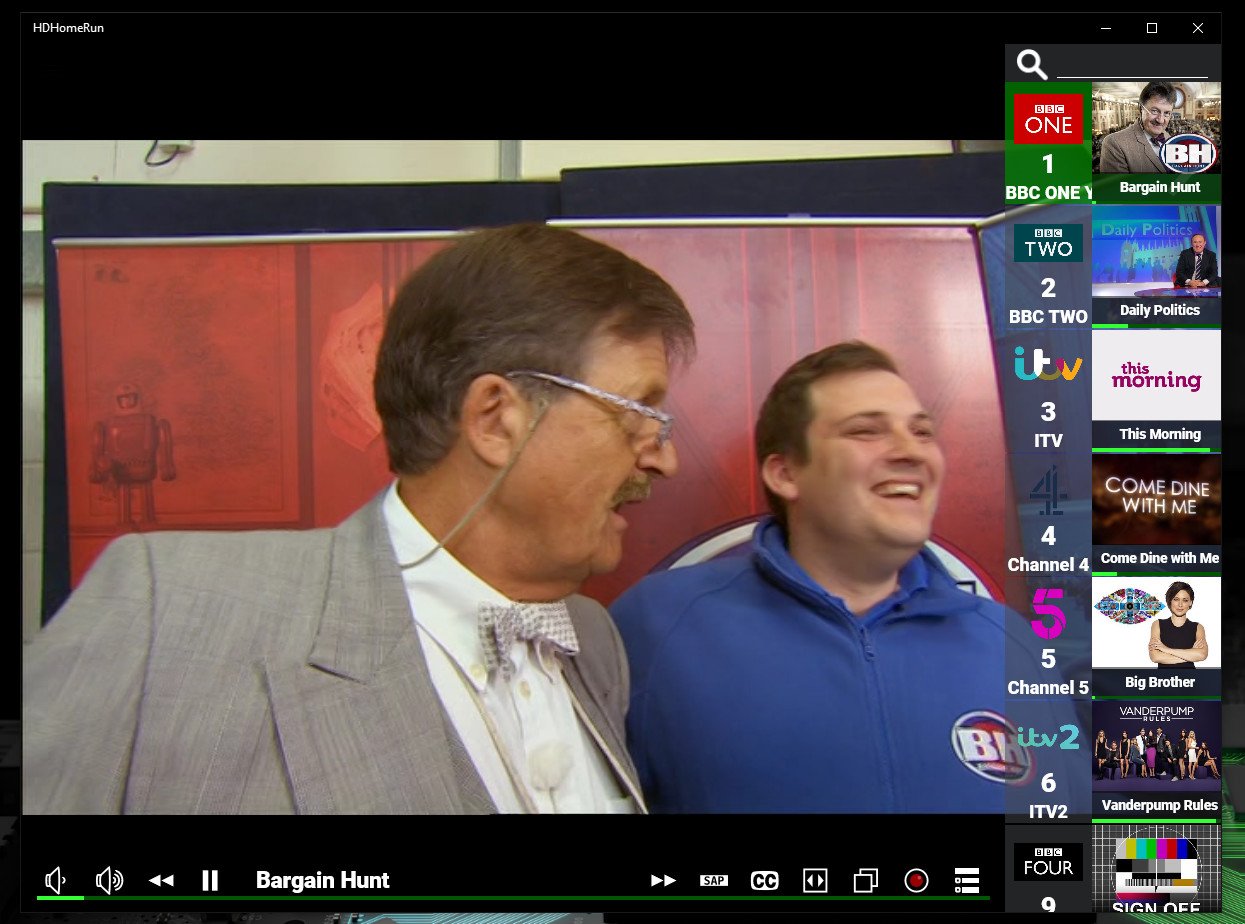
The DVR functionality is enabled within the same HDHomeRun app you've already been using. There are some new bits for you to explore and a shiny red record button that presents itself in the live TV window.
One of the benefits you get with the DVR subscription over just using the free HDHomeRun app is a 14-day guide that allows you to browse further into the future and set up your recordings and season-pass recordings ahead of time.
Get the Windows Central Newsletter
All the latest news, reviews, and guides for Windows and Xbox diehards.
The Discover tab gives you a highly visual interface to browse what's on right now and what's up next, and then break it down further into TV, movies, and sports.
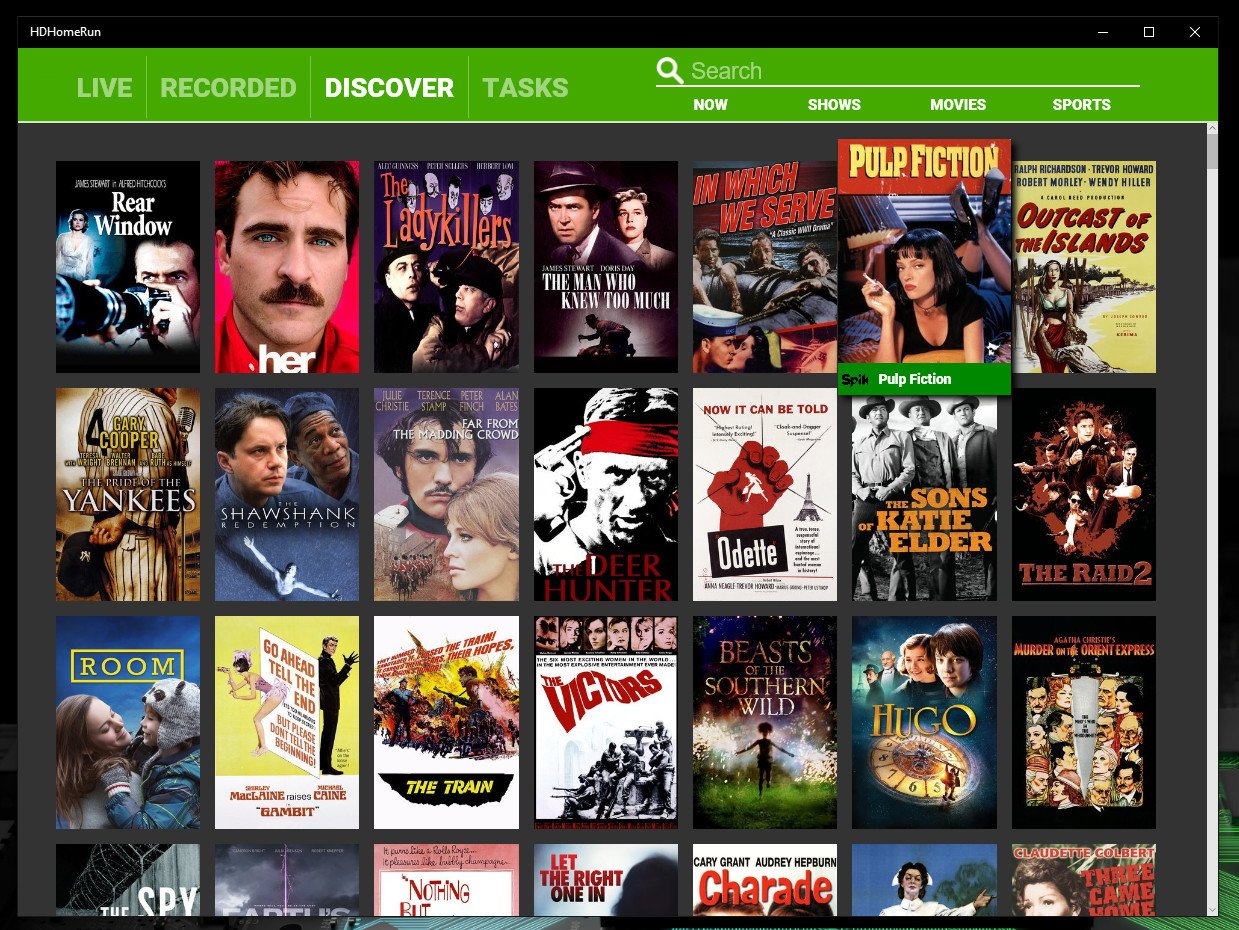
To set a recording, you select the show or movie you want and then you're given the times it's available to record from. Not only do you have control over what you're recording, but also when, which is a neat tool to have to maximize the use of the two tuners.
If you're watching something live that you like the look of, you have one-touch access to record it by hitting the big red button on the bottom bar.
It's important to note that while the DVR works with the HDHomeRun Prime, DRM-protected channels that can be viewed may still be excluded at this time from recordings.
DVR playback
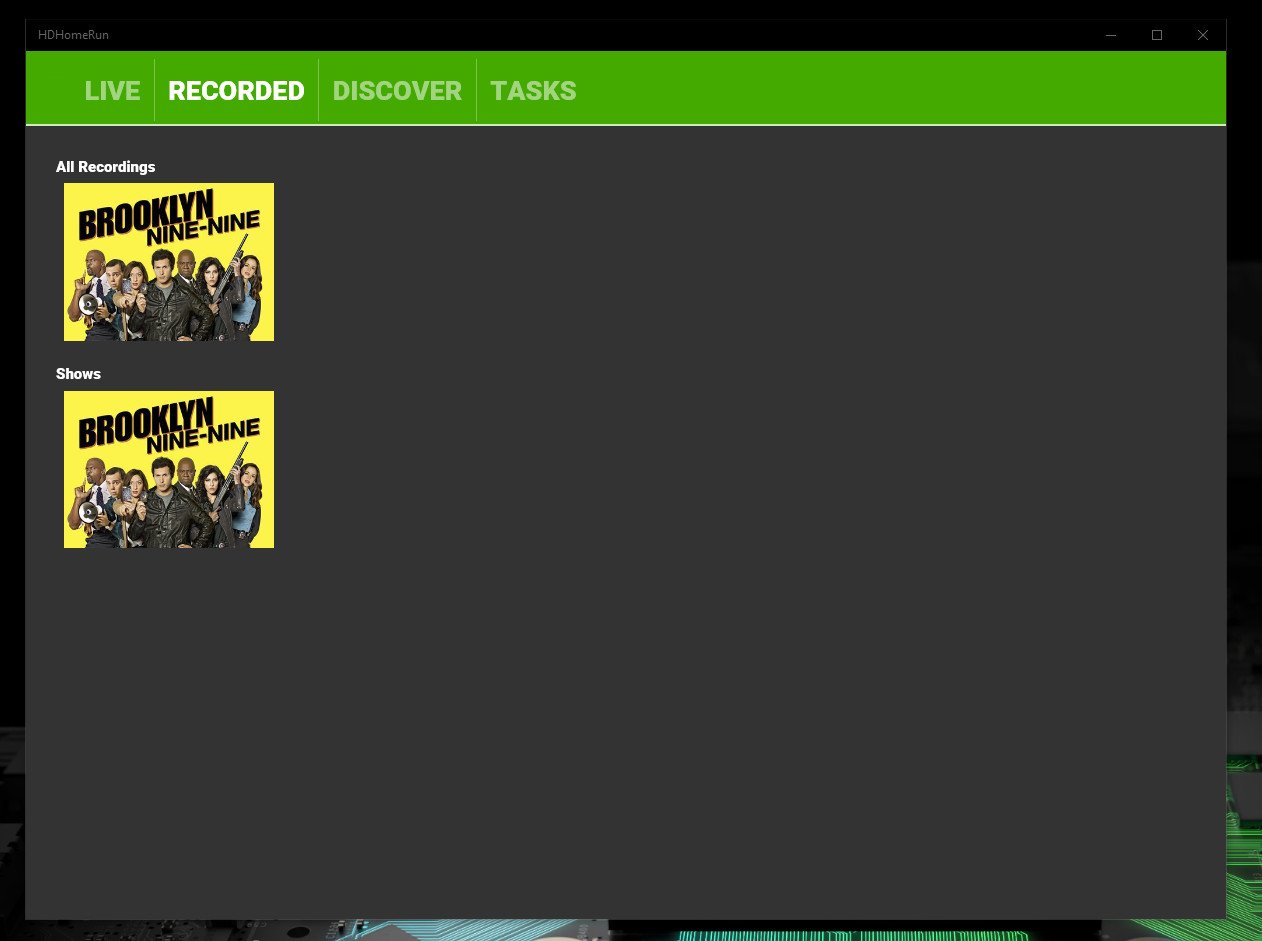
When you've recorded shows, you'll be able to watch them back in any of the HDHomeRun client apps on your supported devices. They're handily displayed under the recordings tab and since you're streaming over the same local network as you use to watch live TV, performance is good.
Recordings are only as good as the channels you receive, but if you're getting a good signal you'll get great recordings. I recorded some samples from HD channels and was very pleased with the results.
What's also excellent in the HDHomeRun DVR is how well fast-forward works. On some other services, fast-forward can leave buffering, but not so here. For all intents and purposes, it's just like watching content on an actual DVR box under your TV.
Bottom line
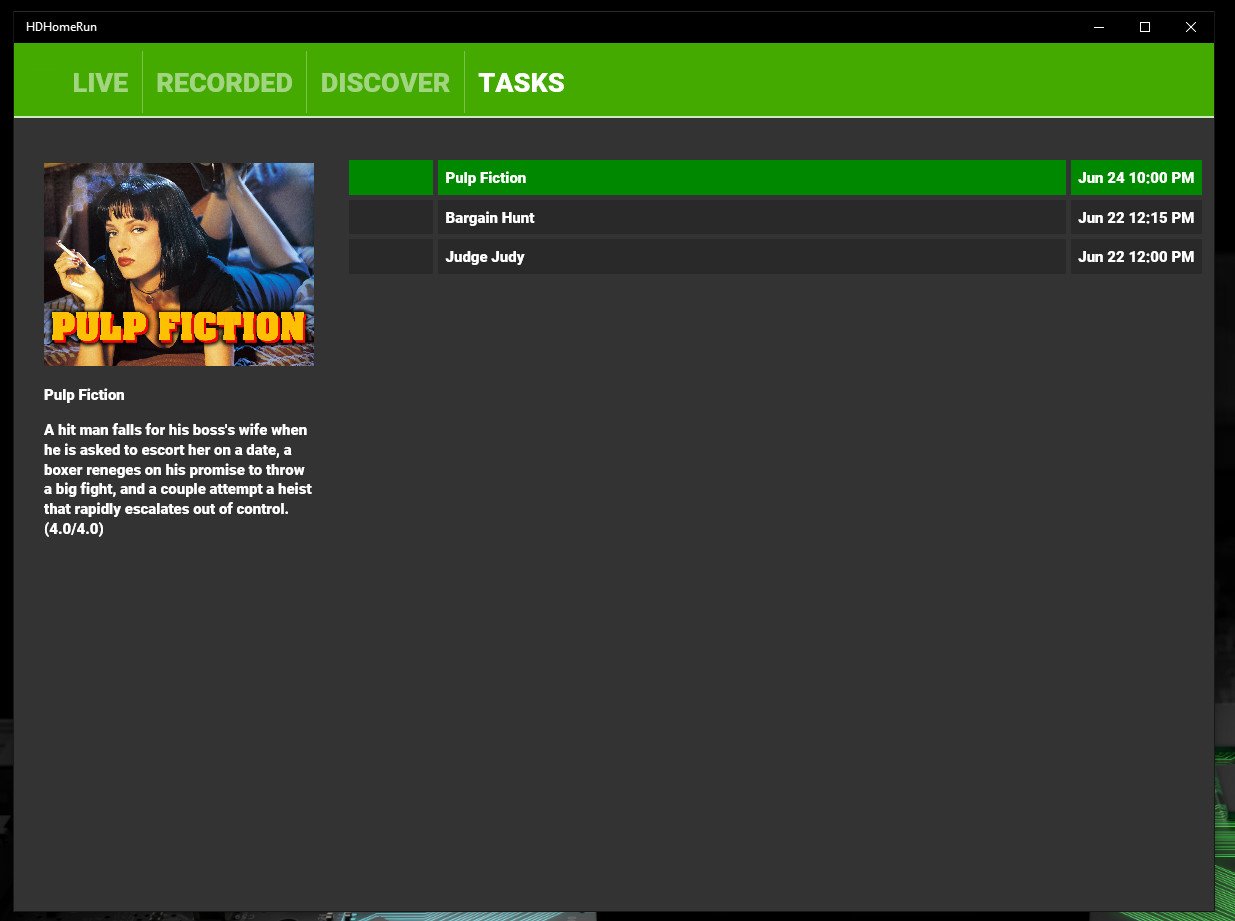
For $35 a year (at least for now), the HDHomeRun DVR represents excellent value. The price will go up eventually, but it's still in development and you're getting a great deal on jumping into the early access. It's already a polished product that's insanely simple to use.
There's next to no setup if you're already using an HDHomeRun tuner on your network, and it's as close to plug-and-play as you'll get.
If you're already using something else, such as Plex DVR, you're probably not going to benefit much from switching. Especially if you're already using a service you pay for. But if all you want is a low-cost, easy-to-use DVR system for your home network, give this one a look.

Richard Devine is a Managing Editor at Windows Central with over a decade of experience. A former Project Manager and long-term tech addict, he joined Mobile Nations in 2011 and has been found on Android Central and iMore as well as Windows Central. Currently, you'll find him steering the site's coverage of all manner of PC hardware and reviews. Find him on Mastodon at mstdn.social/@richdevine
