Windows Central Verdict
The Huawei MateBook E borrows liberally from Apple's iPad Pro and Microsoft's Surface Pro series of slate. Like its predecessors, the MateBook E is a tablet-first experience, and it's a slate that can convert to a laptop with its bundled folio keyboard cover for productivity. With a punchy display, sleek design, and minimalist aesthetics, this is a solid pick for those who don't mind a somewhat anemic battery life.
Pros
- +
Sleek design
- +
Keyboard and pen are included with purchase
- +
Beautiful AMOLED display
- +
Kickstand makes it easier to use when not holding
- +
Strong software integration if you live in Huawei's hardware ecosystem
Cons
- -
Keyboard cover is not backlit
- -
Battery life is short
- -
Not designed for gamers
Why you can trust Windows Central
If Microsoft’s Surface Pro and Apple’s iPad Pro got together and had a baby, the offspring would be Huawei’s gorgeous MateBook E, a tablet that ships with a detachable folio case that allows this Windows PC to convert between slate and notebook form factors easily. Highlighted by a brilliant OLED display that’s both bright and punchy and a slim and sleek design and trim for easy portability, the MateBook E is one of the best Windows tablet this year.
But as the indirect “offspring” of Apple’s and Microsoft’s best tablet efforts, the MateBook E also inherits some of the best features — as well as some areas that need improvement — of the slates that inspired its creation.
Huawei MateBook E: Price, availability, and specs

The technology war between the United States and China has claimed Huawei as collateral damage. The U.S. government has limited access to key American technology exports to China over spying concerns. As a result, Huawei has largely left the United States market, and the MateBook E isn’t widely available in the country. Shoppers interested in the MateBook E will have to resort to gray market sellers and importers instead, which could result in a premium over MSRP.
In Europe, the MateBook E starts at €649 for the base model, which includes an 11th Gen Intel Core i3 processor and integrated Intel UHD graphics. Our upgraded review unit with an Intel Core i5-1130G7 chip, integrated Intel Iris Xe graphics, 512GB of built-in solid-state storage, and 16GB of RAM retails for £999.
| Specs | Huawei MateBook E |
|---|---|
| OS | Windows 11 Home |
| Processor | 11th Gen Intel Core i5-1130G7 |
| Graphics | Intel Iris Xe Graphics |
| Memory | 16GB |
| Storage | 512GB |
| Display | 12.6-inch AMOLED |
| Resolution | 2560x1600 (16:10 aspect ratio) |
European customers can purchase the MateBook E through Huawei’s consumer portal. The technology war between the United States and China has claimed Huawei as collateral damage. The U.S. government has limited access to central American technology exports to China over spying concerns. As a result, Huawei has largely left the United States market, and the MateBook E isn’t widely available in the country through popular retailers like Best Buy. Shoppers interested in the MateBook E will have to resort to gray market sellers and importers instead, which could result in a premium over MSRP.
In Europe, the MateBook E starts at €649 for the base model, which includes an 11th Gen Intel Core i3 processor and integrated Intel UHD graphics. Our upgraded review unit with an Intel Core i5-1130G7 chip, integrated Intel Iris Xe graphics, 512GB of built-in solid-state storage, and 16GB of RAM retails for £999. European customers can purchase the MateBook E through Huawei’s consumer portal.
Huawei MateBook E: Design and features

The MateBook E feels more like a tablet than most of its Windows-powered contemporaries, thanks largely to an iPad-inspired device with a sculpted metal frame, large front display, and minimal screen bezels that give this slate a 90% screen-to-body ratio. The MateBook E has an excellent build quality, and the slightly curved matte metal-clad frame gives it a premium feel. And like Ford’s original Model T car, the MateBook E is available in any color you want, so as long as said color is Huawei’s Nebula Gray.
Like its contemporaries from Apple and Microsoft, the MateBook boasts a minimalist design with curved edges, rounded corners, and a limited selection of ports. The overall design resembles earlier generations of Apple's iPad, rather than the current designs with flat side edges.
The only connectors that made their way onto this slate are a lone Thunderbolt 4 over USB-C port and 3.5mm audio jack.
This makes the MateBook E feel comfortable as a tablet, but multitaskers who need access to a myriad of connected peripherals may want to invest in a USB-C hub to get the most out of the MateBook. At 709 grams (1.56 pounds) without the keyboard case, the MateBook E isn't too heavy to hold. The weight compares favorably against the 891 grams (1.96 pounds) of the Surface Pro 8.
The power button is situated on the left edge and integrates a fingerprint scanner, while the volume rocker rounds the corner at the top edge. A second USB-C port would have been appreciated, given that there is no dedicated charging port.

Measuring just 7.9mm thick, the MateBook E is just 1.59mm thicker than the 6.4mm-thick iPad Pro and 14% thinner than the 9.3mm-thick Surface Pro 8. Compared to the original Surface Pro, the MateBook E is a whopping 40% thinner, which shows how far technology has come. The slate has an overall footprint of 286.5mm x 184.7mm, which makes it more compact in all dimensions against the 287mm x 208mm Surface Pro 8.
For security, and to make it easy to log into your tablet, the MateBook E relies on a biometric fingerprint scanner, which is built into the side-mounted power button. On the PC side, biometric authentication is still mostly limited to Windows Hello login, and we wished more apps took advantage of the feature to make it seamless. The fingerprint reader is a bit narrow for our liking, but it was fast and accurate. I didn’t experience too many instances of the scanner not accurately detecting my fingerprint.
Like the iPad, you’ll need to configure the MateBook E with as much memory as you think you’ll need for the life of this slate, as there’s no dedicated memory card reader.
Huawei MateBook E: Typing and trackpad

With the purchase of the MateBook E, you also get a keyboard folio out of the box, which makes the MateBook E a better value than its rivals. For example, Microsoft’s Type Cover keyboard for the Surface Pro 8 adds $139 to your overall cost, while Apple’s Magic Keyboard for the iPad Pro 12.9 comes in at $349. Huawei’s strategy means that not only will you need to spend extra for the accessory, but you can get productive right out of the box.
The keyboard connects to the MateBook E via POGO pins, and the chiclet-style keys are responsive with great 1.3mm key travel. The key travel makes the keyboard feel more like an Ultrabook than a tablet with a keyboard attached. A small-ish trackpad completes the typing experience. In addition to being responsive, the trackpad supports gestures, though the narrow form factor makes it a bit more difficult to activate.

As a bonus, the keyboard cover comes with a flip-down kickstand, allowing you to prop the MateBook E up to a comfortable viewing angle. The kickstand works in a similar way to the built-in kickstand on Microsoft’s Surface Pro, but there are some differences with Huawei’s implementation. First, because it’s built into the folio keyboard cover, you won’t have access to the kickstand unless the cover is attached. Second, rather than a flip-out design on the Surface, Huawei employs a flip-down design.
The MateBook E employs a similar center-mounted hinge, but the top part of the cover folds down to create an adjustable tent for the tablet to recline. In general, it’s a clean design, but you lose some protection on the tablet when the kickstand is in use, so be careful when balancing the tablet in notebook mode on your legs while working in case the setup comes tumbling onto the floor. The tablet can be angled from any angle between 110 and 160 degrees.
The biggest omission from the keyboard cover is that Huawei failed to add any keyboard backlight, which is a big missed opportunity for a slate aimed for productivity. Similar first-party keyboard accessories from Apple, Microsoft, Samsung, and other large OEMs have incorporated adjustable backlighting, and it’s a useful feature when typing in the dark. The lack of any backlighting here makes the folio feel like an afterthought rather than an integral part of the MateBook E experience, which is unfortunate considering the rest of the package is so premium
Huawei MateBook E: Cameras, microphones, and speakers
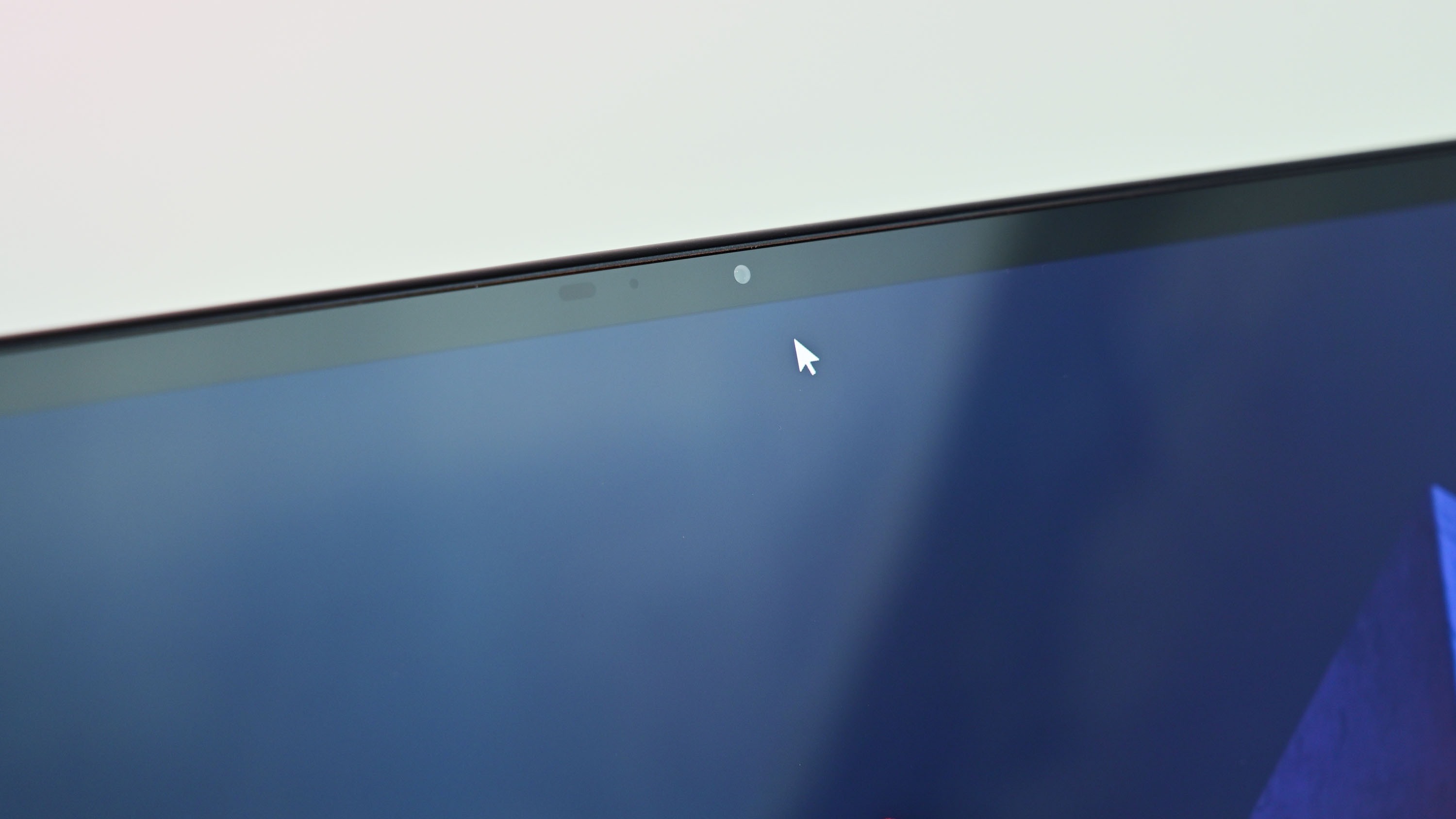
As a consumer device, the MateBook E is equipped with excellent cameras, microphones, and speakers. This is a win for students and office workers who need a PC to handle productivity tasks, video conferencing for collaboration, and streaming videos during their downtime. There is an array of four noise-canceling microphones for great audio calls.
Huawei also equipped the MateBook E with four speakers, one on each corner, giving the tablet rich audio output. I generally found the speakers delightful, rendering rich highs and bass-filled lows. Audio output at the highest volume is approximately 80 decibels, enough to fill a small office or room. If you’re watching a movie or streaming videos on the MateBook E, you’ll appreciate the rich 360-degree speakers.
And for collaboration, there’s an 8MP selfie camera up front and a 13MP camera on the back. Webcam performance is great, making this an excellent tablet for those who need to hop on conference calls. I found image quality with the webcam to be better than most average Windows laptops.

The rear camera comes equipped with a flash, and in general, it delivers a decent photo experience if you’re a tablet photographer. I prefer taking photos with my phone, rather than toting around a larger tablet, so I’d imagine that the camera shines if you’re using the tablet for documentation purposes for work or school. With the rear camera, you’ll be able to use the MateBook E to fill out your reports with photos.
Speaking of productivity, if you need to annotate PDFs, jot notes, or draw, the MateBook E ships with a second-generation M Pencil, which was missing from my review unit. Huawei stated that the pencil can be attached to the top edge of the tablet via magnet, and from that position, the pencil can also wirelessly recharged, similar to Apple’s iPad Pro Pencil implementation. Huawei’s M Pencil comes with different nibs that give a different sensation when drawing or writing, so you’ll have options here on how you want to replicate the feeling of drawing on real paper when moving the M Pencil across the MateBook E’s glass surface.
The M Pencil ships inside the box on retail units. Because our review sample did not include the M Pencil, I was not able to test out the experience of writing and drawing on the MateBook E.
Huawei MateBook E: Display and brightness
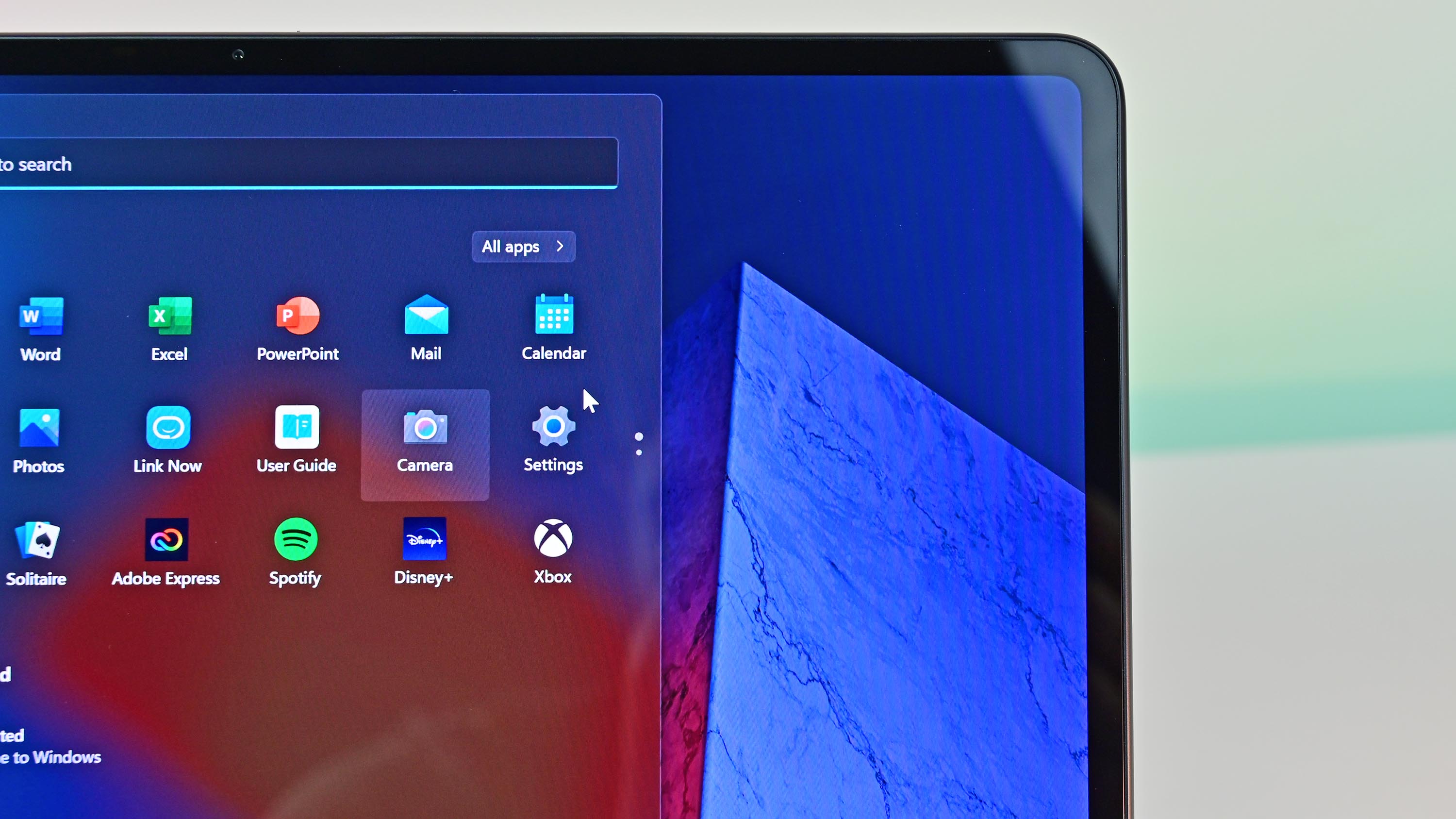
The star of the show is the bright 12.6-inch AMOLED display. Unlike the iPad Pro’s 4:3 display aspect ratio and the Surface Pro 8’s 3:2 aspect ratio, Huawei stuck to a more traditional 16:10 2,560x1,600-pixel display.
While the display dimensions work great and don’t feel quite as cramped as a 16:9 panel in landscape mode, the MateBook E doesn’t feel as natural in portrait orientation. When held lengthwise, it feels more narrow and longer than the size of a traditional letter-sized paper or a magazine.
The screen typically achieves a brightness of 400 nits, which is a bit brighter than the typical 300 nits of brightness on most Ultrabooks. The MateBook E can achieve a peak brightness of 600 nits, so it can be used outdoors without washing out.
The peak brightness mode can only be activated when the ambient light sensor detects direct sunlight and engages the High Brightness Mode, or HBM. Unfortunately, unlike Samsung’s recent Android flagship smartphones, you can’t manually toggle HBM to get a brighter display.

Though Huawei isn’t advertising the MateBook E as a professional tablet — the lack of discrete graphics immediately eliminates this slate from contention as a mobile workstation, unlike rival HP’s ZBook series — the screen is highly color accurate, notching a 98% accuracy score when measured with a colorimeter for the wide DCI-P3 color space. The Delta E score was 1.3.
The bright display is gorgeous to look at, offering punchy colors and beautiful contrast. If you consume a lot of media, you'll appreciate the AMOLED screen with its inky blacks and vibrant rendering of colors. I definitely loved using the Huawei MateBook E to view photos and make minor edits with its bright screen.
Contrast ratio on this tablet is excellent, leading to punchy colors and a vivid screen that’s great for viewing photos and videos. Additionally, with an AMOLED screen, another benefit that the MateBook E has compared to competitors is no backlight bleeding. The screen refresh rate is set to 60Hz, which is fine for everyday tasks. There is faint flickering when the display’s brightness is lowered to under 30%. Because of this, those sensitive to display flickers may experience eye fatigue, headaches, and some strain after using the MateBook E for longer durations.
Huawei MateBook E: Software, performance, and battery life

Thanks to a relatively clean build of Windows 11 Home — you can also use the tablet with Windows 11 Home S mode 64-bit as well — the MateBook E is a capable productivity machine despite the low 9W TDP Intel Tiger Lake generation processor. Other notebooks and convertibles in this class are often configured with a 15W TDP CPU, which can help with some performance at the expense of heat and power consumption. In performance mode, Huawei allows the MateBook E to go up to 30 watts for short bursts.
In most daily tasks, the MateBook E performed well. You won’t have problems with web browsing, running Microsoft Office, or multitasking. More CPU- and GPU-intensive applications will struggle with the more meager processing power, and I found some sluggishness with launching Adobe Photoshop and editing high-resolution photo files. Still, with integrated graphics, the MateBook E wasn’t intended as a system for creatives, which is a shame, as the iPad never stuttered when used as a creative tool with any number of third-party photo or video editing apps.
| Benchmark | MateBook E score |
|---|---|
| Cinebench R23 | 1052, 2023 |
| Geekbench 5 | 1099, 1873 |
| PCMark 10 | 4216 |
| 3DMark Time Spy | 981 |
And given the hardware constraints on this ultraportable tablet, gaming was not a focus for Huawei. You’ll be able to play some high-end game titles adequately when set to 1080p resolution and with medium or lower game settings. The tablet struggles with any higher settings with anything but the most casual of games.
Like more advanced models of Microsoft’s Surface Pro lineup, the MateBook E comes with active cooling, and the vents are placed at the top edge when the tablet is situated in landscape orientation. The fans did come on occasionally — even when the system isn’t under heavy load — but fortunately, they were relatively quiet. You won’t be bothered by the fans when playing audio, and the noise fades into the background when the fans are engaged if you’re working from a coffee shop.
The biggest letdown with the MateBook E is the rather anemic battery life. Whereas Apple advertises approximately 10 hours of use on a charge with many iPad models, I got roughly 65% of that with the MateBook E when streaming Netflix with screen brightness set to just above 50%. In mixed use with casual web browsing, working in Office, and playing music and streaming videos in the background, battery life was closer to 5 hours.
Battery life will vary depending on your use, but it’s disappointing not to be able to get a full day of use on a single charge. If you are concerned about battery life, the upside is that the MateBook E was able to recharge to 100% from a depleted battery quickly, averaging about 90 minutes for a full charge.
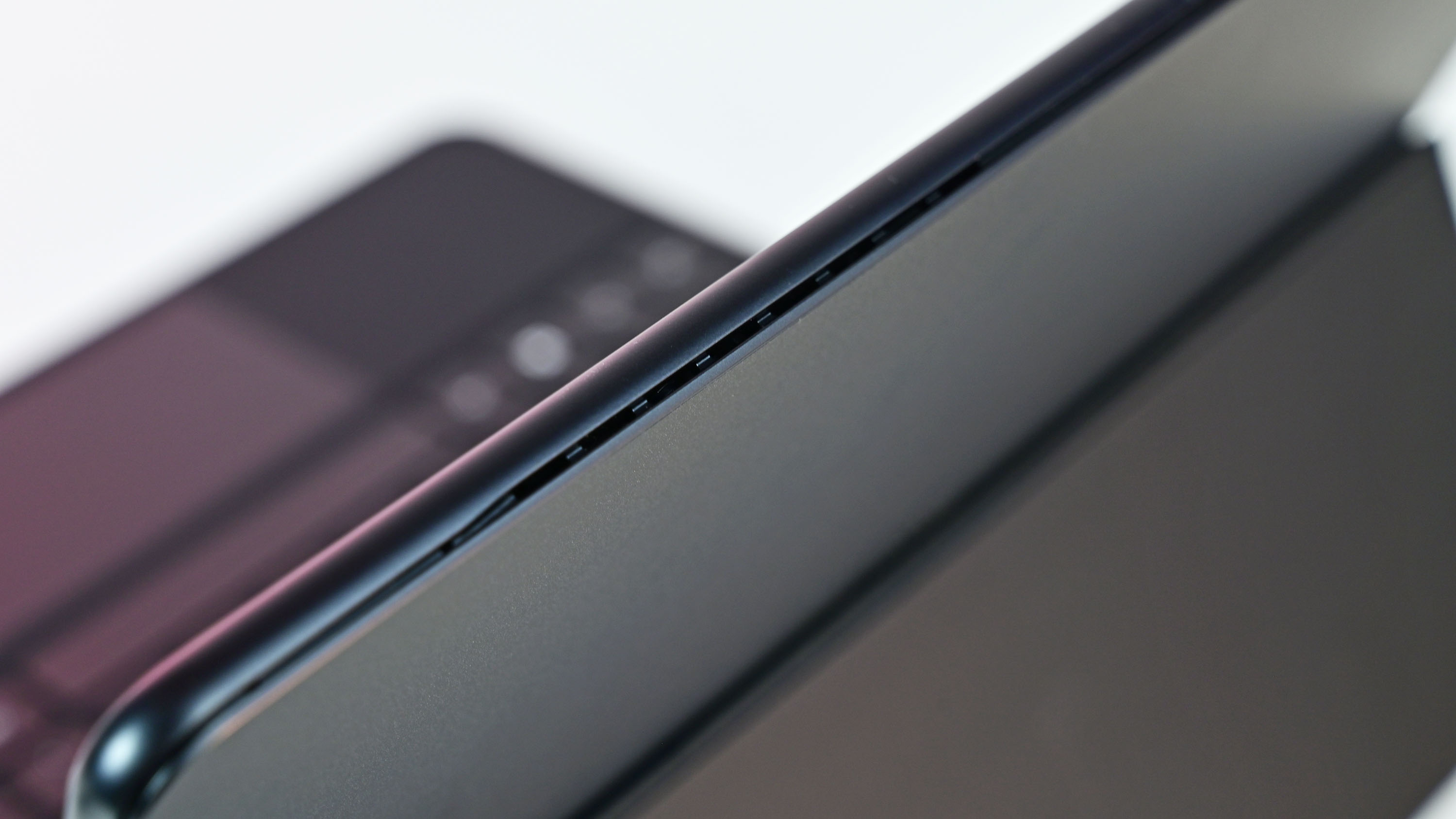
Though Huawei didn’t bloat up the MateBook E to detract from the Windows experience, the company has included a number of its own apps that enhance its hardware ecosystem. If you own a Huawei phone, you can wirelessly project your phone’s display to your laptop, for instance, and you can use HuaweiShare technology as an Apple AirDrop alternative if you live in Huawei’s hardware universe.
Huawei's Control Panel software found in the task bar along with the Huawei Assistant Today panel provide enhancements to the Windows experience to make some everyday tasks easier to perform. The former, for instance, makes capturing screenshots and recording screen videos easier, while the latter gives you access to anything that was copied to your clipboard. To fully benefit from these software, you'll need to have more Huawei hardware devices, which will allow you to share screens and transfer files easily between your phone, tablet, connected external display.
Unfortunately, despite being built for a mobile and travel-ready world with its slim form factor and sleek design, the MateBook E didn’t take built-in LTE or 5G inspiration from the company’s lineup of mobile phones. The slate doesn’t have any option for a built-in mobile broadband modem, which means you will have to rely on the built-in Wi-Fi 6 radio or tether.
Huawei MateBook E: The competition

There is plenty of competition in the tablet space, and many of the MateBook E slate challengers will run Android, iOS, or Windows OS. Your choice largely depends on what you need or expect from a tablet. If you prefer easy-to-use apps and a fluid, touch-based interface, iOS and Android will likely be among your top choices. However, if you want the flexibility and versatility of a desktop platform with true multitasking, Windows still reigns supreme.
Microsoft's Surface Pro 8 and Surface Pro X are the main competitors in the Windows camp. The former starts at a lower $899 price point, but the memory and storage are both halved. Additionally, the keyboard and stylus will cost extra.
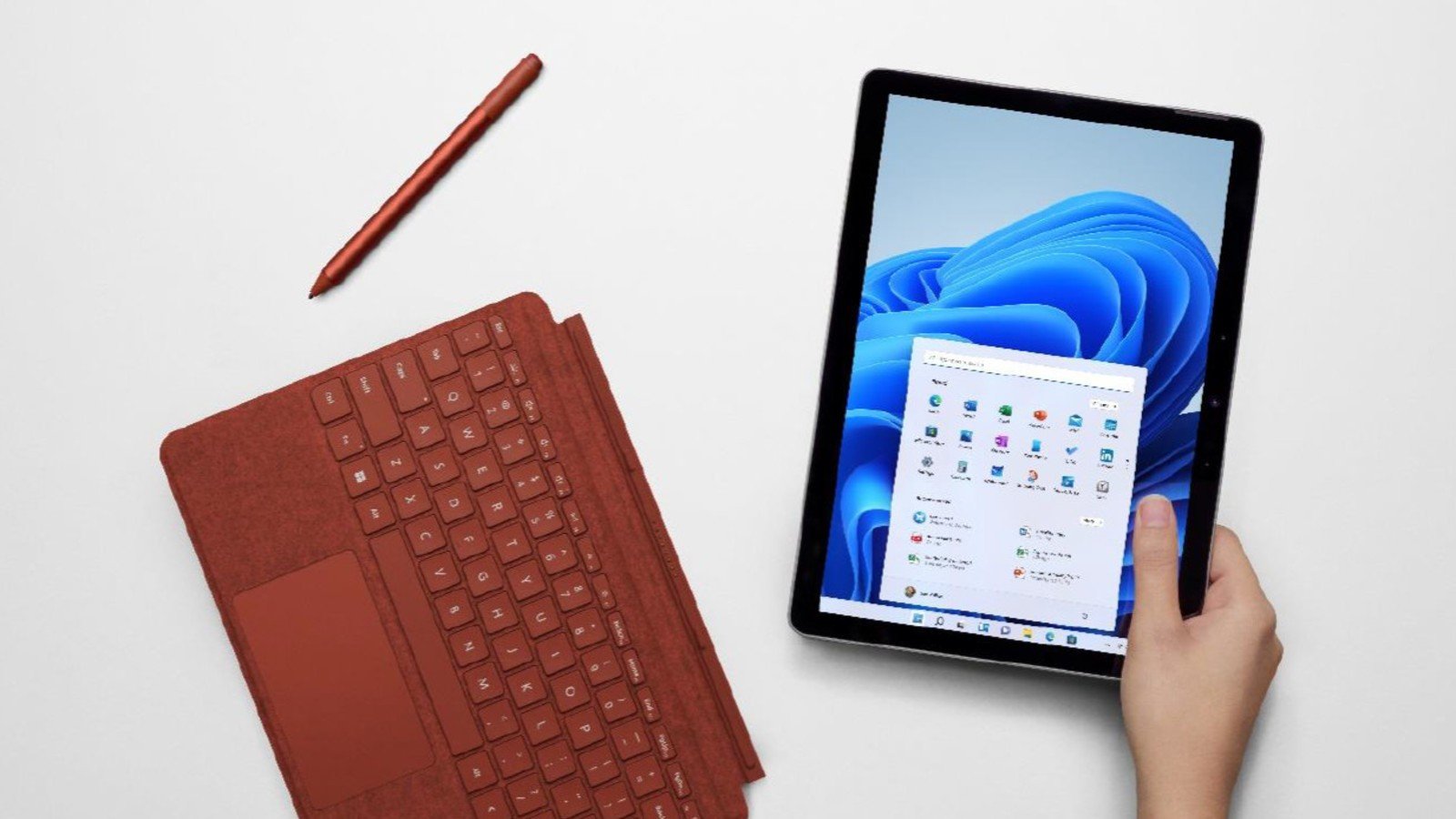
The Surface Pro X is designed for ultra portability and excels against the MateBook E with built-in LTE, an Arm-based processor for power efficiency, and a keyboard with backlighting. Still, neither Surface Pro model can be configurable with an AMOLED display. Other Windows manufacturers, such as Dell, HP, and Lenovo, also offer slates, convertible notebooks, and detachable tablets that compete against Huawei.
With mobile operating systems, the MateBook E will also go against tablets like the Apple iPad, iPad Pro, and iPad Air. The iPad starts at a more affordable $329, but you'll get a smaller display, and the keyboard is an additional add-on. Samsung's Galaxy Tab S8 Ultra offers an even larger 14.6-inch display, an optional keyboard with adjustable RGB backlighting, and optional mobile broadband for always-on connectivity. The Tab S8 Ultra also has Samsung's desktop-like user interface called DeX, which can run multiple windows in a Windows-like experience. Other likely competitors include any number of Chrome OS-powered tablets and Google's own Pixelbook Go.
Huawei MateBook E: Should you buy it?
You should buy this if ...
- You want a Windows tablet with the build quality of an iPad
- You want a tablet-first, laptop-second PC experience
- You want a lightweight, portable device with the options for a detachable keyboard and stylus for inking
- You don't want to pay extra for accessories
You shouldn't buy this if ...
- You're a gamer or need discrete GPU power for a mobile workstation
- You require long battery life in between recharges
- You want an ecosystem of apps
Huawei's MateBook E is arguably one of the most attractive Windows-powered tablet on the market today. With its bright and punchy display, bundled keyboard cover and digital stylus, and an affordable price tag, Huawei's premium Windows slate has the chops to go toe-to-toe against some of the best tablets on the market, like Apple's iPad Pro, Microsoft's Surface Pro 8, and Samsung's Galaxy Tab S8 Ultra. As a Windows 11 tablet, the MateBook E benefits from and is also constrained by Microsoft's desktop OS. You'll be able to run any Windows software to your heart's content, but unlike iPadOS and Android, the number of dedicated tablet apps is still limited.
If you can live within the confines of Windows for your tablet experience, the MateBook E can outpace rivals running mobile operating systems. It's a true multitasking champ, and the MateBook E has a vivid AMOLED panel and powerful speakers to get you immersed in videos. For students and productivity workers, the webcam and noise-canceling microphones deliver a great collaboration experience for video calls. The only thing holding back this slate is its rather anemic battery life.
Chuong's passion for gadgets began with the humble PDA. Since then, he has covered a range of consumer and enterprise devices, raning from smartphones to tablets, laptops to desktops and everything in between for publications like Pocketnow, Digital Trends, Wareable, Paste Magazine, and TechRadar in the past before joining the awesome team at Windows Central. Based in the San Francisco Bay Area, when not working, he likes exploring the diverse and eclectic food scene, taking short jaunts to wine country, soaking in the sun along California's coast, consuming news, and finding new hiking trails.




