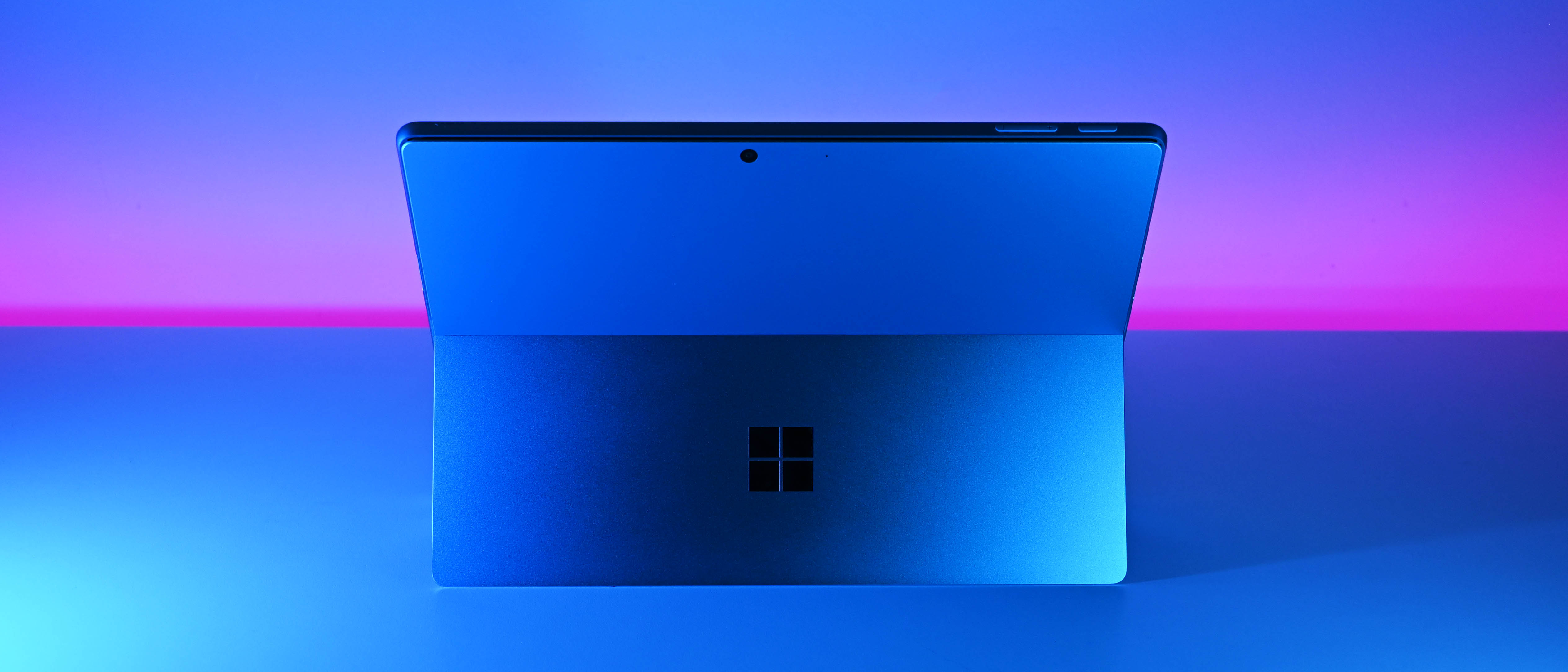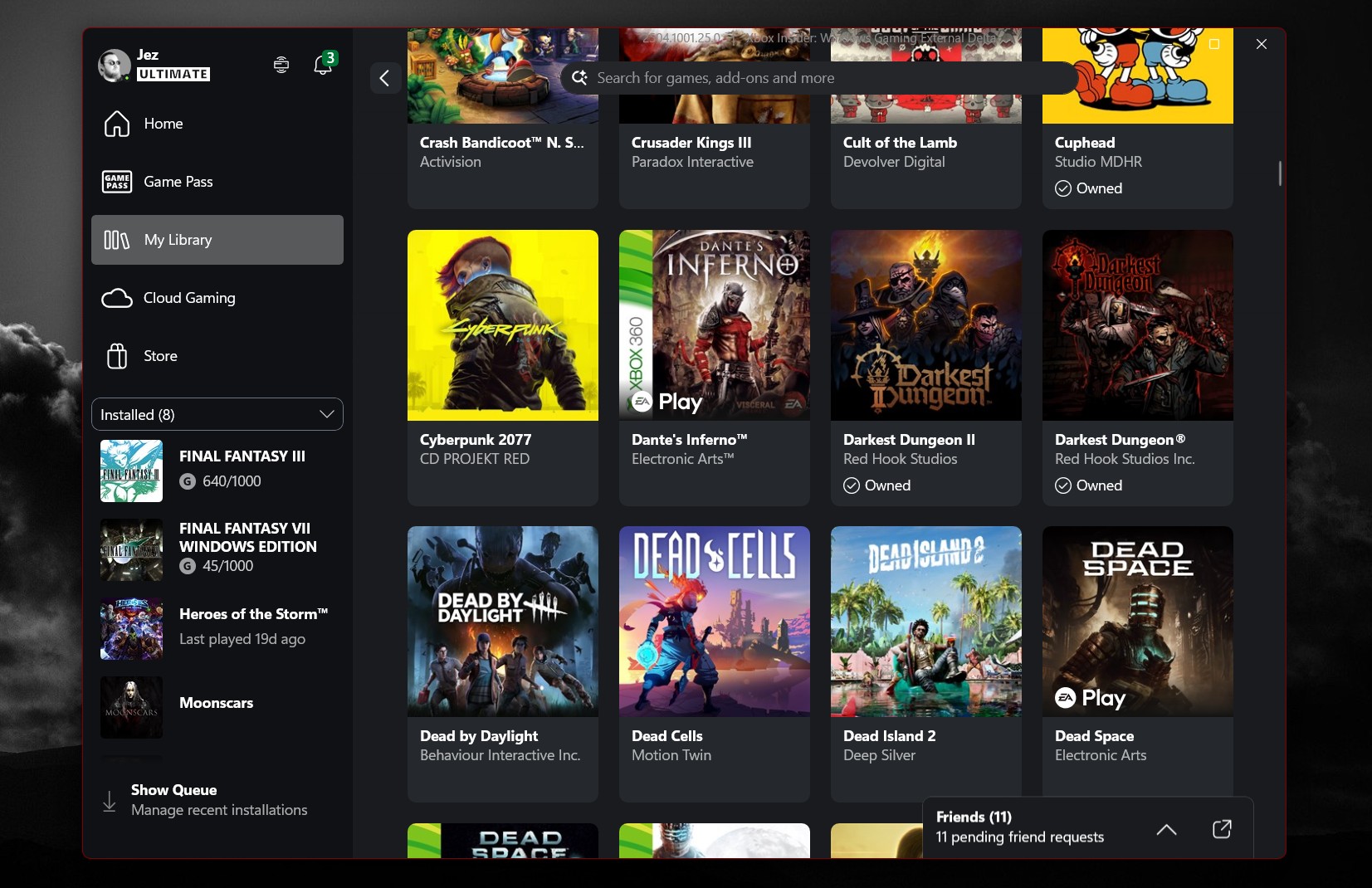Windows Central Verdict
Powered by Qualcomm's new Snapdragon X processor and now with a stunning 120Hz OLED display and flexible Flex Keyboard, Microsoft's new Surface Pro 11 is the most exciting version since the original Surface Pro. Excellent performance and battery life make this Copilot+ PC a must-recommend (95/100).
Pros
- +
Exceptional performance on and off AC
- +
Fantastic 12 MP front-facing camera
- +
The new Flex Keyboard is outstanding
- +
Very good battery life for a Surface Pro
- +
Bright OLED HDR display
- +
Sapphire blue is stunning
- +
Now more affordable
Cons
- -
No AR on the display
- -
AI is underbaked
- -
No HPD
Why you can trust Windows Central
Recent updates
November 20, 2024: I have confirmed that this review remains accurate and current and adheres to our editorial and review criteria. With Black Friday and Cyber Monday fast approaching, I have integrated links to fantastic deals on the Surface Pro 11. I've also added a link to our ASUS Proart PZ13 review in the competition section. As noted at the end, I still use this as my daily Windows 11 laptop and still highly endorse it.
The Surface Pro series has steadily evolved over the past decade, overcoming the challenges of Intel's x86 processors. Microsoft's commitment to excellence has often shone through despite the constraints of the tablet PC form factor. Nevertheless, battery longevity often lagged compared to other high-end Windows laptops—some even at lower price points, often making Surface Pro a tough sell.
However, Qualcomm's groundbreaking Snapdragon X silicon marks a new dawn—a moment of significance heralding the arrival of the quintessential Surface Pro long envisioned, offering unparalleled performance and exceptional battery life.
Well, that's the overtly verbose claim, at least.
I've spent the last two weeks with Surface Pro 11, reviewing precise details on what works and what can be improved. It turns out that the hype is real, especially if you love the device's unique design.
Why you should trust me

This review is written from the perspective of someone who actually likes using Surface Pro. In fact, I’ve been following Microsoft’s Surface Pro journey since day one, when I was in New York City when Microsoft launched the Surface RT in 2012, and never looked back.
I’ve always loved the Surface Pro design, even with all the tradeoffs, which mainly included performance and battery life, because, despite those shortcomings, there was simply no other computer like it in the world (see my Surface Pro 3 review, which was a game-changing device).
I’ve also been a big fan of ARM64 processors, having used nearly every Windows on an ARM PC in the last seven years (yes, I even loved Surface Pro X, even if I knew few people would appreciate it).
So yeah, I know the entire Surface Pro lineup quite well, but I’ve also used almost every primary premium PC in the last 8 years, including recent MacBook Pros and Airs.
Surface Pro 11: Price and specifications

This may be surprising, but Microsoft has dropped the price of the Surface Pro 11 compared to the Surface Pro 9 (2023) and Surface Pro 8 (2021).
Surface Pro 11 starts at $999, and it comes with the brand-new 10-core Qualcomm Snapdragon X Plus processor, 13-inch LCD, 16GB of RAM, and 256GB of user-replaceable storage.
Previously, such a configuration would cost $1,399. However, Microsoft doubled the RAM and storage for the Surface Pro 11 and kept the $999 introductory price (the $1,099 Surface Pro 8 only had 8GB of RAM and 128GB of storage).
CPU: Snapdragon X Elite (X1E-80), X Plus (X1P-64)
GPU: Qualcomm Adreno (integrated)
NPU: Qualcomm Hexagon (45 TOPS)
RAM: 16GB, 32GB LPDDR5x (soldered)
Storage: 256GB, 512GB, 1TB M.2 PCIe 4.0 NVMe SSD (upgradeable)
Battery: OLED: 53Wh, LCD: 48Wh
Display: 13 inches, 2880x1920 (2.8K), OLED or LCD, 3:2 aspect ratio, 120Hz, touch
Camera: Front 12MP + IR, rear 10MP
Audio: Dual 2W speakers, Dolby Atmos
Ports: Two USB4, Surface Connect, Nano-SIM
Wireless: Wi-Fi 7, Bluetooth 5.4, 5G (optional, coming later)
Dimensions: 11.3 x 8.2 x 0.37 inches (287mm x 208.6mm x 9.3mm)
Weight: 1.97 pounds (0.89kg); 2.75 pounds (1.24kg) with Flex Keyboard and Slim Pen
Price: From $1,000
Going up to the 12-core Snapdragon X Elite also gets you the new premium OLED option with HDR600. That CPU bump (roughly equivalent to going from a Core i5 to a Core i7) plus a more premium screen starts at $1,499. It also has a slightly larger battery (53Wh vs 48Wh).
The top-tier model costs $2,099 for OLED, 32GB of RAM, and 1TB of storage. (While expensive, this is also $400 cheaper than the Surface Pro 9 and Surface Pro 10 for business with the same configuration.)
Microsoft will have a 4G LTE/5G Surface Pro 11 due later this summer, pending regulatory approval.
Of course, no Surface Pro is complete without a Surface keyboard. Pricing starts at $140 for the standard Surface Pro keyboard. Alternatively, you could get the Surface Pro keyboard with pen storage ($180, no pen included, $280 with Slim Pen) or the new Surface Pro Flex Keyboard ($349 without pen, $450 with the Slim Pen).
Color options include sapphire (blue), dune (gold), platinum (silver), and black. Note, however, that the new Surface Pro Flex Keyboard is only available in black or sapphire, but they are backward compatible with previous Surface Pro 8 and 9 devices. If there is high demand for the new dune colorway, Microsoft could add a dune Flex Keyboard later.
- (New) Surface Pro 11 OLED (16GB/512GB) at Best Buy for
$1,499$1,199 - (New) Surface Pro Flex Keyboard w/ pen at Best Buy for
$449$359
For this review, Microsoft supplied me with the OLED model with Snapdragon X Elite, sapphire blue, 16GB of RAM, 512GB of storage ($1,499), and the new Surface Pro Flex Keyboard with Slim Pen ($449). The total price is $1,950.
Recent updates
Price drop: As of November 20th, 2024, this model has dropped to $1,199 ($-300), and the keyboard is now only $359 (-$90), bringing the total price to $1,558.
Ideally, this $1,950 $1,588 package is preferred, as it showcases the best of Surface Pro's capabilities and flexibility as one of the most unique Windows PCs on the market.
However, dropping to the $999 model (with the traditional LCD and slightly slower Snapdragon X Plus processor) plus the $140 Surface Pro keyboard for $1,140 will also deliver an excellent experience similar to Surface Pro 9 (albeit cheaper, faster, and with better battery life).
As I explain below, I highly recommend that users try the new Flex Keyboard (with or without Surface Slim Pen), as it's an exceptional experience.
Recommended configuration
Surface Pro 11 | OLED| 16GB RAM | 512GB SSD
While the regular LCD model is what we've known for years for the Surface Pro, the new OLED HDR600 display and step-up Snapdragon X Elite processor make this the ideal model, especially when combined with the new Surface Pro Flex Keyboard.
Buy at: Best Buy, Amazon, Walmart
Disclaimer
This review was made possible thanks to a review unit provided by Microsoft. The company did not see the contents of this review before publishing.
Surface Pro 11: Design and features
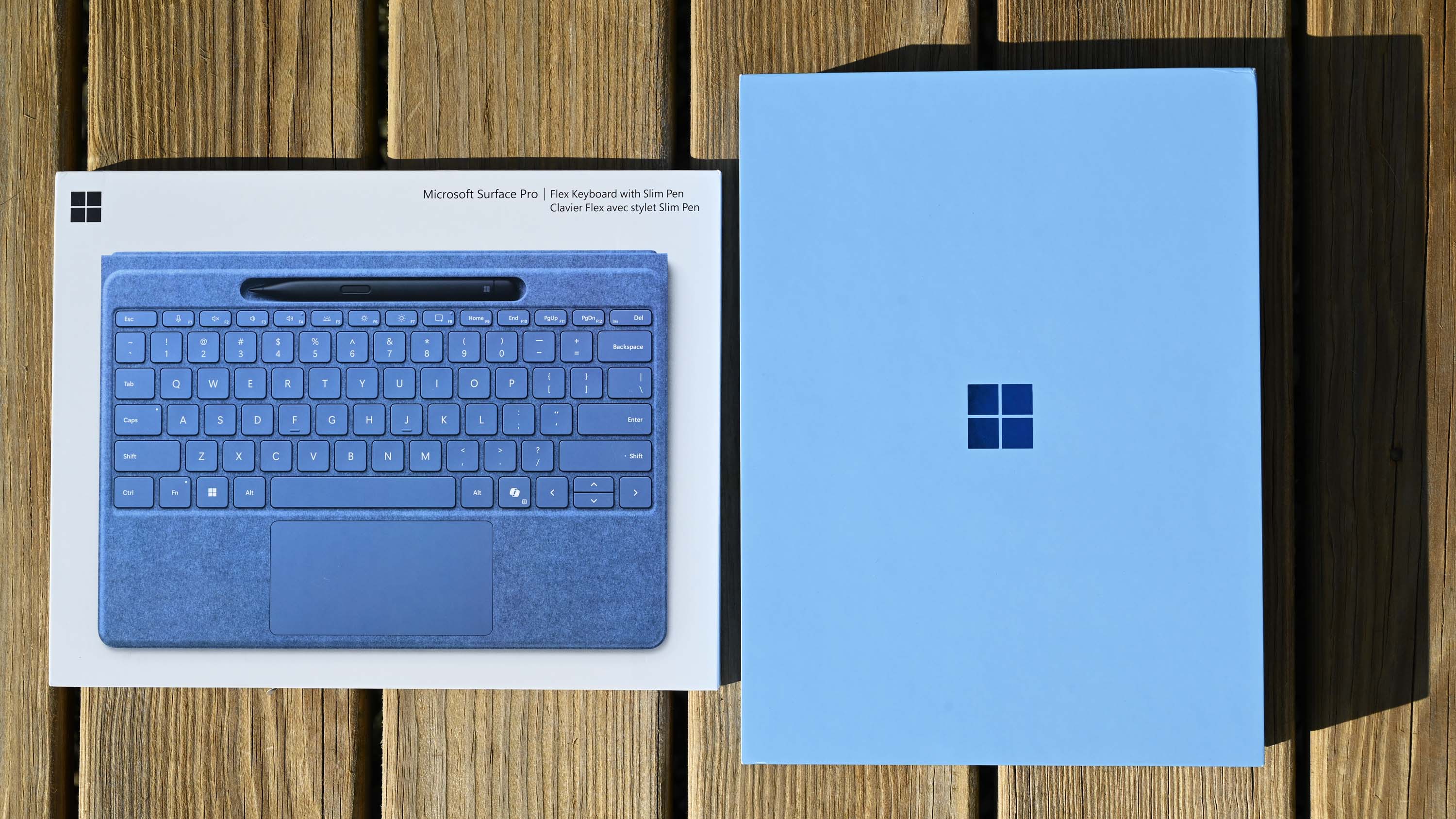
The design of the Surface Pro 11 has not changed much compared to the Surface Pro 9, the last consumer model (there is also a newer Surface Pro 10 for business with Intel processors).
The tablet PC is still relatively compact at 9.3mm thin and weighs 1.97 pounds (0.89kg) and 2.75 pounds (1.24kg) with the Flex Keyboard and Slim Pen. It’s still not as thin as the Surface Pro X (2020), which was just 7.3 mm. When I asked Microsoft about this, the company noted that Surface Pro customers wanted “no compromises” regarding performance. While Surface Pro X was extremely thin, it was because it had no venting or fan for the processor. By keeping the Pro 11’s chassis a bit thicker and keeping a small fan, Microsoft could crank up the new Qualcomm Snapdragon X processor with less concern for thermal throttling. We’ll see in the performance section that the company stuck to its word.

• Best Windows on ARM laptops
• Best Copilot+ AI PCs
• Windows on ARM FAQ
• Windows 11 apps run on ARM
• I'm obsessed with Windows on ARM
The ports are simple, with two Type-C ports supporting USB4 and the magnetic Surface Connect Port for the tiny 39-watt charger. Plugging my Thunderbolt 3 and 4 external drives into the Type-C port had no issues, meaning the Surface Pro 11 should be compatible with most Thunderbolt accessories and the best Thunderbolt docks.
Some may lament the lack of a microSD card slot, but I don’t think a device this size lends itself to those types of video/photo “pros,” whereas the new Surface Laptop 7 15-inch does and, therefore, has one.

The same fully adjustable kickstand is on the rear, and hidden behind it is the magnetic door, which pops off to reveal the replaceable SSD. (I’ve seen some people quibble that this door could easily get “knocked off,” but that is not a problem. You must physically press down in a particular spot to get the door to pop off.)
Finally, it's worth mentioning that the Surface Pro 11 is quite repairable. The independent iFixit gave it an 8 out of 10, noting that the tablet PC is "impressively modular and accessible."
Surface Pro 11: Display and audio

Turning to the front of Surface Pro 11, we see the gorgeous 13-inch 2880x1920 (2.8K) OLED display and 267 pixels-per-inch (PPI), with the top bezel still thicker than the rest due to housing many of the Surface Pro 11’s electronics and front/rear cameras.
Like Surface Pro 9, the Surface Pro 11 has a 120Hz display that can be set to 60Hz to save battery (or just preference) and can be used with an optional dynamic refresh rate where the screen runs at a lower frequency when the screen is static to save battery but quickly ramps up to 120Hz when there is motion.
New this year is the optional OLED panel, which offered 550 nits of brightness in my tests and is VESA DisplayHDR 600 (high-dynamic range) compatible. This makes movies and compatible video games pop with extreme brightness (up to 900 nits, according to Microsoft).

There is also support for Dolby Vision, a form of HDR that enhances contrast in video content encoded in supported movies.
Besides getting very bright, OLED panels can also be very dim, which is excellent if you are working in a dark room and don't want to stare at a light bulb. In my tests, this OLED panel can drop to just 2.0 nits at 0%, which is so dim you can barely read the display.
Color accuracy is also excellent, with 100% sRGB, 88% AdobeRGB, and 96% DCI-P3. While those numbers aren't perfect, the latter two have improved from Surface Pro 8's LCD, which only garnered 81% AdobeRGB and 83% DCI-P3.
Microsoft offers Vivid (more contrasty) and sRGB (more natural) color profiles, which can be easily changed depending on user preferences. Users can switch to HDR, which overrides both vivid and sRGB, with the caveat that HDR consumes more battery life due to the brighter peaking.
Additionally, Microsoft includes sensors for auto-brightness (which changes when lighting changes), change brightness based on content, and adaptive color (which automatically adjusts the display color when your environment changes) — a robust suite of options that most laptops fail to offer.

Overall, it’s an incredible 13-inch display. OLED delivers those super dark blacks with excellent contrast, and HDR600 makes movies and video games much better.
However, Microsoft could improve by adding an anti-reflective (AR) layer to the Surface Pro’s glossy display. Microsoft has done this on Surface Pro 10 and Surface Laptop 6 for business users but not for these new consumer variants.
When I asked Microsoft why there was no AR, it had an answer: The new Pro 11’s display gets so bright that it believes glare is less of an issue. That reasoning has some truth, as this is the brightest Surface Pro display ever. Still, I’d argue that having an AR layer would improve the experience even more.
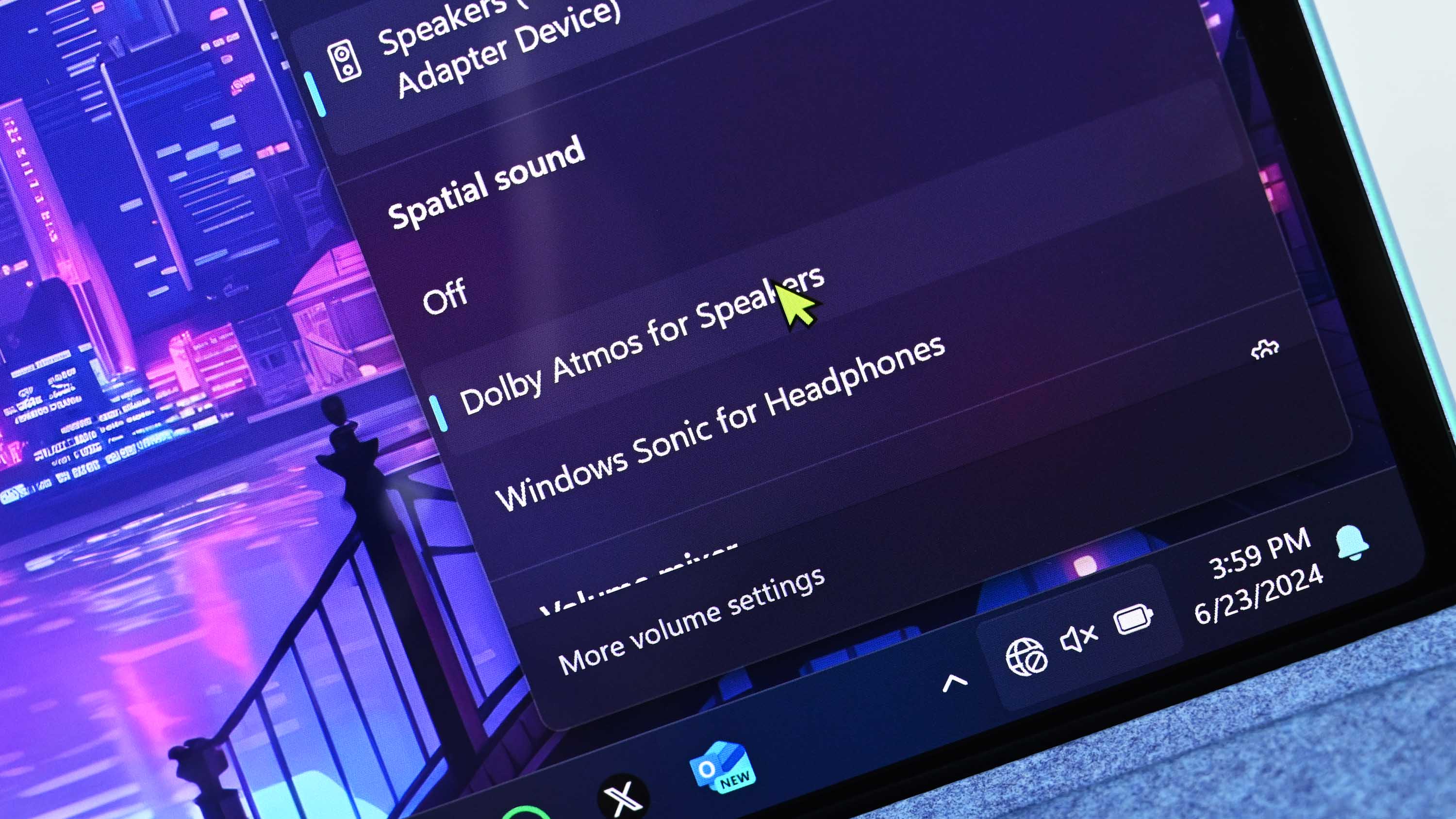
Not much has changed for audio on Surface Pro, which is good. Microsoft has always had some of the best audio of any Windows PC, which continues with Surface Pro despite its diminutive size.
Flanking front-facing, barely visible speakers pump out rich and punchy audio, bolstered by Dolby Atmos for the speakers (and headphones).
Microsoft doesn’t include the Dolby Access app for some reason. Still, if you download it from the Microsoft Store, you can tweak the audio via a 10-band EQ or one of the many presets (games, movies, music, voice, etc.), including dynamic, which adjusts the sound based on the current content playing. The same app also lets you tweak Dolby Vision to a lesser extent. However, you’re probably best leaving it on Dolby IQ (auto-optimizing every scene in a video based on your environment).
Surface Pro 11: Performance and battery

The performance of Surface Pro 11 with the 12-core Qualcomm Snapdragon X Elite 80-100 is nothing short of astonishing, especially compared to recent Windows laptops.
On Geekbench 6, the Surface Pro 11 scored 2,780 on single-core and 14,327 on multi-core (the scores reported here are the highest I recorded after multiple runs).
When measuring just CPU performance (Geekbench 6), it is accurate to say that the Surface Pro 11, at 4.2GHz, effectively matches the Razer Blade 15 (2023) with a 14-core Intel Core i7-13800H peaking at 5.2GHz. Likewise, the Surface Pro 11’s ARM64 chip is faster than the AMD Ryzen 9 7940HS 'Phoenix' processor in the late 2023 Razer Blade 14. Both are significantly heavier gaming laptops (with RTX GPUs) and have worse battery life (when not gaming).
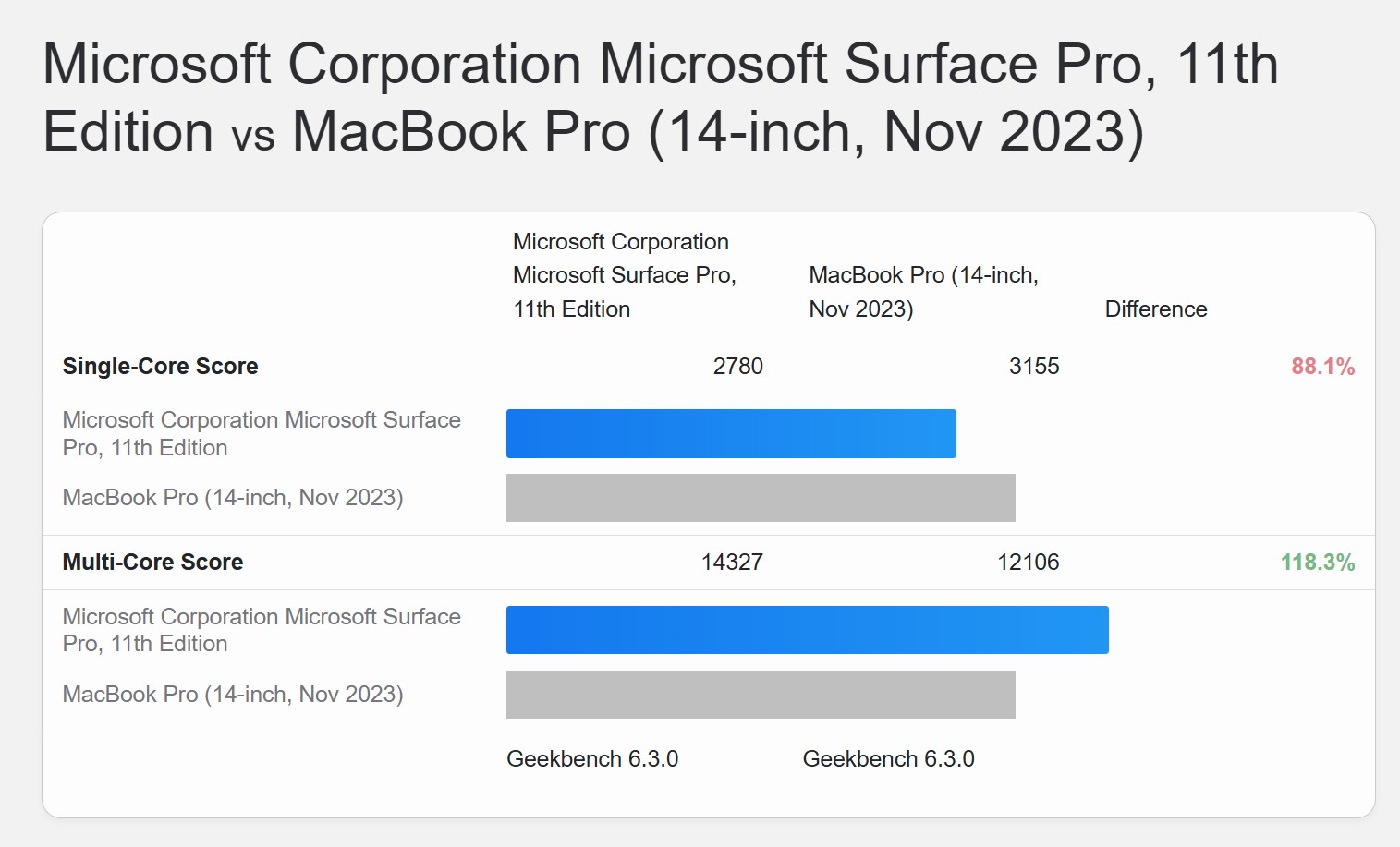
Things get interesting compared to a 2024 Apple MacBook Pro 14-inch (M3 and 16GB of RAM). Apple beats the Surface Pro 11 on single-core (3,155 versus 2,780) but gets clobbered on multi-core (12,106 versus 14,327). Multi-threaded performance is how modern computers run, as there are very few (if any) apps that only leverage single core these days, so I'd argue that multi-core is the more critical metric.
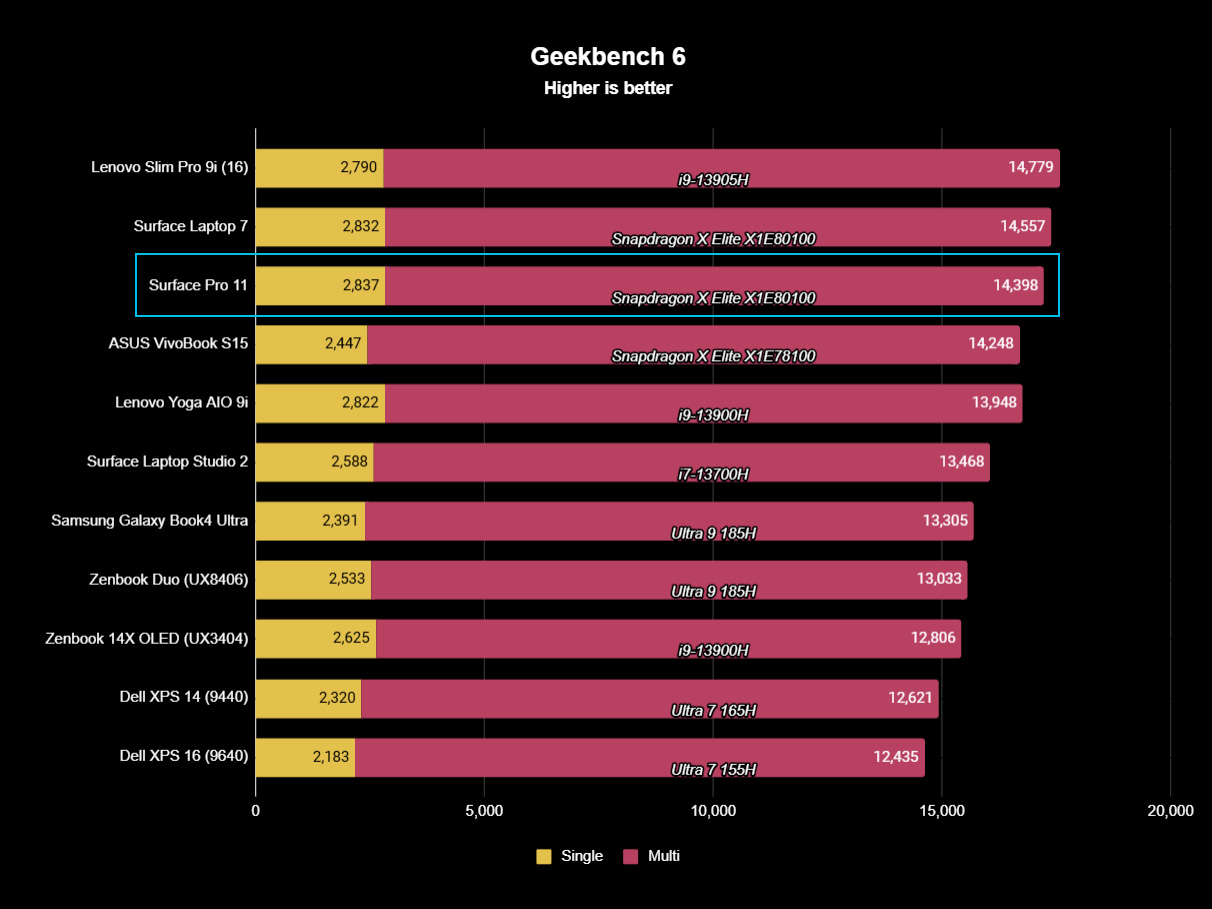
However, these results are unsurprising as the Apple M3 only has 8 cores (some of which are performance vs. efficiency), whereas the Snapdragon X Elite 80-100 has 12 cores, all performance and two that can boost to 4.2GHz.
Nonetheless, the MacBook Pro is a more expensive 14-inch laptop, heavier (3.4 vs. 2.75 pounds with Flex Keyboard) and thicker (1.55 vs. 0.93cm) than the Surface Pro 11. In terms of size and form factor, this is a significant accomplishment for Microsoft, considering the design challenges.
While Geekbench 6 is good, it only looks at a short burst for CPU performance. For this reason, Microsoft was keen on reviewers looking at Cinebench 2024, a sustained benchmark optimized for ARM64 (including Apple silicon).
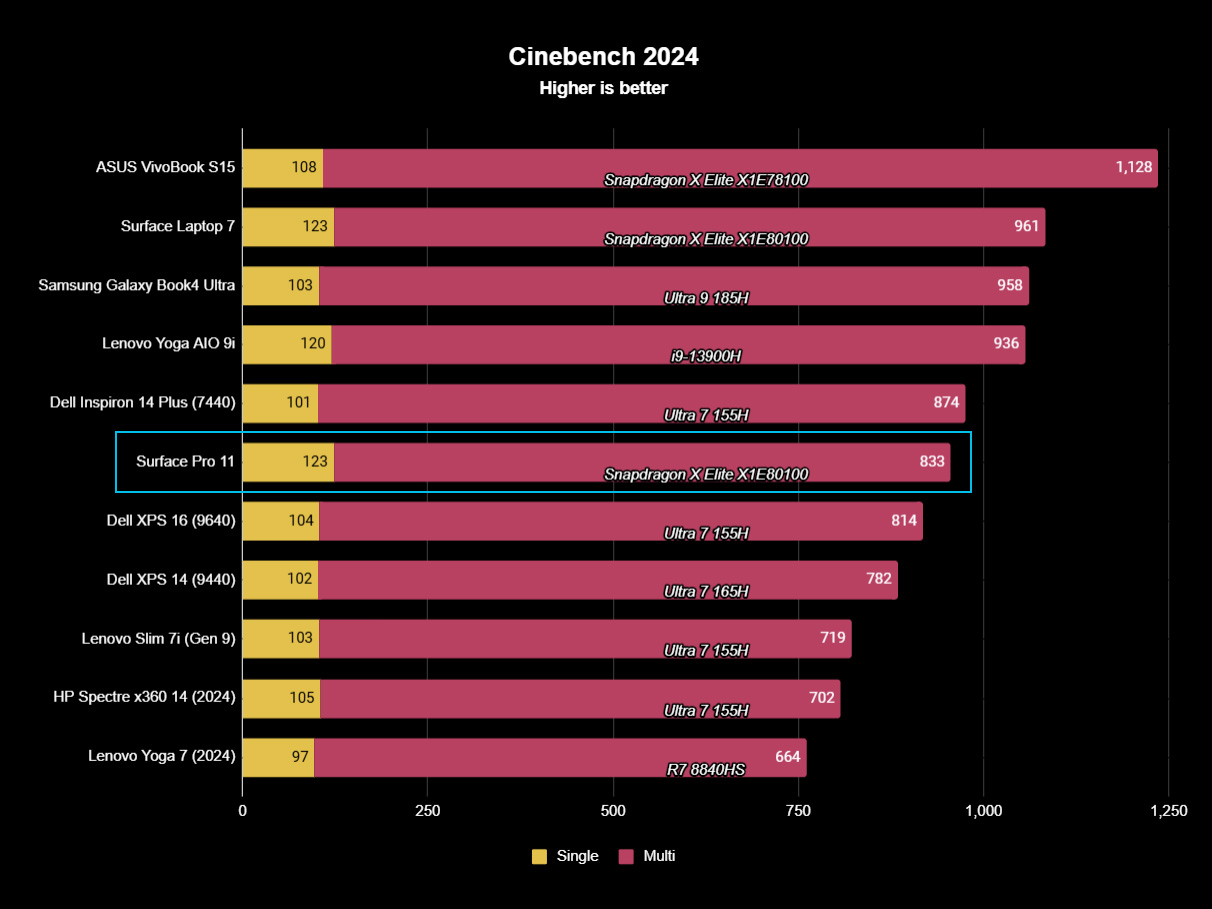
Looking at Windows 11 PCs, Surface Pro 11 pulls ahead of modern juggernauts like the Dell XPS 14 (2024) and Dell XPS 16 (2024), both running Intel Core Ultra 7 “Meteor Lake” processors. However, you can see how pumping more power into a lower-tier Snapdragon X Elite processor, as found in the ASUS VivoBook S15, can result in a significantly higher score. A 15-inch laptop (including Surface Laptop 7) with multiple fans can handle thermals better than a 13-inch tablet with one, which should not be surprising.
The results for Cinebench 2024 are just as impressive. Again, compared to the MacBook Pro 14-inch with M3, the Surface Pro 11 quickly takes the crown for multi-threaded performance (833 versus 716 of the MacBook Pro) but again comes up short for single core with 123 for Surface Pro 11 compared to 141 the MacBook Pro.
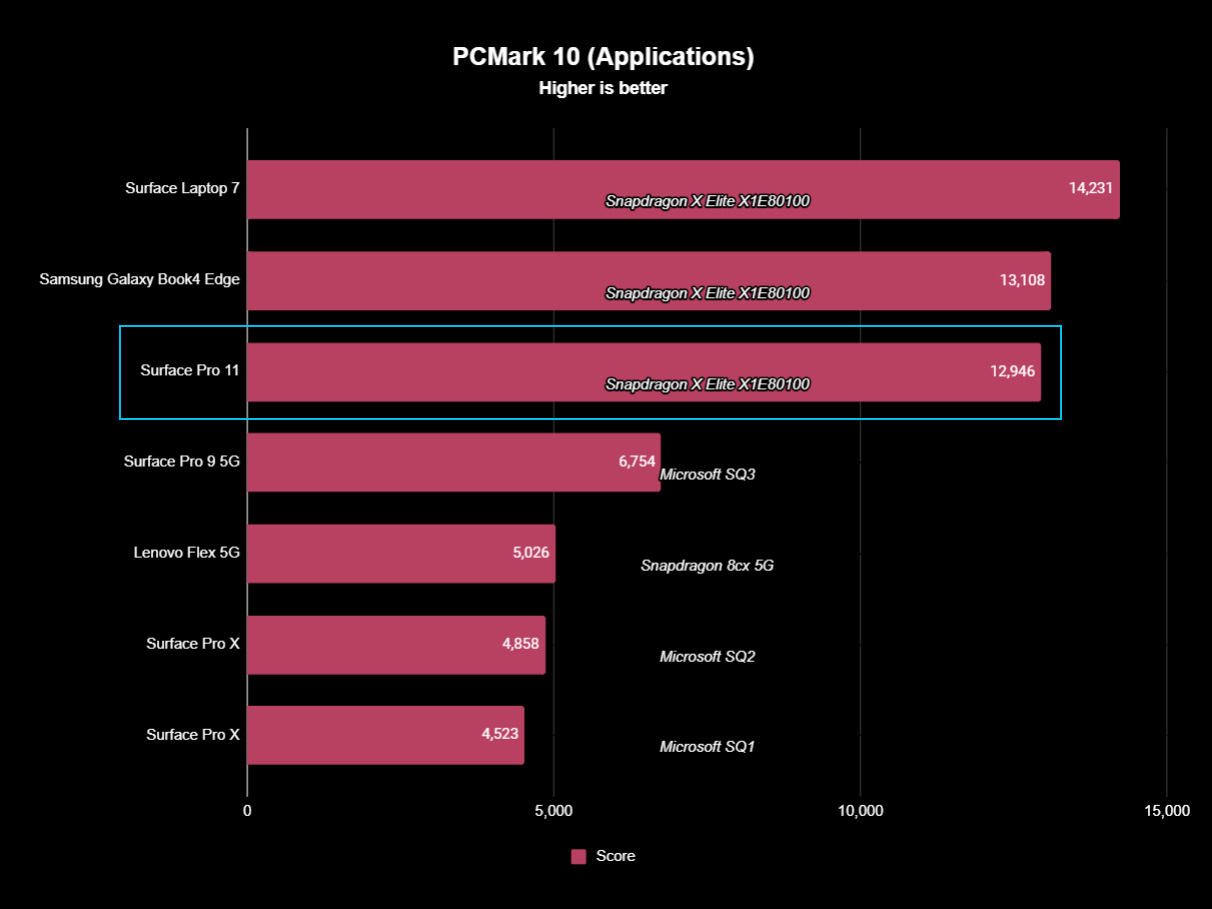
On PCMark 10 Applications, we can compare current Qualcomm Snapdragon X PCs to previous Snapdragon 8cx (Microsoft SQ) processors and see they aren’t even close. Surface Pro 11 nearly doubles Surface Pro 9’s (Microsoft SQ3) performance, scoring 12,946 to 6,754, and nearly triples the performance of the original Surface Pro X.
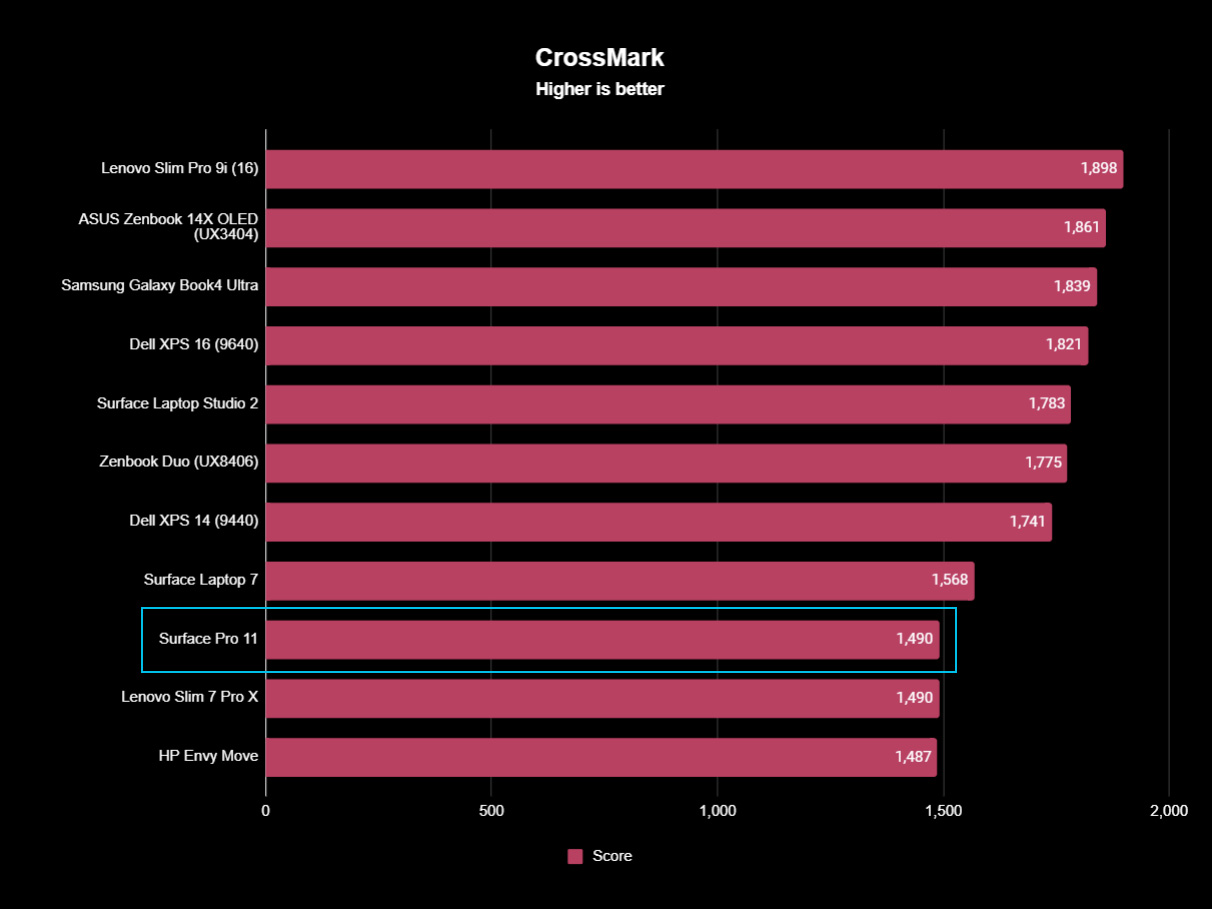
I’m throwing in CrossMark, too, for comparison, even though it is not an ARM64-native benchmark. Instead, you can see how Surface Pro 11, while emulating x86 apps, matches the performance of the Lenovo Slim 7 Pro X. That’s an older laptop from 2022. Still, it runs the powerful 8-core AMD Ryzen 9 6900HS, based on the Zen 3+ microarchitecture, designed for big gaming laptops (and it is analogous to the 14-core Intel Core i7-12800H in performance). That’s not nothing, especially since we’re talking about a PC tablet, not a 14.5-inch Creator laptop with an NVIDIA GPU.
Compared to the modern Dell XPS 14 with a Core 7 Ultra processor, there’s about a 15% difference when Surface Pro 11 emulates x86-64 apps versus an Intel laptop running x86-64 native.
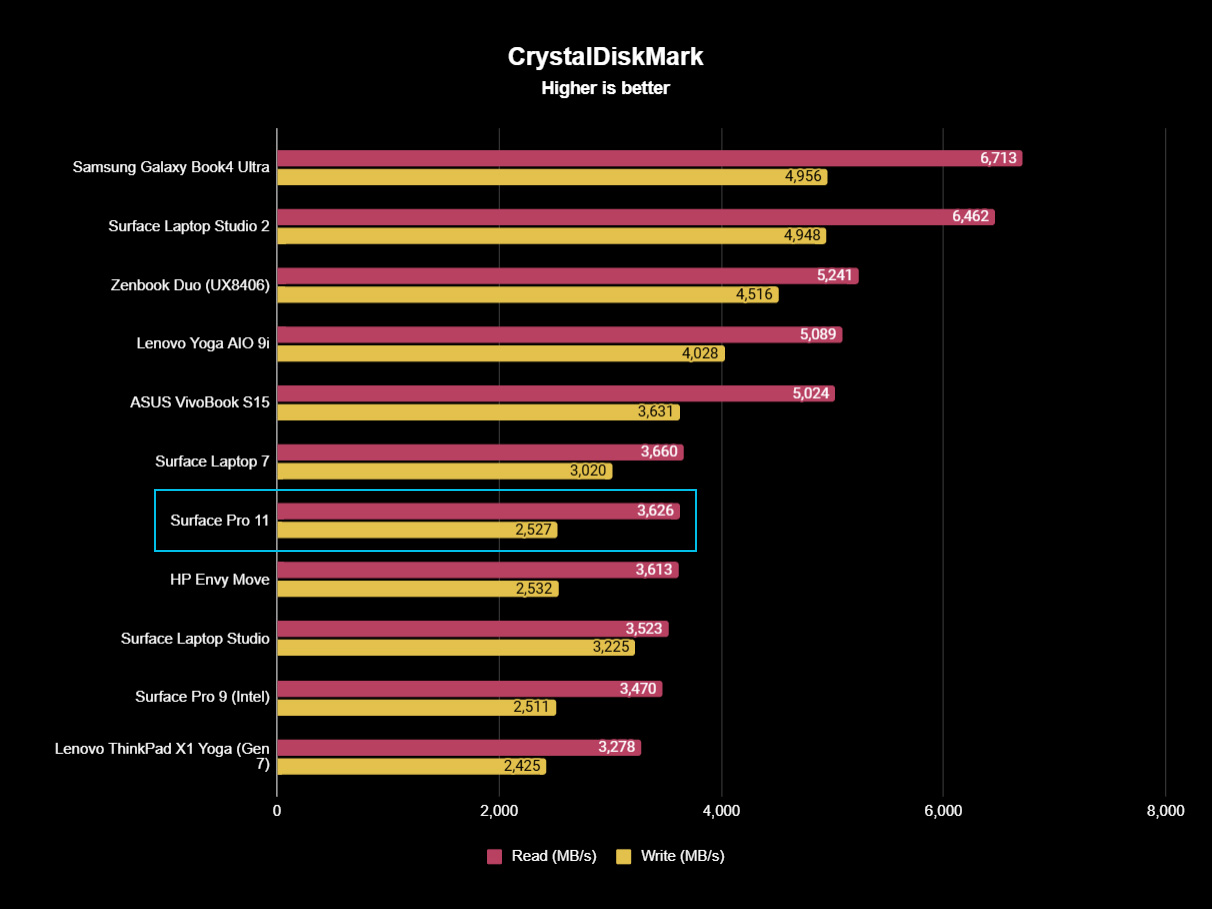
The only slight disappointment in performance comes from the SSD, which comes in at 3,748 MB/s for read and 3,511 MB/s for write. Those are not terrible numbers, and it is important to note they are the fastest for any Surface Pro (Surface Pro 9 earned 3,470MB/s read and 1,900MB/s write speed, while Surface Pro 8 was a meager 2,390MB/s read and 1,609MB/s write speed), so that’s good. But comparatively, I see higher read and write speeds in modern PCIe 4.0 drives, e.g., Surface Laptop Studio 2 blazes with 6,462 MB/s read and 4,948 MB/s for write.
Some of that reduced performance (not that you will notice it) is made up for with the inclusion of some of the fastest RAM available, which is (at least) 16GB of LPDDR5x-8448 MT/s—current Intel Core Ultra laptops peak at LPDDR5X-7467 MT/s.
What about real-world performance? As someone who uses all the latest laptops, including ones spec’d out with Intel’s Core Ultra H-series, I can say that performance is impressive primarily if you use the Microsoft Edge browser, which is highly optimized for this processor (but Google Chrome, Firefox, Brave, Vivaldi, and Opera all run natively, too; see our best native Windows on Arm apps for more). Apps snap open, lightning fast, app-switching with no stutters, and everything (including video) feels more responsive than any current Intel laptop I have tried.
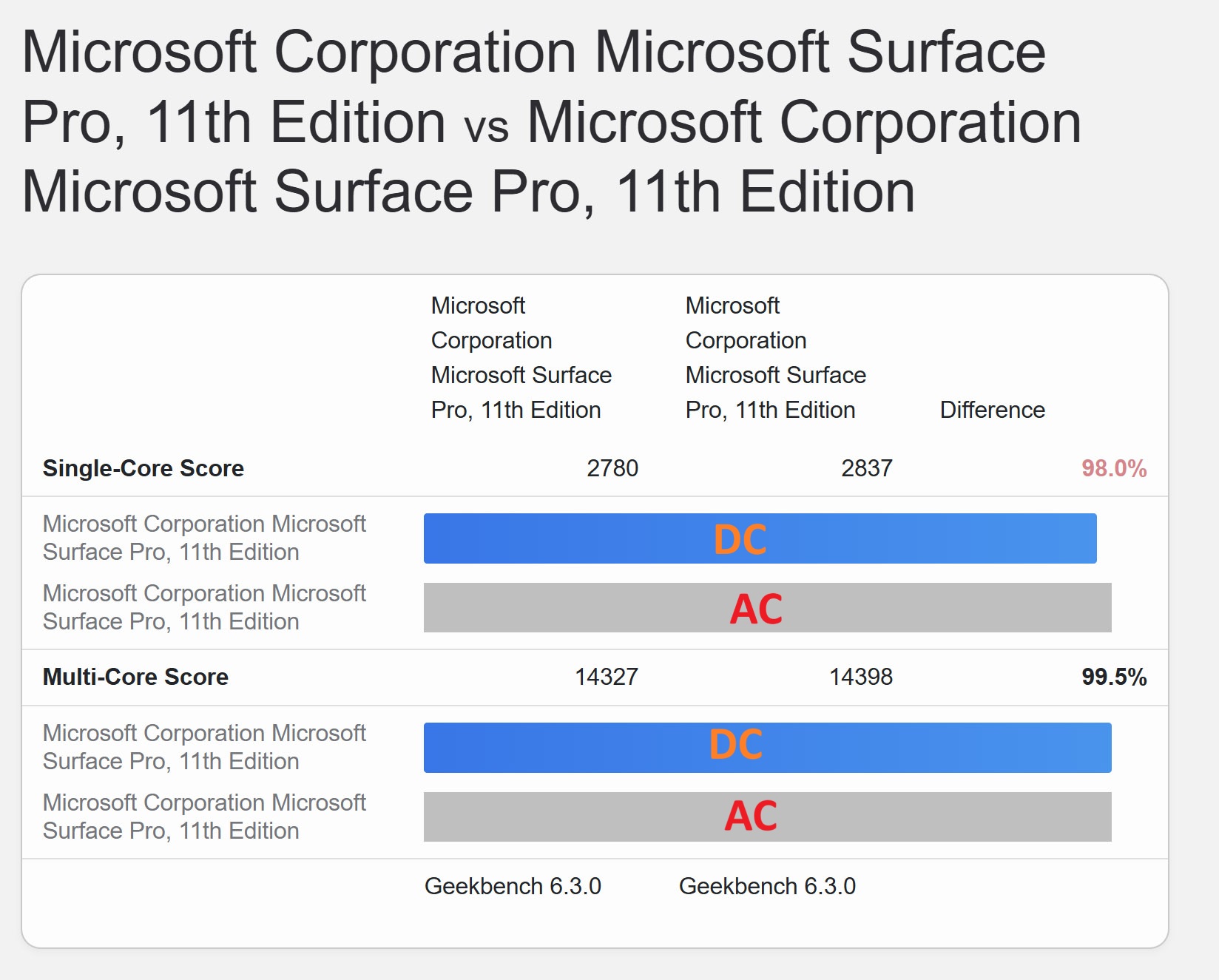
Another exciting thing is that Microsoft is not throttling the Snapdragon X Elite when on the battery, as there was only a 2% difference in single-core performance and 0.5% difference in multi-core whether plugged in or not (both situations running high-performance mode). Those results are well within the margin of error and test variances.
Turning to the GPU gets a bit tricky. The Adreno XI-85 GPU with 3.8 TFLOPs is below that of Intel Meteor Lake Arc graphics, which runs between 4.2 and 4.5 TFLOPs, but well ahead of Intel 13th Generation mobile processors where UHD graphics only got 1.7 TFLOPs.
Qualcomm’s GPU drivers are also very new. Indeed, for this review, Qualcomm gave me beta drivers, which will be pushed out to consumer devices in the coming weeks via Windows Update. Qualcomm has also told Windows Central that it plans to release an Adreno updater app akin to what NVIDIA and AMD have, which will receive promised monthly GPU driver updates. This beta driver alone supports more games like Cyberpunk 2077, Doom Eternal, Far Cry 5, StarCraft 2, Street Fighter 6, and Wolfenstein Youngblood, and it improves performance for other games and app stability and performance.
Speaking of games, a lot has been said about them for these new Qualcomm Snapdragon X chips. Qualcomm claims it is good enough for casual gamers, which I consider myself, but obviously, Surface Pro 11 is not a gaming PC.
(I wrote an entire article in 2018 about why Surface Pro and Surface Laptop are not great for gaming).
From my experience, Surface Pro 11 is like a giant Steam Deck at this time, meaning all my games from my Steam library that I tried played just fine. The one game that would not, DEAD OR ALIVE 6, also does not play on Steam Deck.
Marvel's Spider-Man Remastered plays on Surface Pro 11 with HDR, too—no autoSR or upscaling for it, though. pic.twitter.com/L8sSAMxmAkJune 27, 2024
Here is a non-exhaustive list of Steam games that played fine for me: Anomaly Agent, Borderlands 2, Borderlands 3, Broforce, Command & Conquer Remastered, Cookie Cutter, Cyberpunk 2077, Dave the Diver, Dead Cells, Doom (2016), Doom Eternal, Hades, Horizon Zero Dawn, Maniac, Marvel’s Spider-Man Remastered, Minecraft Dungeons, Rocket League, South Park: The Stick of Truth, Trinity Fusion, Turbo Overkill, and ULTRAKILL.
By playing, I mean at least 720P and over 30 FPS, but often going higher on both fronts depending on the type of game. Sometimes, the neural-processing unit (NPU) would kick in with AutoSR, which uses AI to upscale the game and works well. Other times, if a game supported HDR (like Doom Eternal), that would kick in making excellent use of Surface Pro 11’s 120Hz display.
Turning to Qualcomm’s recommended games, which I did not try, it lists GTA5, Shadow of the Tomb Raider, F1 2022, God of War, FIFA 2022, Baldur’s Gate 3, The Witcher 3, Overwatch 2, World of Warcraft, Redout 2, Control, DOTA 2, Civilization VI, StarCraft 2, and Total War: Warhammer III that are playable at full HD and 30+ FPS. More games can be found at www.worksonwoa.com.
Ironically, anything that does not work well for gaming is anything through the Microsoft Store/Xbox app, which often blocks me from downloading any game, let alone playing it. Something is up with Microsoft’s distribution and installation architecture that needs to be worked out, as this is a red flag for anyone with an Xbox Game Pass subscription.
However, if most of your gaming library is on Steam (like me), I can say that the Surface Pro 11 has been a blast for casual gaming. Notice, however, that I do not play the “popular” arena games, things that use anti-cheat, etc., which are known to have problems with ARM64 (Microsoft and Qualcomm are working with companies on both fronts to solve these issues). Instead, I prefer side-scrollers, dungeon crawlers, occasional “boomer shooters,” and fun indie titles, which fit the “casual gamer” description quite well. Your mileage (and definition) may vary, but I think many hyperbolic complaints are being made here, especially since this GPU has been on the market for less than 3 weeks.
As a casual gamer who uses Steam, I've been thrilled with what Surface Pro 11 can do, considering it lacks an NVIDIA GPU.
For video samples of game playthroughs, you can follow my thread on X, where I share some video samples.
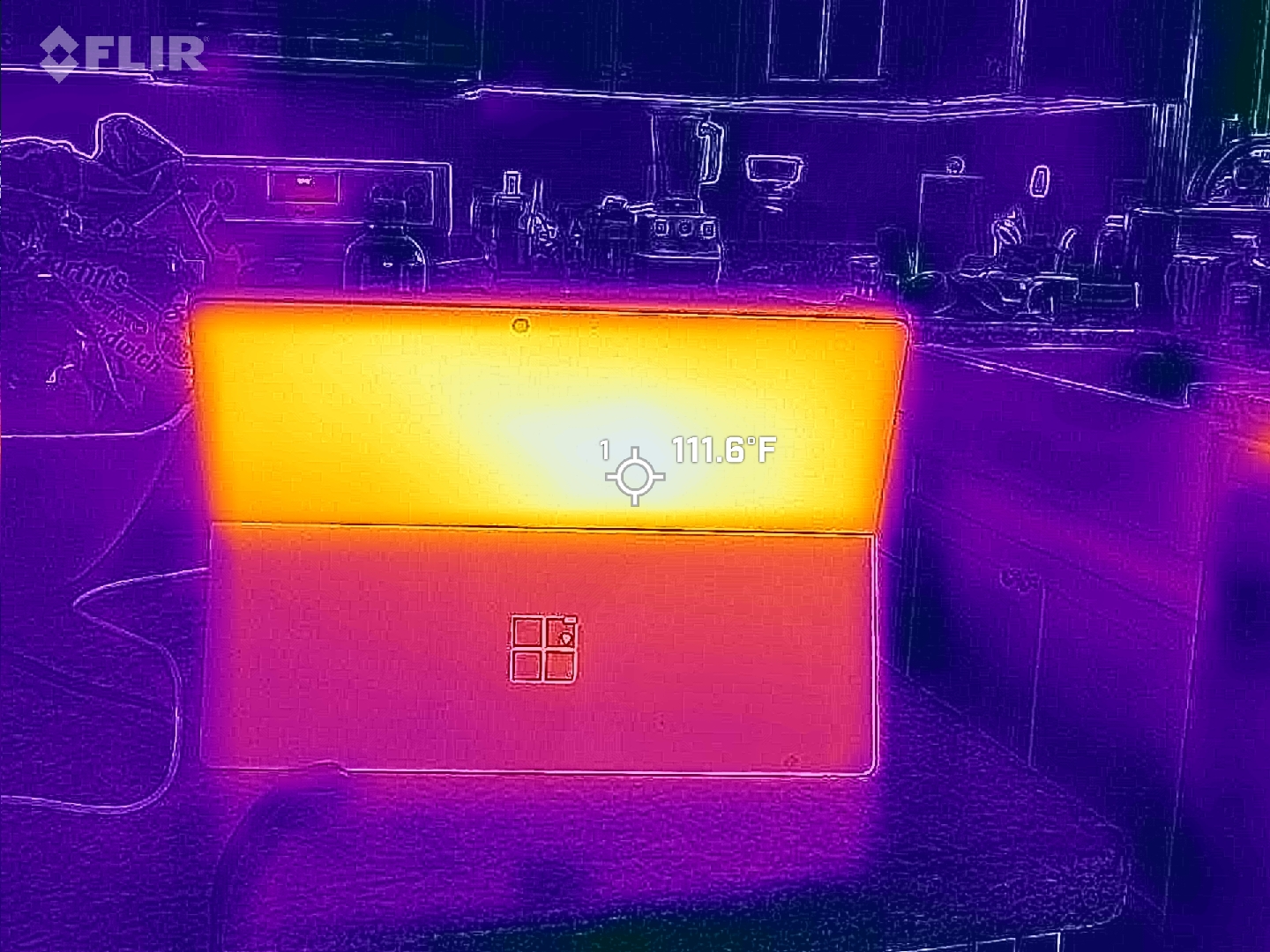
Surface Pro 11 can definitely get warm on the back under 10+ minutes of the CPU running at 100% on a warm summer day, but it's never hot to the touch.
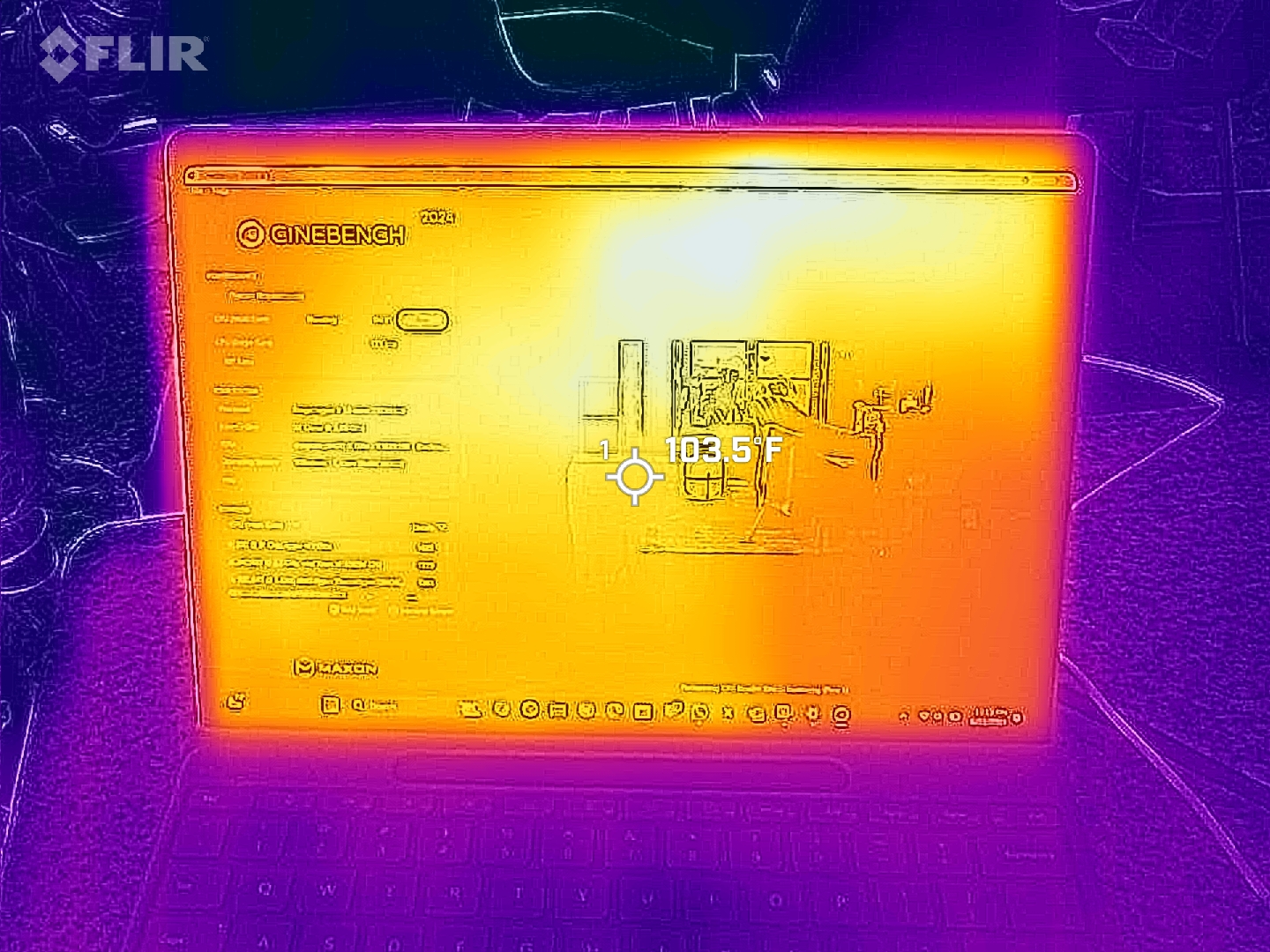
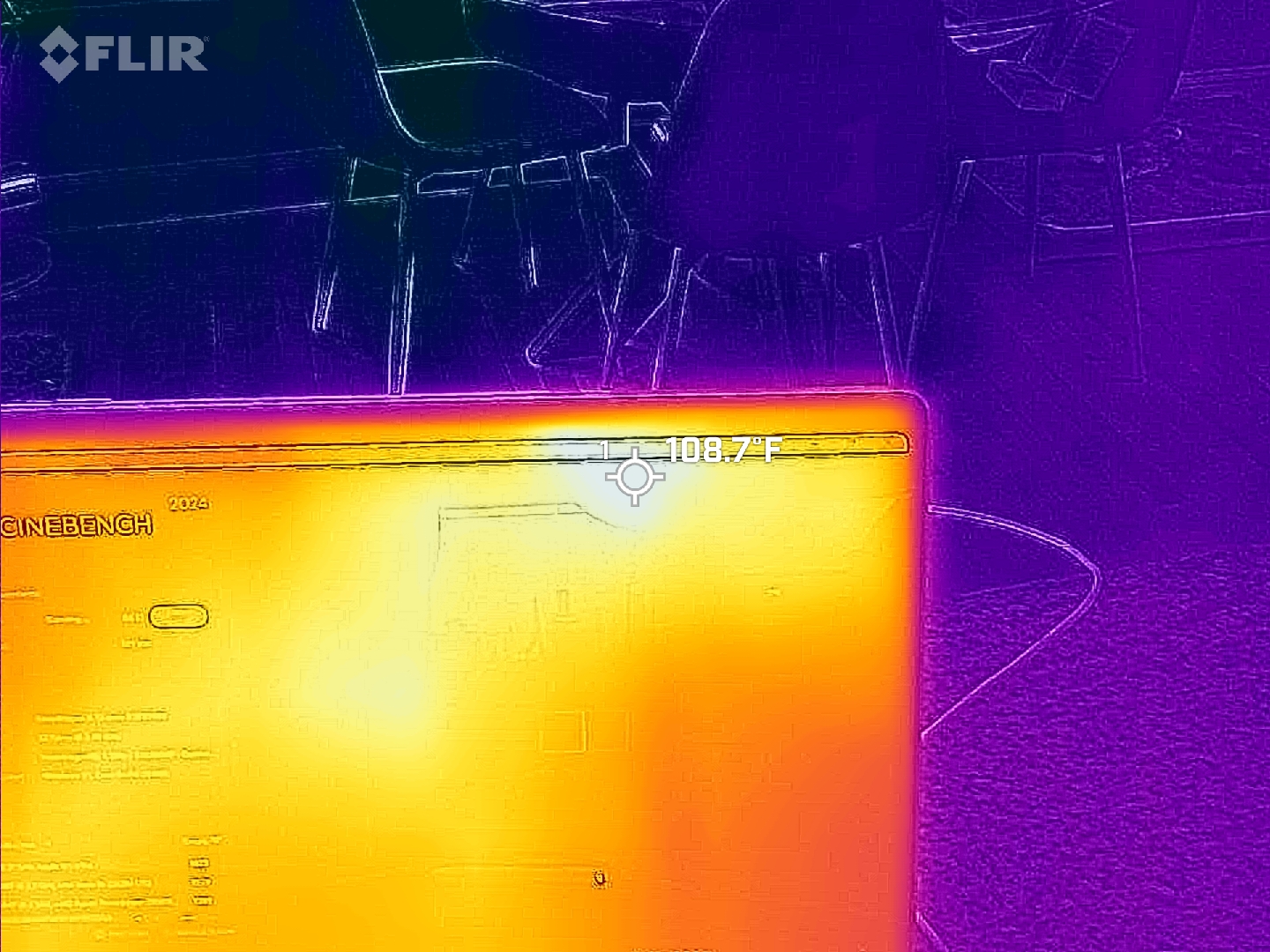

The temperatures and thermals of the Surface Pro 11 have been suitable, but it can still get toasty under sustained load, e.g., Cinebench, which hammers the CPU at 100% for 10 minutes. In that case, the back of Surface Pro 11 can hit 113 degrees Fahrenheit (45 degrees Celsius). The front of Surface Pro 11 (center and upper display) gets warm but never hot at 104 degrees Fahrenheit (40 degrees Celsius). The fan also kicks in at this point but remains relatively quiet. (Being summer, testing conditions were above average for ambient temperatures in the upper 70s degrees Fahrenheit (~26 degrees Celsius), so these results are skewed higher).
But what about everyday use? The Qualcomm chip does well here; it barely gets warm to the touch and runs effectively silent the whole time.
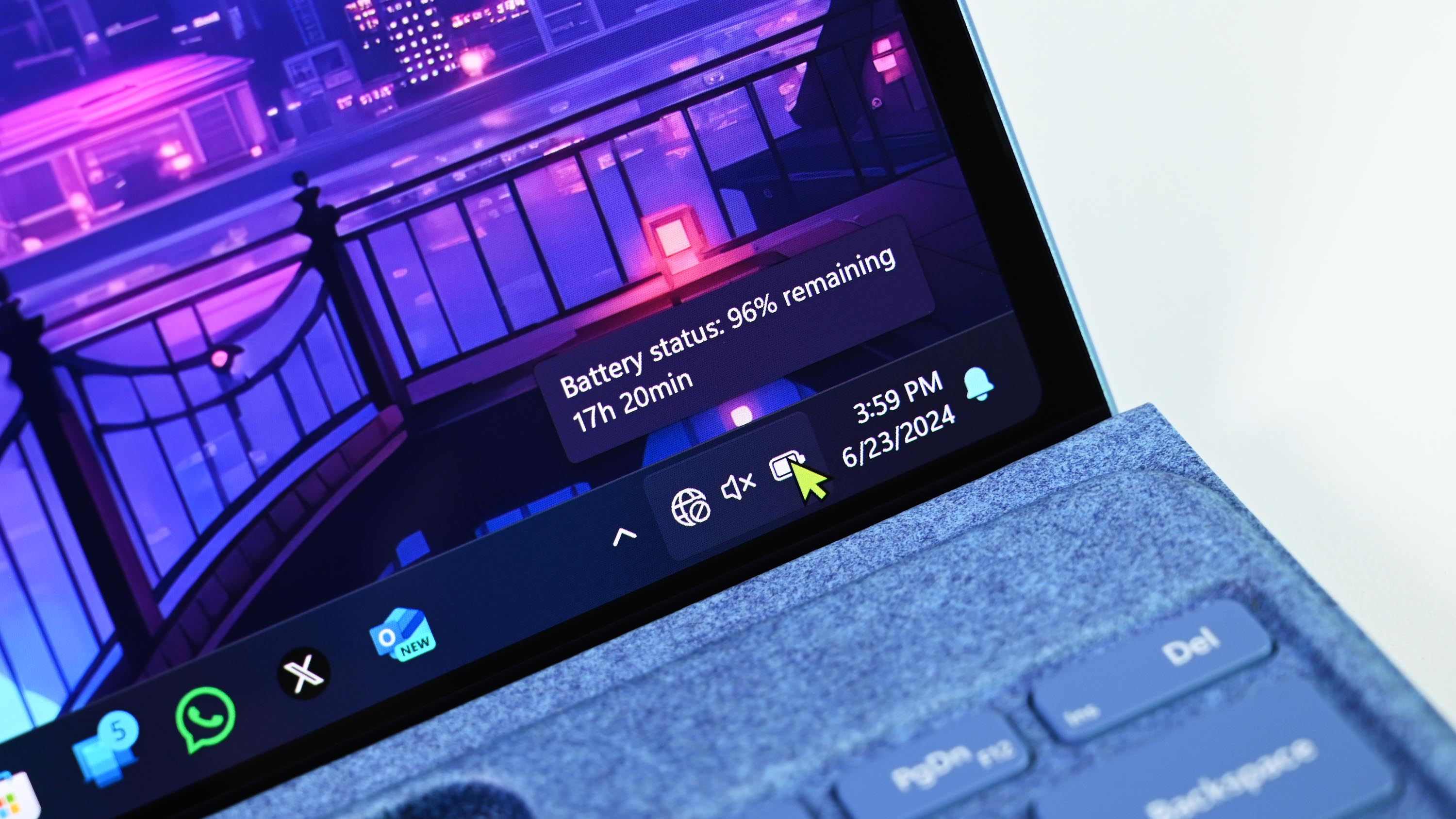
On battery life, Surface Pro 11 failed to complete our typical PCMark 10 battery benchmarks, but looking to Windows Battery Report, which generates a history of discharge, recharge, and standby times, Surface Pro 11 has averaged 10 hours and 7 minutes, peaking as high as 15 hours and 03 minutes and as low as 6 hours and 20 minutes (due to gaming).
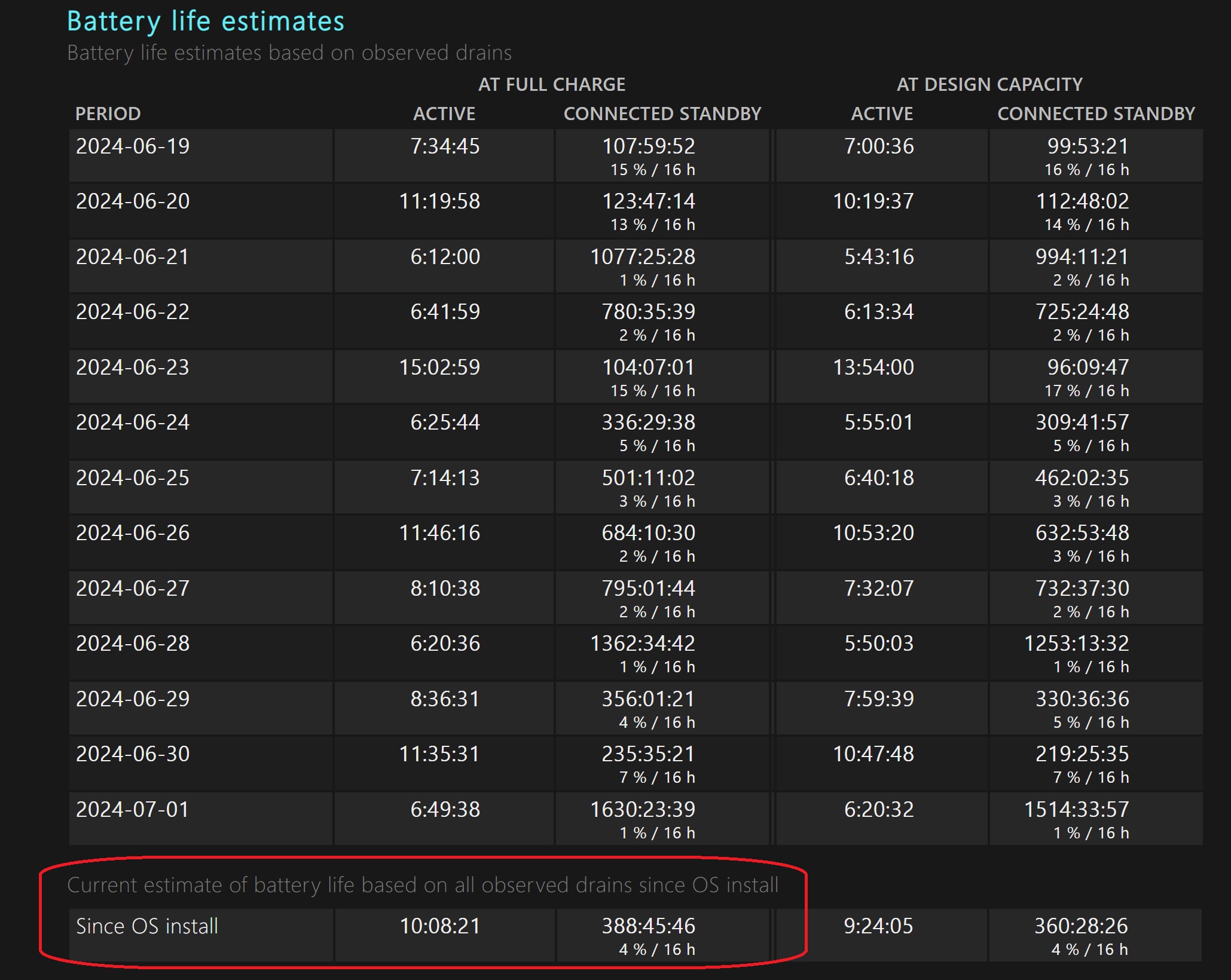
Those numbers are impressive for two reasons: First, these are real-world numbers, not estimates nor synthetic benchmarks, but rather my using Surface Pro 11 as a regular laptop for the last two weeks. The second reason is that Surface Pro 8/9 only managed 6 to 7 hours of real-world usage from our previous reviews, sometimes getting 8 hours and other times close to 5, depending on variables like display brightness and CPU/GPU usage.
To be clear, Surface Pro 11 likely has the lowest battery life of all the new Snapdragon X PCs due to its unique and compact form factor, but 10 hours of real-world usage is a massive gain from previous iterations and effectively makes Surface Pro 11 an all-day device. Standby battery life is also fantastic as the Surface Pro 11 may lose at most 2% overnight, but it's usually less.
Surface Pro 11: Copilot+ AI
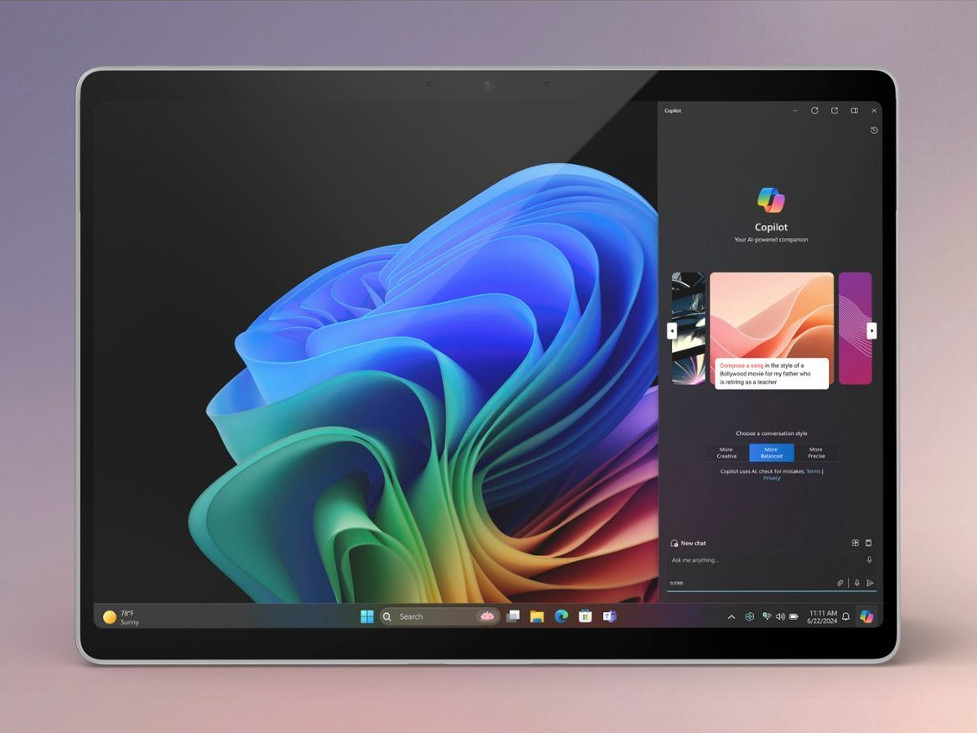
Microsoft classifies the Surface Pro 11 as a "Copilot+ PC," a new umbrella term for AI PC laptops with specific specifications: 16GB RAM, an NPU of 40+ TOPS, and a minimum of 256GB storage. Surface Pro 11 fits into this category, granting access to all the exclusive Copilot+ features designed to run locally on the dedicated neural processing unit (NPU).
In short, the NPU, along with software in Windows 11 and software from third-party vendors, can run AI software much faster and more securely than sending it to the cloud and having it come down again, which is currently how most AI apps are handled due to the complexity of the task.
Related: Copilot+ vs. AI PC: What are the differences?
However, up to this point, the roster of Copilot+ features has been somewhat underwhelming. Currently, four main Copilot+ features are available, with the standout Copilot+ feature (Windows Recall) set to launch later in the year. Users can enjoy enhanced Windows Studio Effects, Cocreator in Paint, Image Generator in Photos, and translations in Live Captions.
I won’t dwell too much on these features, as our senior reporter Zac Bowden covered them in his Surface Laptop 7 review. We will have deeper dives on Copilot+ for more information.
For now, what you need to know is this:
Windows Studio Effects is very good. When you are on video calls, the ability to align your eyes to the camera automatically, the high-quality background blur (two options), and various effects not only look outstanding but also do not affect performance (e.g., dropped frame rates) because the NPU is so good at what it does.

Cocreator in Paint is theoretically excellent but a bit underbaked at this point and goofy. As the AI behind it improves, I can see this being a fantastic feature for those not artistic who need to create images for PowerPoint or other creative endeavors, as it is effectively AI-assisted drawing. If you have an idea, you can sketch it out, prompt MS Paint what you intend, and watch as the AI redraws it. You can use a slider to tell the system just how much AI assistance you want, too, which is clever.
The same applies to Live Captions translation, but more improvements are needed. By hitting the button in the quick menu, you can turn on instant captions for any video being played or even audio apps like Spotify. It’s a bit of a hit-and-miss in the various languages, but the translation or even conversion to captions is extremely quick.
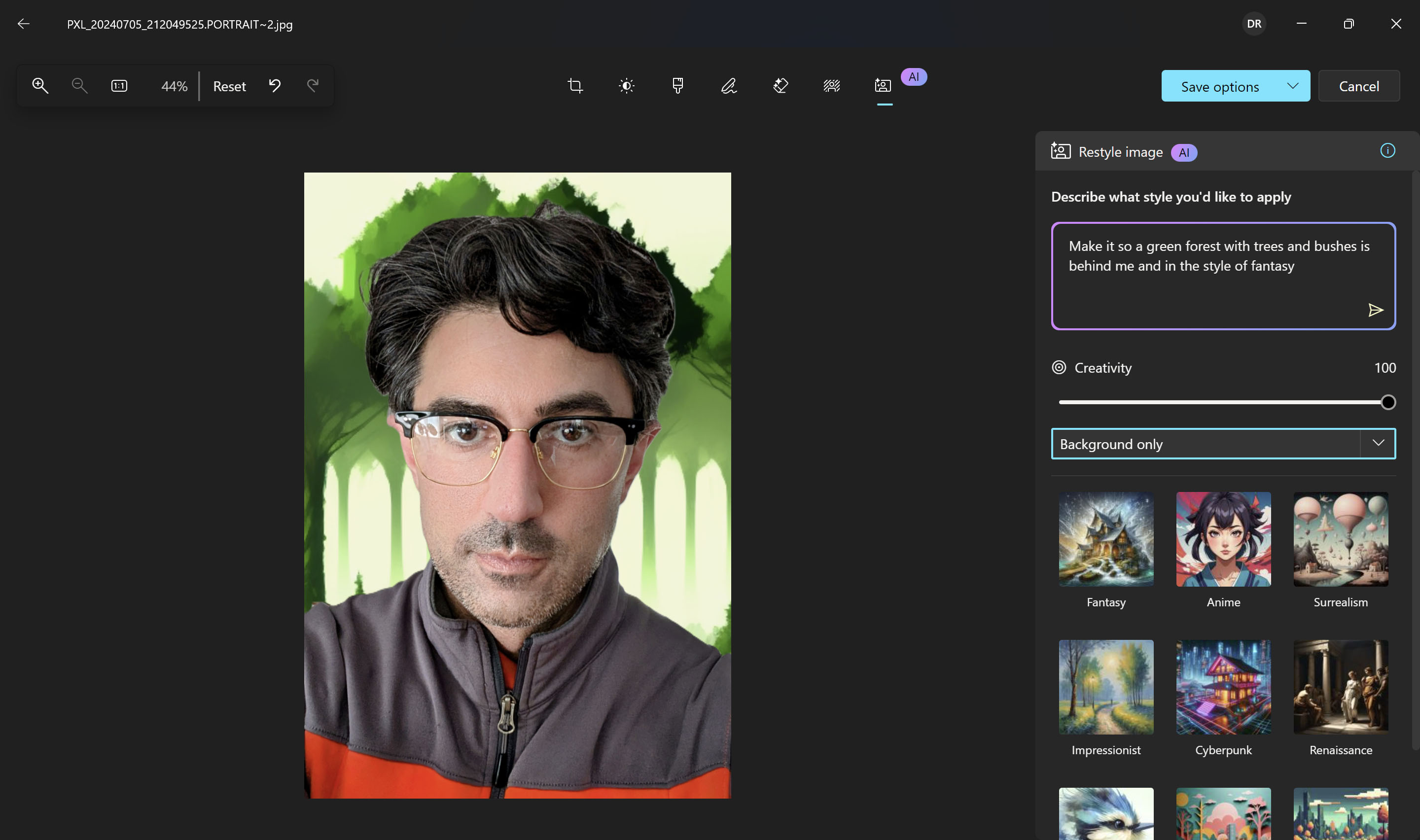
Finally, there is Image Generator in Photos, which can create new photo backgrounds using AI. However, I found it useless or gimmicky like some other AI features here. That’s a shame, but assuming Microsoft can build out AI better in its Photos app, it could someday be a valuable inbox tool for those who want to do some advanced editing without the required skills.
Overall, please don’t buy a Surface Pro 11 for the AI features today but rather for its powerful hardware to take advantage of new AI apps coming to the market. Even if you think AI is a passing phase (I do not believe that), there is no downside to having an NPU in your computer, just in case.
Surface Pro 11: Flex Keyboard & touchpad

While Windows Central broke the news that Microsoft would be using Qualcomm’s new processors for its Surface PCs, we missed the part about the new Surface Pro Flex Keyboard, which I think is a game changer.
While paying $450 for a keyboard (which includes the Surface Slim Pen; $350 without one) is a lot, there is a good reason for the extra cost — in fact, here are three reasons:
1. It’s now fully wireless.
2. It has a built-in battery to operate wirelessly.
3. It now has a superior haptic touchpad.
If that doesn’t justify the cost, think of it this way: I mentioned earlier that the Surface Pro 11 with 16GB of RAM and 512GB of storage is $400 cheaper than the Surface Pro 10 and Surface Pro 9, with Intel processors and the same RAM/SSD configuration. If you throw in the $140 Surface Pro keyboard (no Slim Pen), you will pay $1,539 for the experience or $1,679 with the Slim Pen with the Intel versions.

However, you only pay $1,449 for the Surface Pro 11 and the Surface Pro Flex Keyboard with Slim Pen, which is $230 cheaper than a Surface Pro 9/10 with Slim Pen and the older keyboard. I can’t see how this isn’t a win for consumers.
(I’d also mention this keyboard has the new dedicated Copilot key, but I don’t consider that a significant addition.)
Going deeper into those new features, the Flex keyboard now has wireless Bluetooth built-in, so you can pull the keyboard off the Surface Pro 11 and continue to use it remotely. Such a setup is ideal on an airplane (keep the Surface Pro 11 on the table and use the keyboard in your lap) or if you prefer a more flexible setup (hence, I assume the new Flex name).

There was no delay in separating the keyboard and continuing to use it—it all worked seamlessly. Moreover, as Bluetooth 5.4 is on board Surface Pro 11, there was no delay or stutter when typing, which can sometimes happen when devices use older Bluetooth protocols.
So, that's one reason for the extra cost, but for the keyboard to work wirelessly, it also had to have a battery built in, which this does. That battery adds some thickness and a bit of weight, but it also lets Microsoft make the keyboard stiffer, so there is less flex when pressing down on the board (something some users have complained about the older keyboards).
The battery recharges when connected to Surface Pro 11 (there is no other way), and users can check the battery status using the Surface app.
Microsoft claims the Flex Keyboard can provide up to 41 hours of continuous typing while detached, although that number will depend on whether you have the backlight enabled. The critical takeaway is that it'll last a reasonable amount of time.

Luckily, even though you can operate the Flex keyboard over Bluetooth, the keyboard's multi-stage backlight still works as you had hoped.
In a clever move, Microsoft also allows the hinge/connector area of the Flex keyboard to roll over on itself, which adds a few millimeters of elevation to the front of the keyboard when on a hard surface, adding a touch of ergonomics (and keeping the connectors out of the way). The Surface team's attention to detail here is fantastic.

Another change is the Slim Pen charging slot. While it’s still at the top of the keyboard, it is now constantly exposed, whereas previous iterations hid it behind the fold of the keyboard and the Surface Pro’s display bezel. This is good as it allows easy access to the Slim Pen, where previously, you had to pull your keyboard away from the screen to get to the pen. It’s a slight reduction in the usage barrier but effective, as you are now more likely to reach for that Slim Pen.
Despite the space taken by the new exposed pen charging slot, the new touchpad is surprisingly wider and a smidge taller than the Surface Pro keyboard with Slim Pen.
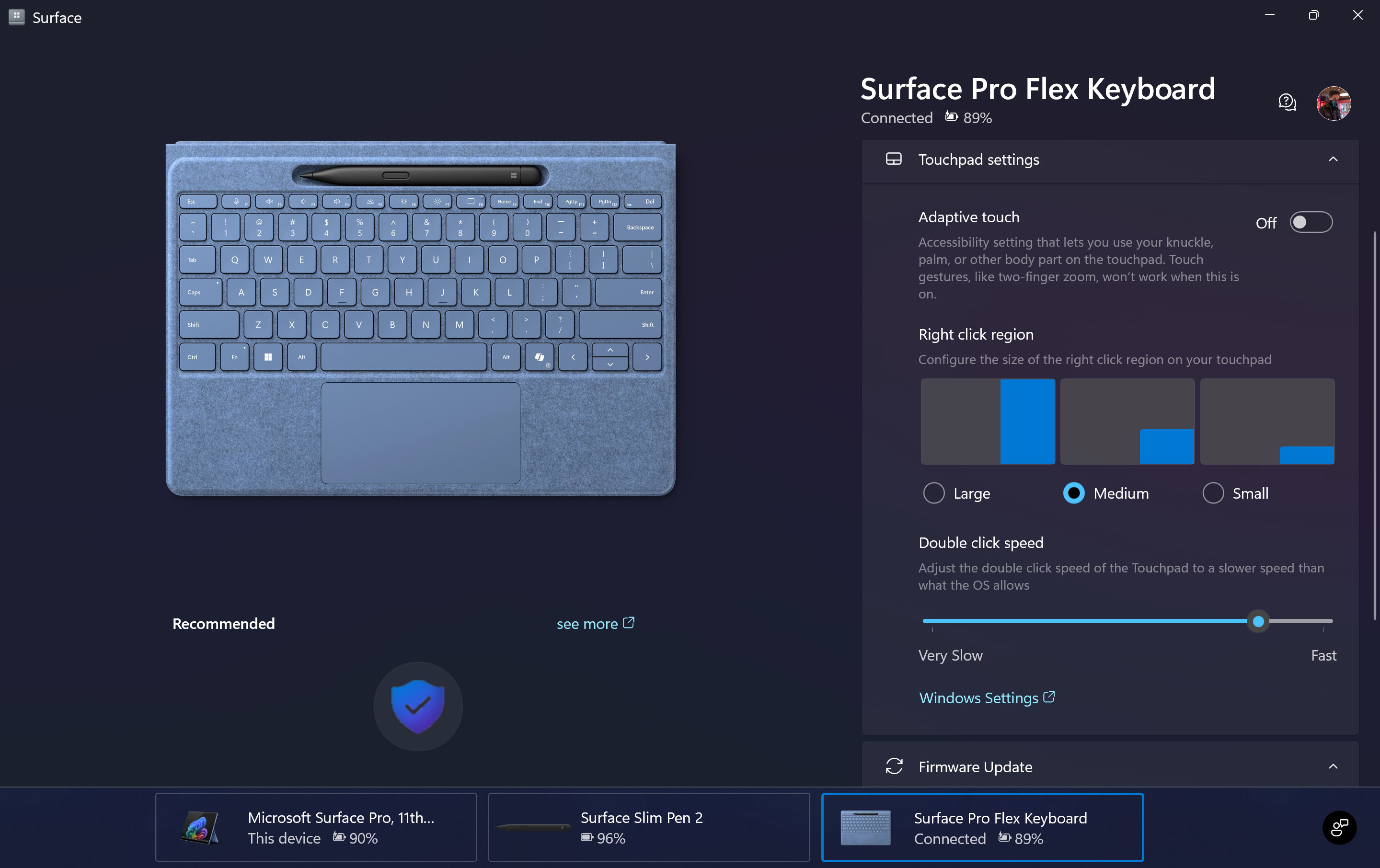
Speaking of the touchpad, the new haptic technology is a welcome addition. Based on technology developed by Sensel, the new haptic touchpad is fast, accurate, consistent, and nicely adjustable. I’ve written a lot about haptic touchpads in the past and consider them a premium feature that all high-end laptops should include. Since there are no moving parts, the touchpad is less likely to fail after long-term usage. You can also adjust how much the touchpad “clicks” using built-in software and even enlarge the right-click zone to your liking (I found the default click zone too small, so through the Surface app, I went to the medium-sized one and now have no false clicks).
Whether you find value in these features in the new Surface Pro Flex Keyboard is up to you. As a regular user of Surface Pro, I found these features to be an exciting evolution of this series, and I highly recommend the Flex Keyboard if you can afford it.
If all that is too much for you, you can grab the regular Surface Pro keyboard for $140 or one of the many in-between models to fit your needs.
Surface Pro Flex Keyboard with Slim Pen 2 | Best Buy
The new Flex Keyboard has a haptic touchpad and can be used wirelessly via Bluetooth, so you can use it away from Surface Pro 11 (it also works with Surface Pro 8 and 9).
Buy at: Best Buy, Microsoft
Surface Pro 11: Camera and mic

Microsoft pulls no punches with the front-facing camera on the Surface Pro 11 as it packs one of the largest, by megapixel count, cameras I have seen on any laptop at 12.2MP (4:3, 4032x3024). When set to a 16:9 aspect ratio, which is more common for wider shots, the camera is still 8.3MP (3840x2160), which is still on the large end considering many laptops are at 5MP these days (exceptions being a few recent HP laptops which can push up to 8MP).
Combined with the previously mentioned AI tools from Windows Studio Effects, you can easily get the best webcam performance on any laptop today with auto-framing, two levels of background blur, gaze correction, and various filters. The colors were punchy and warm, and the sharpness was exquisite.
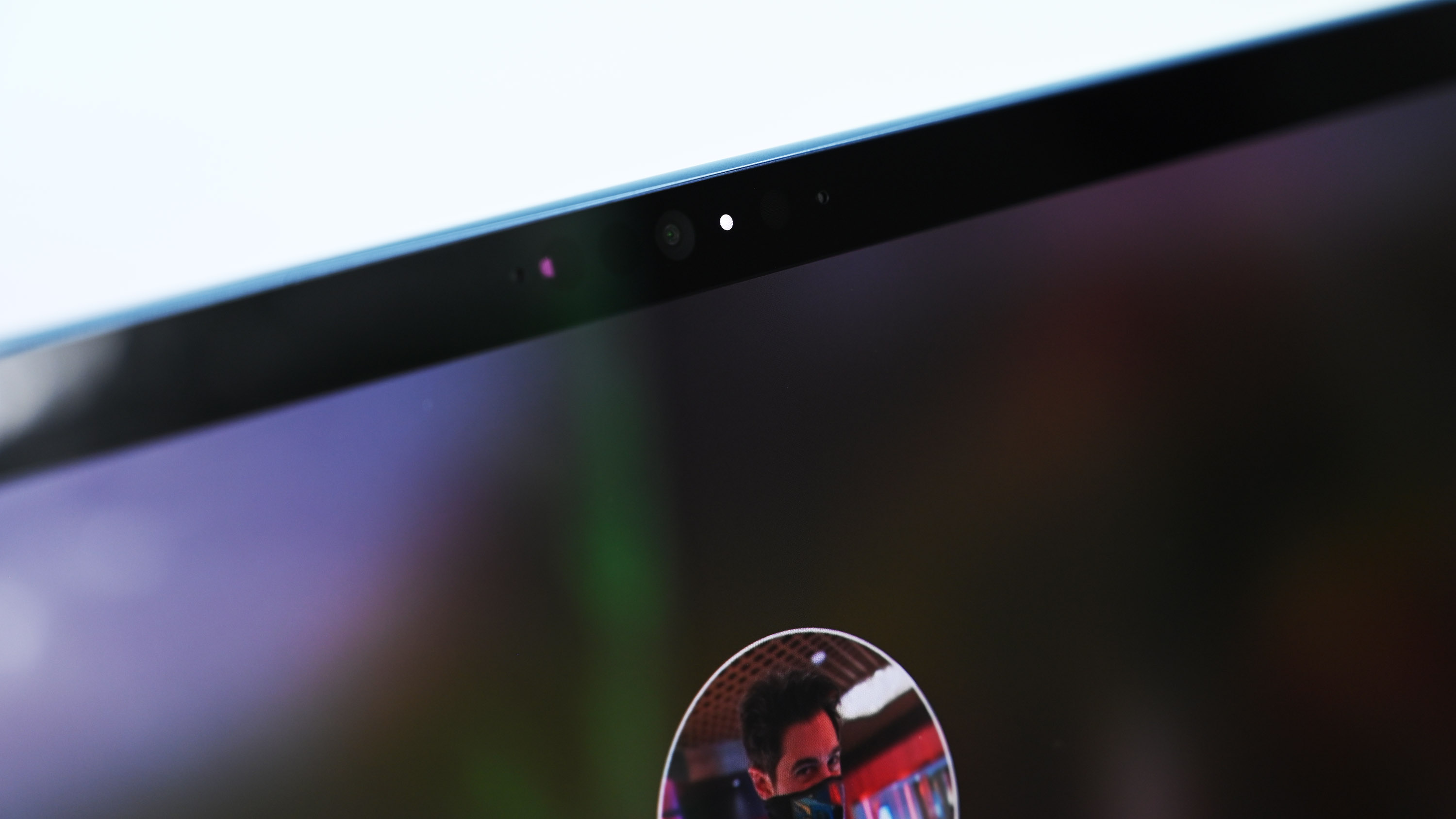
If I had to nitpick, my only complaint would be that there is no privacy shutter (Microsoft has insisted for years that the white “on” LED, which is hard-wired to the camera, serves this purpose because there is no way for the camera to be on and the LED not to be).
Microsoft also did not include any human presence detection (HPD) hardware. HPD hardware lets Windows PCs lock and unlock the computer based on whether there is a person in front of it using what are basically sonar sensors to detect a human form. Although Qualcomm ships this hardware as part of Snapdragon X, Microsoft did not include it, which is likely to keep costs down, as well as design and spacing considerations for the camera bezel area.
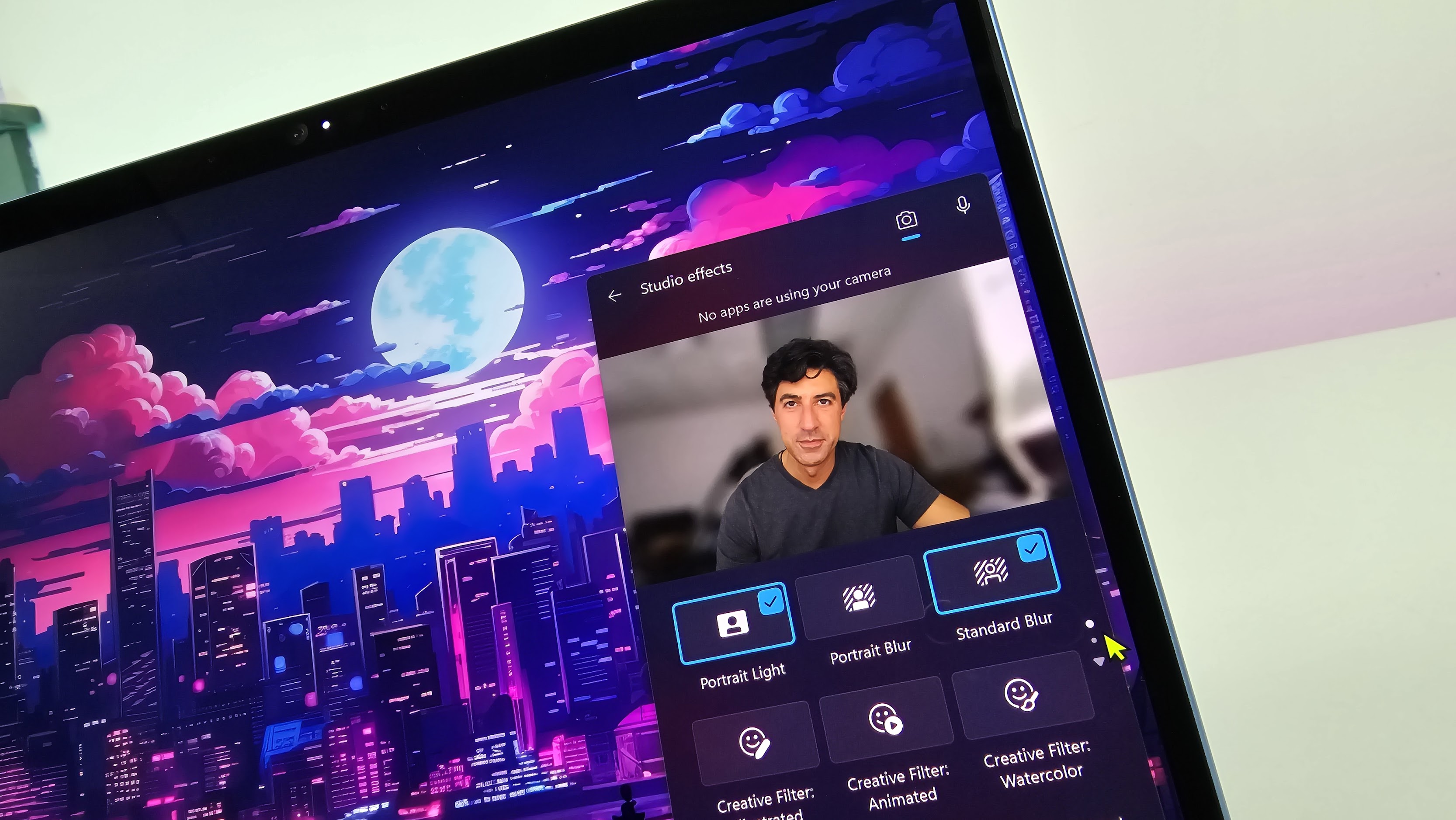
The rear 10MP camera is unique to Windows 11 PCs. While you are unlikely to rely on it over your smartphone camera, it’s good enough (and super convenient) for professional use, such as snapping whiteboards during a meeting or classroom. I’ve used the rear camera on Surface devices for these purposes before, especially when notetaking in OneNote, and have enjoyed the experience.
Finally, I have no complaints about the microphones. Microsoft has always had a strong game in its front-facing microphones, and Surface Pro 11 continues to provide an excellent experience for those who participate in many video calls.
Surface Pro 11: The Competition

There is not much competition when it comes to Surface Pro 11, as Microsoft has consistently locked up this market for years despite a few other OEMs trying to make similar devices.
The first obvious choice would be Surface Pro 10, which is in some ways the same laptop but with an Intel Core Ultra processor and Windows 11 Pro. There is no OLED option, and pricing starts at $1,199 for the Core Ultra 5 processor, which is $200 more than the Surface Pro 11 ($100 is the Windows 11 Pro license). Performance and battery life won’t be as good, and neither will gaming (as these aren’t gaming laptops), but if you’re concerned about app compatibility, Surface Pro 10 for business is your best bet.
If you want much less performance (and battery life), you could opt for an older Surface Pro 9 with its Microsoft SQ3 (Snapdragon 8cx Gen3) processor, but it is hard to recommend that device, especially at the trending ~$800 price point.

Say you are OK with the performance and possible gaming limitations. Any of the new Qualcomm Snapdragon X laptops, including Samsung Galaxy Book4 Edge, ASUS VivoBook S15, Surface Laptop 7, or HP OmniBook, will get you, in many cases, longer battery life and similar performance (HP’s OmniBook/EliteBooks are slightly slower due to the lower-tier Snapdragon X Elite). The tradeoff is you’re giving up the Surface Pro form factor and opting for a traditional clamshell laptop. That’s a satisfactory solution for many, as you should buy Surface Pro for its abilities, not its looks.
Speaking of, the new Dell XPS with Qualcomm Snapdragon X Elite is nearly the same size and weight as the Surface Pro 11 (with keyboard), has the same processor, and can have a 3K tandem OLED display for around $1,899. In my early testing, I found that the XPS 13 "feels" like the Surface Pro 11 with a more traditional clamshell laptop design.
ASUS has the ProArt PZ13, which we reviewed here. It is a tablet/Surface Pro form factor that uses a Qualcomm Snapdragon X Plus processor (so it is slightly less powerful than the Surface Pro 11 OLED model reviewed here). It packs a 13-inch 3K OLED screen, is built to be more rugged (and heavier), has two Type-C ports (and an SD card reader), and includes a pen and keyboard. However, I don’t expect that laptop until sometime “later this year,” likely towards October. It's a solid alternative, earning 4 out of 5 stars from us.
Finally, assuming you want to ditch Windows 11, you could buy a new 13-inch Apple iPad Pro. However, the starting price for that tablet is $1,299, which is $200 more than the Surface Pro 11 ($999). If you add in an Apple Pencil ($79) and Magic Keyboard ($349), the price is now bumped up to $1,727 compared to $1,278 for Surface Pro 11 and the regular Surface Pro Keyboard with Slim Pen (or $1,448 if you opt for the newer Flex Keyboard and Slim Pen combo). Indeed, for $1 more than that iPad Pro and Magic Keyboard/Pencil combo, you could get the premium Surface Pro 11 with an OLED display and double your storage to 512GB.
Surface Pro 11: Scorecard
Attribute | Rating & Notes |
|---|---|
Value | 4.5/5 — Surfaces are never cheap, but you get much more for your money this time. |
Design | 5/5 — Nothing is like this PC and the sapphire blue is 🤌 |
Software | 4/5 — It's great for 90% of users, but I'll dock it for any unique issue you may face and the AI is underbaked. |
Display | 4.5/5 — The OLED choice is amazing, but it'd be perfect with AR. |
Performance | 5/5 — It blows every past Surface Pro away and competes with the best Windows laptops. |
Battery life | 5/5 — If I'm hitting 10 hours of real-world usage, I'm not complaining. |
Keyboard and touchpad | 5/5 — The new Flex Keyboard is fantastic. |
Camera, mic, and audio | 5/5 — These are the best cameras and mics you'll find on any Windows laptop. |
Total score | 4.75/5 (95%) —It's basically perfect save for some minor quibbles. |
Surface Pro 11: Should you buy it?

✅ You should buy this if...
- You want the best Surface Pro ever. Please make no mistake; it's now cheaper, much faster, and has a much better battery life. Add the OLED HDR600 display and new Flex Keyboard, and the Surface Pro 9 looks like a joke.
- You want the best of Windows 11. With a pen, inking, touchscreen, tablet design, NPU for AI, variable form factor, small, portable, solid battery life, 12MP camera, 5G (soon), and excellent performance, Surface Pro 11 shows the best of what Windows can do in 2024.
- You're a creator. The Surface Pro 11 is perfect for students, professionals, artists, and anyone who creates for a living or a hobby. Of course, it's also excellent for consuming media like binging movies.
❌ You should not buy this if...
- You want to game a lot: Sure, Surface Pro 11, like its predecessors, can do light gaming, but unless most of your games are on Steam, Epic, and not the Microsoft Store, you should probably look elsewhere.
- You're a video editor. You can edit video on Surface Pro 11, but if you're regularly doing 4K 60 FPS, I don't know why you wouldn't get a larger laptop with an NVIDIA GPU.
- You don't like the form factor. Some people love Surface Pro's design, while others hate it. Which are you? Luckily, Microsoft has a Surface Laptop 7.
The short version of this review is that the new Surface Pro 11 and Flex Keyboard are an outstanding combination that dramatically improves the Surface Pro line—only the original Surface Pro and Surface Pro 4 rival it in terms of impact.
Qualcomm’s new processors are getting a lot of attention (for good reason), and there is much hedging, hawing, and drama surrounding how they compare to Apple.
In many ways, this all misses the point. We need to answer only one question: Is Surface Pro 11 significantly faster than previous versions, and does it have significantly longer battery life? The answer to both of those questions is a resounding yes.
It’s not even close or debatable.
Adding things like a very bright OLED HDR600 display, that gorgeous dune colorway, an outstanding 12MP front-facing camera, and all the new features of the Flex Keyboard, the Surface Pro 11 is a massive win for Windows users and makes it one of the best AI laptops.
Recent updates
Review update: As of November 20th, 2024, the Surface Pro 11 has remained my top-pick for a Windows 11 laptop this year, assuming you want a tablet-PC form factor. I still use this as my daily and travel PC despite some really good competition from Samsung, HP, and Dell. Nonetheless, no other PC does what this device can do.
There’s also the fact that the Surface Pro 11’s entry-level model is now $400 cheaper than the Surface Pro 9 with the same configuration, which stacks up to the top configuration.
While I understand the concern around gaming (and I did my best to try and answer that here as a casual gamer), I think you should never buy a Surface Pro if gaming is one of your main goals for a laptop. Full stop: you should buy something with a discrete NVIDIA RTX GPU if you like gaming. Relying on Intel, AMD, or Qualcomm’s integrated GPUs and calling yourself a “gamer” is weird. Second, the GPU here is capable of gaming but is being held back by some software compatibility, especially with anti-cheat solutions, but it will take time for the drivers to mature and games to catch up.
Qualcomm told me its goal with gen 1 of Snapdragon X was CPU performance and battery life, which it accomplished. I suspect that, with generation 2 and beyond, we'll see Qualcomm's GPU performance ramp up, similar to what Apple has done (the Apple M3 and Apple M4 are more about their GPU improvements than the CPU, which are minimal).
What matters to me, as someone who uses Surface Pro as their regular PC for home and travel use, is that I can use it for its intended purpose. That includes Office, OneNote, web, Slack, Telegram, WhatsApp, Spotify, watching movies, YouTube, Discord, Adobe Photoshop Elements 2024, Google Meet, Skype, Outlook, Twitter/Threads, Copilot … Not only do all these apps run on Surface Pro 11, it is the fastest experience I’ve had in such a form factor and runs better than many of my Intel and AMD laptops and gets better battery life.

The only real complaint I can understand about Surface Pro 11 is that some people don't want this form factor, which is fair. However, I'm not one of those people.
Can someone out there find non-mainstream apps like Rekordbox (professional DJ software) that won’t work? Sure (it relies on AVX2, something currently not supported). And Qualcomm will direct you to Djay Pro Neural Mix Pro, a native Arm64 app. Likewise, we’re still waiting on compatibility for Adobe Premiere later this year (Adobe Lightroom and Photoshop have been supported for years). Still, users can now download DaVinci Resolve 19/Resolve Studio 19 (beta 4), which currently supports Windows on Arm.
Having witnessed the evolution of every Surface Pro version and yearning for a device that excels in performance and battery life akin to the best Windows laptops (and even MacBooks), Microsoft has undeniably nailed it with the Surface Pro 11, making it a strong recommendation.

The Surface Pro 11th edition is by far the best version yet — and easily one of the best Windows laptops you can buy — thanks to the new Qualcomm processor, excellent 120Hz OLED display, and the new Flex Keyboard. With solid battery life and excellent performance, Microsoft achieves a nearly perfect score from us (95/100).

Daniel Rubino is the Editor-in-chief of Windows Central. He is also the head reviewer, podcast co-host, and analyst. He has been covering Microsoft since 2007 when this site was called WMExperts (and later Windows Phone Central). His interests include Windows, laptops, next-gen computing, and wearable tech. He has reviewed laptops for over 10 years and is particularly fond of 2-in-1 convertibles, Arm64 processors, new form factors, and thin-and-light PCs. Before all this tech stuff, he worked on a Ph.D. in linguistics, performed polysomnographs in NYC, and was a motion-picture operator for 17 years.
-
Arun Topez Great review, Daniel! I've been waiting to see an in-depth review like this, especially from someone who's actually used the device over the years so they know the difference. It's super impressive seeing the Pro finally stack up against more powerful laptops in terms of performance, while still having it's awesome form factor.Reply
I've really been wanting to buy one, but it's super frustrating that there seems to be some sort of distribution issues in Canada, which I've never seen here before. Normally our availability is the same as the US and stores are always in stock, but both the online MS Store and all our Best Buy stores don't have the Flex Keyboard in stock until mid-August (they don't have any demo units in the stores, just a poster), and the OLED Pro 11 has mixed availability, with the higher spec one not available until August 30 😑. When I asked Best Buy Canada, the rep said they haven't received any stock yet since the June launch. And the MS Store rep said they're releasing them in waves on their site, so I dunno what that's about. -
The Werewolf I want to congratulate Windows Central for making me, when I see "Surface", feel the same queasy feeling I have when I see articles about how great Macs are.Reply -
Daniel Rubino Reply
Besides your stomach issues (get better soon), I'm glad you haven't found any factual mistakes, errors, or potential problems I glossed over to be critical about 👍The Werewolf said:I want to congratulate Windows Central for making me, when I see "Surface", feel the same queasy feeling I have when I see articles about how great Macs are. -
ad47uk Reply
Er? Surface is just a name for a machine. The hardware seems good for what it is, and at least is easy to replace the storage. The co-pilot machine is nothing special, Just an ARM based machine that Apple have been doing for a few years now. I am a long term Windows user and changed to a Mac last year, I did not like where Windows was going. Macs are just arm based machines now, what makes Macs different is the OS. That is it.The Werewolf said:I want to congratulate Windows Central for making me, when I see "Surface", feel the same queasy feeling I have when I see articles about how great Macs are.
It is good in one way that we are getting more efficient machines that use less energy, if they can do most of the same things on my Little Mac mini m2 pro that I did on my PC, which is an AMD Ryzen 7 1700 based thing with Radeon RX 5700 video card and 48GB or ram or something like. Video editing, photo editing and a bit of 3D stuff.
Granted my PC is a bit smother with 3D, but that is due to the graphics card , i know my PC is 5 years old, but it is still pretty pokey as machines goes. Can't play games on the Mac and the Surface will suffer from that as well.
As I said, the surface Co-pilot machine seem like a good machine, prices are a bit high, not as high as Macs, but still pretty high. Windows is the problem, don't matter how you look at it, Windows these days is a pretty poor OS. Microsoft seems more interested in trying to harvest data than produce a decent OS. -
dkstrauss Daniel - great review. However, could you speak to the potential impact of Lunar Lake coming this fall? It seems to me that if Intel is even close to their efficiency claims, won’t this kill ARM? Why would users risk any incompatibilities, and why would developers use their limited resources, to support ARM in that instance?Reply -
Daniel Rubino Reply
Thanks, and sure!dkstrauss said:Daniel - great review. However, could you speak to the potential impact of Lunar Lake coming this fall? It seems to me that if Intel is even close to their efficiency claims, won’t this kill ARM? Why would users risk any incompatibilities, and why would developers use their limited resources, to support ARM in that instance?
I'm pretty bullish on Intel and have been for a few years once I understood their ambitious "Five nodes in four years."
I don't think LL will be as efficient as Oryon. I hear Oryon v2 (due next summer) is the first mobile Oryon chip, as the current one is based on Nuvia's original server chip design (Nuvia was initially founded to build ARM server chips, not laptop ones). I hear V2 will be a big deal, not a minor clock tweak.
That said, as I've talked about on the podcast, there are diminishing returns after what, 12 hours of battery life in a laptop (unless you go to something extreme like 72 hours), so I think Intel needs to get close enough to be still competitive.
I think Intel's risk is Qualcomm's undercutting them for pricing. As I note in the review, Pro 11 is $400 cheaper now with a 16GB/256GB SKU, and that goes up to the top-tier 32GB/1TB model. (Look at Pro 10 vs Pro 11; Pro 10 is the new Meteor Lake and is still more expensive). Indeed, ALL the new Snapdragon X chips are really competitively priced.
Dell has the XPS 13 with Intel and Qualcomm—the exact same laptop. For a while, you could get the XPS 13 with ARM 16/256 for $1,299, while the Intel model was only 8GB for the same price. They've now made that even, but Intel stepped down in price.
The one I worry about? AMD. They're not making a lot of headway into premium laptops. Dell's XPS line was exclusively Intel until Qualcomm came with Snapdragon X. AMD has never been in an XPS laptop (they technically did a GPU, once). And Microsoft booted AMD out of Surface because it wasn't good enough. -
Landing Why no benchmark for the GPU vs other laptops ? And what about fan noise during heavy tasks ?Reply
I guess it is important too. -
clak I also have a Surface Pro 11 and love the battery life. However, I have noticed significant drain, on the order of 7-10% every 15 minutes, when the new Outlook client is running. Have you noticed the same thing?Reply -
SvenJ Reply
I've been a Surface fan for years as well, had an RT, a 3 ,etc. etc. Got the higher end Elite with 16G of RAM. Had the occasion, over the weekend, to load up Adobe Lightroom (ARM), and try some of the Generative AI, stuff removal. That works amazingly, BTW. With downloading, installing and the AI work, the little beast did get pretty warm, and the fans were like a Texas AC in August. I hadn't really noticed the fans doing usual stuff like web surfing, e-mail, light word processing. Lightroom seemed to challenge it. It was quick, mind you, relatively, but it did have to work at it.Landing said:Why no benchmark for the GPU vs other laptops ? And what about fan noise during heavy tasks ?
I guess it is important too. -
moocher720 I have a question about external display glitches and other issues I'm seeing with the Surface Laptop 7 (Snapdragon Elite X). I've had it since launch and have been experiencing problems that are concerning enough to make me consider returning the device.Reply
Setup: Surface Laptop 7, Surface Dock 2, two Acer 1080p 60Hz monitors with Surface Laptop 7 display as 3rd screen.
Issues:
Sporadically, one external display, when resuming from sleep (lid closed), comes back with changed resolution that I can't revert. Only unplugging devices and reconnecting (inconsistent) or rebooting (always works) fixes this.
Microsoft Teams (ARM version) occasionally goes full screen black, with only the top Windows bar visible. Minimizing or moving the window fixes this.
The laptop often runs warm with an audible fan even in sleep mode with the lid closed. Upon opening the lid, the fan almost instantly stops and the machine cools. This behavior isn't present on my Surface Pro X or Surface Pro 9.Interestingly, my older Surface Pro X (2019, SQ1 chip) and Surface Pro 9 don't have these display or heat issues when using the same Surface Dock 2 and monitors. This makes me wonder if these problems are specific to the newer Snapdragon Elite X chip or its implementation.
Could you test the Surface Pro 11 with external monitors using your preferred dock and check for similar display glitches or heat/fan issues during sleep? This information would be invaluable for those of us relying on multi-monitor setups and could indicate whether these are widespread issues with the latest Snapdragon-powered Surface devices. I'm hopeful it's just a software fix, as my Surface Pro X has significantly improved since launch through updates. Thanks for any insights you can provide!