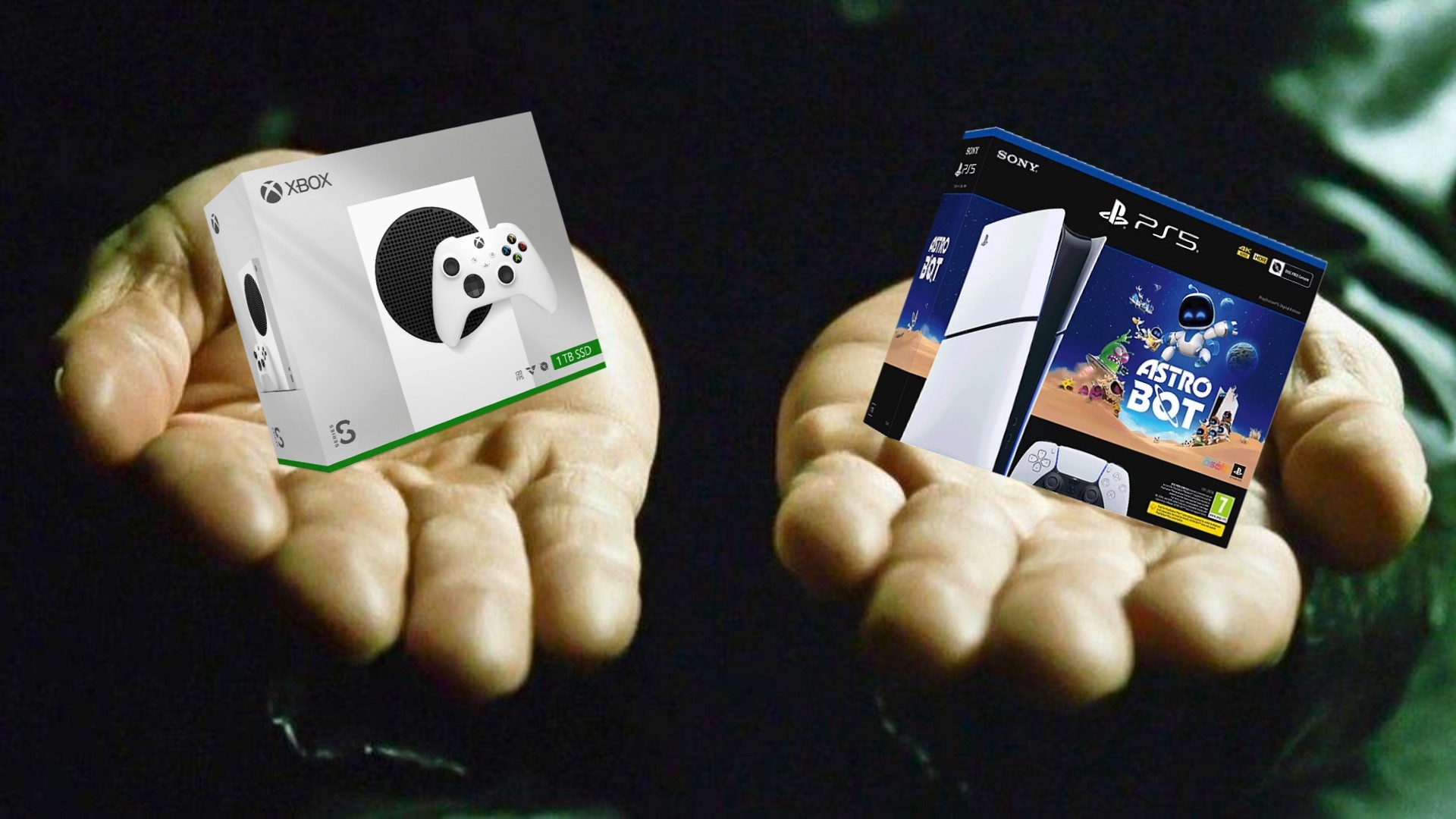Windows Central Verdict
Microsoft's Surface Laptop 7 is the clamshell form factor perfected. With a gorgeous new design, incredible keyboard and trackpad, smooth 120Hz display, good all-day battery life, and excellent Snapdragon X Elite processor under the hood, this is the laptop to beat in 2024.
Pros
- +
Snapdragon X Elite is incredible
- +
Great battery life
- +
Gorgeous new design
- +
120Hz display
Cons
- -
No anti-reflective coating option
- -
Presence sensing features missing
Why you can trust Windows Central
Recent updates
April 11, 2025: I've ensured this review is still accurate, up to date, and upholds our editorial and review standards.
I've been a Surface Laptop user since the first one debuted in 2017. That was eight whole years ago, and in that time the Surface Laptop was updated six times with new processors and other very minor additions. Overall, it's remained very much the same laptop for 8 years.
The new Surface Laptop 7 is the first in the product line to feature a much-needed refreshed design, along with a new silicon architecture under the hood which come together to address some of the biggest criticisms I had with the previous Surface Laptops from a design, performance, and efficiency standpoint.
I cannot understate how big a deal this is for Surface Laptop users, and these changes to the line may have positioned Microsoft's clamshell laptop as the definitive article. I've been using the new 15-inch Surface Laptop 7 for a week now, and this is my review of Microsoft's latest laptop based on my testing and experiences using this device as my only computer.
Spoilers: I think the Surface Laptop 7 might be the best laptop ever.
Disclaimer
This review was made possible thanks to a review unit provided by Microsoft. The company did not see the contents of this review before publishing.
Surface Laptop 7: Price and specs

Price: $999.99 ($2,199 reviewed)
OS: Windows 11 Home
CPU: Snapdragon X Elite X1E80100
GPU: Qualcomm Adreno 3.8 TFLOPS
NPU: Qualcomm Hexagon 45 TOPS
RAM: 16GB/32GB/64GB LPDDR5X
Storage: 256GB/512GB/1TB M.2 NVMe PCIe 4.0 SSD
Display: 13.8-inch 2304x1536 or 15-inch 2496x1664 IPS 120Hz display
Battery: 54Whr or 66Whr
Wireless: Wi-Fi 7, Bluetooth 5.4
Ports: 2x USB4 Type-C, 1x USB 3.2 Gen 1, microSD, 3.5mm audio jack
Size: 13: 301 x 220 x 17.5mm | 15: 329 x 239 x 18.29mm
Starting Weight: 13: 1.34kg (2.95 lbs) | 15: 1.66kg (3.65 lbs)
The Microsoft Surface Laptop 7 starts at $999 for the entry-level 13.8-inch Snapdragon X Plus variant with 16GB RAM and 256GB SSD storage. Usually, we'd recommend avoiding the entry-level model of any laptop, as it's usually lacking in one or several key areas. However, this time, that's not the case.
This $999 configuration is actually an excellent deal for most people looking for a thin and light laptop for productivity-based workflows. If you find yourself mostly browsing the web, responding to emails, working in Office, and attending virtual meetings, the entry-level Surface Laptop 7 is more than enough for that kind of workflow.
If you want a little bit of future-proofing, we'd recommend upping to the Snapdragon X Elite and 512GB SSD storage, as Copilot+ PCs can take up more storage than normal thanks to the AI models that come pre-loaded on your device.
Our review unit is of the high-end 15-inch model with Snapdragon X Elite, 32GB RAM and 1TB SSD storage, which comes in at a much higher $2,199. This is the configuration you should go for if you're a creative professional who intends to use apps like video and photo editors, or an engineer or software developer looking to use AI apps.
Recommended configuration
Snapdragon X Plus | 13.8-inch | 16GB RAM | 256GB SSD
We recommend most users buy the entry-level configuration of Surface Laptop, as it's more than capable for your usual productivity-based workflows. Copilot+ PCs can use up quite a bit more storage out of box than non-Copilot+ PCs due to the on-device AI models, so you might want to upgrade the storage to 512GB.
Surface Laptop 7: Design and ports

The Surface Laptop 7 addresses the biggest criticism I had with the Surface Laptop 5 and Surface Laptop 6, and that's its design. The Surface Laptop has rocked the same design for almost 8 years, with only one or two minor changes to the external chassis since its inception back in 2017.
That finally changes with the Surface Laptop 7, which features a refreshed design with thinner display bezels, rounded display corners, a larger haptic trackpad, clean-cut sides, and an angled underside that makes holding the laptop in your hands feel great.
Thinning out those display bezels has been long overdue on the Surface Laptop line. If you place the Surface Laptop 7 next to a Surface Laptop 6, the older model just looks so dated now. In fact, reducing the bezel size has allowed Microsoft to fit a slightly larger 13.8-inch screen into the same size chassis as the prior 13.5-inch model.

For the 15-inch model, Microsoft opted to ever so slightly shrink the overall chassis size with the bezel reduction, so the 15-inch Surface Laptop feels a tiny bit smaller than the previous model while maintaining the same sized 15-inch display.
A nice aesthetic addition is the rounded display corners, which are present on all four corners of the screen. The curve is subtle enough not to get in the way of content while still selling the idea that this is a high-end, premium product.
I also love how this laptop looks when it's closed. The clean-cut edges meet perfectly with the lid, and it just looks so good. There's no visible lip or gap in the chassis for opening the laptop, and there are no visible speaker grills on the keyboard deck or underside. It's super clean and contemporary.
There's also good news for those who prefer the black Surface Laptop but have always hated how fingerprinty its coating gets. Microsoft has applied a new anti-fingerprint coating to the chassis of Surface Laptop 7, and now it does a much better job at rejecting fingerprints. Hooray!
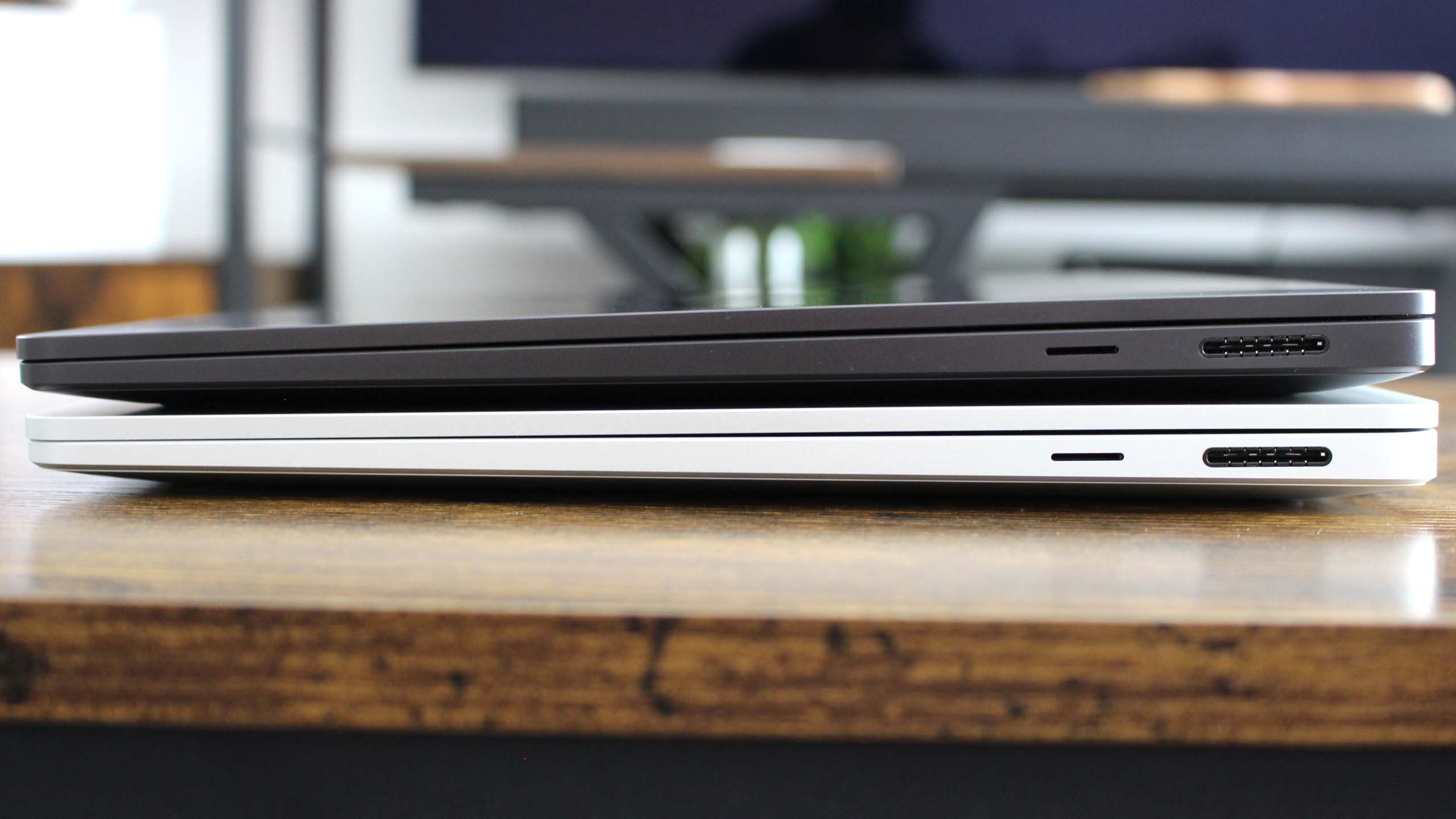

- Best gaming laptops
- Best Windows laptops
- Laptop review and buying guides
- Best gaming headsets
- Best gaming monitors
Along with the new design comes a new layout for the ports. We have two Type-C USB4 ports, a single USB-A 3.2 Gen 1 port, and a 3.5mm headphone jack on the left side of the laptop, along with the magnetic proprietary Surface Connect charging port and the microSD card reader on the right side. The microSD card reader is exclusive to the 15-inch model.
As an aside, I like that Microsoft kept its proprietary charging port on this generation of the Surface Laptop. There were rumors before that Microsoft might drop it in favor of USB-C, but I like the option of having a magnetic charging port like MacBooks do. You can still charge the laptop via USB-C if you prefer that standard, but I prefer the Surface Connect port.
It's also worth noting that the Surface Laptop 7 is a little thicker than the Surface Laptop 5 and prior. The Surface Laptop 7 13 is 17.5mm, and the Surface Laptop 5 13 is 14.9mm. This is a notable difference when you hold either device in your hand, but it's not something that stands out if you're just carrying around the Surface Laptop 7 on its own.

The device also features that classic wedge shape, meaning it gets slightly thinner towards the front of the device, which gives it the impression of feeling and looking thinner. This sort of shape was first popularized by the original MacBook Air, before the recent M2 MacBook Air dropped it. I'm glad Microsoft has stuck with it on Surface Laptop 7.
The Surface Laptop 7 is also the first Surface Laptop with a truly repairable design. Pretty much all components are replaceable, and Microsoft even sells parts direct to end-users if you want to attempt a repair yourself. This is an awesome change, and a major glow-up compared to the original Surface Laptop, which was impossible to open without destroying it.
The last design point I want to touch on is specific to the 15-inch Surface Laptop 7. For the first time ever, Microsoft has put a larger battery in the bigger Surface Laptop model. In prior generations, the 13- and 15-inch models shared the same size battery, and Microsoft did this to reduce weight on the larger device.
That's changed with the Laptop 7 15, which now has a much larger 66Wh battery compared to the 54Wh cell found in the 13-inch model. This means the 15-inch Surface Laptop lasts a little longer than the 13-inch one, but that comes at the cost of weight. The 15-inch model is noticeably heavier than previous 15-inch Surface Laptops, coming in at 1.66kg. While it's not that noticeable in your bag, it is noticeable when holding it in your hands. To compare, the Surface Laptop 5 15 was 1.56kg.
Surface Laptop 7: Display

Onto the display, which is an excellent Dolby Vision-certified IPS panel with a high-resolution 2304 x 1536 on the 13.8-inch model and 2496 x 1664 on the 15-inch variant. Both panels have 201 pixels per inch, with Windows 11 scaling beautifully at 150% by default. The panels are also 120Hz capable, set to a dynamic refresh rate by default that automatically switches between 60Hz and 120Hz when scrolling.
Both displays are pretty much the same, except Microsoft notes that the 13.8-inch model has a slightly better contrast ratio of 1400:1 compared to the 15-inch 1300:1. On that subject, color contrast is good for an IPS panel. These displays aren't OLED, which I'm okay with as the IPS panels still look good, and there's no concern about burn-in. Our unit also has no noticeable backlight bleed around the edges, either.
The displays also get quite bright for IPS, maxing out at around 600 nits. The displays are also able to interpret an HDR signal but don't buy this laptop to watch HDR content on, as the displays don't get bright enough. Switching HDR on in Windows doesn't look particularly great, and I noticed a few graphical glitches sometimes appear when switching in and out of HDR video.

While the Surface Laptop 7's display looks great for the most part, one notable regression might affect you personally. It no longer supports pen input, a staple of the Surface product line for many years. While it still supports touch, you can no longer use a Surface Pen to sign a document or circle an item in screenshots. Microsoft says it removed this feature because very few Surface Laptop users had ever used it, and I believe that.
The display may also be a letdown for those of you hoping to see an anti-reflective coating on the display. Unfortunately, the Surface Laptop 7 display is glossy and reflective, which looks great indoors, but when outside, it can become quite annoying. It's a shame, too, because the Surface Laptop 6 for business does have an anti-reflective coating. No idea why they couldn't have brought that to the newer device.
Surface Laptop 7: Performance and battery life

The Snapdragon X Elite SoC powering everything under the hood is the star of the show this generation. It's Qualcomm's first true PC-class chip and the first Windows on Arm processor that's actually able to compete head-to-head with Intel, AMD, and Apple silicon.
In fact, Microsoft is so confident in these new Qualcomm chips that the Surface Laptop 7 and Surface Pro 11 are exclusively powered by them. You won't find an Intel or AMD variant of these laptops this time around, and that speaks volumes as to how much better these Arm chips are compared to Qualcomm's prior efforts.
But how does that translate into the real world? In short, it means longer battery life without sacrificing Ultrabook-class flagship performance in most workflows. There are some exceptions, mainly around gaming and heavier legacy applications that haven't been natively compiled for the Windows on Arm architecture, but for people who use their laptops for office and productivity-based workflows, these new chips are incredible.
Benchmarks
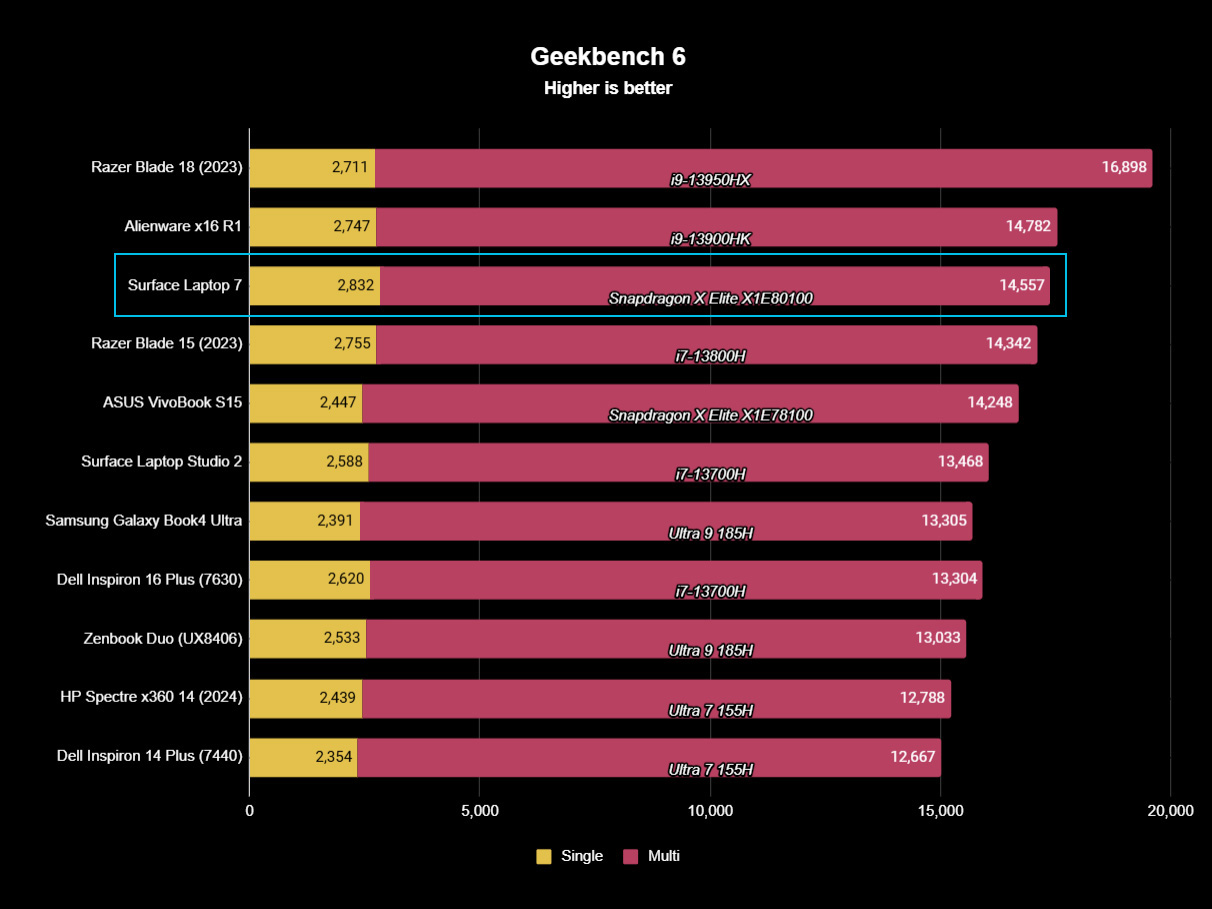
Getting down to the nitty-gritty benchmark details, the overall result is that Surface Laptop 7 holds up tremendously well in benchmark tests. Using the best performance power profile, Geekbench 6 saw the Surface Laptop 7 pull a score of 2,832 in single-core and 14,557 in multi-core performance. This is just around the same level of performance of a high-end Intel Core i9-13900HK laptop like found in the Alienware x16 R1.
This result trades blows with the Apple M3 in the MacBook Air and MacBook Pro. It easily beats the Surface Laptop Studio 2 as well, which was previously Microsoft's most powerful Surface on the market. It's also well ahead of the Intel Core Ultra 9 found in the Samsung Galaxy Book4 Ultra, which only scores 2,391 in single-core and 13,305 in multi-core. All this is to say the Surface Laptop 7 with Snapdragon X Elite is a bit of a beast when it comes to performance.
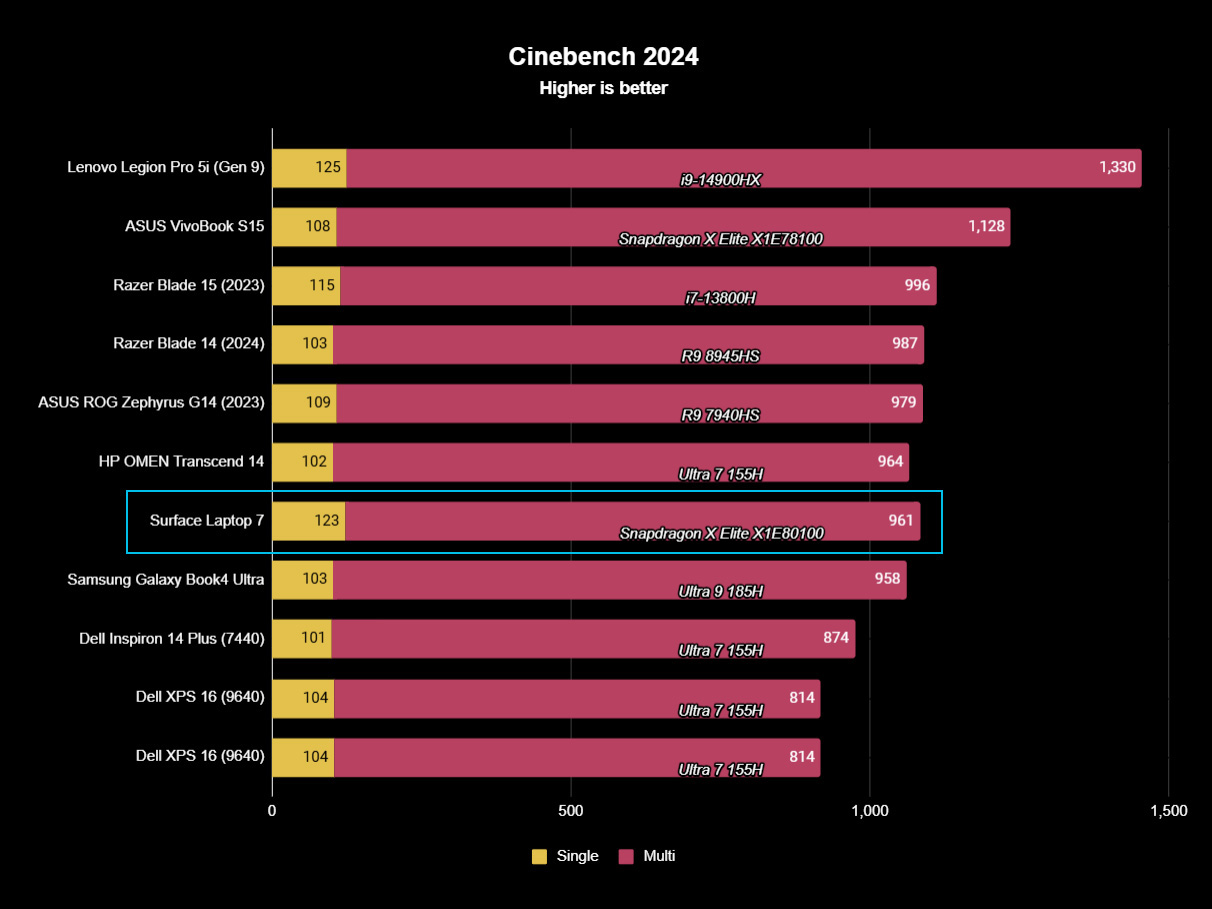
Moving on to Cinebench, which also posted a good result. In our single-core test, the Surface Laptop 7 earned a respectable 123 points and 961 in multi-core. That multi-core score is slightly lower than I was expecting, as our ASUS VivoBook S 15 with the lower-tier Snapdragon X actually earned a slightly higher score. Still, this is a great result and places it in line with other high-end laptops like the Galaxy Book4 Ultra and Dell XPS 16 with Intel Core Ultra chips.
On the subject of the ASUS variant, that slightly lower Snapdragon X Elite tier chip is reflected in benchmarks elsewhere. In our PCMark10 Applications test, the Surface Laptop 7 was 1,268 points better than the ASUS VivoBook S 15. That's likely a result of the X1E80100's ability to turbo-boost on two cores.
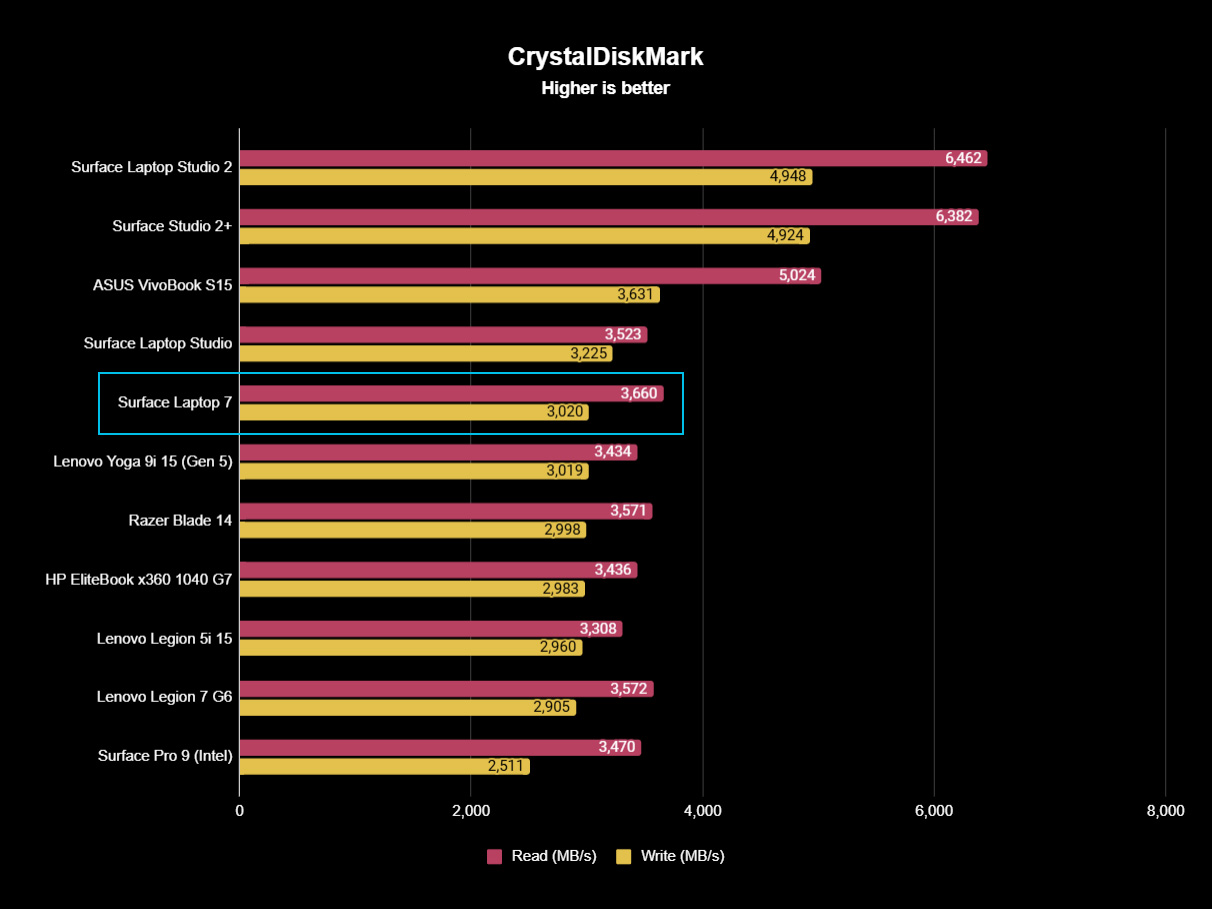
In our SSD performance benchmark, the Surface Laptop 7 did okay. Testing the 1TB SSD, we got a read score of 3,660MB/s and a write score of 3,020MB/s. This puts it comfortably in the premium thin and light category, matching the Surface Laptop Studio 1 and Lenovo Yoga 9i 15.
It's definitely not as fast as other high-end laptops, such as the Surface Laptop Studio 2 and even the ASUS VivoBook S 15, which saw an impressive 5,024MB/s read and 3,631MB/s write score. Still, in day-to-day usage, you really won't notice the performance difference here.
The Surface Laptop 7 also has an active cooling fan, which in general use you almost certainly won't hear. The only time I ever heard it spin up was when benchmarking, rendering video, and running intensive games. At its loudest, I measured around 38dB, which is perfectly acceptable for a laptop with an active cooling fan.
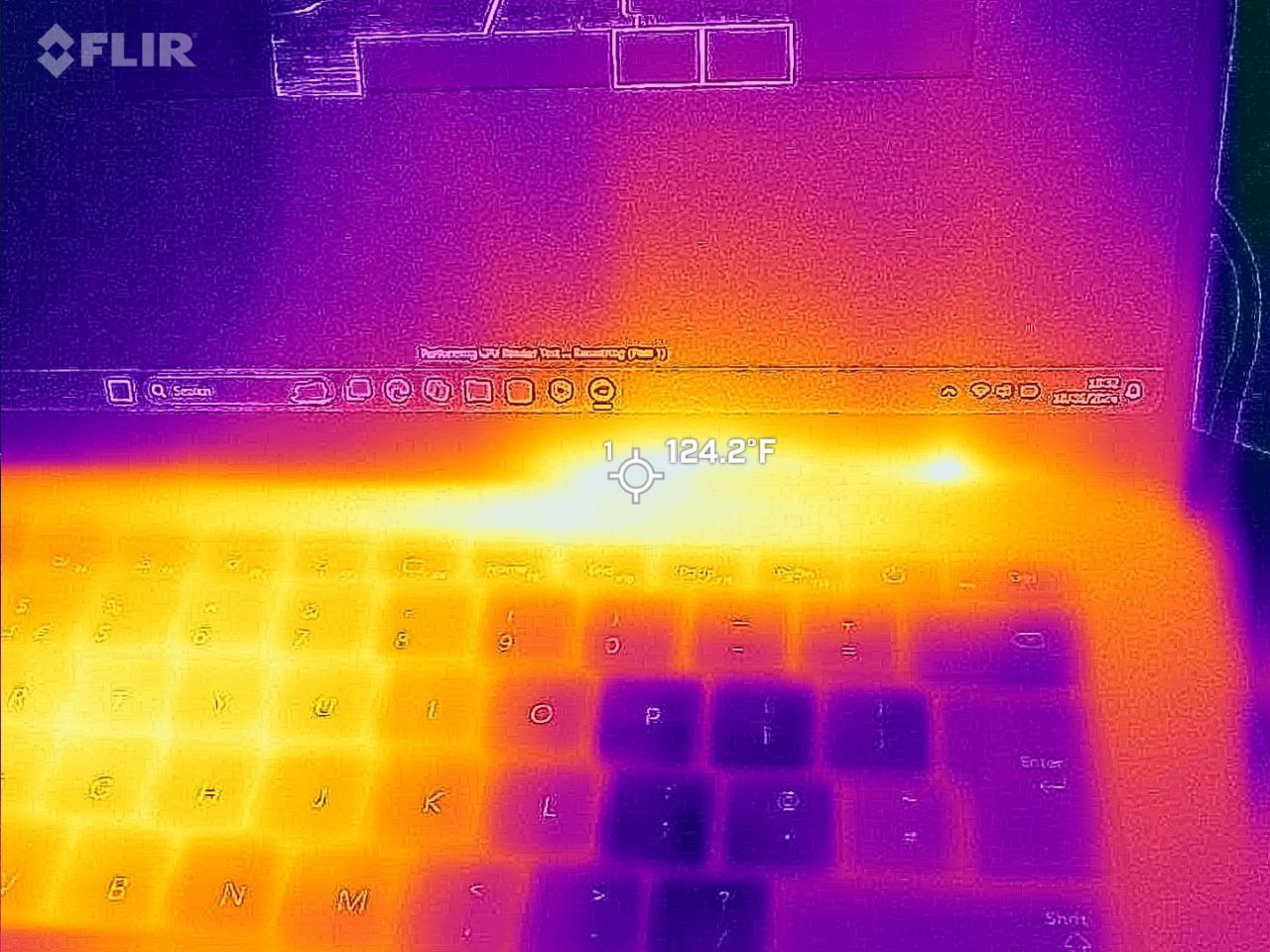
Regarding heat, the only time it ever got notably warm was when running benchmarks and gaming. The warmest temperature I measured was 124°F (51°C) during a Cinebench multi-core run, which is certainly on the hotter side, but the heat was focused just above the keyboard deck, away from where you'd normally be touching.
That's not to say the keyboard deck wasn't warm, measuring around 105°F (40°C) during the same benchmark test. That is a reasonable amount of heat you'd expect on the keyboard when running benchmark tests and gaming, and the fan is audible at this point. In normal use, the laptop isn't warm at all, and the fan isn't audible.
Emulated app performance
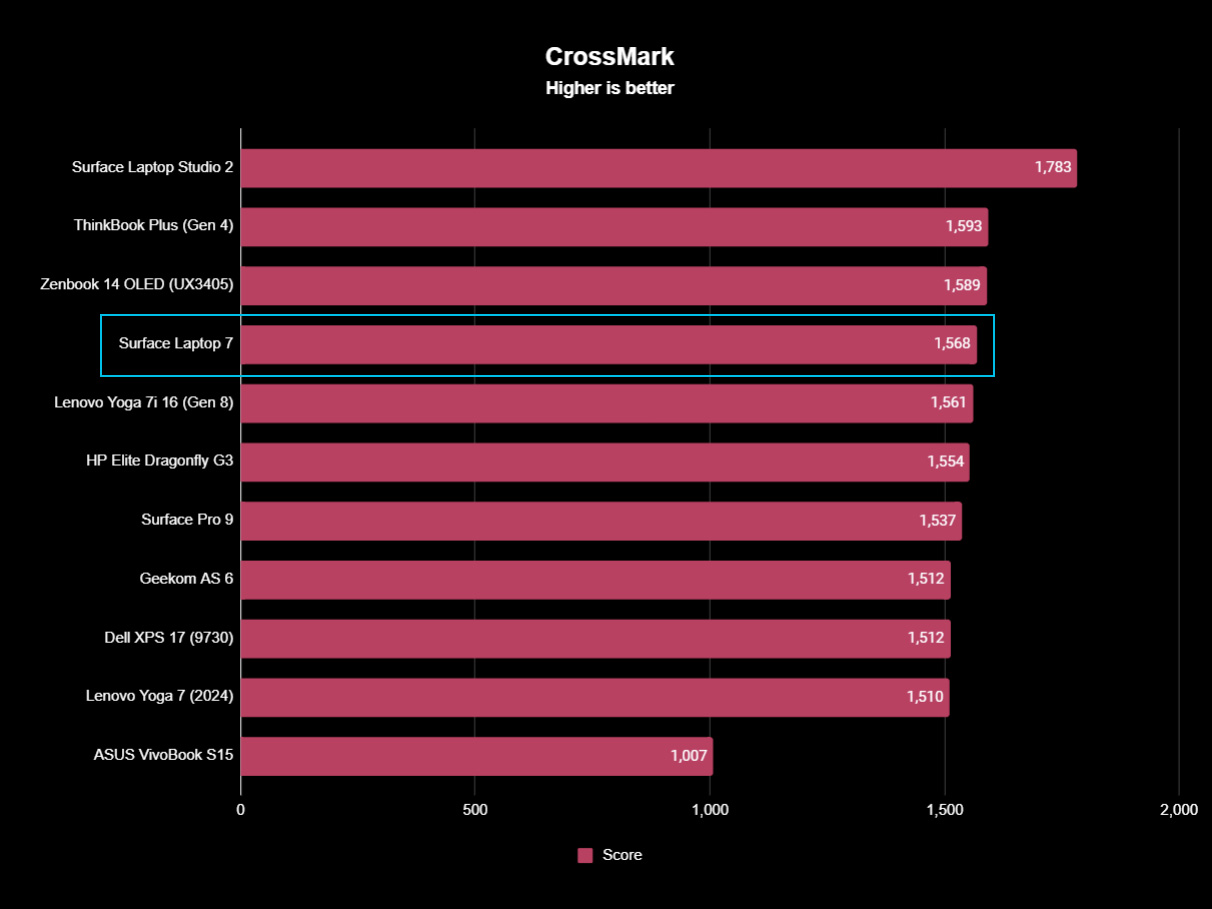
Because the Snapdragon X Elite is built on a different system architecture to Intel and AMD, many Windows apps haven't been updated to natively support it. In the past, that meant you couldn't run thousands of Windows apps, but Windows on Arm has come a long way since then, and thanks to an improved emulation layer called PRISM, most apps now run with little or no issues.
An important aspect of the Snapdragon X platform is how the emulated apps feel when used. On older generations of Windows on Arm chips, running even basic apps under emulation felt slower than running an Intel or AMD machine. That's no longer the case here on Snapdragon X. Many of the apps I've tried that run under emulation feel fine, with no scrolling lag or frame dropping when navigating through an app.
XSplit Broadcaster, Skype, Telegram, Signal, and Unigram are just a few of the apps I use on Windows 11 that aren't natively compiled for Windows on Arm, yet feel perfectly normal to use on Snapdragon X Elite and the Surface Laptop 7. The only downside I really noticed when running apps under emulation is that they aren't as energy-efficient as natively compiled apps. This means battery life won't last quite as long when these apps are open.
CrossMark is a benchmark tool we use that isn't yet Arm native, so it's a good statistical look at how emulated performance compares to other laptops that run that test natively. In short, the Snapdragon X Elite is holding its own, with a score of 1,568, hovering around the Lenovo Yoga 7i 16 and ZenBook 14 OLED, both with Intel processors.
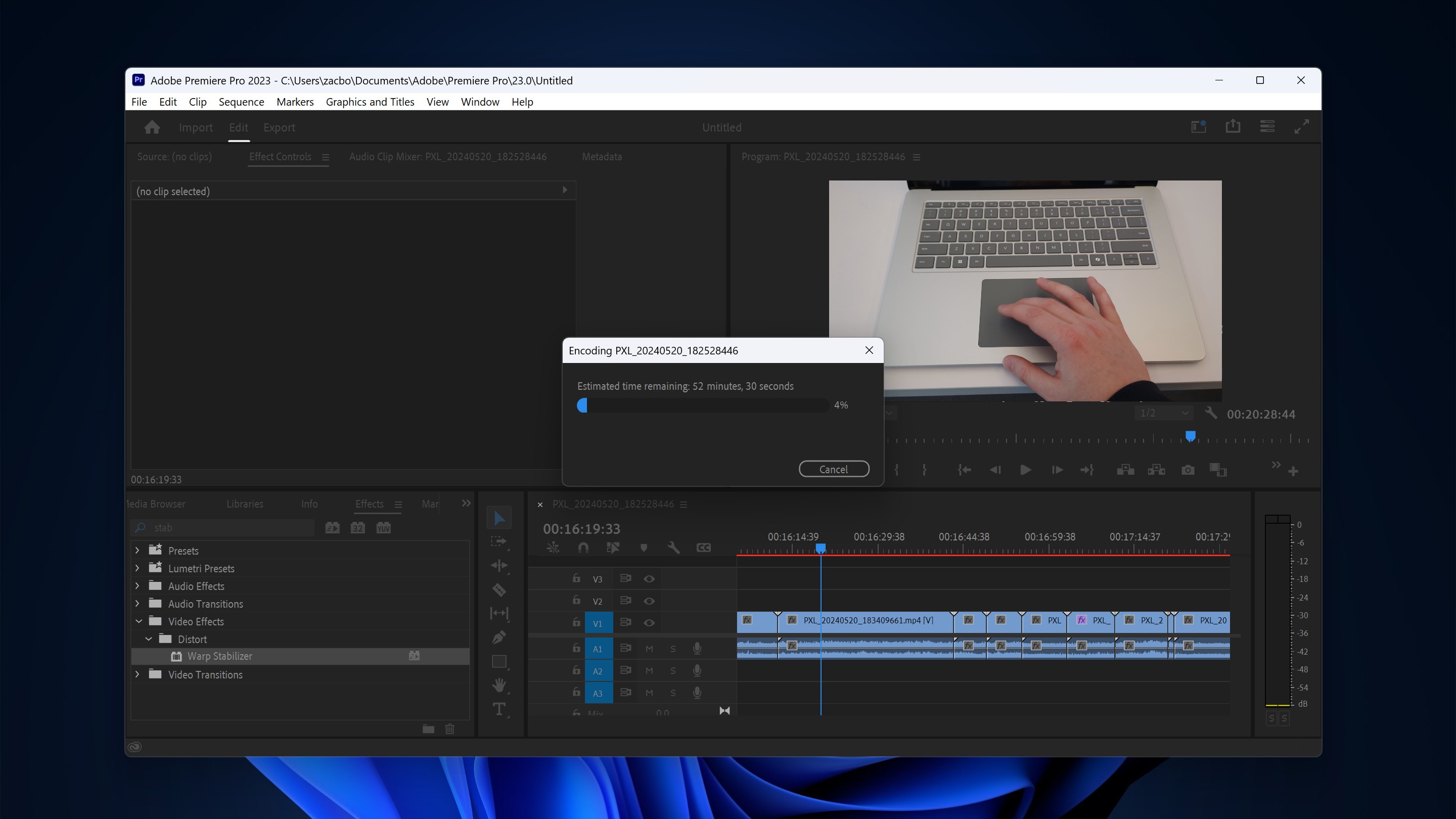
There are a couple of apps that I came across that did feel noticeably slower running under emulation on Snapdragon X, and those two apps were Discord and Adobe Premiere Pro. Discord was only a touch slower but still relatively usable. Adobe Premiere Pro was quite a bit worse under emulation, and that's a bit of a problem, given these laptops are somewhat aimed at creative professionals.
The app struggled to perform well when emulated, especially if you were editing a complex video project with lots of layers and effects. You could just about manage to edit a basic 1080p video, but anything more demanding and the app would slow to a crawl.
Adobe does say it's working on an Arm-native version of Premiere Pro for Windows, but that's not likely to arrive for some time. Microsoft says it's working on an update to the emulation later to improve Adobe Premiere Pro performance under emulation, but that likely won't arrive until next year.
This is the only app in my testing that I came across that I could really tell was struggling under emulation. That likely means there are more out there that I haven't tested, but I think these will be few and far between for most people. XSplit is the second heaviest app I use on Windows behind Adobe software, and XSplit runs without any issues whatsoever.
Apps that are natively compiled for Windows on Arm run beautifully. That includes heavy applications like Photoshop or Davinci Resolve, which are both ARM64 native and work so well on Surface Laptop 7. Google Drive is also now supported, as is Slack, Telegram, Arc for Windows, and many other apps.
Gaming
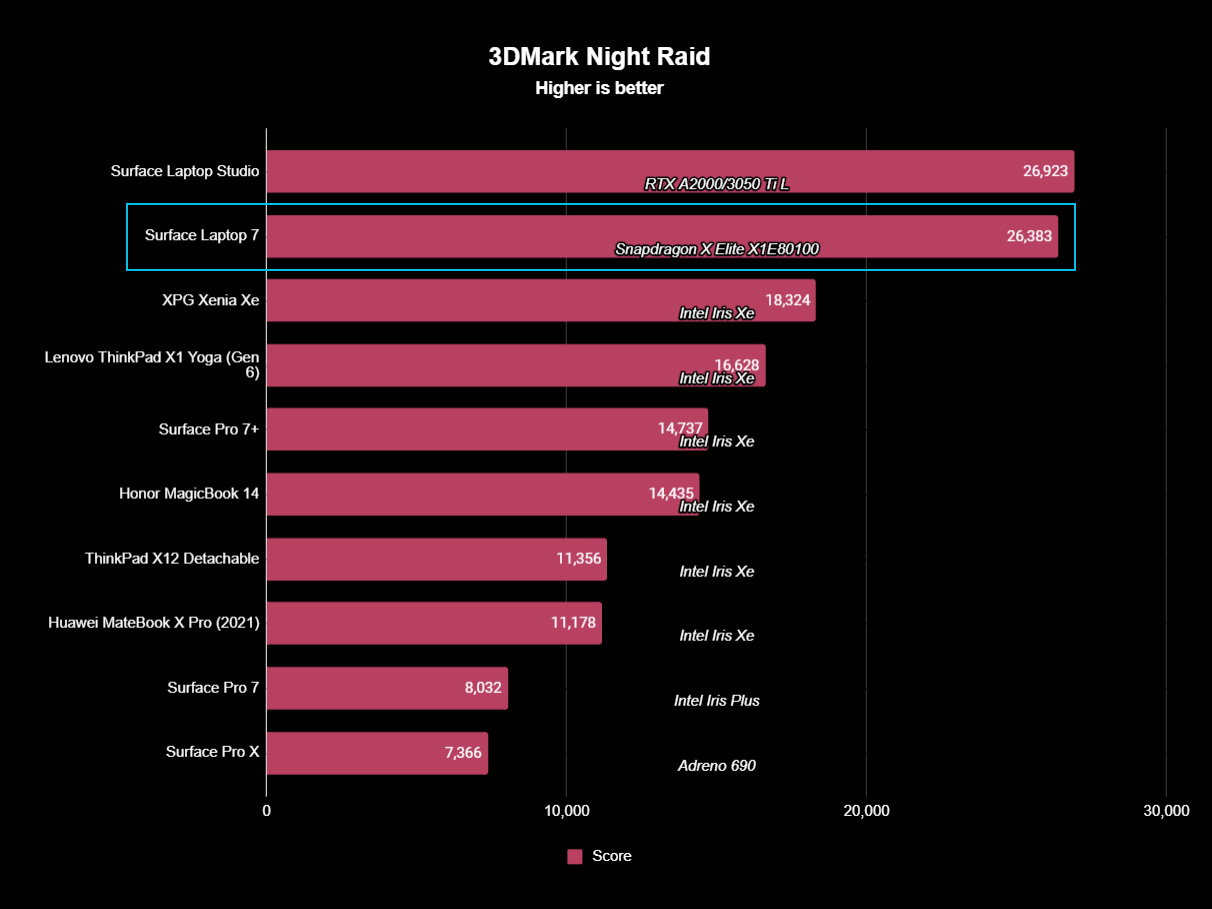
Gaming is the other side of the performance coin. Now, none of the Copilot+ PCs on the market currently have been sold as gaming laptops, and the Surface Laptop 7 and Surface Pro 11 definitely don't fall into that category. In fact, Microsoft told me these devices are only "certified" to run games via the cloud, not locally. Of course, that means nothing. You can install whatever you want, and that's what I did, just to see how games perform.
Most games on Windows are not arm native, so they will be running under emulation and as such will be slower compared to if they were running natively. With that in mind, the Surface Laptop 7 can game, but with a pretty huge asterisk. It really comes down to the kind of games you're looking to play.
Any modern triple AAA title that's heavy on graphics with complex cinematics is likely going to stumble quite hard here. Cyberpunk 2077, for example, doesn't run great on Surface Laptop 7. At 1080p low graphics, I was barely averaging 25fps, so not really playable.
On the flip side, games that aren't as graphics-heavy or are simply older are going to have a much better time running on Surface Laptop 7. GTA V for example runs great at 1080p with medium-high graphics settings, averaging around 60-70fps. That's a perfectly playable framerate.
You've also got games like Rocket League or Counter-Strike that also work perfectly, with 1080p medium-high settings and getting around 100fps. Minecraft also runs beautifully, but that game is actually natively compiled for Windows on Arm, so that's to be expected.
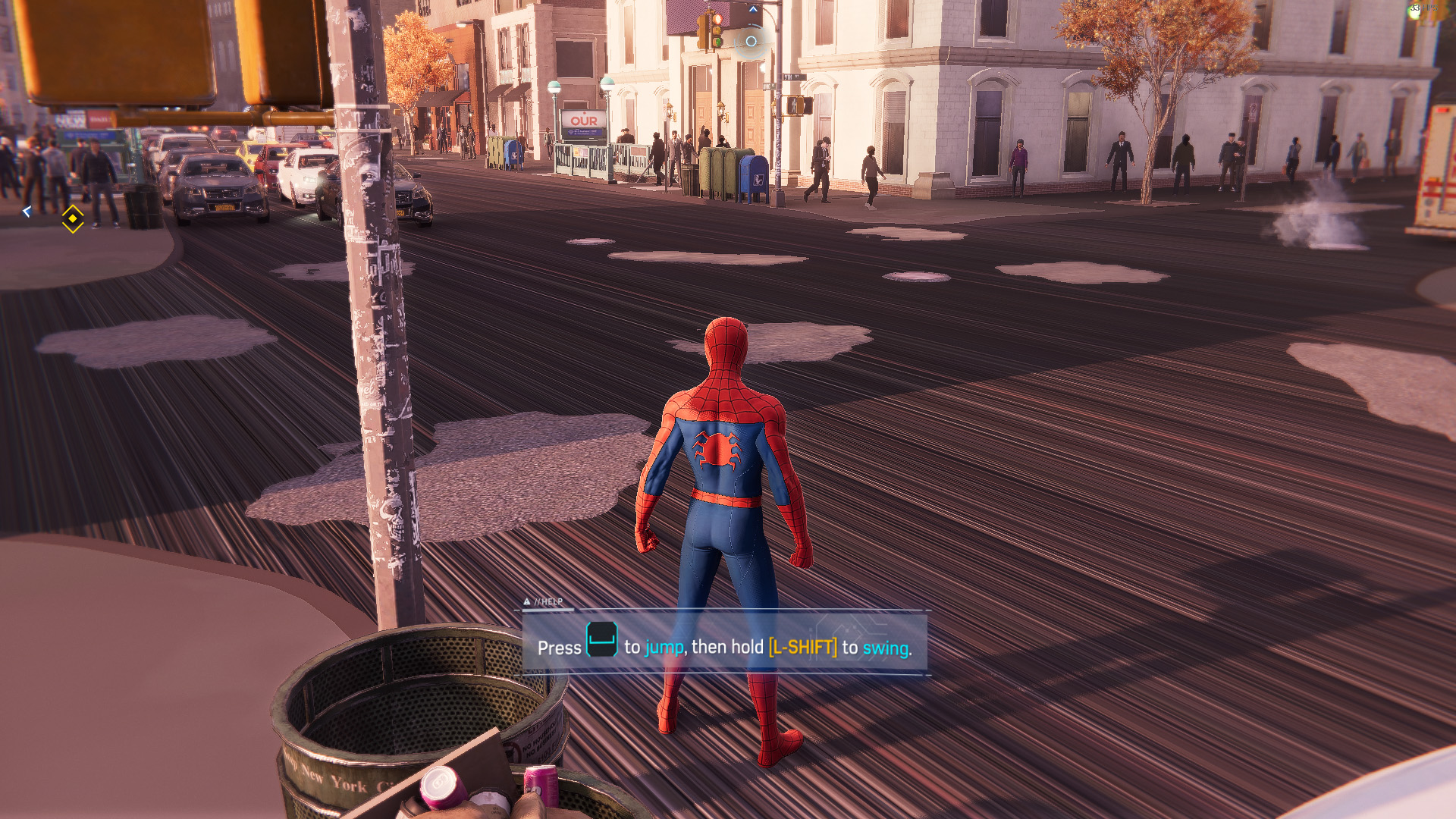
There's also a middle ground here where some games will be playable but with issues. Marvel's Spider-Man Remastered is an example of this. The game does run at 1080p medium settings with around an average of 40fps, but textures are often missing throughout the game, and hair in cinematics like to glitch out quite frequently. So, while the game runs, there are issues.
Then there are games that simply don't run. Call of Duty simply refused to load when I tried it, and Halo: Infinite and Halo: Master Chief Collection would run a launcher but throw up an error that says the game does not support running on ARM64 CPUs. This is a shame because I know a game like Halo: MCC would run just fine on Snapdragon X, but the game's launcher has been hardcoded to refuse entry.
So the TL:DR for gaming on Surface Laptop 7 is that it's the wild west. Some games will work, and they will do so beautifully, other games might work, and do so with issues. You just have to try and see for yourself. It is important to remember that Surface Laptop 7 is not a gaming laptop, so you shouldn't expect the world from it in this department.
Battery life

Battery life on the 15-inch Surface Laptop 7 has been nothing short of phenomenal for us. In our PCMark10 Application battery test, the Laptop 7 achieved an incredible 18.5 hours before running dead. I ran this test twice to make sure it wasn't a fluke, and it wasn't. Keep in mind that benchmarks like these aren't always an accurate representation of "real-world" use, but they are a good metric for measuring longevity across different devices.
All this is to say, the Surface Laptop 7 simply lasts all day in your usual productivity-based workflows. If you're browsing the web, answering emails, doing work in Microsoft Office, and attending virtual meetings, your laptop should last you the workday with no problems.
In my testing, I was able to get through a whole day with about 45% remaining, allowing me to leave the laptop overnight and return to work the next day without feeling the need to plug in again until the afternoon.
All of these battery metrics come from the "Recommended" power plan, which is what Windows is set to as default. We also ran our tests with the Surface Laptop 7 set to 120Hz dynamic mode, with the screen's brightness set to around 250 nits.
Surface Laptop 7: Copilot+ AI

The Surface Laptop 7 is what Microsoft calls a "Copilot+ PC." This is a new umbrella term for any laptops that have 16GB RAM, an NPU of 40+ TOPS, and at least 256GB storage. The Surface Laptop 7 falls neatly into this category, and so it's allowed access to all the exclusive Copilot+ features that run locally on that dedicated neural processing unit (NPU.)
So far, the collection of Copilot+ features has been a little underwhelming. There are four main Copilot+ features shipping now, with the star Copilot+ feature (Windows Recall) coming later in the year. For now, we have enhanced Windows Studio Effects, Cocreator in Paint, Image Generator in Photos, and translations in Live Captions.
We'll start with Windows Studio Effects, which I personally think is the most useful AI feature currently shipping on these Copilot+ PCs. These effects can be applied to your webcam and microphone and use AI to "enhance" your video and audio feed no matter which app you're using. Whether it be Teams, Skype, Zoom, Slack, Google Meet, or the camera app.
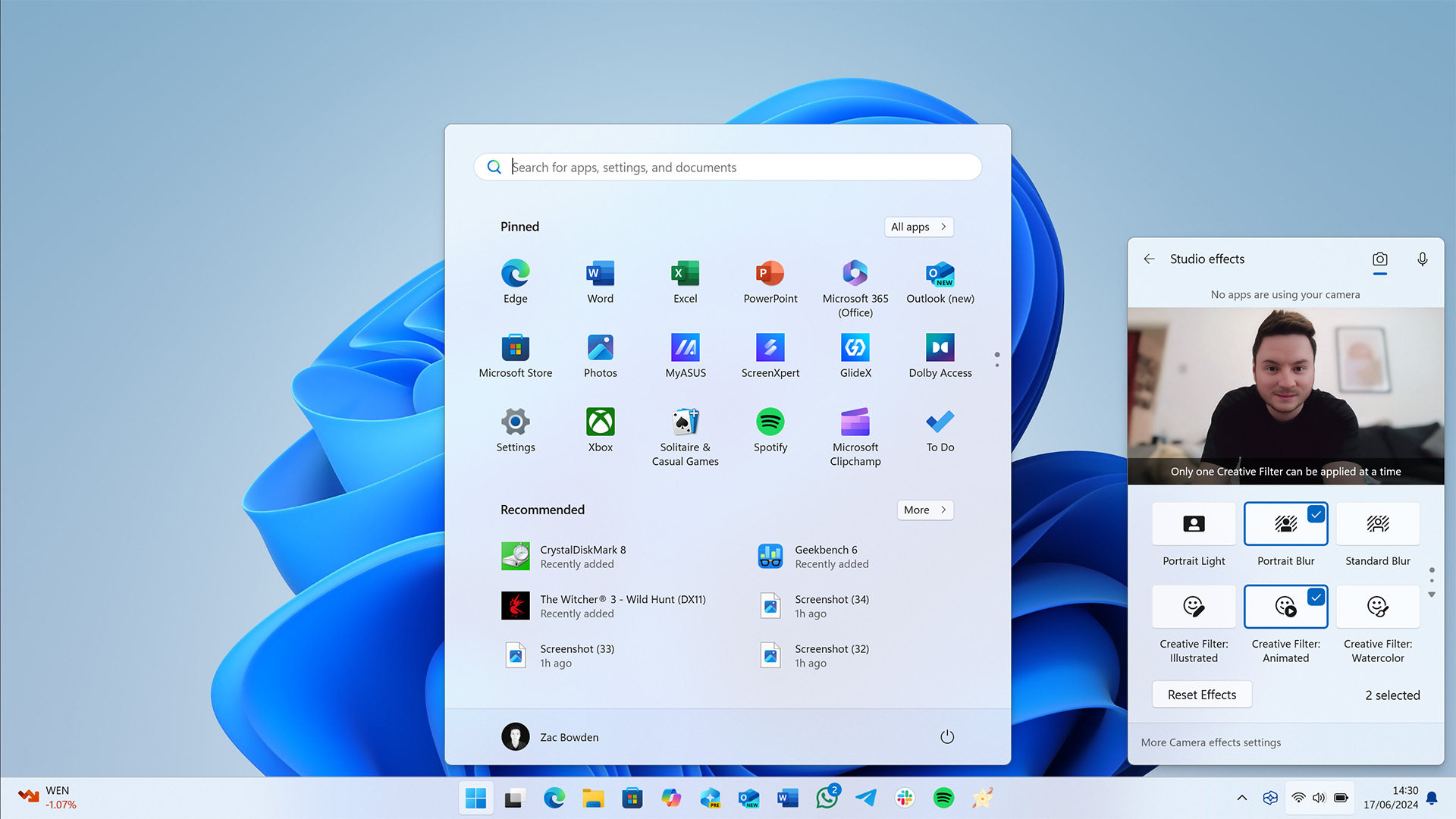
You can access the Windows Studio Effects via the Windows 11 Taskbar, and from there you can enable a number of different visual effects including background blur, eye correction, portrait light, and illustrative filters that smooth out your skin or give you an animated/cartoon appearance.
I for sure use these more than any of the other Copilot+ features shipping currently. It's great to be able to blur your background system-wide or enable portrait light to brighten up your face in a dark environment. Even the illustrative "Snapchat-like" filters are fun to use, smoothing out your skin and subtle enough that you'd probably be able to get away with it in a work meeting.
The less convincing effects and eye correction, of which there are now two modes: standard and teleprompter. Both are unconvincing to me, looking noticeably artificial and in the case of the teleprompter mode, they are outright terrifying as they attempt to simulate reading. So, I just choose not to use these.

Moving onto the creative Copilot+ features, which are Cocreator and Image Generation. Cocreator in Paint is a feature that lets you draw out a basic sketch and have AI generate a more advanced/complete version alongside you. It's a cool idea on paper, but the results are often lackluster. It's a great toy for kids, but I can't imagine anyone seriously using this in the real world.
Image Generation in Photos has the potential of being more useful, allowing you to insert any prompt of your choice (that isn't rude/illegal) and have Photos generate that image on-device without reaching out to the cloud to process it. Unfortunately, the on-device AI models aren't all that incredible, and so the results you get back are often low-resolution and unimpressive compared to the cloud-powered image generators we've had for some time.
Curiously, even though Paint and Photos render the generated images locally on the device, you are still required to be connected to the internet and signed in to a Microsoft account. The reason for this is so that Microsoft can make sure you're not generating any offensive imagery. If you are, it will block your request and refuse to generate, even locally.
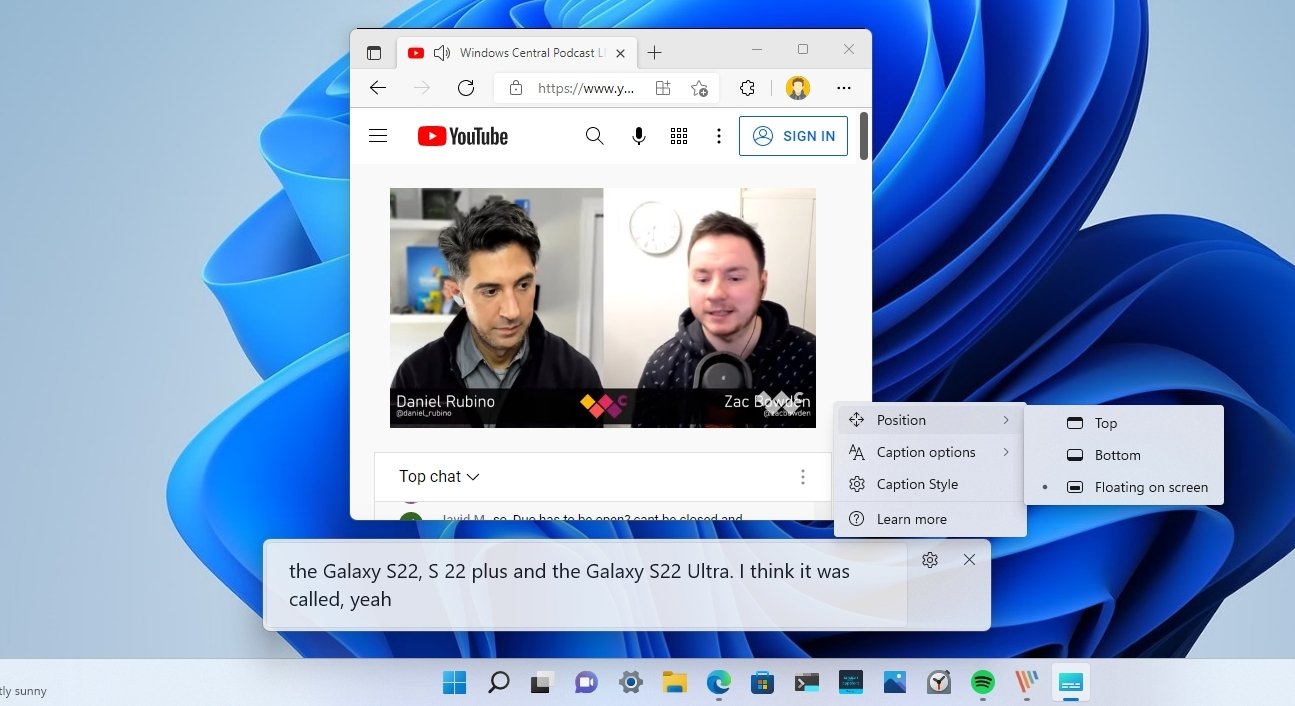
Lastly, we have on-device translations using Live Captions. This feature uses the NPU to translate several different languages into English from any audio source on your computer. Play a video on YouTube, listen to a call on Skype, or something in between, Live Captions can pick it up and translate it on the device. This is a great accessibility feature and the second actually useful AI feature on Copilot+ PCs.
So overall, Copilot+ features are currently a little underwhelming. Windows Studio Effect and Live Captions are easily the best AI-powered features shipping currently, with Cocreator and Image Generation being more of a gimmick that you might try once or twice but never again after that.
Ultimately, the "Copilot+" aspect of these new PCs is weak, and not a reason to buy them. It's a nice addition, but the real story with these laptops is how much more performant and efficient they are.
Surface Laptop 7: Keyboard and touchpad

Coming around to the keyboard and touchpad, two areas of the Surface Laptop that have always been great are just as great if not better on Surface Laptop 7. We'll start with the keyboard, which feels amazing to type on. The keys are tactile and responsive and also incredibly quiet. Even slamming my fingers on the keys in a heavy typing fashion doesn't come across as incredibly loud.
The star of the show this time around, however, is the trackpad, which is slightly larger than previous generations but also completely redesigned as a haptic touchpad. That means the touchpad itself no longer moves when you click on it; instead, it uses a haptic motor underneath the glass to simulate a click.
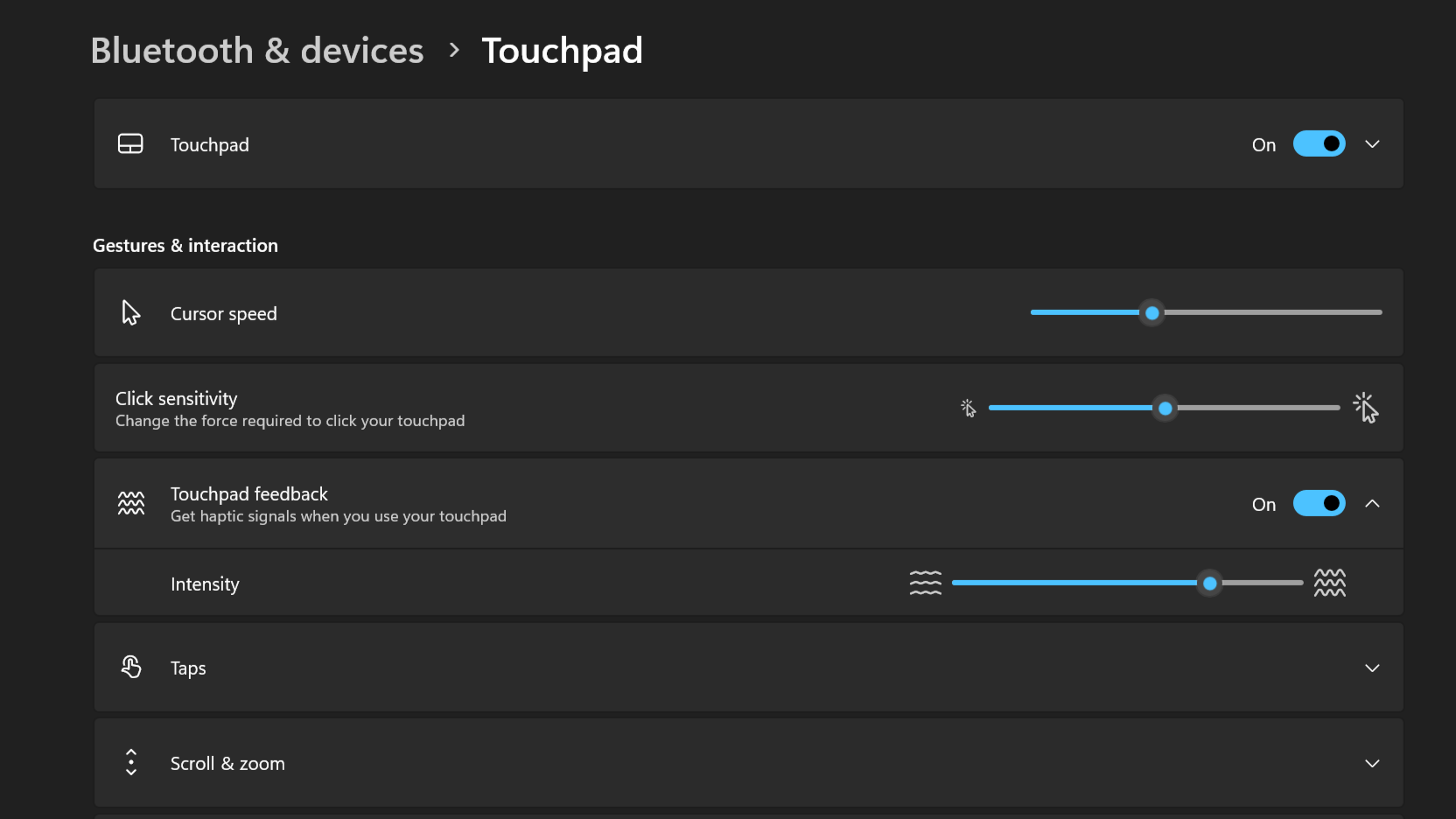
If you've never used a haptic touchpad before, prepare to be amazed. The simulated sensation of clicking down is real, and it feels so much crisper than a real, physical clicking touchpad. What's great is that you can customize how the click response feels, changing between a few different levels of strength. So you can make the touchpad click feel shallow or super deep.
You can also adjust how much pressure you need to press down before a click is initiated so you can really dial in your perfect touchpad experience. Overall, I love this touchpad, and I think it might be the best touchpad on any laptop, even dethroning the excellent touchpad found on MacBooks.
Surface Laptop 7: Camera, mic, and audio
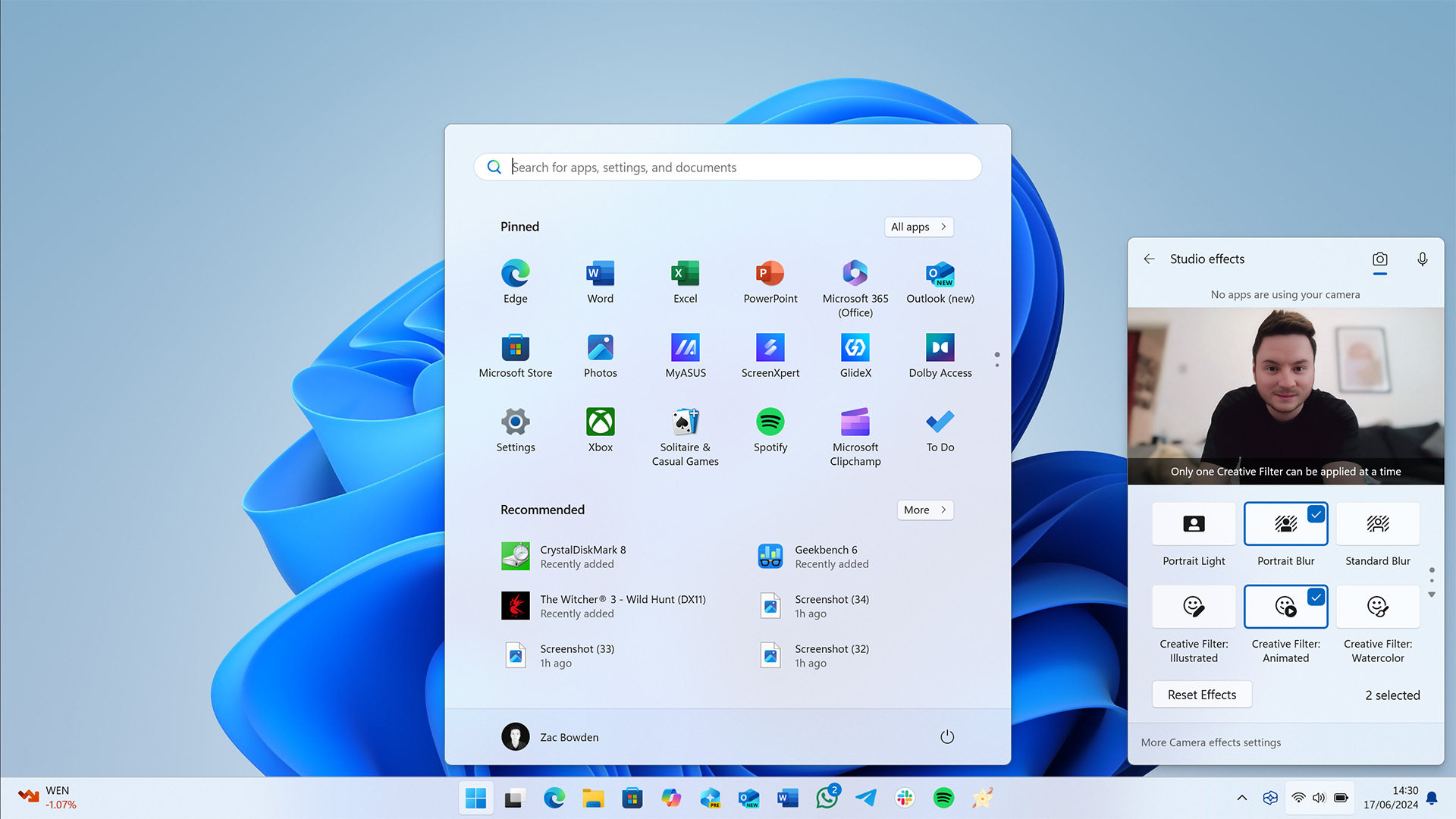
Surface has always had a great webcam and microphone, and the same holds true here on the new Surface Laptop 7. Starting with the webcam, we've got a 1080p shooter that looks crisp and clear, with no visible artifacts or noise in normal lighting conditions. There's also an IR sensor next to the webcam that enables secure face unlock with Windows Hello, which also works super fast.
The microphones are just as good, utilizing Microsoft's "Studio Mics" in a dual-setup configuration which are clear and very audible, even at a distance. You should be able to attend meetings with these microphones with no problems at all.
The built-in speakers also sound very good for a thin and light laptop such as this one, rivaling that of the MacBook Air in clear and richness. The Surface Laptop 7 has dual Dolby Atmos-certified up-firing speakers which are hidden under the keyboard deck, meaning there are no visible speaker grills on this device. I really like this.
Surface Laptop 7: Competition

I think the closest competitor to the Surface Laptop 7 is Lenovo's new Yoga Slim 7x, which is also powered by the Snapdragon X Elite and features a similar footprint to the Surface Laptop 7 13-inch. Both come with excellent displays, though Lenovo's has an OLED panel versus the IPS on the Surface.
For the 15-inch version, a close competitor is definitely the ASUS VivoBook S 15, which we just reviewed and came away very impressed. It also has a Snapdragon X Elite SoC, along with a 15.6-inch display that's OLED in nature. It doesn't have a touchscreen though, so you might want to consider that.
There's also the MacBook Air, which I think the Surface Laptop 7 is most like from a physical standpoint. I'd even go so far as to say the Surface Laptop 7 is the MacBook Air of the Windows world, which is a compliment. Obviously, only consider a MacBook if you like macOS, as that OS isn't to everybody's taste.
Outside of Arm laptops, the Dell XPS 14 is a close contender to the Surface Laptop 7 with its Intel Core Ultra chips and excellent design. It has a great display that's configurable as either IPS or OLED, and you can select a high-resolution touchscreen panel, too. So, there are more options compared to the Surface Laptop 7.
Surface Laptop 7: Should you buy it?

✅ You should buy this if...
- You want one of the best Copilot+ PCs on the market.
- You want the closest thing to a MacBook Air with Windows 11.
- You want all-day battery and good performance.
- You want a first-class typing experience.
❌ You should not buy this if...
- You want to play AAA games.
- You have certain peripherals or apps that won't work on Arm (yet.)
- You need to edit video or audio in Premiere Pro and Audition.
So, the Surface Laptop 7. It's basically perfect. It's peak clamshell form factor. Of course, some minor areas could still be improved, but those are more subjective changes rather than objective ones. Things like adding an OLED screen is something that sounds like an upgrade on paper, but the IPS panel in here is already excellent and doesn't run the risk of any burn-in.
The only objective downside is the lack of presence-sensing hardware, which would enable the laptop to dim and turn off the display when you're not looking and automatically wake up as you approach it. Many other Copilot+ PCs have this built-in, but the Surface line has omitted it this generation.
I think the Surface Laptop 7 gives the MacBook Air a run for its money. I've never really enjoyed the MacBook Air's design with the ugly notch and rounded corners on just two of the four display corners. I also don't like how the MacBook Air doesn't have face unlock, something I've come to love on the Surface Laptop line.
Microsoft has done an incredible job with the Surface Laptop 7, right down to making the entire thing easily repairable. For example, magnets, instead of glue, keep the underside attached to the laptop. If you want to upgrade the storage in this laptop, it's a simple 10-minute job.
The Surface Laptop 7 is the best thin and light Windows laptop you can buy on the market right now, and that entry-level $999 starting price is actually an incredible value, and that configuration is one I can seriously recommend for most people. That has never been the case with a Surface before, and that is commendable.
Should I wait for Black Friday or Cyber Monday?

• Discounts on gaming laptops
• Our top-rated Windows laptops
• Early deals on gaming monitors
• Game Pass Ultimate discount
Big savings on the Surface Laptop 7 are already here! Black Friday and Cyber Monday have pretty much begun, and so many retailers already have excellent deals you can take advantage of right now. The Surface Laptop 7 can be had right now from Amazon for as low as $875 for the 13.8-inch model with Snapdragon X Plus, which is a crazy good deal.
If youre looking for an alternative to the Surface Laptop 7, the OLED ASUS VivoBook S 15, which was the first Copilot+ PC I ever reviewed, is also on sale right now for $200 off from the ASUS Store! This is a great deal as it brings the Snapdragon X Elite down to just $999.
I wouldn't be surprised if we see many more deals on Copilot+ PCs with Snapdragon X under the hood as we head in to the Black Friday and Cyber Monday season. So keep your eyes peeled!

You must confirm your public display name before commenting
Please logout and then login again, you will then be prompted to enter your display name.