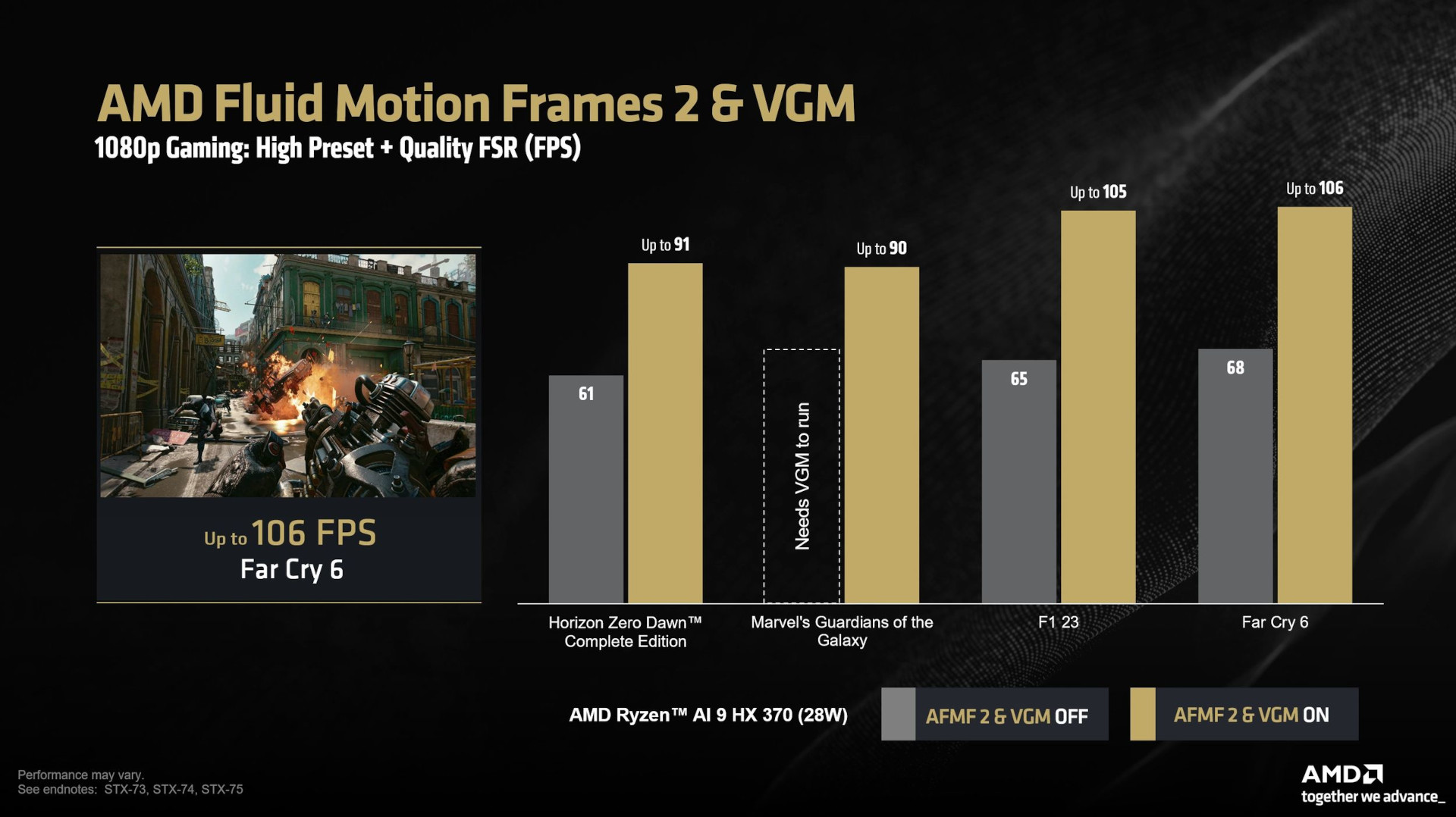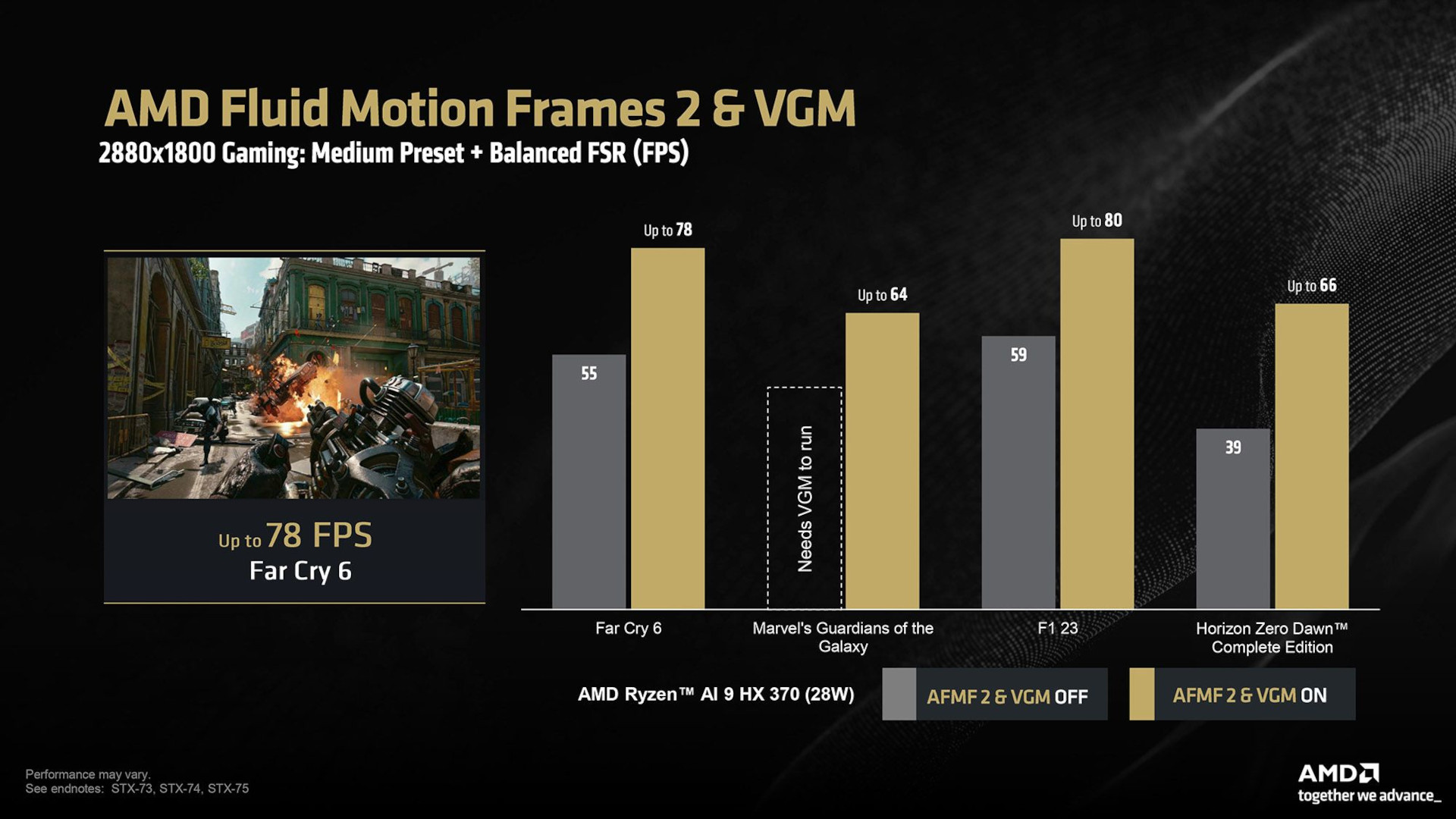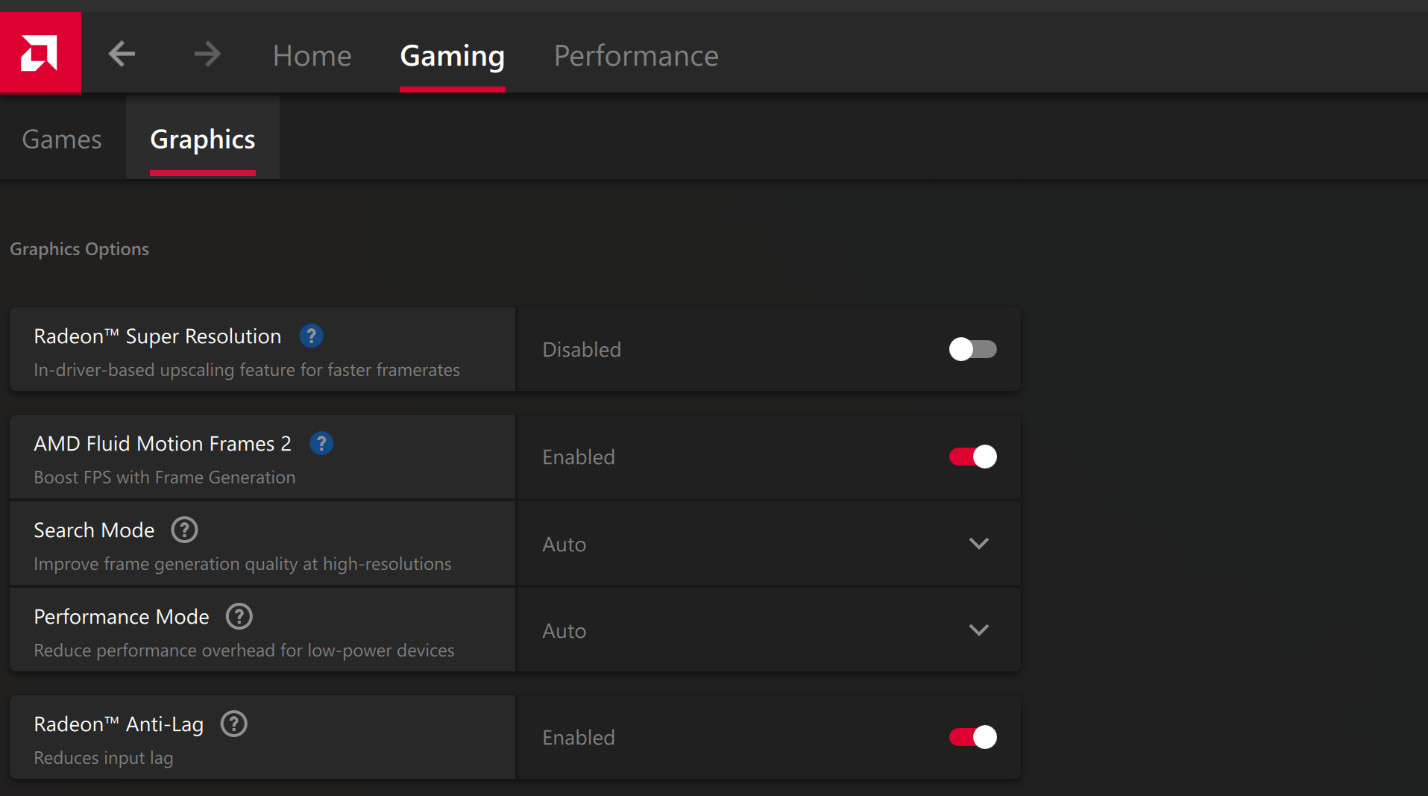What you need to know
- AMD released Fluid Motion Frames 2 support for Ryzen AI 300 mobile processors.
- The new feature, using a combination of manual and AI-optimized tweaks, can significantly boost frame rates when playing games on integrated Ryzen AI 300 Radeon graphics chips.
- Fluid Motion Frames 2 is still in a technical preview phase, but it can be easily downloaded through the Adrenalin Edition app for free, available for integrated Radeon 700M/800M graphics, as well as Radeon RX 6000/7000 desktop graphics cards.
It's rare to say that you can download better framerates for a laptop with integrated graphics, but here we are. AMD recently expanded the technical preview of its Fluid Motion Frames 2 (AFMF 2) to include Ryzen AI 300 mobile processors (CPU), and to get in on the fun, all you have to do is download an update for the AMD Adrenalin Edition app.
Fluid Motion Frames has been around for a while, but the next-gen update adds AI optimizations for latency, quality, and performance. AMD says you can expect "up to 78% higher FPS with AFMF 2 in Cyberpunk 2077" when using a Ryzen AI 9 HX 370 CPU with Radeon 890M integrated graphics. That's a massive improvement that should tickle anyone who enjoys gaming on their laptop despite a lack of discrete GPU.
Windows Central Editor Ben Wilson reviewed the ASUS Zenbook S 16 with that exact CPU inside. He came away impressed even without AFMF 2, noting that the chip's GPU scores "ahead of AMD's previous-gen Radeon 780M and even beats out the Z1 Extreme chip used in gaming handhelds like ASUS' ROG Ally and Lenovo's Legion Go."
Wilson also noted that, at the time, Intel was still taking the top spot with its Intel Arc integrated graphics in Lunar Lake chips, but that could easily change with AFMF 2. There is, however, a catch when using AFMF 2 with Ryzen AI 300 chips.
How AMD Fluid Motion Frames 2 works with Variable Graphics Memory
AFMF 2 works by default with AMD's Radeon Anti-Lag technology. If you turn on the former tech, the latter will also be enabled automatically. However, the potential performance gains don't stop there.
AMD's Variable Graphics Memory (VGM) is another new feature designed for Ryzen AI 300 chips. It allows users to carve out up to 75% of the system's onboard memory to become VRAM in support of the integrated GPU, which by default has just 512MB.
Of course, you can't just steal all of the system's memory for the GPU; AMD recommends saving at least 16GB for the CPU, and that's easy to agree with. That's where you might experience a snag. If your laptop has 16GB of RAM to start, you're not going to get very far.
All the latest news, reviews, and guides for Windows and Xbox diehards.
Let's say, however, that your laptop has 32GB of system memory. That's the top spec option for the Zenbook S 16 I mentioned above. Opting for the "Medium" VGM setting will pull 8GB from your standard RAM pool and turn it into VRAM for the integrated GPU. That's a massive increase over the default 512MB of memory usually available.
The Zenbook S 16's lower config has 24GB of RAM, so there's still some memory to pull for the integrated GPU. If you're buying an AMD-powered Windows laptop with a Ryzen AI 300 chip and want to enjoy a higher-quality gaming experience, I recommend opting for more than 16GB of RAM from the factory.
As more games see an upward creep in minimum VRAM requirements, I can only see this feature becoming increasingly useful. AMD uses Marvel's Guardians of the Galaxy as an example where the game won't run at all without VGM enabled due to VRAM requirements. However, with both AFMF 2 and VGM enabled (with AMD FSR set to Quality), the Ryzen AI 9 HX 370 can deliver up to 90 FPS at 1080p.
Similar 1080p gains are shown off for Far Cry 6 and F1 2023, which go from 60-something FPS to triple digits with AFMF 2, VGM, and FSR (Quality) enabled. That's with in-game settings moved to the "High" preset.
But what about a higher resolution? The ASUS Zenbook S 16 comes with a 16-inch OLED display at a 2880x1800 resolution, and it boasts a 120Hz refresh rate. In another slide, AMD shows off 2.8K gaming results at a medium in-game preset with FSR (Balanced enabled). AFMF 2 and VGM can take games from mid-50s to around 80 FPS, which is quite impressive at the higher resolution.
🎒The best Back to School deals📝
- 🕹️Xbox Game Pass Ultimate (3-months) | $29.79 at CDKeys (Save $20!)
- 💻HP Envy 16 2-in-1 (Ryzen 5) | $499.99 at Best Buy (Save $350!)
- 🕹️Starfield Premium Upgrade (Xbox & PC) | $27.69 at CDKeys (Save $7!)
- 💻ASUS Vivobook S 15 (X Elite) | $945 at Amazon (Save $355!)
- 🕹️God of War: Ragnarök (PC, Steam) | $51.69 at CDKeys (Save $14!)
- 💻Lenovo ThinkPad X1 Carbon | $1,481.48 at Lenovo (Save $1,368!)
- 🎮 Seagate Xbox Series X|S Card (2TB) | $249.99 at Best Buy (Save $110!)
- 🕹️Hi-Fi RUSH (PC, Steam) | $8.89 at CDKeys (Save $21!)
- 💻HP Victus 15.6 (RTX 4050) | $599 at Walmart (Save $380!)
- 🖱️Razer Basilisk V3 Wired Mouse | $44.99 at Best Buy (Save $25!)
- 🖥️Lenovo ThinkStation P3 (Core i5 vPro) | $879.00 at Lenovo (Save $880!)
How to enable AFMF 2 and VGM on your AMD PC
AFMF 2 is available to download as a technical preview for AMD's Adrenalin Edition app. It's expected to launch as part of an official app update in the near future. Once you've downloaded the technical preview, all you have to do is launch the Adrenalin Edition app, click the Gaming tab at the top of the window, and click the toggle next to the AMD Fluid Motion Frames 2 section. This will also enable Radeon Anti-Lag by default.
If you'd like to enable VGM as well, just click the Performance tab at the top of the app's window and click the dropdown menu next to Variable Graphics Memory. You should see options for Medium and High, with readouts of how much memory you're stealing for the GPU as well as how much memory remains for the system.
AMD recommends tweaking in-game settings (if possible) so that your laptop can manage around 50 FPS without AFMF 2 and VGM enabled.

Cale Hunt brings to Windows Central more than nine years of experience writing about laptops, PCs, accessories, games, and beyond. If it runs Windows or in some way complements the hardware, there’s a good chance he knows about it, has written about it, or is already busy testing it.