Windows Central Verdict
With its powerful performance, large display, and elegantly slim design the XPS 17 (9730) is the perfect laptop for creatives, work, or family use. However, there are a couple of limitations to be aware of.
Pros
- +
Elegantly slim design
- +
Amazing performance
- +
Decent gaming/creative capabilities
- +
Great 4K touchscreen
- +
Four Thunderbolt 4 ports
Cons
- -
720p camera
- -
No built-in USB-A or HDMI port
- -
No OLED configuration
Why you can trust Windows Central
Earlier this year, I had the pleasure of testing and reviewing the Dell XPS 15 (9530), so when I was given a chance to check out the larger 17-inch display version, I was more than happy to do so.
Much like the Dell XPS 15, the Dell XPS 17 laptop line is intended as an all-purpose mid-range computer that is more than equipped for handling modern office tasks as well as some more graphically intensive programs. I have mostly high regard for this laptop, although there are several more minor quibbles to make note of.
Disclaimer: This review was made possible by a review unit provided by Dell. The company did not see the contents of the review before publishing.
Dell XPS 17 (9730): Price and availability

Price: $2,449 (starting); $3,349 (reviewed at)
CPU: Intel Core i7-13700H
GPU: NVIDIA GeForce RTX 4070
RAM: 32GB
Storage: 1TB
Display: 17.0-inch UHD+ LCD, 500 Nit
Battery: 8:59
Size: 0.77 x 14.74 x 9.76 in
Weight: 5.37 lbs. (2.44 kg)
The Dell XPS 17 (9730) laptop has a starting price of $2,449, but as with others of the best Windows laptops, the price varies depending on the configuration you select. The laptop configuration I specifically tested sells for $3,349 as of the time of writing. This is a rather pricey laptop, but that's typically the case when you get these larger displays with higher-performance processors in place.
You'll want to purchase directly from Dell to have the most control over what CPU, GPU, and other components are incorporated into the laptop. However, you can also find this laptop selling on Best Buy and Amazon in predetermined configurations. This and other Dell laptops can be purchased in several countries and regions worldwide since Dell offers a global distribution network.
Dell XPS 17 Recommended Configuration
Intel Core i7 | RTX 4070 | 1TB SSD
Ideal for creative work, as a home device, or as a work laptop, the Dell XPS 17 (9730) offers powerful processing power via the Intel Core i7 CPU and Nvidia GeForce RTX 4070 GPU. The large 17-inch screen provides excellent color and crisp detail too.
Dell XPS 17 (9730): Design and build quality

Dell has repeatedly demonstrated that it knows how to make a laptop look powerful but in an understated sort of way, and that's once more the case with the classy XPS 17 (9730). It has the same overall look and chassis as the previous year's model, which is unsurprising since Dell tends to use the same design for several years before moving on to a new one. This design, in particular, has been used since mid-2020 (see our XPS 17 9710 review from 2021).
The last few XPS line of laptops have set themselves up as thoroughly-modern devices thanks to the helpful ports they provide. The XPS 17 (9730) features four Thunderbolt 4 ports with DisplayPort and Power Delivery support (two on either side). Additionally, an SD card reader can be found on the right. These connections can go a long way toward allowing me to plug in the devices I want to use. However, there is some awkwardness that makes it so I can't use all of the accessories I want to use as easily: There are no built-in HDMI or USB-A ports.

Instead, Dell includes a USB-C adapter with an HDMI port and a USB-A port on it. So, when I decided I wanted to plug in my wireless mouse (which uses a USB-A dongle), I had first to attach the adapter and then plug my dongle into the USB-A port. It's not difficult, it just adds another step that could be annoying to some. Additionally, this might not be a problem for people who don't have any USB-A accessories they want to connect. However, it still feels like an odd decision overall since many computer accessories, including headphones, gaming controllers, and computer mice, still primarily use USB-A connections.
Regarding the HDMI port on the adapter, the latest PC monitors connect to laptops and computer towers using USB-C connections. However, if you have an older monitor that you want to use with the XPS 17 (9730), then you'll first need to attach the adapter to the laptop and then plug your HDMI cable into the adapter. This puts an extra, clumsy step in place in these situations and means you'll need to make sure to tote the adapter around with you if you plan on using this connection on the go. It's not the worst thing ever, but it could be frustrating for some users.
Dell XPS 17 (9730): Performance



The XPS 17 (9730) has been my constant companion for the last week. I used it throughout my workdays to attend video meetings, type up articles, and look up information on the web. Then after work, I used it to play games, edit Photoshop projects, and watch shows. In all that time, it has always worked well without any stuttering or freezing.
To get a more quantifiable read on the XPS 17's performance, I also ran several benchmark tests, and in each case, Dell's laptop performed very admirably. In Geekbench 5, it earned a single-core score of 1,693 and a multi-core score of 12,001, placing it under the XPS 15 (9530) but above the Acer Predator Triton 500 SE and Dell Inspiron 16 Plus (7620). It further shined in CrystalDiskMark testing for the sequential speed of the SSD, where it proved extra fast with a 6,421 MB/s writing speed and a 7,109 MB/s reading speed. This makes it the second fastest device we've tested below the XPS 15 (9530). Basically, this means it can boot up programs and save data very quickly.




Later, the XPS 17 (9730) earned a higher-than-average score in PCMark 10, scoring 6,893. Its graphics testing results, while not the most impressive I've ever seen, were also very respectable, earning a 9,622 3DMark Time Spy score as well as a Cinebench Multi-core score of 14,217 with a single-core score of 1,680.
These results tell you that the XPS 17 (9730) can handle basic programs and easily tackle some more demanding tasks. Its processing abilities also make it ideal for creatives who work in graphically intensive programs like Photoshop or Premiere Pro. So if you're thinking of grabbing it as your family, hobby, or work computer, then it should be able to handle just about anything you want it to do.

While not specifically intended for gaming, the XPS 17 (9730) also manages to be a decent entry-to-mid-level gaming laptop. The first thing I did to test its gaming abilities was download and update the latest Nvidia graphics drivers and then restart the laptop. After that, I downloaded Steam and ran Cyberpunk 2077 on it, which is one of the most graphically demanding PC games you can play right now.
Thanks to the powerful RTX 4070 GPU, the laptop could easily render beautiful visuals without stuttering. I ran the in-game benchmark with high texture quality at 1920 x 1080p, and the laptop could provide an average of 54 FPS, sometimes dipping lower or going higher to 60 FPS. That is not bad at all, considering this isn't a gaming laptop. The fans went crazy almost from the start, which I'm not surprised about, but it managed to play my games better than many other laptops I've tested. Just be aware that after long gaming sessions, the performance can dip. For instance, after playing Cyberpunk 2077 for a couple of hours I did another in-game benchmark and it did an average of 22.4 FPS. Lowering graphics settings improved the frame rate at this point, but this wouldn't have been an issue on one of the best gaming laptops out there.
Dell XPS 17 (9730): Display
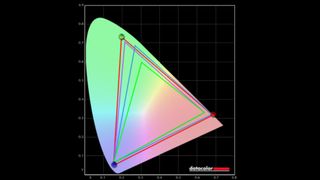
I was surprised that the XPS 17 (9730) does not have the option for an OLED display, especially since this is a choice for the smaller XPS 15. This means that the XPS 17 screen still shows grey tones rather than true black and isn't quite as vibrant looking as an OLED panel can be. Still, the 17-inch, FHD+ (3840 x 2400) LCD touchscreen shows off colors to beautiful effect and with plenty of precise detail. The laptop is ideal for working on digital drawings, photo editing, and other creative projects.
After using a colorimeter to analyze the display, I wasn't surprised to find that it produced 100% of sRGB, 100% of AdobeRGB, and 98% of P3 in my testing. These are all fantastic results and show that the XPS 17 (9730) has an excellent color range, which you can see just by looking at it.
| Setting | Brightness | Black | Contrast | White Point |
|---|---|---|---|---|
| 0% | 25.8 | 0.02 | 1150:1 | 6400 (0.315,0.318) |
| 25% | 84.2 | 0.05 | 1740:1 | 6500 (0.314,0.318) |
| 50% | 181.8 | 0.10 | 1900:1 | 6600 (0.313,0.318) |
| 75% | 334.6 | 0.17 | 2000:1 | 6700 (0.311,0.317) |
| 100% | 545.5 | 0.29 | 1900:1 | 6800 (0.309,0.317) |
I also took a look at the panel's brightness and contrast capabilities. This laptop has a 500-Nit display, which helps it get very bright, making it usable in luminous areas or even outside. Of course, if you don't want it to be bright, it can also be dimmed considerably, and there's always the Night Light mode in Windows 11 if you need to remove any blue light to help your eyes in darker settings.
Now, since this is an LCD panel, I did check for backlight bleeding by putting on a black screensaver and looking at the display in a dark room. However, I'm happy to say that the XPS 17 display looks completely uniform and doesn't have any strange variations or patterns.
Dell XPS 17 (9730): Battery life
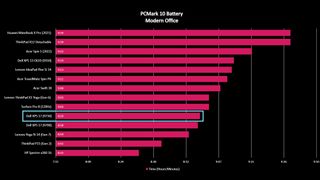
To test the XPS 17 (9730) battery life, I used the laptop as my main work computer for a week and used it in my free time to play video games or watch shows. Overall, it lasted well enough throughout the workday, but I would need to plug it in near the end of the day if I wanted to keep using it into the night.
To get an exact gauge on battery life, I placed the laptop in a cool room, put the display at 50% brightness, and then ran a PCMark 10 Battery test, which had the laptop perform basic modern office tasks such as running video calls, open programs, and use the internet. This showed that it was capable of lasting eight hours and 59 minutes, which means that the battery life isn't amazing, but it's nothing to complain about, either.
However, it is worth noting that the XPS 15 (9530) lasted longer in my testing, reaching 10 hours and 16 minutes while at the same brightness and in the same room. This extra juice could be due to the OLED display that the smaller laptop features, which is one of the key differences between the XPS 17 and XPS 15 configuration options.

After depleting the battery, I plugged the XPS 17 (9730) in and kept an eye on its recharging speed. The laptop reached 100% while still on and with the display brightness at 50% after charging for roughly three hours. It's not the fastest recharge time we've seen, but it definitely is not the worst, either.
Dell XPS 17 (9730): Keyboard and touchpad

I hardly ever thought about the XPS 17 (9730)'s keyboard and touchpad, which is precisely what you want and shows that they work the way they should. Tapping around on the touchpad quickly puts the cursor where I want it to be, and the left and right click buttons don't get triggered by my wrist when I'm typing as some other laptops do.
The keys feel good to click in, and they are well-spaced, making them comfortable to reach. As is typical, the row of keys along the top feature several helpful function options such as muting or adjusting volume, pausing or playing media, toggling the keyboard backlighting, changing display brightness, and opening the display settings menu. This way, I could easily interact with these common commands without having to dive into settings menus.
The blank key on the top right corner of the keyboard is a power button and a fingerprint reader. As with any Windows 11 device with this feature, I had to go into Settings and set up fingerprint recognition before it would work. Once set up, it has always read my finger easily and allows me to log in to my profile quickly (you could also use Windows Hello facial recognition via the webcam).
Dell XPS 17 (9730): Cameras and audio

My biggest complaint with this XPS 17 (9730) laptop is the same one that I have with the XPS 15 (9530). They are both part of Dell's flagship laptop line with impressive processors and displays and yet they have outdated 720p cameras. On such expensive and future-forward devices, you'd expect them to have 1080p cameras at least.
As it is, picture quality from the front-facing camera isn't horrible as colors come through accurately, but it isn't as crisp as it could be. It's also quick to get grainy if there isn't a ton of light in a room.
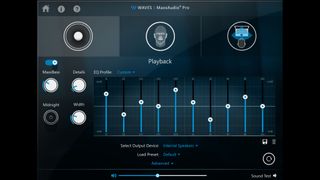
On the subject of speakers, the Dell XPS 17 (9730) delivers excellent sound quality considering this is a laptop. It features a quad-speaker design utilizing two 2.5W woofers and two 1.5W tweeters for audio that comes through clearly and gets plenty loud. As with the XPS 15 (9530), sitting in front of the XPS 17 (9730) while listening to music or watching a show makes the sounds feel like they exist in the area around you rather than blatantly blasting from a device.
To improve audio quality further, you can download the free Waves MaxxAudio Pro audio suite to adjust EQ and achiever your ideal balance. I find it very easy to use and test performance right from within this program. As always, if you want deeper bass or an overall more impactful audio experience, you'll want to connect the best computer speakers to your laptop.
Waves MaxxAudio Pro | Download free from Dell
Adjust the balance of your music and video audio when using the XPS 17 (9730) by making adjustments in Dell's audio suite. It's the perfect way to get the most out of the built-in quad-speaker design.
Dell XPS 17 (9730): Competition

You might find when comparing the Dell XPS 13 vs. XPS 15 vs. XPS 17 that one of the other configurations fits your needs better while having many of the same attributes. As you can see in my Dell XPS 15 (9530) review, this smaller laptop looks and performs very similarly to the XPS 17 (9730), but it offers an OLED display option (which the XPS 17 does not) and has a longer battery life. It's an excellent choice for someone who doesn't need quite as big of a screen and wants to save some money.
Of course, if you aim to save money, you should also consider last year's Dell XPS 17 model or maybe even the one before that — the Dell XPS 17 (9710). They won't perform quite as well as the 2023 version, but they'll still be very reliable and powerful in their own right. At any rate, these older versions can be found selling cheaper since they aren't the latest and greatest editions.
Looking outside the Dell line, the HP OMEN 17 is perhaps the closest XPS 17 (9730) competitor. Both utilize an Intel Core 17-13000 series CPU and an Nvidia GeForce RTX 4070 GPU. However, unlike Dell's laptop, HP's does offer a gorgeous 17-inch OLED display for you to gaze at. Of course, Dell tends to be a little easier on the wallet, so you'll have to spend more to get HP's offering, which is a proper gaming laptop.
Dell XPS 17 (9730): Should you buy it?

You should buy this if...
- You want a large screen on a reliable laptop.
- You want a laptop with strong performance.
- You'd like an all-around laptop that can handle graphically demanding programs and games.
You should not buy this if...
- You want an OLED display.
- You'd prefer a higher-resolution camera.
- You're looking for something that doesn't cost quite as much.
Dell's XPS 17 (9730) is a powerful laptop thanks to its strong processors and fast reading and writing speeds. It's up to almost any task making it perfect as a work laptop, family laptop, or a station for creative projects. Thanks to the powerful GPU, it also has decent graphical abilities to handle all of your hobbies and gaming desires to a good extent.
It's worth noting that it only features a 720p camera, which is a lot lower resolution than expected for a laptop of this price and build. Additionally, while the four Thunderbolt 4 ports are incredibly useful, it might feel strange for some users that the XPS 17 only gives access to a USB-A and HDMI port when the included adapter is in place. Still, if you're looking for an awesome, all-around laptop, you can't go wrong with the XPS 17 (9730).

Self-professed gaming geek Rebecca Spear is one of Windows Central's editors and reviewers with a focus on gaming handhelds, mini PCs, PC gaming, and laptops. When she isn't checking out the latest games on Xbox Game Pass, PC, ROG Ally, or Steam Deck; she can be found digital drawing with a Wacom tablet. She's written thousands of articles with everything from editorials, reviews, previews, features, previews, and hardware reviews over the last few years. If you need information about anything gaming-related, her articles can help you out. She also loves testing game accessories and any new tech on the market. You can follow her @rrspear on X (formerly Twitter).
-
doubledeej I've been using Dell XPS computers for what seems like forever -- well over a decade. But I'm done.Reply
The insistence on only having USB-C is SO annoying. I really wish these computers had dedicated power inputs. Being forced to use a valuable USB-C port just to power the laptop is, frankly, a real problem. I prefer using my 2019 vintage XPS over my 2021 XPS for this very reason. Between connections to usably fast SD card readers, Ethernet adapters, external keyboards/control panels, and other equipment that I interface with all of the time, I need every port that a computer offers. And when one of those valuable USB-C ports has to be used just to power the computer, it makes things awkward. We also need at least one USB-A... how many mice/webcams/keyboards have you seen with USB-C? There pretty much aren't any, and that doesn't seem to be changing. And not a lot of flash drives that use USB-C. Dongle life is not an acceptable way of life.
I've also had reliability issues. My 2019 model has an issue where once or twice a week the trackpad stops working and requires a reboot to get it going again. The Dell forums are full of people with the same problem. It has been going on for several years and there still isn't a fix. That's beyond excusable. It's a driver issue and it could be resolved quickly if anyone took the time to put eyes on it.
The keyboard on my 2019 model also has problems. Several keys in the middle of the keyboard are intermittent -- and among them are some of the keys used most: T, R, Y, 5, 6. Dell was absolutely no help when I called. My only option was to buy a new keyboard for like $150. It's a manufacturing defect but Dell doesn't want to help.
The other issue is the combination of who they claim to be targeting with this computer vs. the actual implementation. The claim is that they are targeting creative users -- photographers, video editors, software developers, etc. But they have a limited number of ports, limited types of ports (no HDMI, really?), and a keyboard layout that isn't friendly to video editors or software developers. The Home, End, Page Up, and Page Down keys are tremendously useful when editing video or writing code, but Dell has stubbornly elected to put those into 2-key combinations using the Fn key. This is ridiculous. When you need to do something like "select everything from the current cursor position to the end of the file" you have to use a four-key combination: Control, Shift, Fn, Down Arrow (End). Trying to remember all of that and where all of those keys are and execute it each time a function like this is needed is awkward at best, too complicated to deal with regularly at worst.
I really think that Dell has completely lost touch with the audience they claim to be serving. They're more obsessed with thin and light and pretty than actual functionality. These computers are really aimed at people who are casual users than power users, and it's insulting to those of us who actually do really need computers with some power and usable ergonomics and connectivity. The XPS line hasn't done that in quite a while.
It's very disappointing. They're so missing the mark. And reviewers tend to be complacent rather than call out these issues. -
Daniel Rubino I agree with most of that but would point out reliability is difficult to evaluate on a review sample because we only "live with" the computer for a few weeks before it goes back vs. keeping it for multiple years and used as our only laptop.Reply




