Windows Central Verdict
There's no denying that the latest Dell XPS 16 looks stylish. However, it sometimes trades aesthetics for function. You'll either love or hate the capacitive buttons along the top and the invisible touchpad. However, the 16.3-inch OLED display looks fantastic, and the Intel AI processor and options for up to an NVIDIA RTX-40 Series GPU work together to provide solid performance for both work and play.
Pros
- +
Powerful AI PC performance
- +
Gorgeous minimalist design
- +
Beautiful 3.2K OLED display
- +
Amazing speakers for a laptop
- +
Good battery life
Cons
- -
Flat keyboard, capacitive buttons, and hidden touchpad might be divisive
- -
Some configurations are pricey
- -
No webcam shutter
- -
No built-in USB-A or HDMI port
Why you can trust Windows Central
When naming top-of-the-line laptops, Dell is quick to jump to my lips. Over the years, this tech company has proven time and time again that it produces quality devices that can be relied upon for daily use. When I heard that the new flagship XPS 16 laptop would be released, I became excited to review it. I was especially interested in the Platinum version, which offers a more eggshell white color around the keyboard area rather than the usual grey or silver Dell is known for.
I've used the Dell XPS 16 regularly for over a week to get a feel for its capabilities. In addition to that, I've run this AI PC through several tests to read its performance quantitatively. It's an impressive laptop, but not always in ways that people will like. Here's what I've discovered.
Disclaimer
This review was made possible thanks to a review unit provided by Dell. The company did not see the contents of this review before publishing.
Review updates
UPDATE Nov 11, 2024: Added an optional solution for the keyboard problem. Thanks for the tip, Doug!
UPDATE Nov 1, 2024: Added more information about Copilot+ PCs and AI PCs for added context. The laptop's starting MSRP has been reduced, so I updated that information throughout the article as well.
I've also added information about the new Intel Core Ultra Series 2 processors in the Competition section of this review.
Dell XPS 16 (9640): Price and specs

Pricing & specifications highlights
- The XPS 16 (9640) has a starting price of $1,899, but the specific configuration I reviewed has an MSRP of $3,399. It's honestly about where I'd expect a Dell laptop of this caliber to be, but it's still a bit expensive.
- This review is for an AI PC outfitted with an Intel Core Ultra 7 155H CPU (which features an NPU) and an RTX 4070 L GPU.
- Certain configurations are only available at specific retailers. You'll need to order directly from Dell for the most configuration options.
- Value rating: 4/5
Dell has an excellent reputation in tech as a company that produces quality devices. The thing is, that also usually means that its laptops tend to be more on the pricey side. In my experience, I've found Dell to be a very trustworthy brand that produces quality products I can rely on. The same is true for the performance of the XPS 16 (9640).
Price: $1,699.00 (starting at) | $,3,399.00 (reviewed at)
OS: Windows 11 Home (reviewed at) | Pro
CPU: Intel Core Ultra 7-155h (reviewed at) | Ultra 9-185H
GPU: Intel Arc Graphics | RTX 4050 L | RTX 4060 L | RTX 4070 L (reviewed at)
RAM: 16GB| 32GB (reviewed at) | 64GB
Storage: 512GB | 1TB (reviewed at) | 2TB | 4TB SSD
Display: 16.3-inch IPS FHD+ (1920 x 1200) 500 nits, 240Hz, 3ms (reviewed at) | 16.3-inch OLED UHD+(3840 x 2400) 400 nits
Battery: 10hrs 16mins
Ports: 2x Thunderbolt 4 Gen 2, 1x USB-C 3.2 Gen 2, 1x 3.5mm headphone jack, 1x microSD card slot
Size: 14.10 (W) x 9.50 (D) x 0.74 (H) inches (358.18 x 240.05 x 18.70mm)
Starting Weight: 4.7 (2.13 kg)
This laptop has a starting price of $1,699, but depending on the laptop's chosen configuration, the price can be astronomically high. For instance, the specific laptop configuration I reviewed features a powerful Intel Core Ultra 7 155H CPU (with an NPU for AI tasks) and an NVIDIA RTX 4070 Laptop GPU. Those processors, joined by 32GB of RAM, 1TB SSD, and an OLED display, bring the laptop's price to a $3,399.00 MSRP.
Since it does feature Intel's AI-boosted Core Ultra processor and it has a Copilot button the keyboard, this laptop qualifies not only as an AI PC, but also as a Copilot+ PC. What this means is that the Dell XPS 16 can perform certain tasks a whole lot more efficiently while using less power than non-AI PCs.
While there are definitely less expensive laptops on the market, this is the price point we'd expect to see the XPS 16 at, especially now that it's an AI PC. This PC is also an Intel Evo laptop, so it holds up to a higher performance standard than your average device, which also adds to the price.
As for getting your hands on this laptop, the XPS 16 (9640) is available at several retailers, including Best Buy, Walmart, B&H, and the Dell website. However, only particular configurations will be available at specific stores. If you want the most flexibility when choosing XPS 16 specs, you'll want to order directly from the Dell website. Dell does offer international shipping to over 110 countries, so it's more likely that it will be able to ship to your area.
Recommended configuration
Core Ultra 7 | RTX 4060 | 32GB RAM | 1TB SSD | IPS
While using the IPS display version won't produce as beautiful of picture quality, it should be plenty good for average viewing needs. Putting an Intel Core Ultra 7 with an RTX 4060 gives the laptop plenty of power to handle a wide range of tasks. Plus, having 32GB or RAM with 1TB SSD provides plenty of space for files and functions.
Dell XPS 16 (9640): Design and build

Build quality and design highlights
- Overall, the XPS 16 (9640) looks beautiful and is built with quality materials. However, the design is more divisive when it comes to actual user experience.
- Some of the most frequently used controls are actually capacitive buttons that run along the top of the keyboard.
- There are no built-in USB-A or HDMI ports, but a separate connection accessory with these ports is included.
- Design rating: 4/5
As I said previously, Dell creates laptops that can be relied upon. However, its flagship XPS line is sometimes a bit future-forward in ways people might not like.
When I opened the XPS 16 (9640), my first thought was, " Wow, this is beautiful," followed closely by, "Wait a second. I'm not sure I like this." Overall, the laptop design reminds me of a freshman architecture student's work—it's so focused on making something beautiful that it sacrifices function for form. I'm willing to sacrifice a bit for aesthetics, but this laptop sometimes borders on being inconvenient due to its design choices.
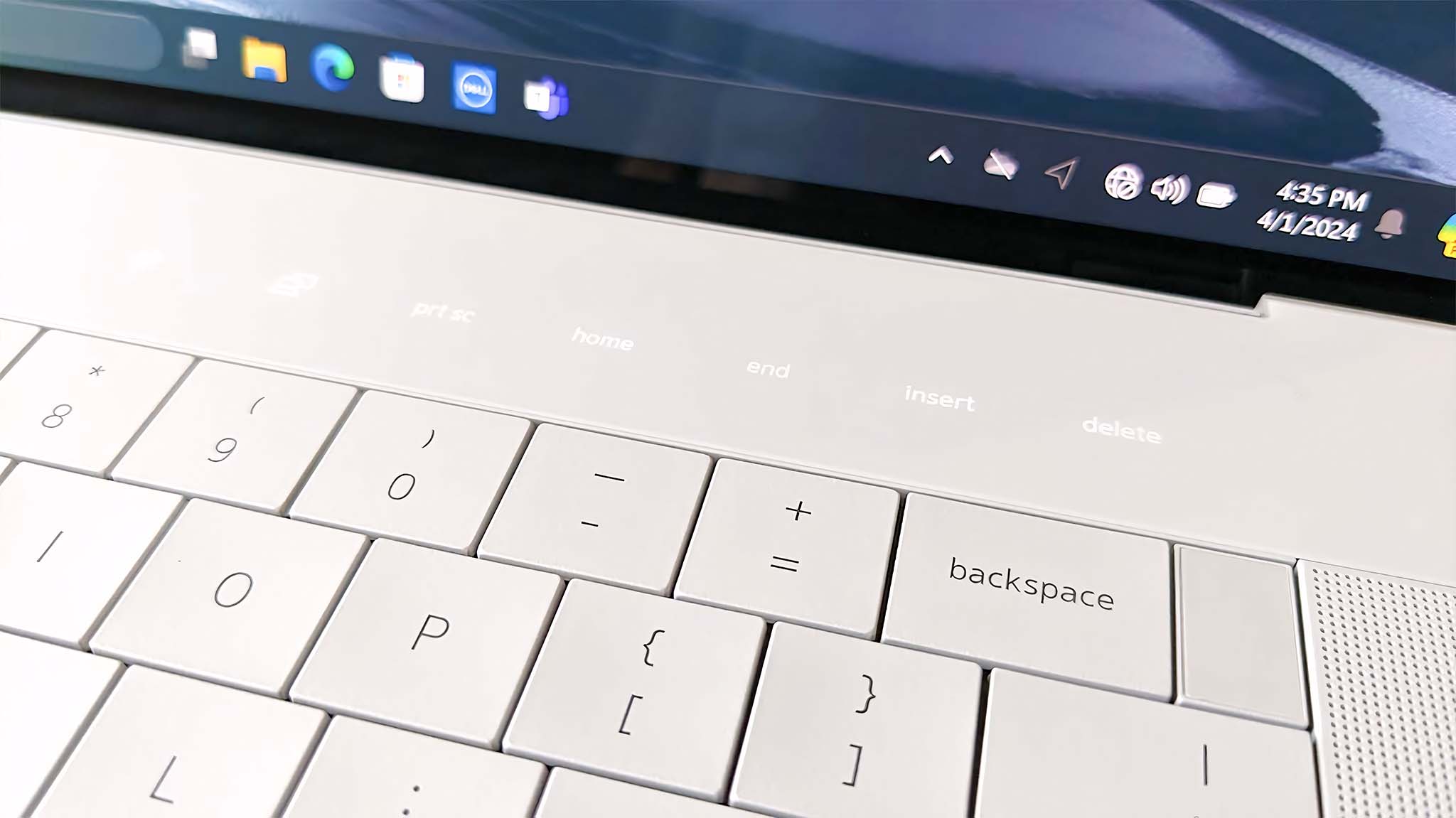
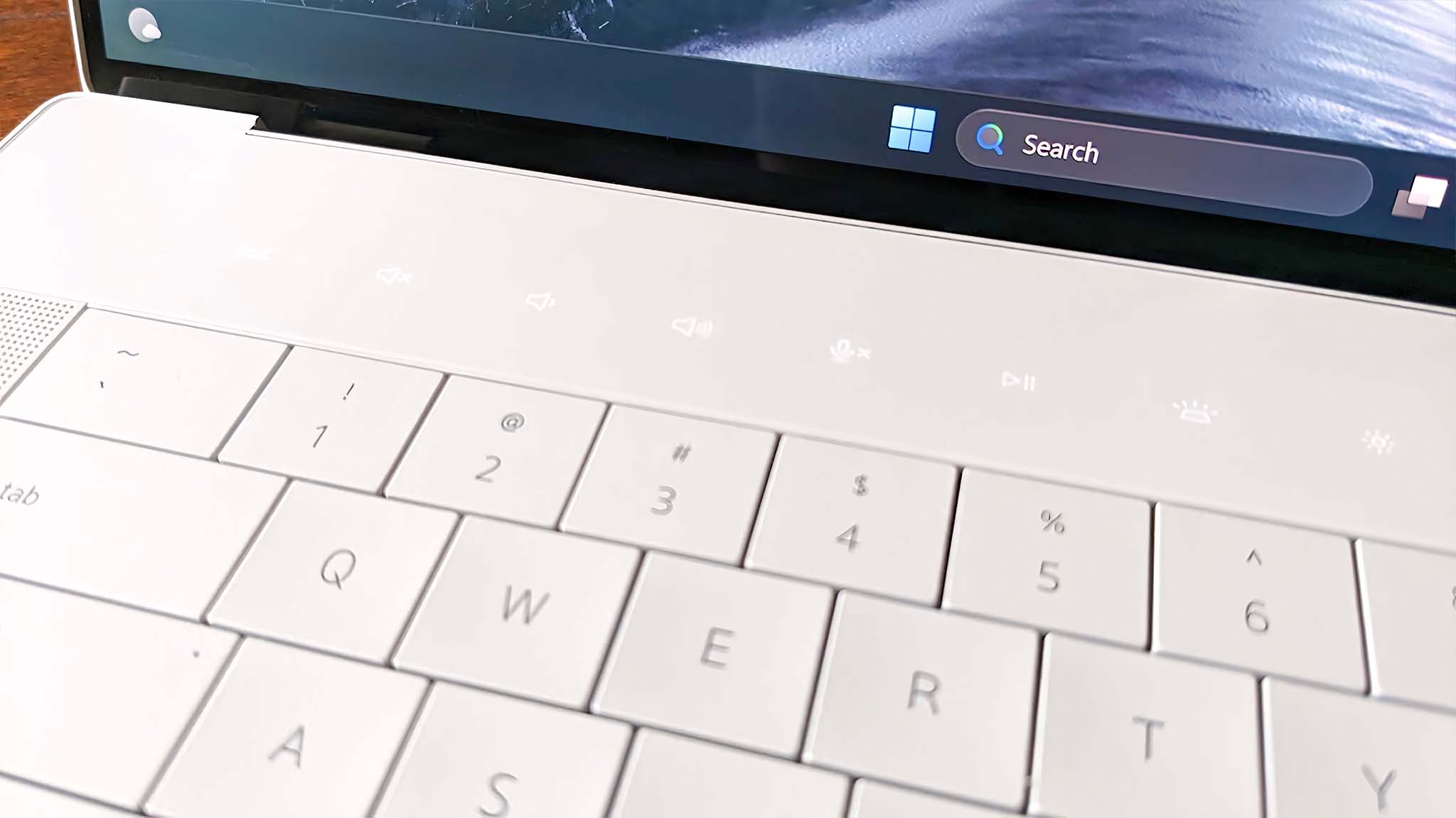


Several keys have been turned into capacitive buttons that run above the keyboard, which I'm sure many people will not like. I wouldn't mind this if it just stuck to volume and display brightness controls, but it also includes the Esc, Prt Sc, Home, End, Insert, and Delete commands. I can confirm that these capacitive buttons always respond whenever I tap them. Still, I prefer the tactile confirmation I receive when pressing a traditional key. I won't dwell too much on the keyboard or touchpad here because there's a dedicated section for that later in this review. So, instead, I will now talk about the laptop's general design and functionality.
The XPS 16 will look good in both professional and casual environments. It feels like it is built to last with a solid chassis and smooth-moving hinge, making the lid easy to open or shut. I cannot tell you how much I love the soft feel of the material used around the keyboard. Another perk to this design is that it creates the illusion of a slimmer laptop. Obviously, the laptop does have to be pretty thick to hold the hardware it utilizes, but many similar competitors on the market are wrapped in far bulkier-looking frames.

So, what ports does the laptop have? There are two Thunderbolt 4 Gen 1 ports, a USB-C 3.2 Gen 2 port, a microSD card slot, and a headphone jack. Much like the last few previous XPS models, this 2024 16-inch does not have any built-in USB-A ports or a built-in HDMI port. Instead, it comes with an extra accessory that plugs in via a USB-C port and provides these two connections. It's a bit forward-thinking for anyone who still uses any USB-A accessories or HDMI connections, but plenty of devices now use USB-C for these functions instead. You'll have to decide for yourself whether or not this port selection will fit your needs.
Dell XPS 16 (9640): Software
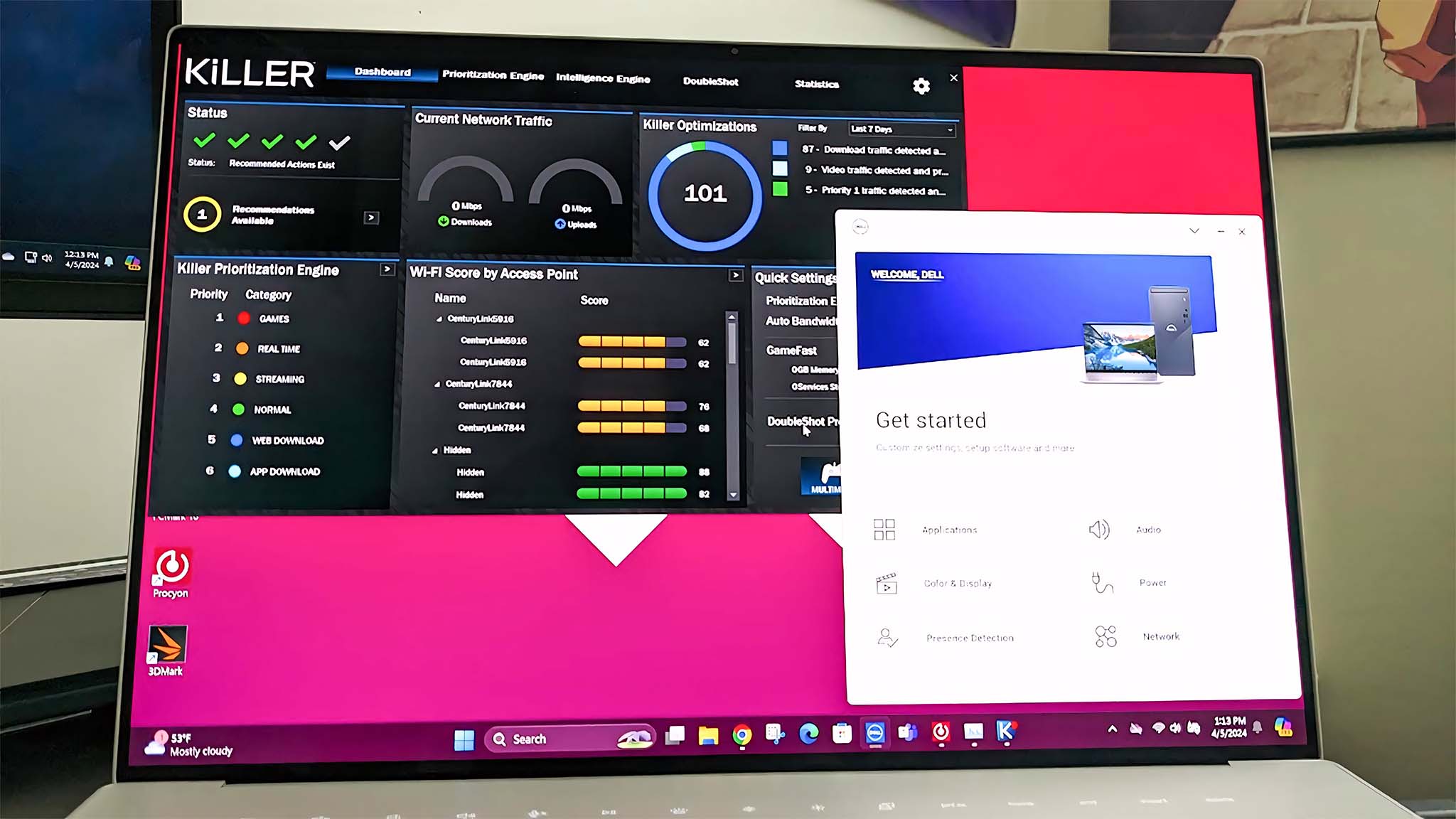
Software highlights
- Dell programs are straightforward to navigate and interact with.
- From within MyDell, you can get customer assistance, change system power settings, adjust display options, tweak audio, and more.
- Additional Dell apps, including Dell Killer Command Center, are also installed on the laptop, which can be used to check system performance and make adjustments.
- Design rating: 5/5

- Best gaming laptops
- Best Windows laptops
- Laptop review and buying guides
- Best gaming headsets
- Best gaming monitors
Dell provides some of the best app layouts I've ever interacted with. I can always rely on them being intuitive and easy to navigate. Plus, they usually offer all the tools or options I want to use. Key among the apps installed on the Dell XPS 16 is MyDell — an AI-based optimization software that gives me more control over the laptop's performance. Here, I can adjust audio, battery life, video, and overall system performance. I can even reach out to customer support or get other assistance using this app, which is very convenient.
Outside of MyDell, there's also Killer Command Center, a more dedicated program for prioritizing specific apps and monitoring your system's bandwidth. Between Killer Command Center and MyDell, most of your laptop needs should be met.
Dell XPS 16 (9640): Display
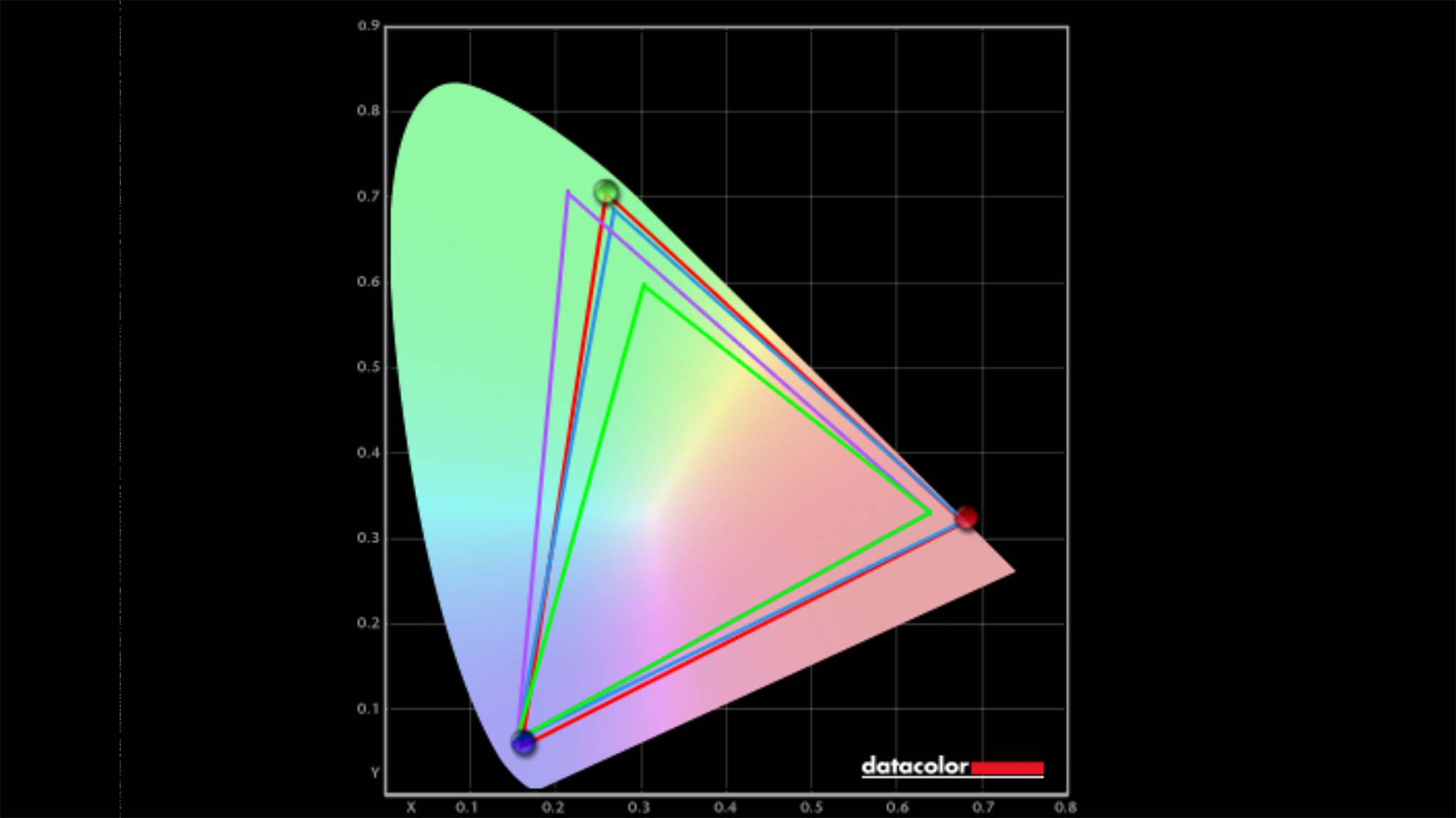
Display highlights
- Dell offers a more affordable non-touchscreen display option and a pricier OLED touchscreen.
- Regardless of panel type, the XPS 16 (9640) always offers a 120Hz refresh rate with VRR for a smoother viewing experience.
- The OLED panel I reviewed produced a fantastic 100% sRGB, 89% Adobe RGB, and 100% P3 color gamut.
- Display rating: 5/5
As part of your Dell XPS 16 configuration experience, you can choose between selecting a more affordable non-touchscreen or a pricier OLED touchscreen. Regardless of your option, both XPS 16 display types can reach a peak 120Hz refresh rate and support VRR (variable refresh rates) to provide smooth viewing sessions for gaming, movie streaming, or creative work.
The laptop I specifically reviewed had an OLED screen, so I ran it through the usual gauntlet of tests. In a color gamut test, it produced 100% sRGB, 89% Adobe RGB, and 100% P3, which demonstrates that it offers fantastic color (as I'd expect from an OLED panel).
| Setting | Brightness | Black | Contrast | White Point |
|---|---|---|---|---|
| 0% | 24.3 | 0.00 | 0 : 1 | 6700 |
| 25% | 65.1 | 0.00 | 0 : 1 | 6700 |
| 50% | 138.9 | 0.00 | 0 : 1 | 6700 |
| 75% | 253.9 | 0.00 | 0 : 1 | 6700 |
| 100% | 410.2 | 0.00 | 0 : 1 | 6700 |
I was likewise unsurprised in the brightness and contrast testing to see that the OLED display offered fantastic contrast. This result is because OLED screens produce true black by turning pixels off when they are supposed to be at their darkest, making the colors around them seriously pop in comparison. As you can imagine, this makes for a beautiful viewing experience when playing games, watching shows, or working in creative software. If you're interested, you can learn more about OLED screens in my OLED vs. QD-OLED vs. QLED vs. AMOLED vs. Mini LED screen comparison.
Dell XPS 16 (9640): Performance and thermals
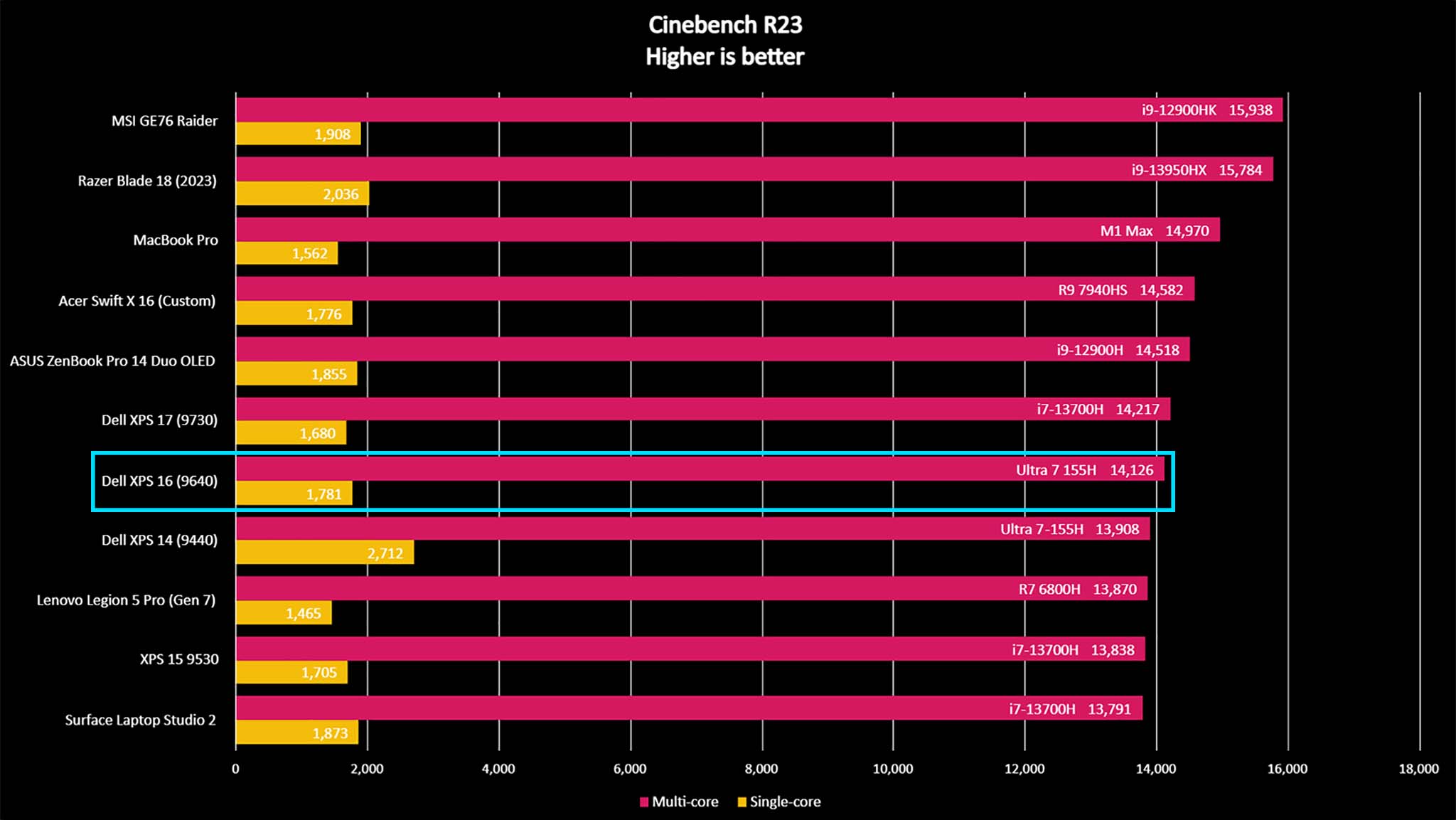
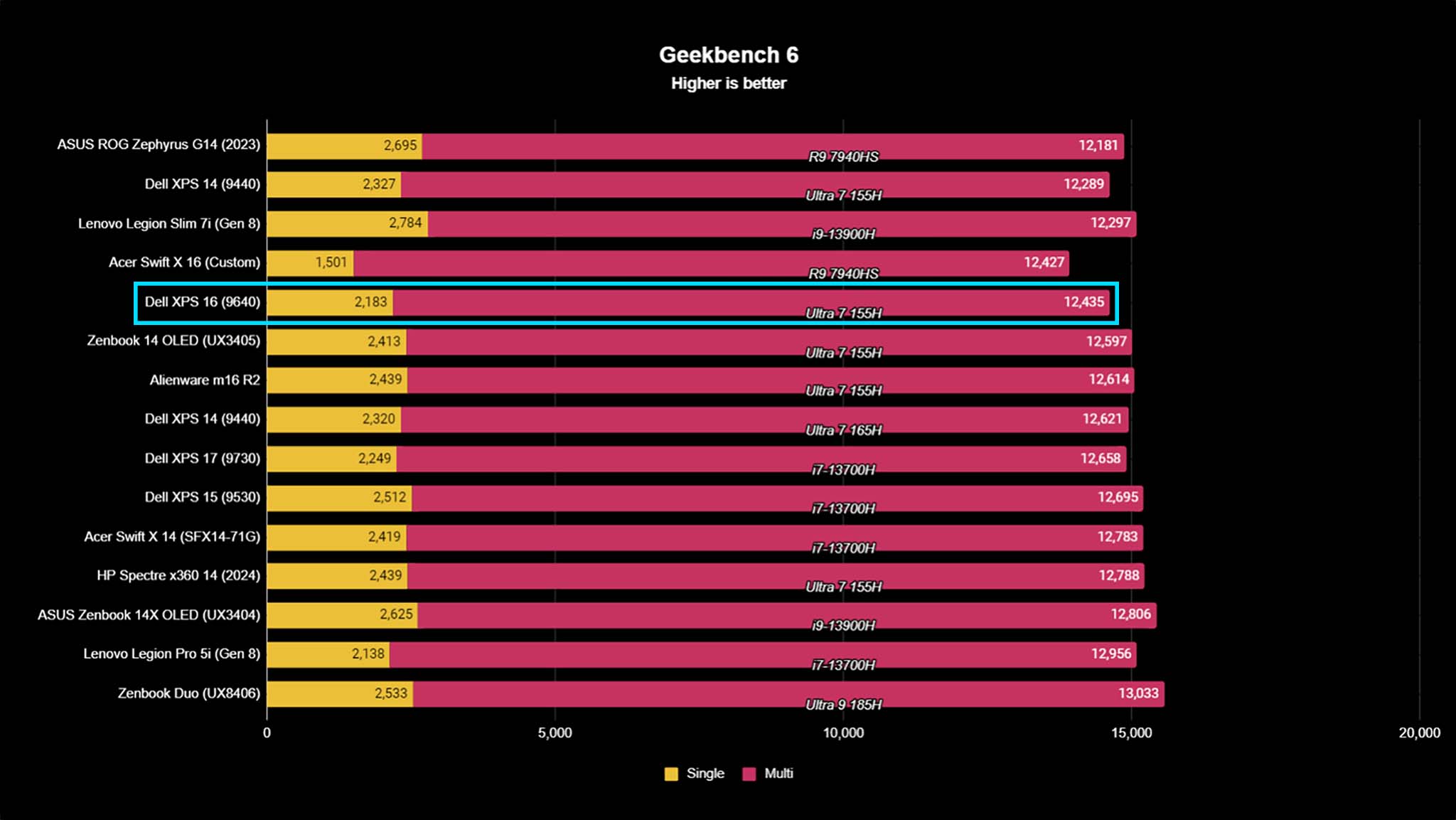
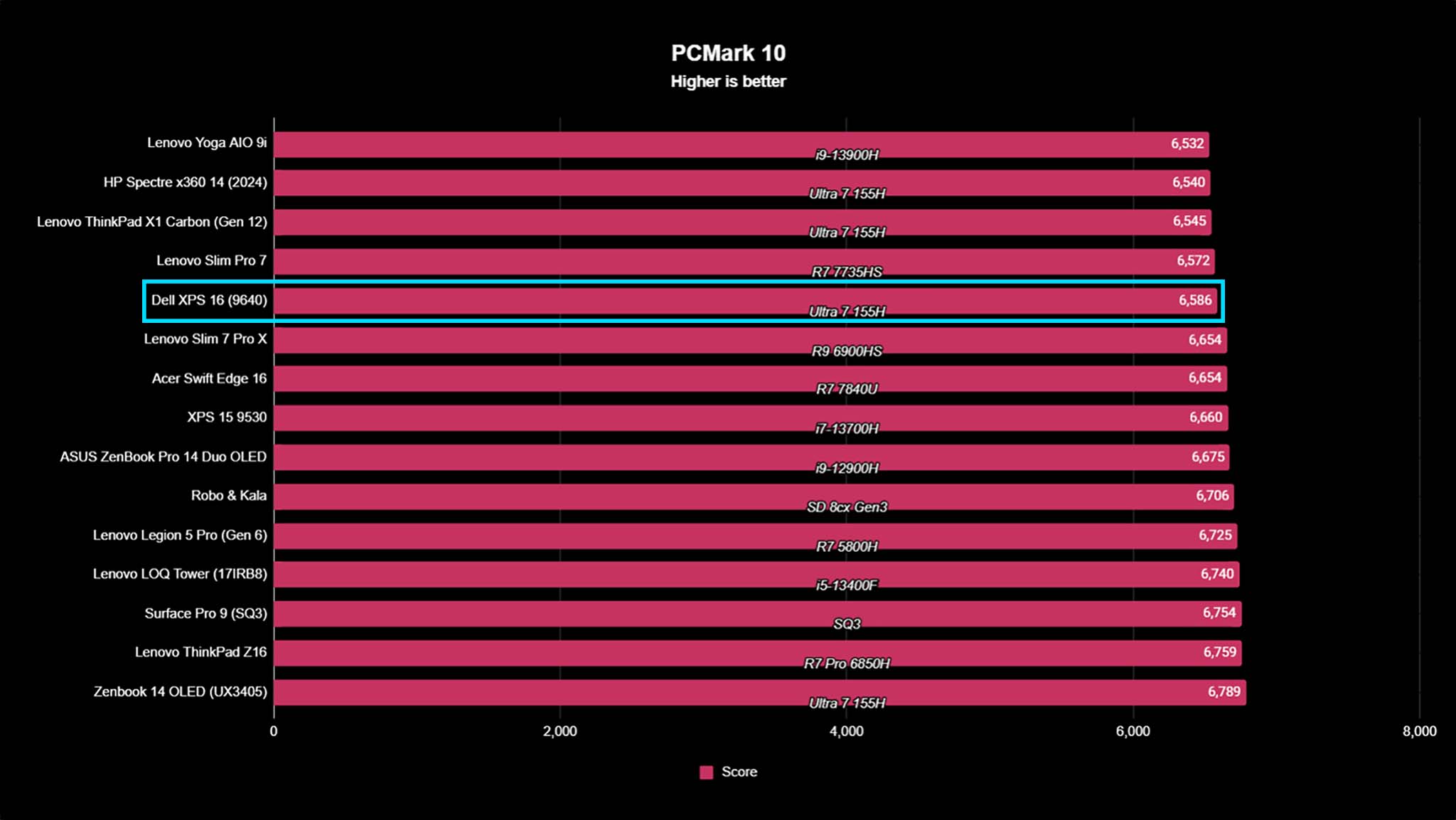
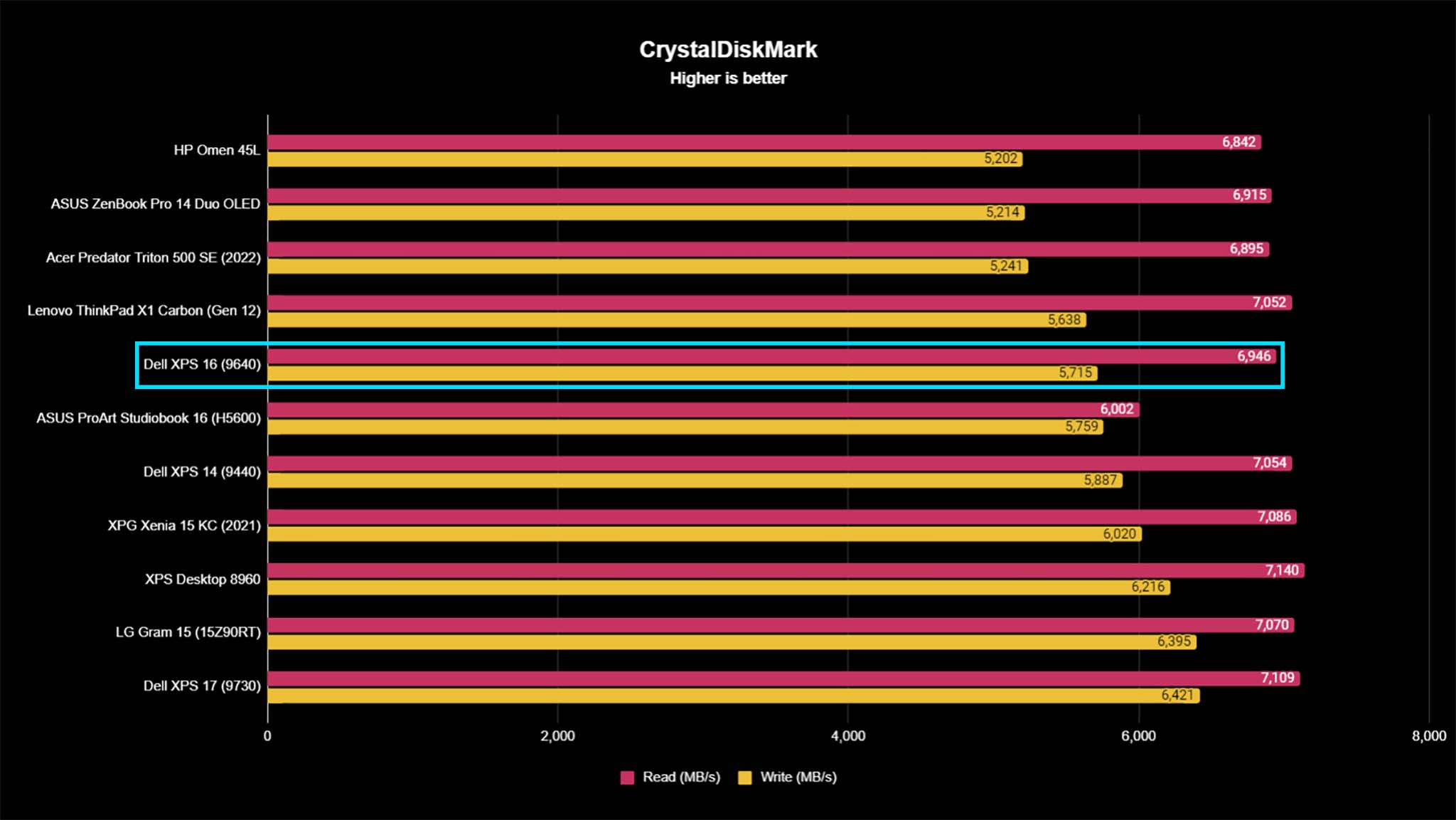
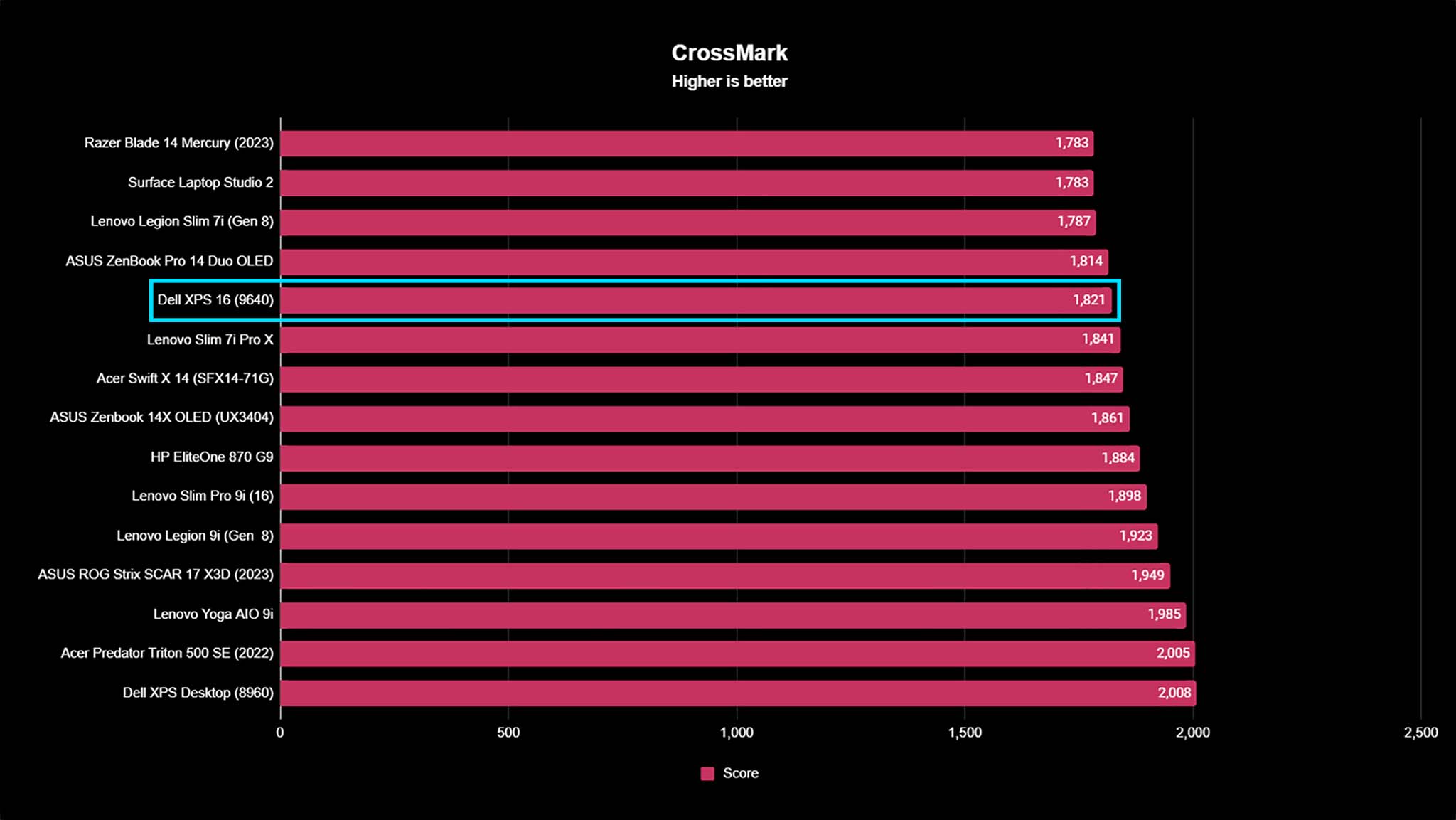

Performance & thermals highlights
- Overall, this is a very powerful laptop that can handle more graphically intensive creative work, such as photo editing, as well as some gaming.
- Thanks to its NPU, the Intel Core Ultra 7 155H can perform local AI capabilities very quickly.
- While the RTX 4070 L is a powerful GPU, the laptop provided lower graphical performance than expected.
- This laptop can be used for gaming, but there are much better gaming laptops out there that would serve you better.
- The XPS 16 does a great job of keeping itself in a relatively cool state.
- Performance rating: 4/5
I ran the Dell XPS 16 (9640) through several performance tests to better understand its CPU, GPU, NPU, and SSD capabilities. Overall, it proved to be an excellent performance, especially with the Intel Core Ultra 7 155H CPU. It mainly produced similar results to the latest XPS 14 Core Ultra 7 model, which were also impressive. Since the Core Ultra line features NPUs, this laptop can run local AI tasks far more efficiently than non-NPU laptops. I saw the effects of this in things like smoother video calls (thanks to Windows Studio Effects) and significantly faster Neural edits in my Photoshop projects. If interested, you can learn more about NPUs in our NPU guide.
Regarding graphical performance, the laptop provided good results, but like its XPS predecessors, it didn't score as well as I would have expected for an RTX 4070 L. For instance, the XPS 16 (9460)'s 3DMark Time Spy GPU benchmark score of 7,762 was above that of the XPS 15 (9530) with an RTX 4070 L but lower than the 7,896 score earned by an Acer Swift X 16 with an RTX 4050 L. This result is strange since the RTX 4070 L graphics card should be significantly more potent than an RTX 4050 L. My guess is that this lower performance likely has something to do with the overall XPS system design or might even have something to do with the chassis vent layout, which might not be cooling the GPU down enough to allow it to run as efficiently as possible.
Still, it's a solid laptop that can handle everyday office work, creative projects, and even some gaming. However, if you tend to play more graphically intensive video games, you'd be better served by one of the best gaming laptops.
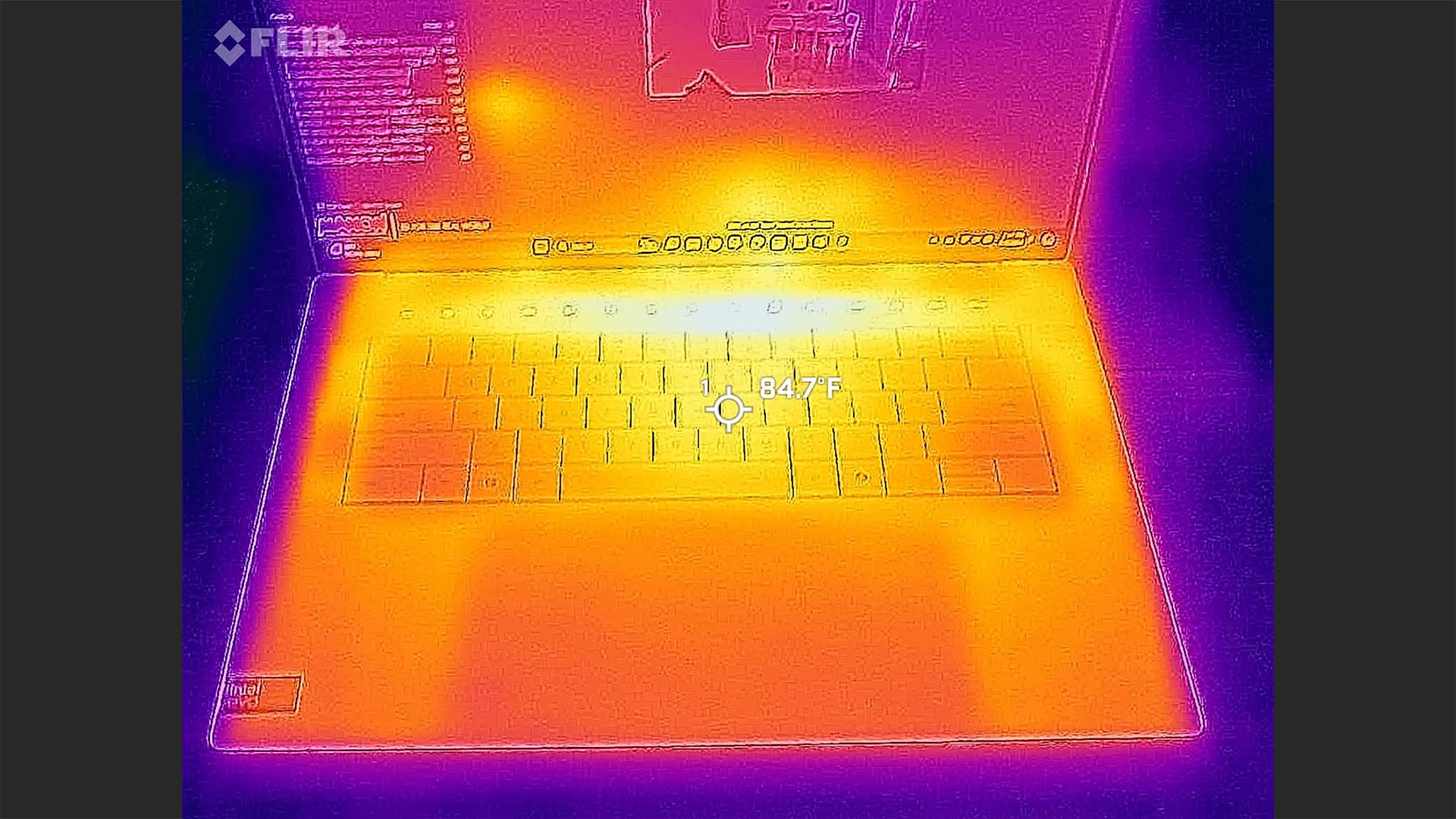
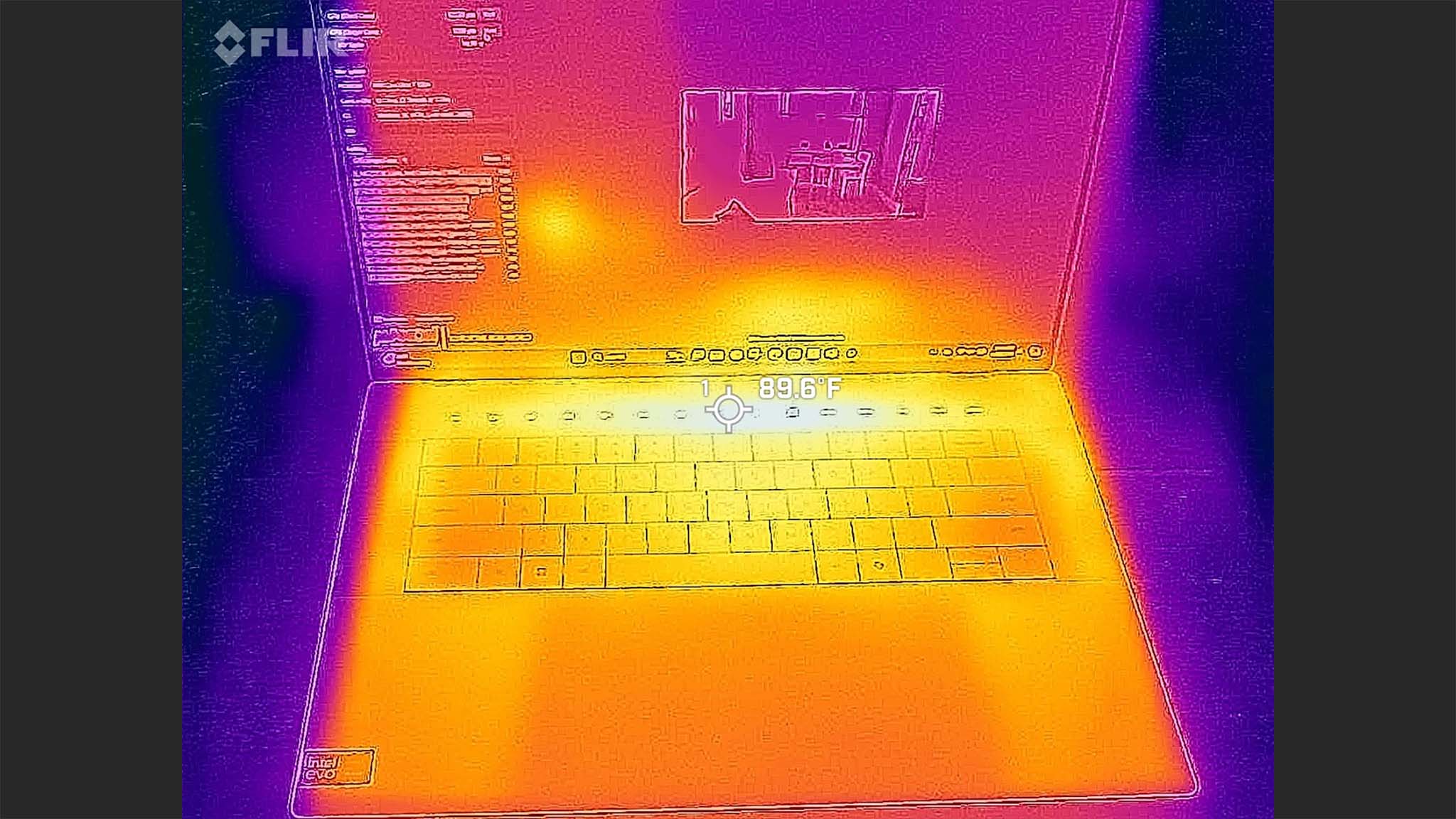
As far as thermals go, the Dell XPS 16 does a decent job of staying at a good temperature. I had the laptop run on 100% CPU for roughly 20 minutes, and then I whipped out my thermal camera to see how hot the device was. As you can see from the above images, the hottest area you'll regularly touch is beneath the capacitive buttons, where the temperature peaked at 90 degrees Fahrenheit (32 degrees Celsius). Meanwhile, the center of the keyboard area can get warm, but it only gets as high as about 85 degrees Fahrenheit for me (29 degrees Celsius). Meanwhile, the vents themselves got to a peak of about 110 degrees Fahrenheit (43 degrees Celsius). Altogether, that's well within an acceptable realm; you won't have to worry about the laptop getting too hot to work with.
Dell XPS 16 (9640): Battery life
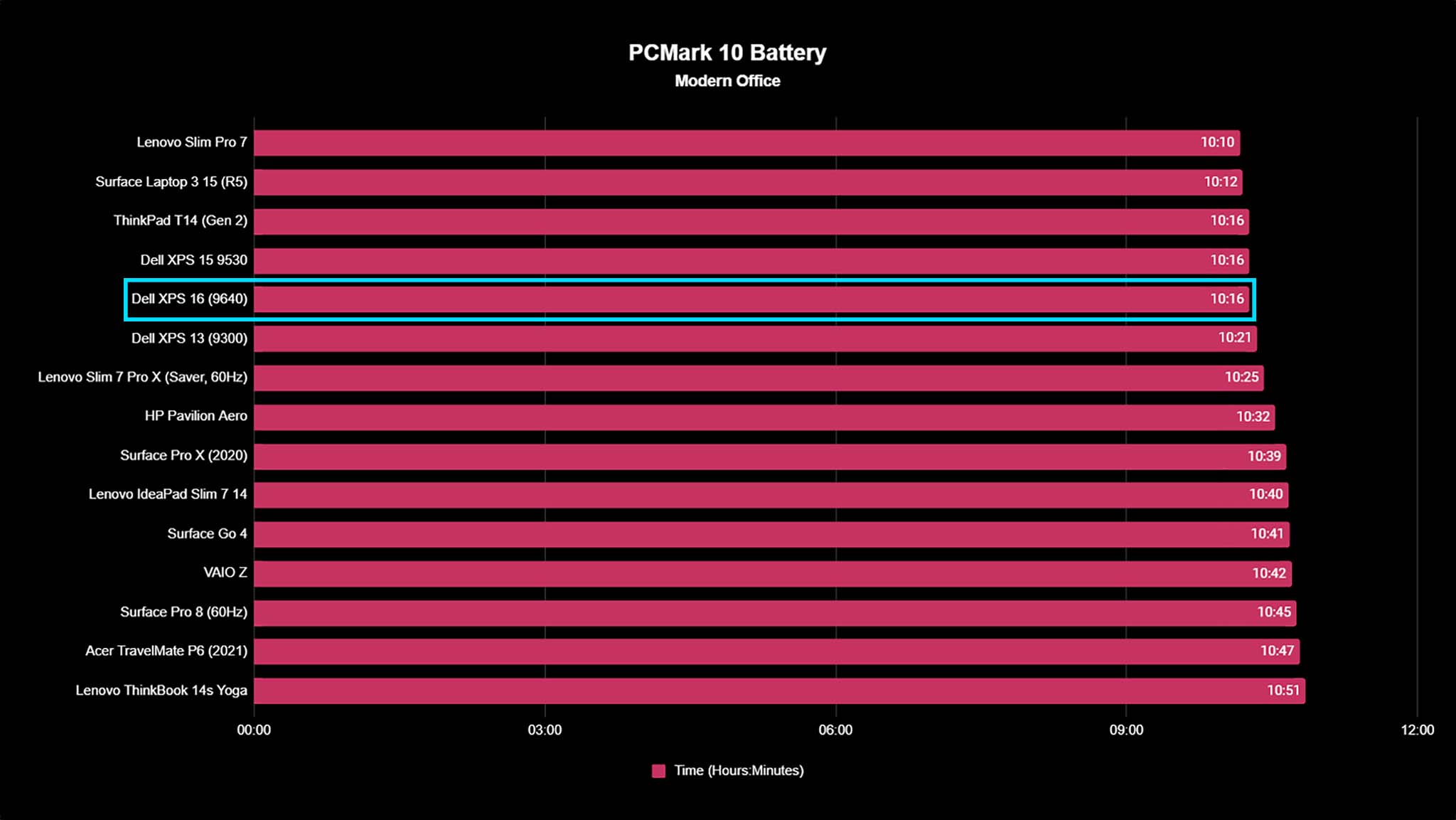
Battery highlights
- At 200 nits and performing everyday office tasks, the laptop runs for a little more than 10 hours, which is very good.
- Dell states that the XPS 16 with an FHD+ display has a battery life of up to 28 hours.
- I put the OLED version on idle and then set it to its lowest brightness setting. In my idle battery test, it lasted around 10 hours.
- Battery rating: 5/5
For battery life testing, I set the XPS 16 (9640) display to roughly 200 nits (around 60% brightness for this display) and then ran the Modern Office Battery test in PCMark 10. This test makes the laptop run through workflows reminiscent of everyday office work, such as attending video meetings, browsing the internet, working within various programs, and more.
To my surprise, the XPS 16 lasted 10 hours and 16 minutes before it ran out of juice. I also generated a Windows Battery Report, in which the battery life estimates listed were between 10 hours and 22 minutes and 10 hours and 24 minutes. So, basically, it is around the same amount as the PCMark 10 Battery test. That's plenty of time to meet your needs whether you're working on the go or are in school, flitting from class to class.

Dell states explicitly that the FHD+ display version of the XPS 16 can last up to 28 hours. However, the battery length for the OLED model isn't listed. Out of curiosity, I decided to test the OLED version by putting the laptop on idle and setting the screen to its lowest brightness. In total, it lasted a little more than 10 hours once again before losing power. As for recharging, the laptop comes with a USB-C charging adapter that plugs into one of the USB-C ports for power.
Dell XPS 16 (9640): Keyboard and touchpad
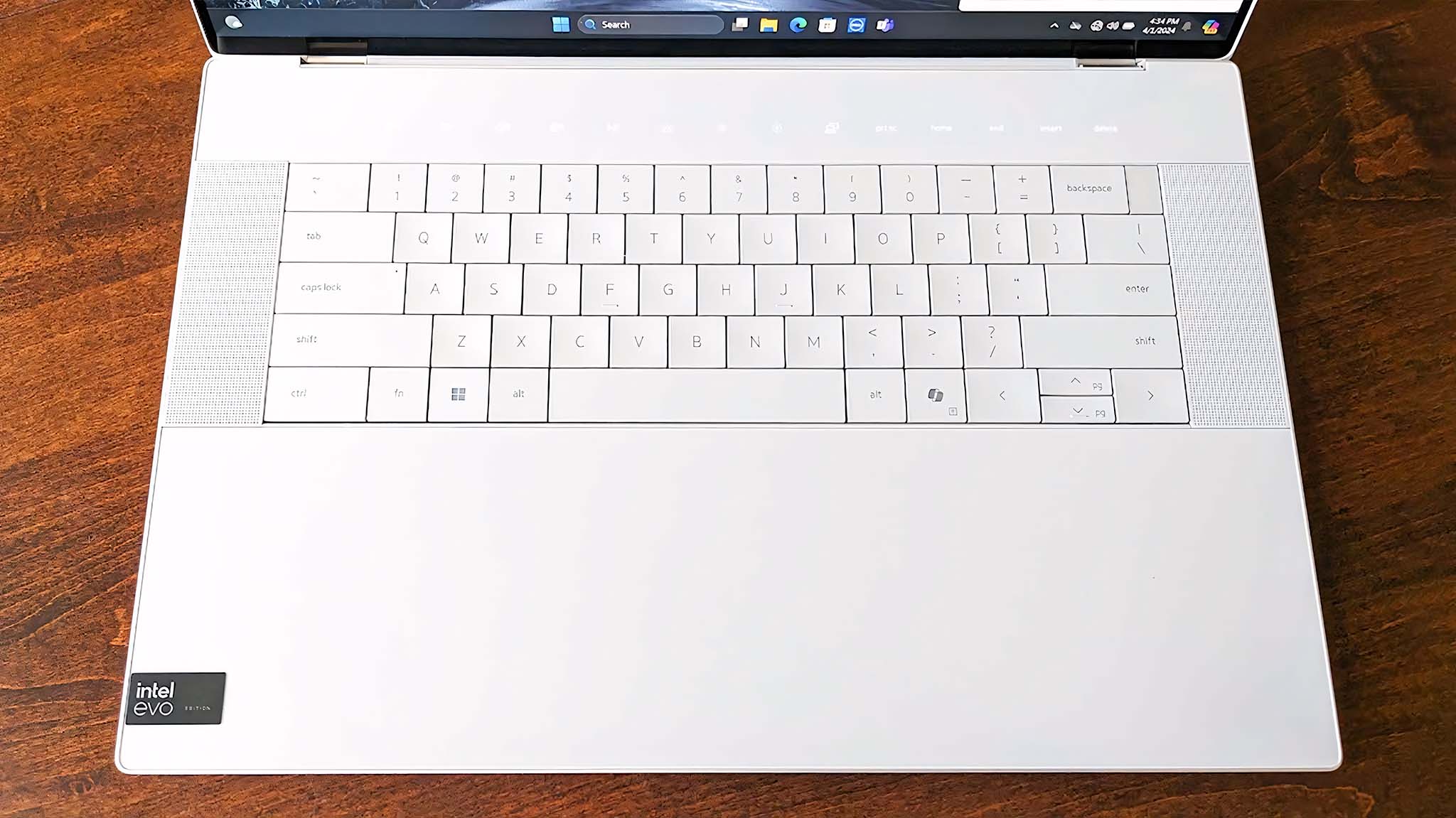
Keyboard and touchpad highlights
- It's hard to tell where the touchpad is due to its unmarked design.
- Some of the most important keys are capacitive buttons above the keyboard.
- The keyboard keys feel squished together, and they are flat rather than having raised buttons. This makes for a beautiful aesthetic, but it also leads to me hitting the wrong keys more often.
- An unmarked power button doubles as a fingerprint reader, and a specific Microsoft Copilot button is used to bring up the AI software.
- The up and down arrow keys are split, which might be a negative choice depending on your feelings about that design.
- UPDATE: One of our readers suggests using keyboard stickers to improve the typing experience on the XPS 16 (9640).
- Keyboard and touchpad rating: 4/5
Honestly, the keyboard and touchpad are some of the most divisive aspects of the XPS 16 (9640). The touchpad area is intentionally not outlined to give the laptop a more minimalistic appearance. It looks impressive. However, this invisible touchpad design makes it so I don't always press down on the right area when attempting to left-click or right-click. I might get used to it as time passes, but it's been a minor annoyance that some people wouldn't like.
It's also worth mentioning that this touchpad is haptic, meaning it has no moving parts. Instead, touch is simulated, just like on Apple MacBooks. This design results in better accuracy and one less failure point after repeated use. You also can adjust the click force to personalize it via Windows Settings, which is great. We're seeing more and more Windows laptops, like Surface Laptop Studio 2 and some Lenovo ThinkPads, and HP Spectre use the technology, often developed by Sensel.
This invisible touchpad design makes it so I don't always press down on the right area when attempting to left-click or right-click.
Then there's the keyboard. I previously talked about how some of the most used keys are capacitive buttons running along the top of the keyboard, which is odd enough (Dell claims the choice of capacitive was not a stylistic one but rather a functional one. Due to the fact that the keys don't depress, Dell's engineers had more thermal headroom to maximize the Intel CPU's performance. This explanation makes sense because if keyboard depth didn't matter, all laptops would have keyboards with 1.5mm of travel).
I'd be more ok with this layout if the capacitive buttons were simply for screen brightness and volume controls. However, some functions include more commonly used keys like Esc, Delete, the Display button, Home, Prt Sc, and Insert. I'm not a massive fan of capacitive buttons; I'd rather feel a button press down to know I've touched it. For instance, pressing Ctrl + Alt + Delete feels odd when two keys are traditional and one is capacitive.
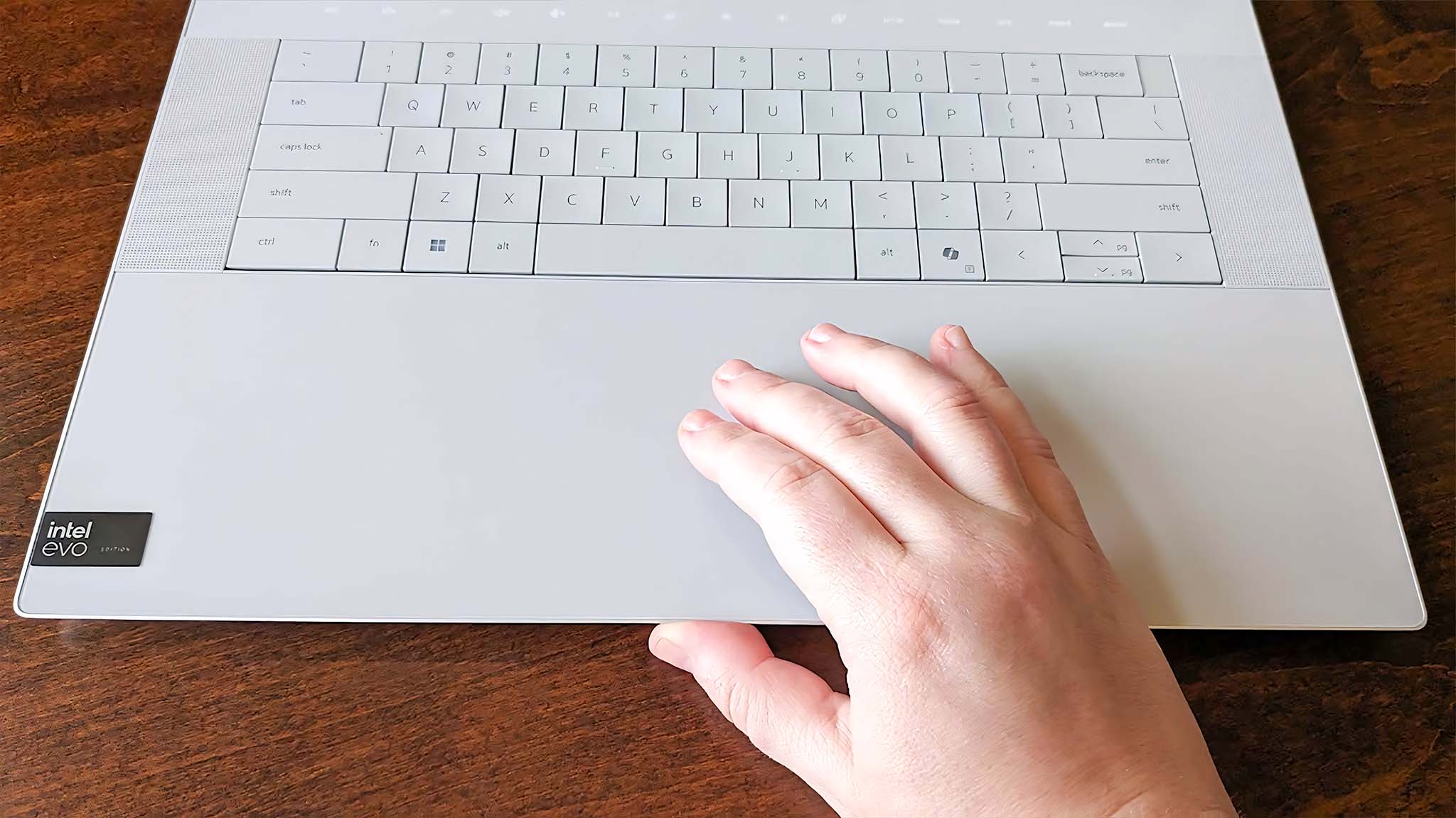

I'm also not a massive fan of the keyboard design itself. While the material feels incredibly soft and pleasant, the keys feel squished together to accommodate the extended Tab, Caps Lock, and Shift buttons on the side. Additionally, since the keys are not raised from the frame, I keep losing track of where my hands should be and often accidentally enter the wrong key. On top of that, if you don't like split arrow keys, you won't like the up and down arrows on this laptop, either. Still, everything works and responds the way it should. It might just take some time to adjust to this layout.
Outside of the usual buttons, the XPS 16 features an unmarked power button in the upper right corner, which doubles as a fingerprint reader. Setting up fingerprint reading was straightforward, and it always responded quickly. Following Microsoft's definition of an AI PC, this laptop also includes a Copilot button near the spacebar. Pressing the key quickly brings up Microsoft's AI program, which is pretty nifty for those who like using that software.
UPDATE: Optional keyboard fix
After this review went up, I was emailed by Doug, who also dislikes the feel of the XPS 16 keyboard. They found a way to greatly improve their laptop by putting these keyboard stickers (which sell for $4.99 on Amazon) over the keys. So, that might be something to try. Here are the steps Doug suggests:
- First, turn off the XPS laptop.
- Carefully clean the keys using a cotton swab or paper towel and a small amount of rubbing alcohol to remove any oil or debris.
- Place the stickers over the keys using the included tweezers.
- Doug says the cutouts for the F and J stickers don't fit quite right over the raised parts of the XPS keys, so you might want to cut the bottom of the F and J stickers to help them fit better.
- Now you're good to turn the computer on and start using the improved keyboard.
Doug says this doesn't fully fix the problem but it does improve the keyboard by about 90%, so it's a great (and inexpensive) solution to try. Thank you for the suggestion, Doug!
Dell XPS 16 (9640): Camera, mic, and audio

Camera, mic, and speaker highlights
- Dell has finally included a 1080p camera in its flagship laptop, providing excellent picture quality.
- There is no webcam shutter.
- It offers fantastic speakers for a laptop. Seriously, you can jam out to music with them.
- The mic captures my voice clearly for others to hear.
- Camera, mic, and speaker rating: 5/5
It almost feels silly to write this considering how future-forward the XPS line is, but Dell has finally included a 1080p camera in its flagship computers. As such, this laptop camera captures better video quality than previous XPS laptops. The colors look accurate, and the images captured are plenty crisp. Not to mention that since there's an NPU, camera quality can receive an AI boost within Windows Studio Effects for smoother viewing.
As you can guess, Windows Hello is also available on this laptop, and it never had any issues logging in after detecting my face. Speaking of my face, I was able to enable human presence detection (HPD) from within the MyDell app. This makes it so that the laptop stays awake when it detects my presence or locks itself when I step away for added security. It's a nice feature that you'll quickly appreciate having access to.
HPD makes it so that the laptop stays awake when it detects my presence or locks itself when I step away for added security. It's a nice feature that you'll quickly appreciate having access to.
Something to note is that Dell still hasn't included a webcam shutter. It's possible that this was an intentional decision tied to HPD, but it might still be disappointing for some. If you want extra privacy, you can always purchase a small adhesive shutter and apply it later.
During testing, I attended a few work meetings, and I was told that my voice was carried clearly via the mic as long as I was within an appropriate range. If I got too far, the audio quality would understandably get distant or even a little echoey, but that's to be expected.
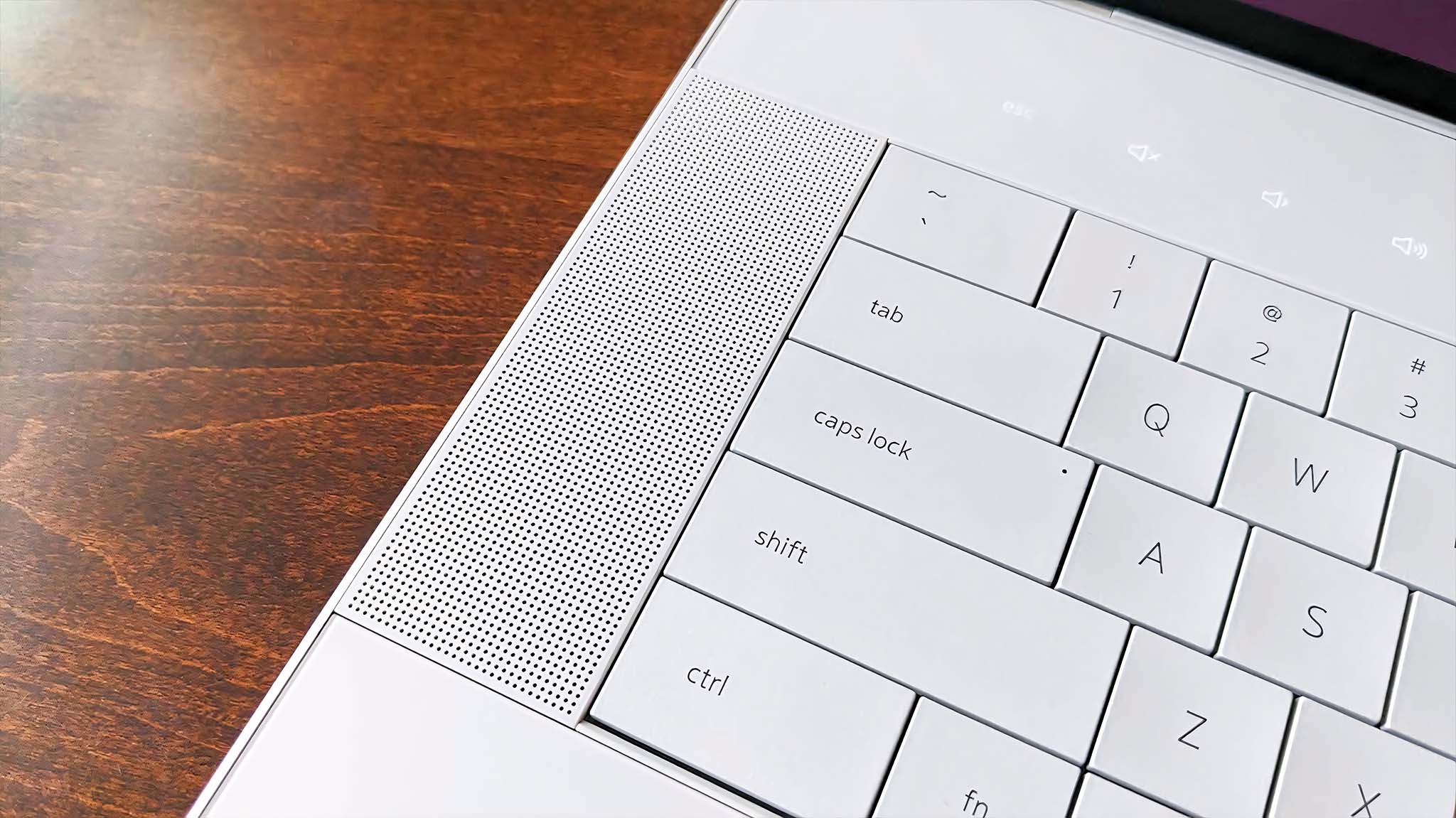
I can be rather picky regarding laptop speakers since many of them don't sound all that good. However, the XPS 16's quad-speakers provide an excellent range of sound, from bass tones to higher notes. I could listen to some of my favorite music tracks without getting frustrated. To be clear, you'll be able to get better sound quality from one of the best gaming headsets or best computer speakers, but these are great on their own.
Dell XPS 16 (9640): Competition

You don't have to look outside Dell to find a perfect alternative to the Dell XPS 16. Anyone who likes the look of this laptop but wants something less expensive should look at previous years' models. I specifically recommend looking at my Dell XPS 15 (9530) review or my Dell XPS 17 (9730) review if you want a larger display. They might not be AI PCs since older Dell laptops won't have an NPU along with a CPU and GPU, but they are powerful and should handle most everyday laptop tasks you may have.
If you want a smaller or more affordable laptop, Our editor-in-chief, Daniel Rubino, previously did our Dell XPS 14 review, and he walked away feeling very impressed by this smaller laptop. Specifically, he noted its powerful performance thanks to the CPU, GPU, and NPU trio. He also loved the sound quality from the quad speakers and the gorgeous picture quality from the 3.2K OLED display. This laptop model has a starting price of $1,699, which makes it a bit easier on your wallet than the Dell XPS 16.
Now, if you're after a powerful AI PC, you might also want to consider the Razer Blade 14 (2024). As I said in my Razer Blade 14 (2024) review, this is a gaming laptop, but it is ideal for both work and play thanks to its Ryzen 9 AI processor combined with an RTX 4070 L GPU. The smaller form makes it easy to travel around, but you will want to plug it into an outlet as soon as possible since battery life isn't the best. Still, this is what is expected of this kind of device. It has a starting price of $2,199.99 and can be purchased from Amazon, Best Buy, or the Razer website.
It's worth noting that Since the Dell XPS 16 launched, Intel has released it's next wave of AI processors — the 200S Core Ultras (also known as Lunar Lake or Intel Core Ultra Series 2), and they are significantly more powerful than the initial 100S ones. Since these are relatively new to the market, there currently aren't too many laptops that feature these AI processors. However, the new Dell XPS 13 Copilot+ PC does have the Core Ultra 7 Series 2 and sells for $1,399.99 at Best Buy.
Dell XPS 16 (9640): Scorecard
| Attribute | Rating & Notes |
|---|---|
| Value | 4/5 — Dell laptops do tend to be a bit on the pricey side, especially Intel Evo options, but there are plenty of configuration options to choose from. |
| Design | 4/5 — This laptop looks classy and is solidly built, but some of the future-forward design choices are divisive. |
| Software | 5/5 — It's very easy to navigate the included Dell programs, which also give plenty of control over the laptop. |
| Display | 5/5 — You can't go wrong with a 120Hz VRR capable OLED touchscreen. It's beautiful and convenient to use. |
| Performance | 4/5 — While the CPU offers solid performance including with local AI tasks, the GPU doesn't perform as well as expected. |
| Battery life | 5/5 — Long battery life makes this an ideal work or school laptop for people on the go. |
| Keyboard and touchpad | 4/5 — Everything functions as it should, but the capacitive buttons and invisible touchpad will be offputting to some. |
| Camera, mic, and audio | 5/5 — The FHD camera and mic work well for virtual meetings while the speakers are better than average. |
Dell XPS 16 (9640): Should you buy it?

You should buy this if...
✅ You're interested in a powerful AI PC
Thanks to the trinity of an NVIDIA RTX 4070 GPU as well as an Intel Core Ultra 7 155H CPU which features an NPU, this laptop is a powerful device, capable of local AI-acceleration.
✅ You really care about the style of your laptop
There's no denying that certain aspects of the Dell XPS 16 (9640) are divisive, but it sure looks pretty. This laptop will look good anywhere you go.
✅ You'd prefer a laptop with an amazing OLED screen
It's hard to go wrong with OLED displays, and the XPS 16's are no different. The screen resolution is super crisp, and the amazing color gamut and contrast really show videos and imagery to their best advantage.
You should not buy this if...
❌ You tend to use USB-A accessories or HDMI connections regularly
As part of its avant-garde design, the XPS 16 doesn't have a built-in HDMI port, nor does it have a built-in USB-A port. Sure, a connection for either one is provided with an included accessory, but who wants to tote that around if you regularly need these ports?
❌ You don't care for capacitive buttons
Rather than being traditional keys, this laptop's Esc, Prt Sc, Home, End, Insert, and Delete functions are all engaged using capacitive buttons. This might be a turn-off to some.
❌ You want something with a bit more graphic oomph for gaming
The Dell XPS 16 (9640) is very impressive when it comes to performance, thanks to its GPU. However, it was not designed for extremely graphically demanding tasks such as gaming. If you want something that specifically runs graphical tasks more efficiently, you should look at a gaming laptop.
So, should you buy the Dell XPS 16 (9640)? If you like having the latest and most stylish-looking devices, then this is definitely a laptop that will catch your eye. It's elegant-looking and offers solid CPU performance, a fantastic display, and great speakers. It's also an AI PC, so it can handle local AI tasks better than most other laptops, saving you some time.
On the other hand, despite having one of the most powerful GPUs, the XPS 16's graphical performance isn't where I'd expect it to be. It should still handle demanding software, just not as well as some competitors. Additionally, some physical design choices might be off-putting, such as the invisible touchpad, capacitive buttons, and lack of specific built-in ports. You'll need to weigh these design choices against your preferences to determine if this laptop fits you.

Dell's flagship laptop is now an AI PC, allowing it to handle more AI tasks locally and efficiently. It offers solid performance, a gorgeous OLED display, and plenty of useful features to make the computer experience more convenient.

Self-professed gaming geek Rebecca Spear is one of Windows Central's editors and reviewers with a focus on gaming handhelds, mini PCs, PC gaming, and laptops. When she isn't checking out the latest games on Xbox Game Pass, PC, ROG Ally, or Steam Deck; she can be found digital drawing with a Wacom tablet. She's written thousands of articles with everything from editorials, reviews, previews, features, previews, and hardware reviews over the last few years. If you need information about anything gaming-related, her articles can help you out. She also loves testing game accessories and any new tech on the market. You can follow her @rrspear on X (formerly Twitter).



