Windows Central Verdict
The Dell XPS 13 Plus sets the bar for advanced laptop design and delivers a solid and delightful computing experience. It has a lot of performance, excellent display, impressive audio, and a fantastic keyboard. But it can get hot in ultra mode, and battery life is below expectations.
Pros
- +
Excellent display, solid webcam
- +
Keyboard, touchpad, and audio are top tier
- +
Fantastic design that is also functional
- +
Intel P-Series packs a lot of performance
- +
Nothing like it on the market
Cons
- -
Battery life is not the best
- -
Under ultra mode, it can get very hot
- -
Expensive
Why you can trust Windows Central
One of the biggest stories in 2022 Windows laptops is the new Dell XPS 13 Plus (9320). A step-up from the regular (and redesigned) XPS 13, the Plus model delivers a more powerful processor, zero-lattice keyboard, an invisible haptic touchpad, and some funky capacitive LED function keys.
Clean, minimalist, and futuristic, the Dell XPS 13 Plus has a lot to prove, mainly because of its higher price tag. So, how is typing with that keyboard? Are the non-visible touchpad and LED function keys a usability nightmare?
Luckily, Dell's design got a lot right with this laptop, but its powerful 28-watt processor comes with a few caveats and important tricks if you want to make the most of the XPS 13 Plus.
Dell XPS 13 Plus: Price, availability, and specs
The Dell XPS 13 Plus is available through the Dell website, where you can choose the processor, including a 12th Gen Intel Core i5-1240P, i7-1260P, or i7-1280P. There are four screen types: Sharp IGZO full HD+ (1920x1200), OLED at 3456x2160, and UHD+ at 3840x2400. A non-touch option is available for the Full HD+ display, saving you around $100.
Storage options include 512GB, 1TB, or 2TB PCIe 4.0 SSD. RAM comes in 8GB, 16GB, or 32GB configurations. There are two options for color, including Platinum and Graphite.
| Category | Dell XPS 13 Plus |
|---|---|
| Operating system | Windows 11 HomeWindows 11 Pro |
| Display | 13.4 inches16:10 aspect ratio1920x1200/3456x2160/3840x2400Touch/Non-TouchLCD/OLED |
| Processor | Intel Core i5-1240PIntel Core i7-1260PIntel Core i7-1270PIntel Core i7-1280P |
| Graphics | Intel Iris X Graphics |
| Memory | 8GB LPDDR516GB LPDDR532GB LPDDR5 |
| Storage | 256GB PCIe 3512GB PCIe 41TB PCIe 42TB PCIe 4 |
| Front camera | 720p |
| Security | Windows Hello Face and Fingerprint Unlock |
| Connectivity | Intel Killer Wi-Fi 6E 1675 (AX211) (2x2)Bluetooth 5.2 |
| Ports | 2x Thunderbolt 4 USB-C |
| Audio | Quad speakers |
| Battery | 55Whr battery |
| Dimensions | 0.60 x 11.63 x 7.84 inches (15.28mm x 295.3mm x 199.04mm) |
| Weight | 2.73 pounds (1.24kg) |
| Colors | PlatinumGraphite |
Best Buy, Walmart, and Amazon also sell pre-configured models.
Pricing starts at $1,273 and maxes out at $2,410, with Dell offering the best prices.
For this review, our laptop was configured with a Core i7-1280P, 16GB of LPDDR5 RAM, 1TB storage, OLED with touch at 3456x2160 resolution, and the Platinum colorway costing $2,000.
Dell XPS 13 Plus: Hardware and design

Arguably the most striking feature of the XPS 13 Plus is its design. I did a 40-minute interview with the lead designer and project launch manager to discuss the process and challenges.
The CNC-machined aluminum chassis looks like other XPS laptops. Clean, smooth, with just the Dell logo. The chassis is matte and resists fingerprints nicely. The bottom is also minimal, with just the rubber feet and "XPS" in the center. It's not particularly heavy, starting at 2.71 pounds (1.23kg), but adding a touchscreen bumps it to 2.76 pounds (1.25kg), which is what my review unit weighed.

On the bottom edges are four audio speakers, which is a first for an XPS 13 laptop. The audio is exceptional — loud, rich, and clear. But there's no getting around that top-firing speakers would deliver a slightly better experience because you run into the possibility of muffling the speakers if you use the laptop in your lap. There is support for Dolby Atmos to add enhanced spatial performance, which works amazingly well, especially for newer optimized films.

Opening the XPS 13 Plus's lid is a bit tricky. There is no notch to grip easily, although once you open it, you can do it one-handed.
At its core, the XPS 13 Plus is a more powerful XPS 13, hence the "Plus" moniker. The former uses the new Intel 12th Gen U-Series chip, while the Plus model leverages the much more powerful P-Series. As a result, some compromises were made. For instance, there are only two Type-C (Thunderbolt 4) ports, ideally placed on each laptop side (everyone should do this). Dell claims they needed the area to space the hinges far enough to allow a larger rear exhaust vent. Putting in a Type-A port would not have allowed such a design and would result in worse thermals for that P-Series processor. The same logic applies to the missing 3.5mm headphone jack.
The good news is Dell includes Type-C-to-Type-A and Type-C-to-3.5mm adapters in the box. They're small and likely to be lost if not careful, but at least Dell tried to lessen the pain.

Another design concession is those capacitive LED function keys. While they certainly look cool, that's not why Dell put them there. Instead, by not having physical keys that depress into the chassis, Dell could put larger rear fans in to improve the device's thermals. Every millimeter counts.
By default, the media keys are displayed (volume and display controls, mute mic, keyboard backlight, print screen, etc.), but when pressing the Fn key, they toggle to standard F1 through F12 ones. You can even lock the F keys in place by holding Fn + Esc if that's your preference.

And how are those function keys to use? It depends. You'll find the feature disappointing if you rely on hitting the Escape key frequently, as programmers tend to do. If, however, you're someone rarely reaching for the function row, it's not a big deal. I fall into the latter category. Adjusting volume and toggling the keyboard backlight are my most frequent uses case, and the experience was just fine.
Dell XPS 13 Plus: Camera, keyboard, and trackpad
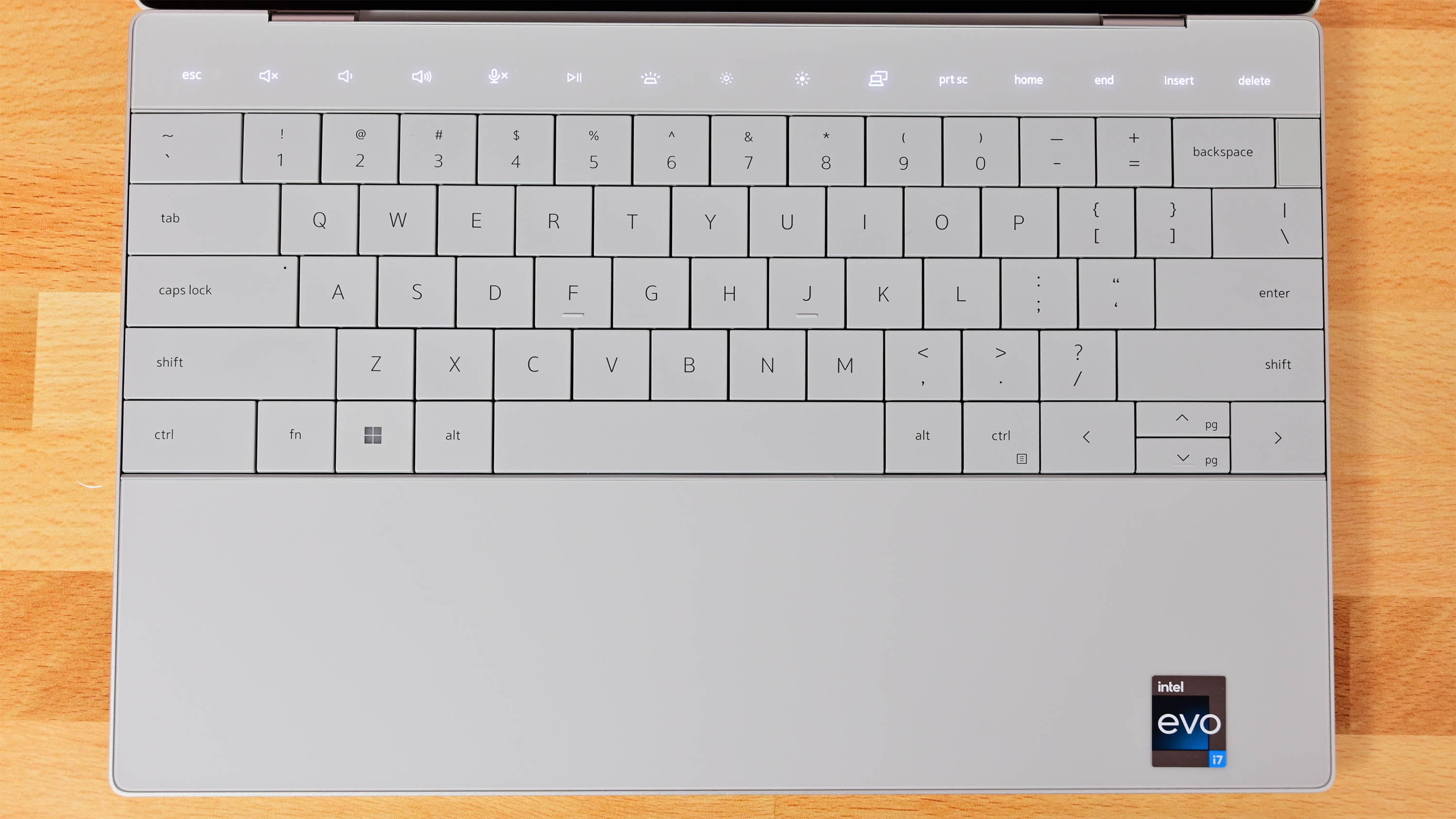
The XPS 13 Plus's zero-lattice keyboard, which means larger keycaps with no space between them, is another area where Dell has pushed boundaries. With 1mm of travel, the keys have an excellent bounce-back and a tactile feel. Each key has a divot for your fingertips, so they're not entirely flat.
Besides looking futuristic, the keyboard is one of the best I have used. As a touch-typist, I had zero problems adjusting to the layout and feel. Indeed, I was typing away with confidence within a minute, requiring no learning curve for adjustment.

For security, the XPS 13 Plus has a 720P camera with Windows Hello infrared for face recognition and a fingerprint reader built into the power button. That power button is odd as it is unmarked and in the upper right corner. It's shaped to fit into the rest of the laptop's look and make it even more minimal, but without the universal power logo, some users may not know it even does anything. Luckily, both the fingerprint reader and face recognition work very well.

That 0.9MP 720P camera is below the increasingly standard 5MP 1080P cameras found on other premium Windows laptops. Again, this was likely a compromise for the display's extreme 91.9% screen-to-body ratio. However, Dell did separate the infrared from the RGB camera, which gives better low-light performance since they are not stacked on top of each other. The camera is excellent compared to previous XPS 13 laptops and is more than fine for video calls.
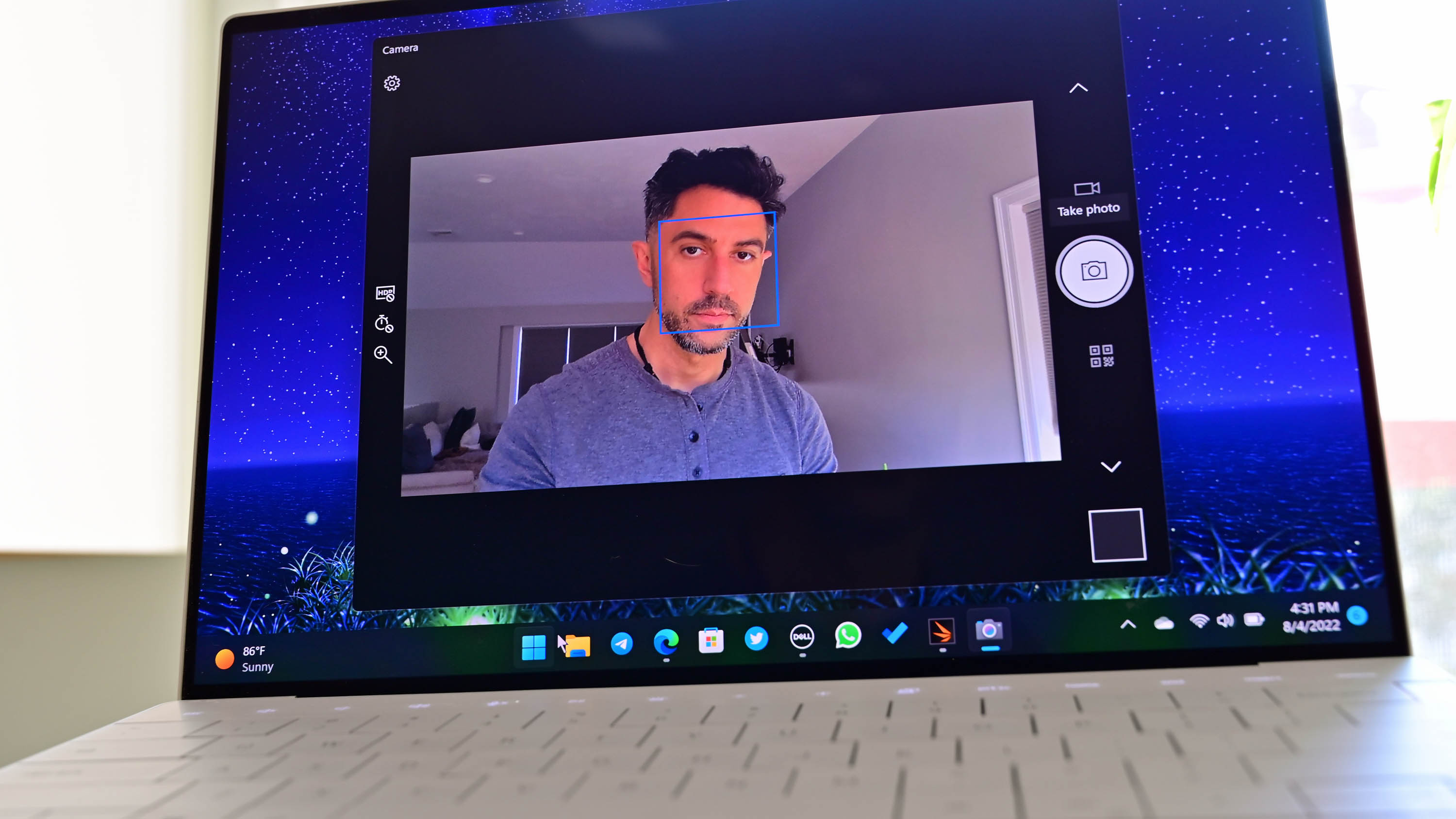
The camera has newer features like human presence detection (Dell ExpressSign-in). Enabled via software and paired with Windows Hello, it lets you lock and unlock the laptop without touching any of the keys. It can even dim the display, saving the battery when you're not looking at it. ExpressSign-in is an excellent option for those who use their laptop at a desk and frequently walk away. It worked without a hitch during my testing.
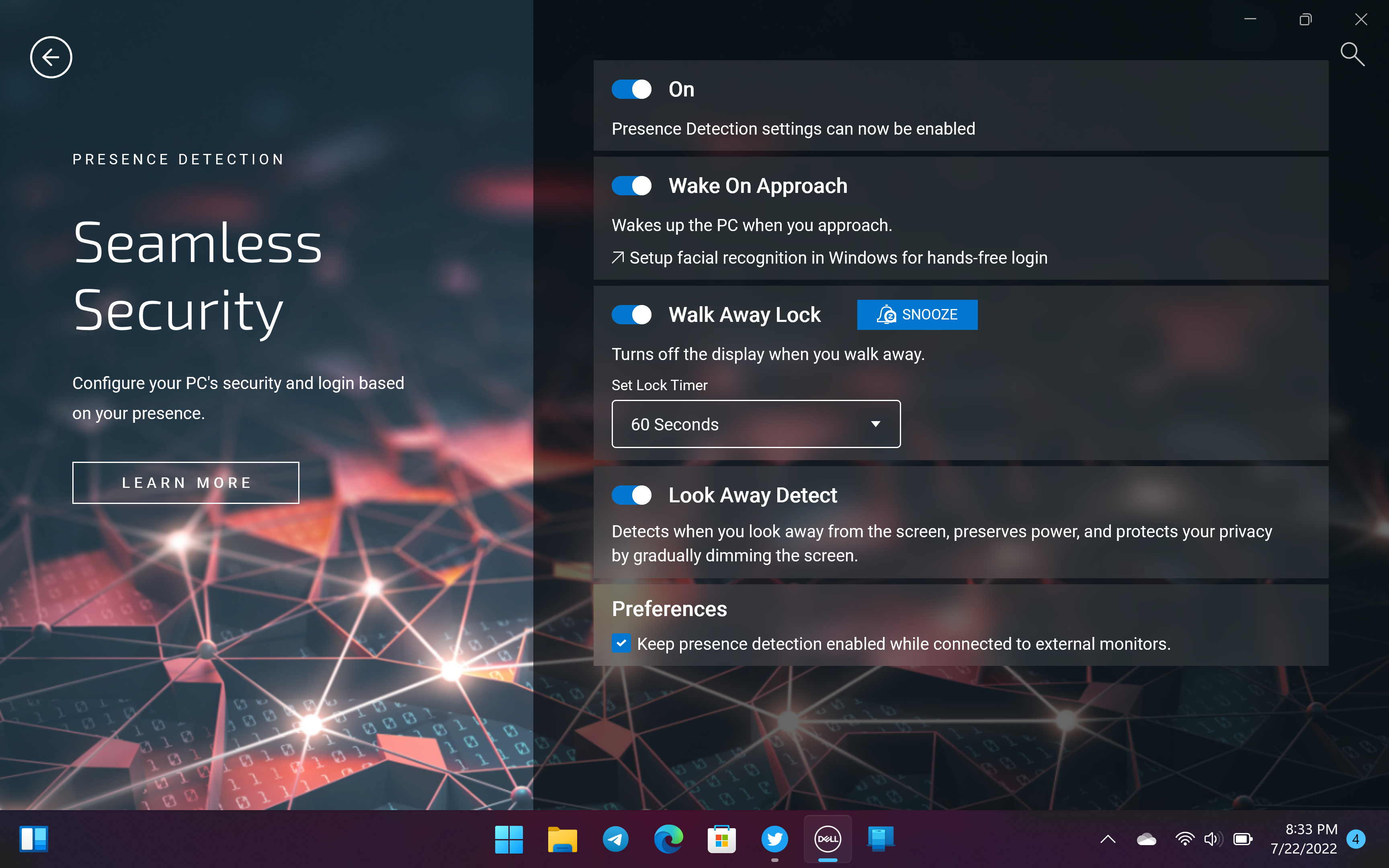
The touchpad is also super unique on the XPS 13 Plus. For one, it's invisible with no markers to delineate its edges. It can work like this because no component physically moves when depressed. Instead, it's a haptic touchpad relying on sensors and piezo actuators that vibrate to simulate the clicking of the touchpad. This technology also allows the entire palm rest area to be one large piece of Corning Gorilla Glass, which feels great when typing. I'm a massive fan of haptic touchpads, and the one here is quite good. Users can adjust the vibration intensity under the touchpad settings in Windows 11.
But did I ever have trouble finding the touchpad? Absolutely not. It's so large your fingers and thumb know precisely where to go. The same goes for "clicking" the left and right "buttons," which are all virtual.
The short of it is despite the XPS 13 Plus's radical looks there is no tradeoff in typing or using the touchpad. Indeed, the experience is above average compared to other laptops.
Dell XPS 13 Plus: Display

The XPS 13 Plus's 13.4 (16:10) screen is undoubtedly a banner feature. My review unit came with the OLED touch option (3456x2160), which is the sweet spot between Full HD and "4K" UHD+ for performance and pricing.
As mentioned earlier, it has a crazy high 91.9% screen-to-body ratio, which means razor-thin bezels on all four sides. The screen is glossy, but it has a healthy layer of anti-reflective coating, which reduces any glare from ceiling lights or windows.
Color accuracy is outstanding, reaching 100% sRGB, 96% AdobeRGB, and 100% DCI-P3, making the OLED option ideal for photo and video work due to its excellent calibration. Dell claims 400 nits of brightness; in my tests, it came in at 398 nits. Minimal brightness is also a welcome 3.9 nits meaning you can use this laptop in a pitch-black room without being blinded.
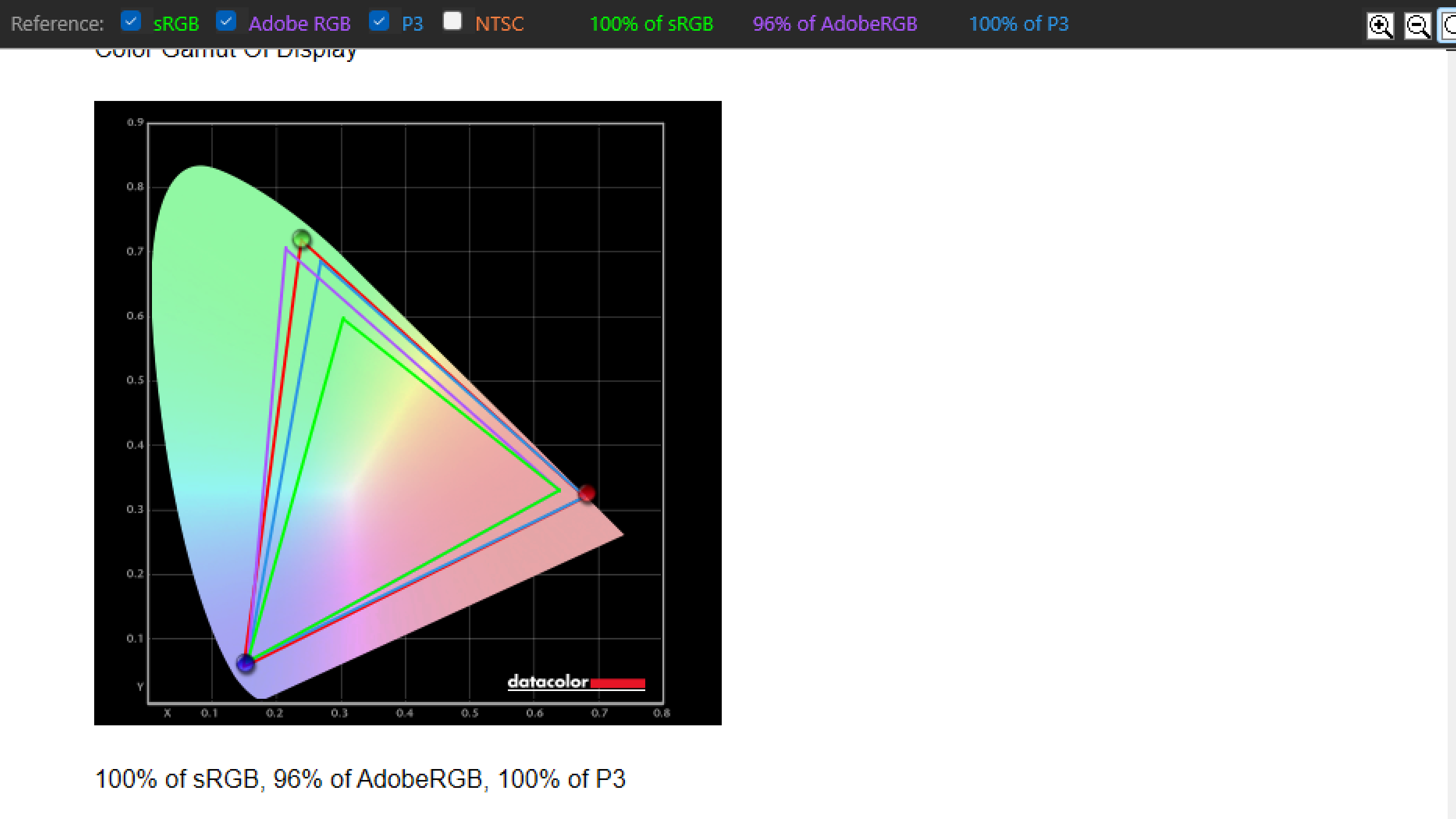
While 400 nits may not sound very bright, for OLED, it's perfect as OLED often looks more brilliant than other display types. It's also the case that more brightness would impact battery life even more. Nonetheless, people are starting to expect 500, 600, and even 1,000 nits (for HDR) in laptops, so it'd be nice to see that happen next time.
The XPS 13 Plus ships with Dolby Vision, which enhances color contrast, especially for movies. When combined with Dolby Atmos, you get an incredible multimedia experience. Thankfully, newer OLED displays are not oversaturated, making this panel look less intense and more natural than previous generations.
Unfortunately, Dell only uses a 60Hz refresh for this screen, whereas 90Hz and 120Hz are becoming increasingly common. Dell claims a higher refresh rate would significantly impact battery life, which is true, but giving users the option to shift between 60Hz and a higher refresh rate would be preferred. Dell told me it would like to use a higher refresh eventually, but it is waiting on more battery-efficient technology.
Another missing feature is the ability to shift between color presets based on the app you currently use, which is done by premium HP laptops like the Spectre series.
Dell XPS 13 Plus: Software and performance

Dell doesn't pack any bloatware onto the XPS, and only a handful of Dell-branded apps exist. The company recently discontinued its popular Mobile Connect software, defaulting to Microsoft's Phone Link app, which is a shame.
One newly redesigned app, My Dell, is a hub for some advanced features. One section is "get to know" your laptop with some friendly guides and tutorials. There is also a portion to enable Presence Detection, manage Dell Cinema (CinemaSound/MaxxAudioPro, CinemaStream/Killer Wireless, Dolby Vision), and a bit called Power. Under Power, Dell provides details about your battery, charging options, stats, and settings.
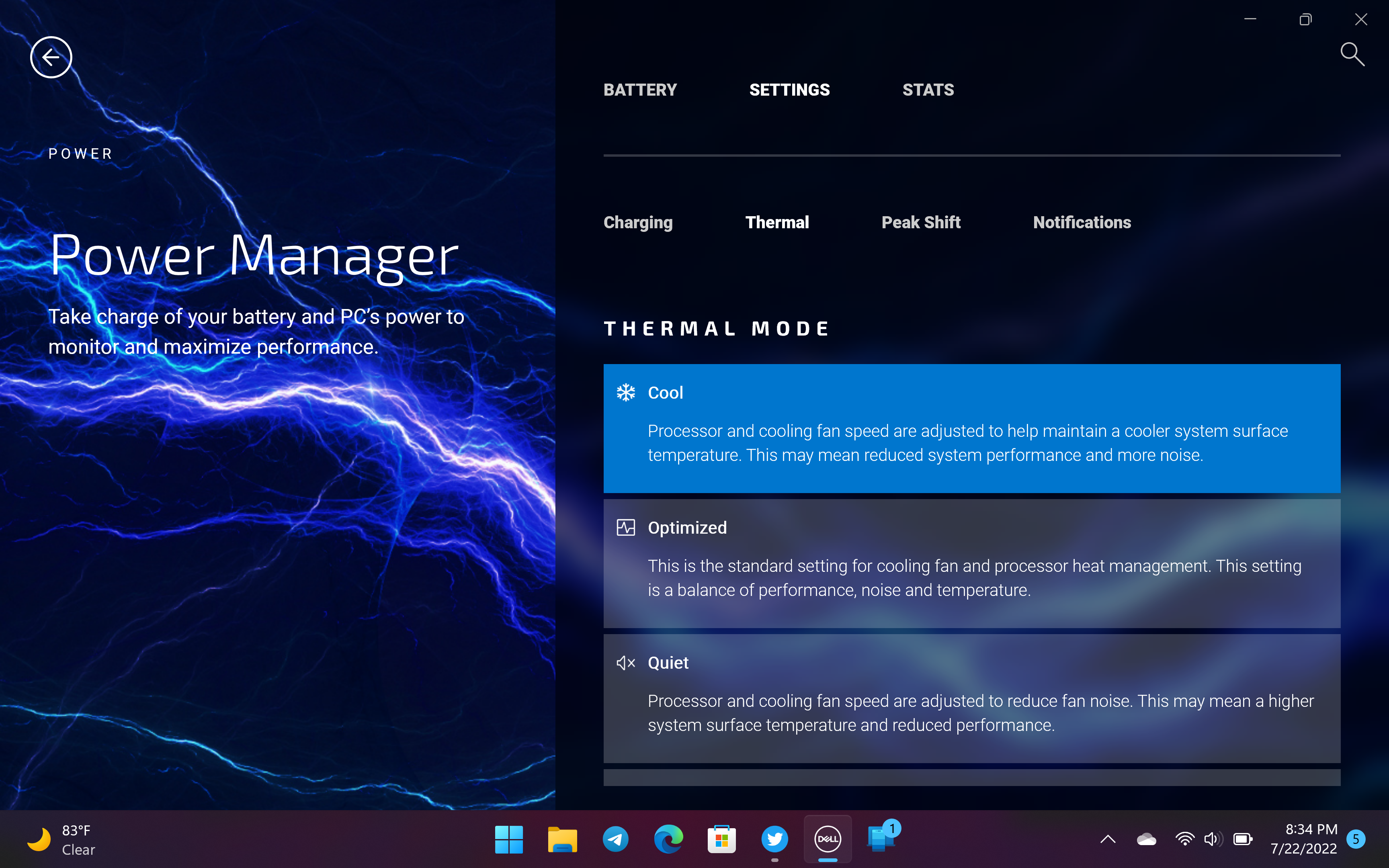
The My Dell Power Manager is very important for the XPS 13 Plus.
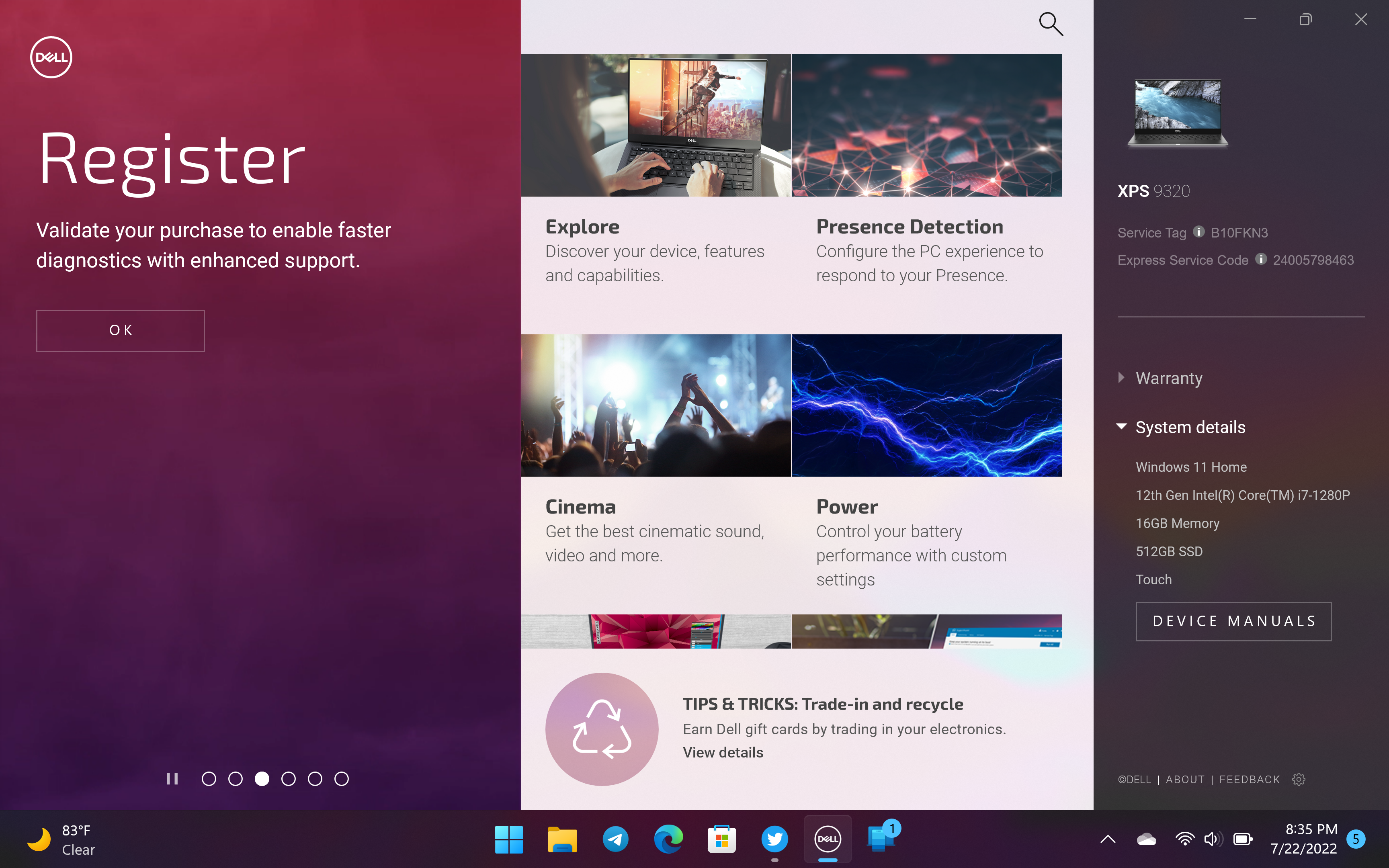
Drilling into settings, you can manipulate the XPS 13 Plus's thermal modes, which include Cool (reduced performance/more active fans), Quiet (reduced performance, reduced fans), Optimized (default, balanced), and Ultra Performance, where the CPU hits its full 28 watts. Many laptops offer such profiles, but on the XPS 13 Plus, they are much more critical as they can dramatically alter performance, heat, and noise and affect battery life. If you buy this laptop, you'll want to pay attention.
Benchmarking on Geekbench 5, which is CPU-focused, the XPS 13 Plus's Intel 12th Gen Core i7-1280P nets a solid 1,721 on single core and an impressive 10,797 multi-core thanks to that Core i7-1280P when in Max Performance mode. In Optimized, the score falls to 1,469 and 9,121. Under Quiet, it drops further to 1,238 and 9,120, while Cool pulls in a decent 1,257 single score and 8,173 multi-core.
Before freaking out about that performance drop, remember that even on the lowest performing profile (Cool), the single core beats a Ryzen R5-5500U (1,106) and nearly doubles the multi-core performance of an 11th Gen H-Series processor, which is only 5,828.
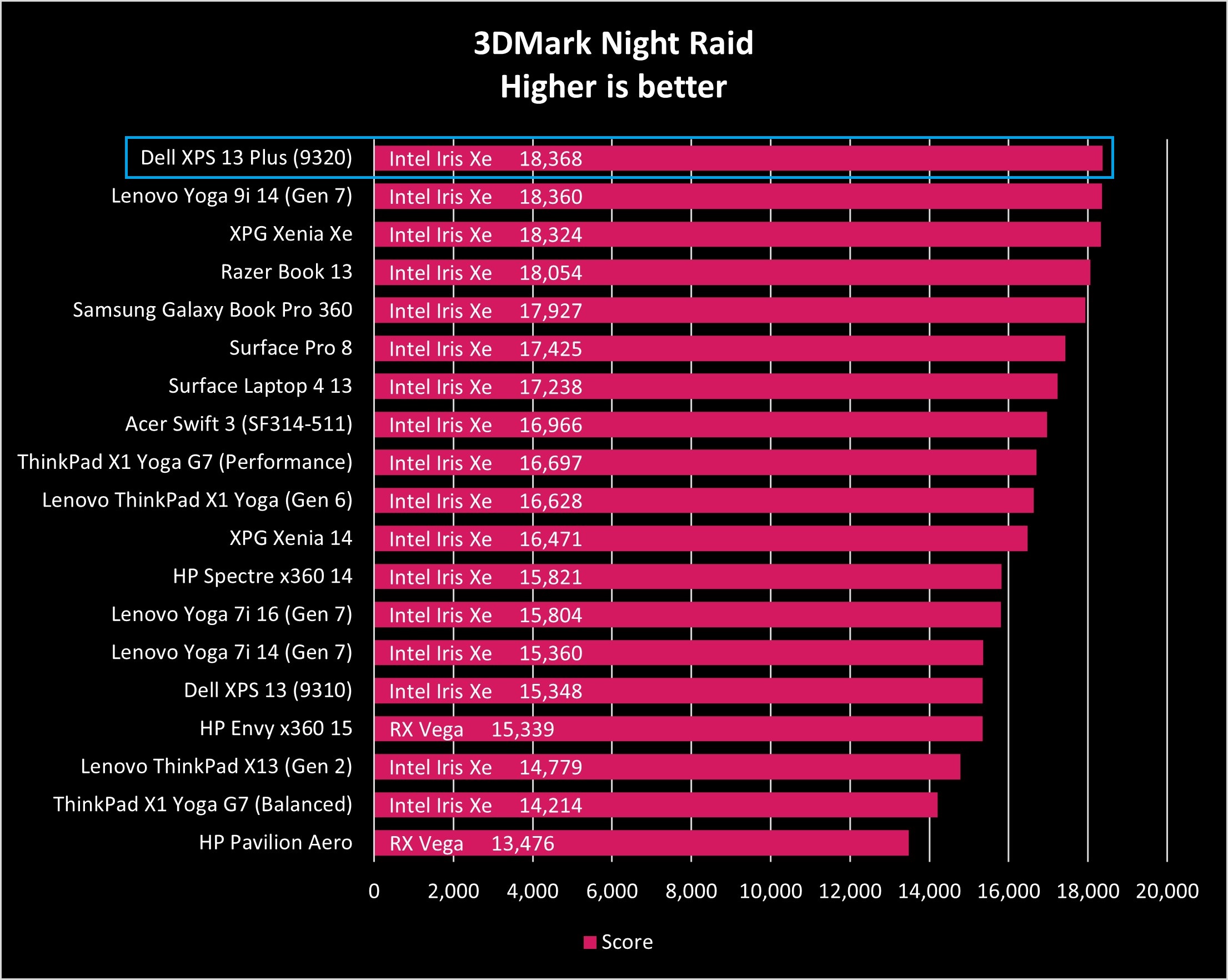
On Night Raid, which combines CPU and integrated GPU performance the XPS 13 Plus is at the top.
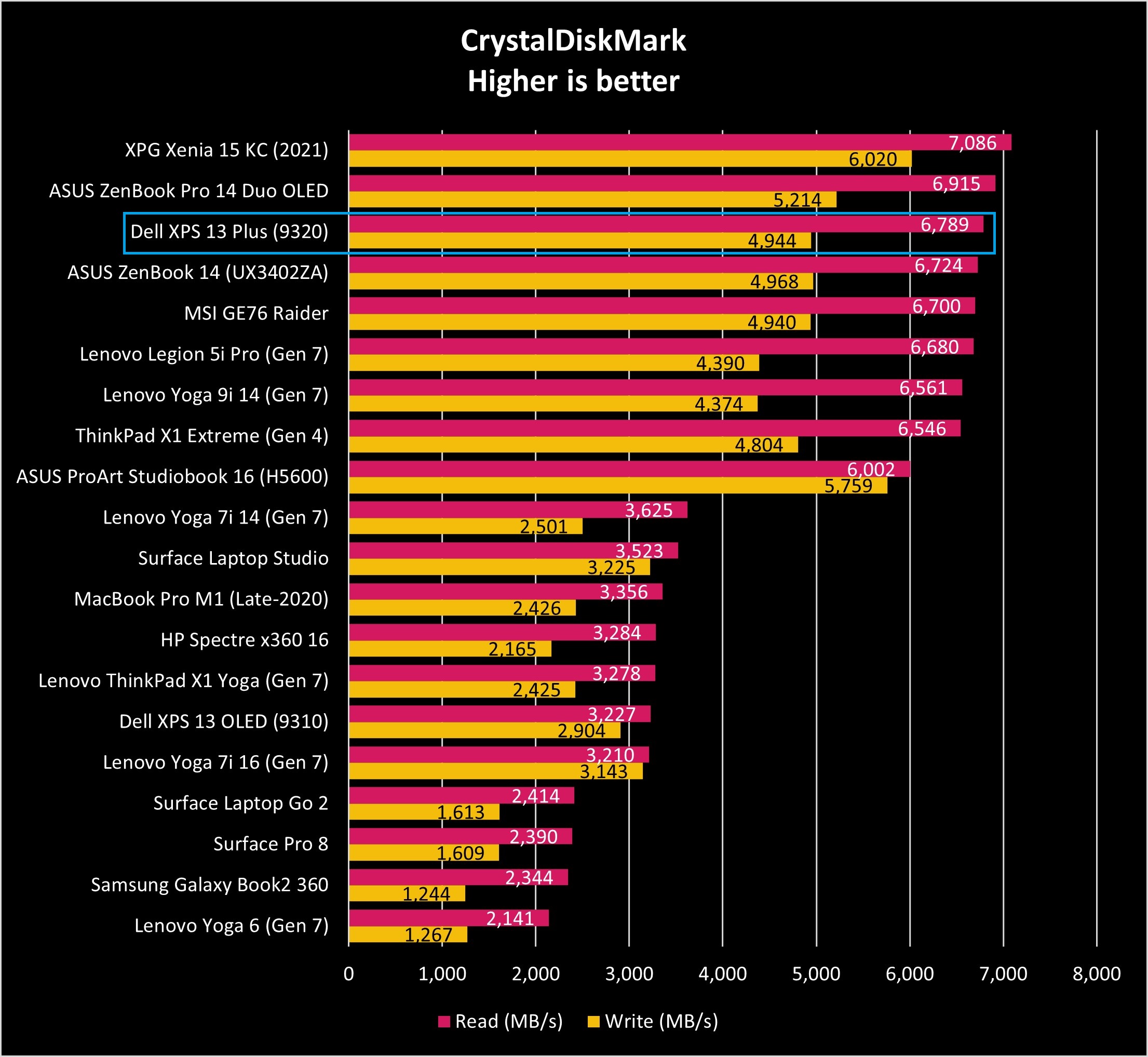
The 1TB PCIe 4.0 SSD in the XPS 13 Plus is one of the fastest we have tested.
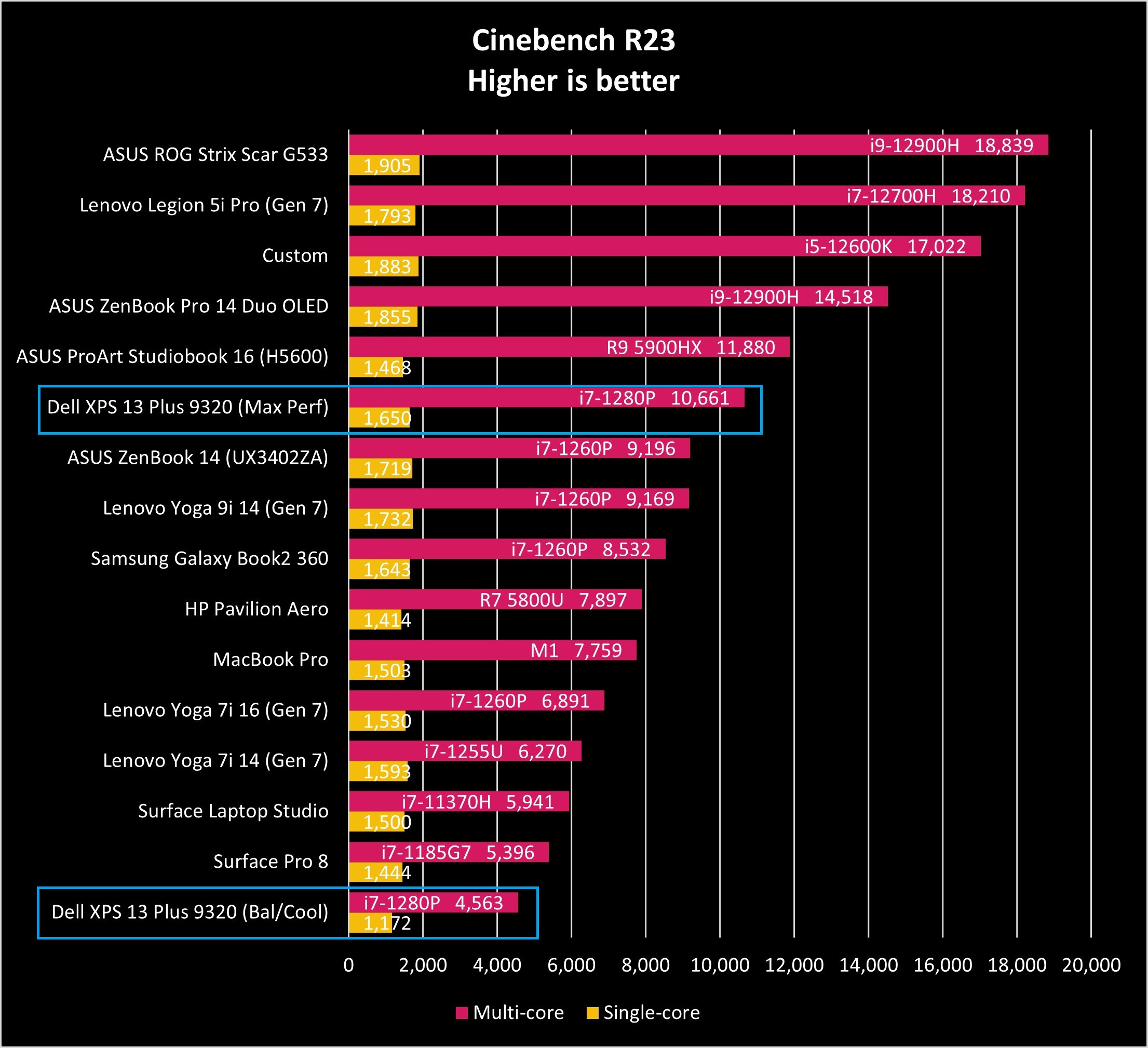
On Max Performance, the XPS 13 Plus does very well on CB23. However, going down to Cool, which slows down the CPU via wattage reduction, we can see performance falls below that of the 11th Gen Surface Pro 8 on its max performance setting.
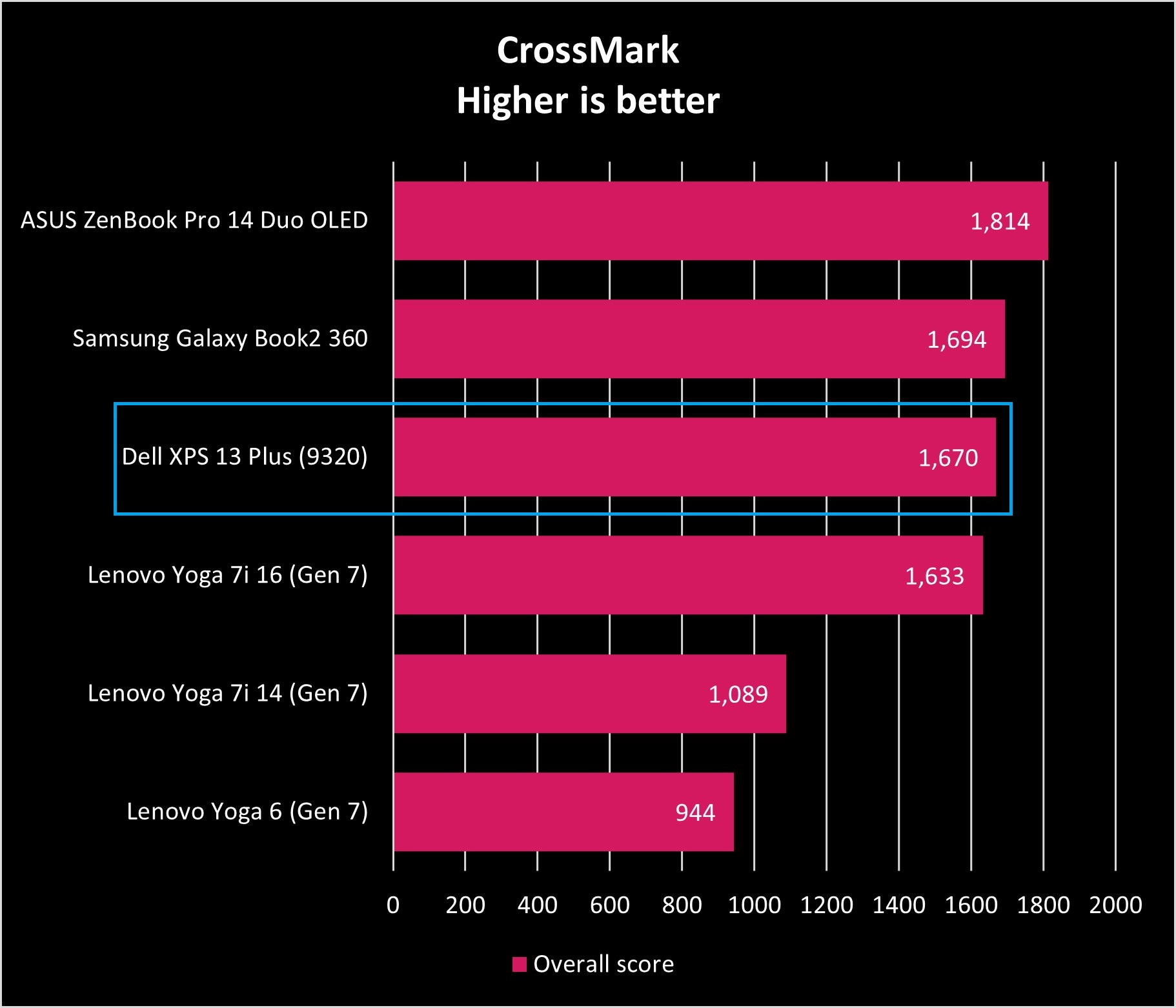
Combining RAM, SSD, and CPU performance in CrossMark the XPS 13 Plus holds its own.
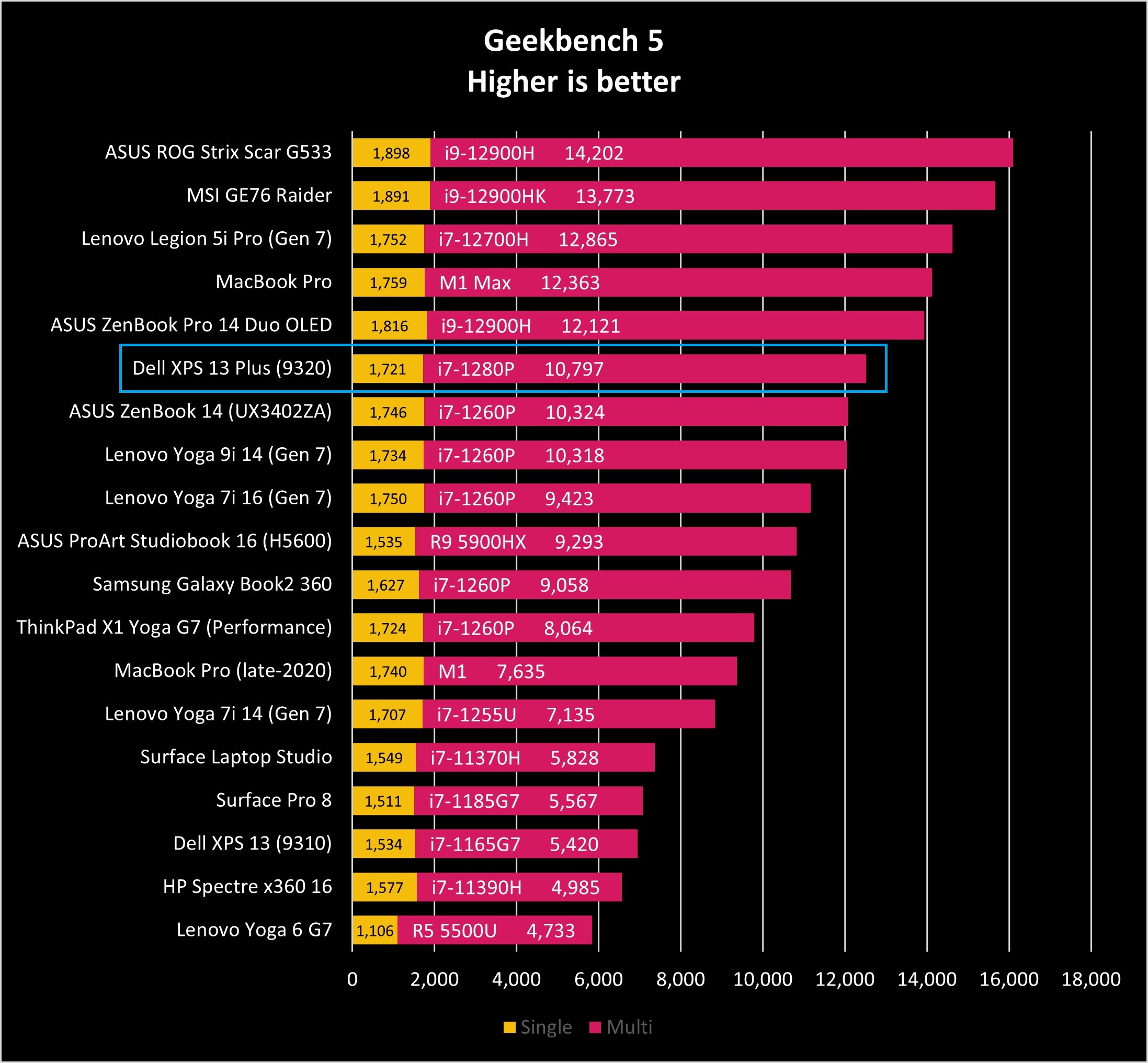
Again, in Max Performance, the XPS 13 Plus does very well on Geekbench 5 easily beating Surface Laptop Studio with its 11th Gen H-series (i7-11370H) processor, which only has 4 cores versus 14 in the XPS 13 Plus.
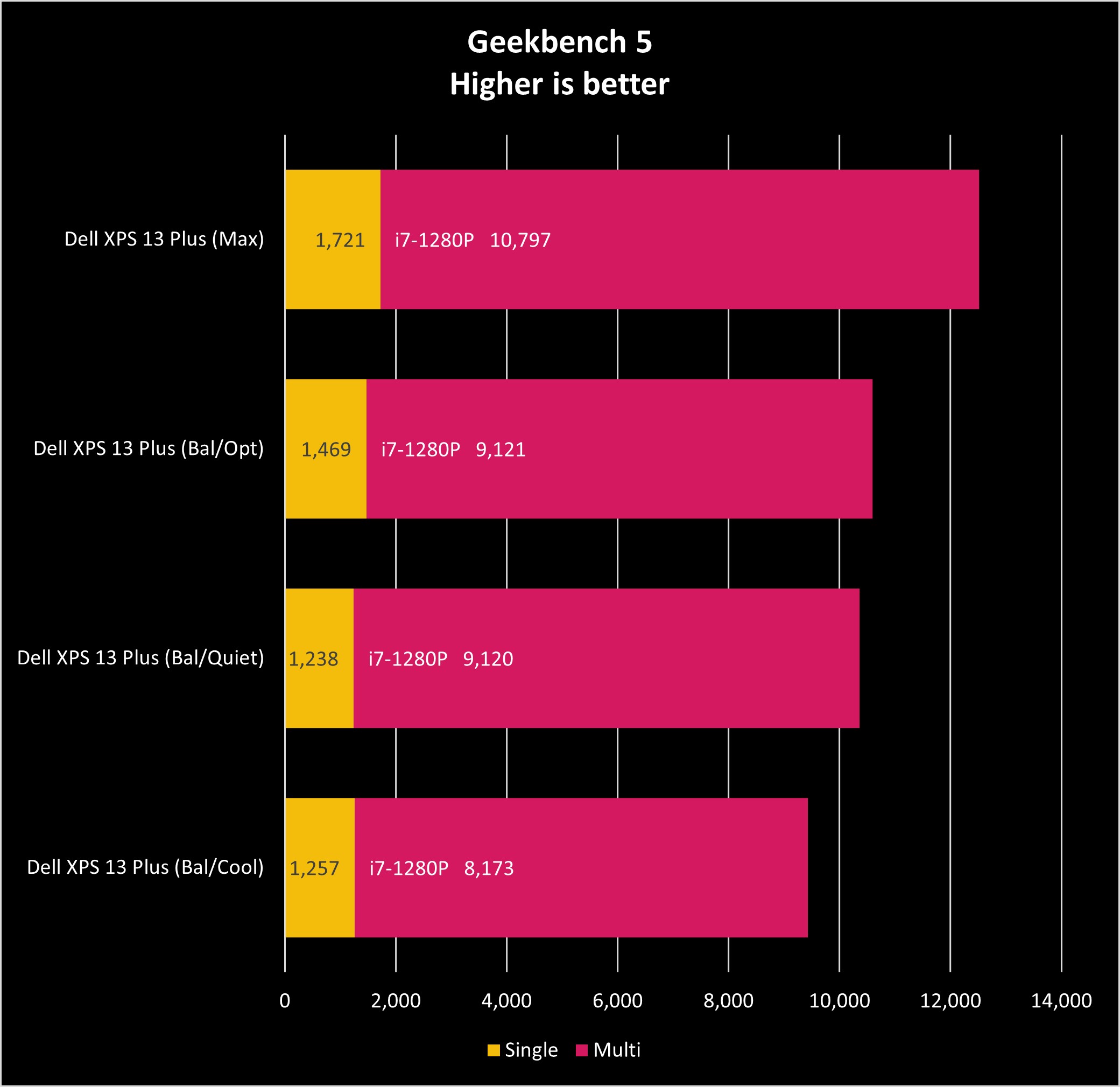
Here you can see the performance drop by switching the My Dell Power Modes with Cool having the lowest performance (but still better than many 11th Gen Intel chips).
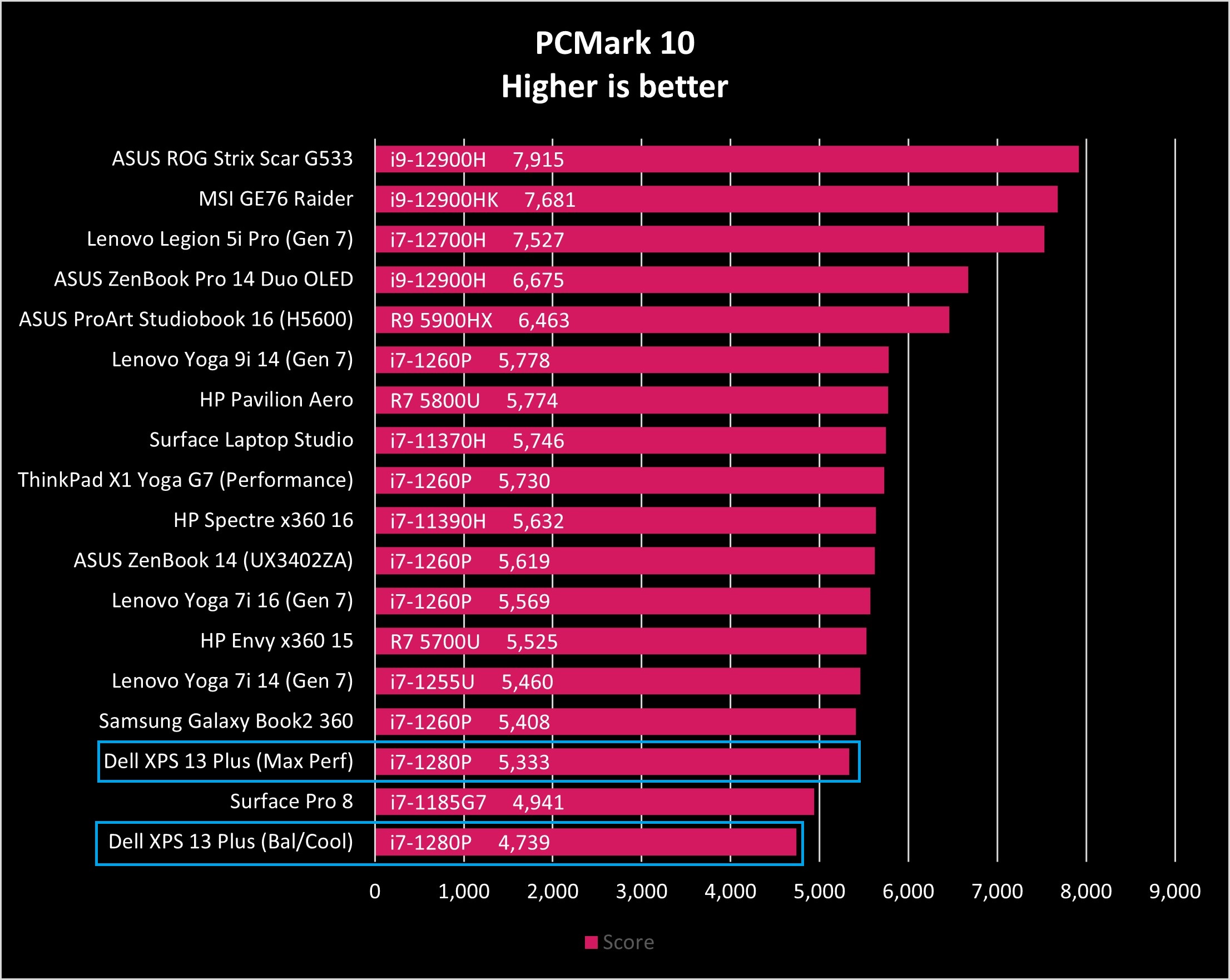
On PCMark 10, the XPS 13 Plus does not do as well as some other laptops mostly due to it only having integrated Iris Xe graphics and not a discrete NVIDIA GPU.
I leave the XPS 13 Plus in Quiet mode for my job and daily usage. While the fans are whisper-quiet, I'd rather not hear them, and the multi-core performance is still nearly double that of the XPS 13 (931) with a Core i7-1165G7.
Dell tells me that its power profiles work at the BIOS level, where it directly accesses the fan and CPU power, bypassing the Windows 11 performance options under Settings.
The overall system performance is augmented further by the 16GB of fast LPDRR5-4478 RAM and 1TB PCIe 4.0 SSD. That SSD earned a massive 6,789 MB/s read speed, and 4,944 MB/s write, making it the third-fastest SSD we have tested.
Comparatively, the XPS 13 Plus's i7 is not the fastest we have analyzed, which was bested by the much larger Samsung Galaxy Book2 Pro 360 with a slightly slower i7-1260P. Again, this is likely because of the XPS 13 Plus's tiny footprint, as most laptops that we have tested are 14 inches and larger. In other words, thermal constraints are hitting limits with the XPS 13 Plus, but it's also one of the most powerful 13-inch laptops we have yet tested.
All these power profiles can complicate thermals and fan noise levels in daily use.

On max performance, the XPS 13 Plus's fan hovers at a remarkably low 53dB directly on the laptop (as if you put your ear on the keyboard). At head level (what you'll hear when using the computer), the XPS 13 Plus maxes out at 45dB (somewhere between a refrigerator hum and a floor fan). While the XPS 13 Plus's fans are audible, it's not loud and is more of a consistent whooshing noise.
Going to the other extreme and using Quiet, the XPS 13 Plus fans don't come on even under maxing the CPU and the Iris Xe graphics. Under Optimized, it's around 42dB.
As expected, thermals on max performance get very hot. The bottom of the XPS 13 Plus can peak at 120 degrees Fahrenheit (49 Celsius), the keyboard at 107 F (41.6 C), and the glass palm rest at 96 F (35.5 C). While it's OK for typing on during peak performance, you would not want to have the XPS 13 Plus on your lap when rendering a video.
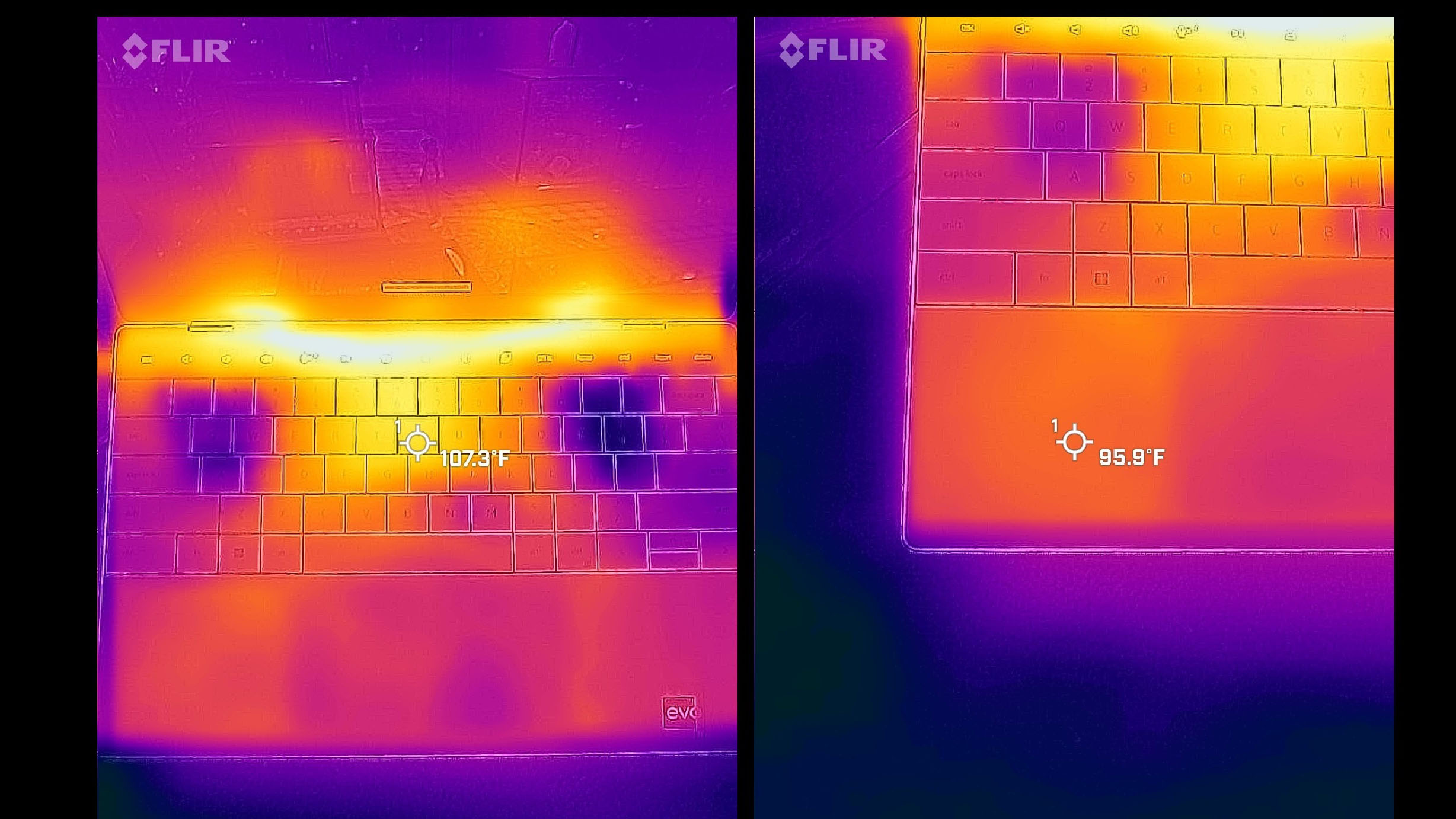
Dropping down to Quiet, which lets the fans barely run and reduces CPU power, temperature drop about 5 to 10 degrees, making things warm, but not hot. On Cool, where CPU power is reduced, and the fans run on high, temperatures are much better at just 101 F (38.3 C) on the bottom and 90 F (32.2 C) on the keyboard. And on Optimized, which most people will use since it is the default, it is closer to Quiet, just with audible fans.
My only concern with the XPS 13 Plus is how thin that bottom panel is under the chassis. When picking up the laptop, there is some minor flex if you grab it by a corner and it sounds like a fan is hitting something (likely the interior chassis) due to the very little room inside. I could see this possibly becoming a quality-control issue if Dell is not careful akin to past problems with loose touchpads.
Dell XPS 13 Plus: Battery life

Turning to battery life, running on Optimized (default), getting 5.5 to 7 hours out of the XPS 13 Plus is feasible (assuming you keep the display below 200 nits).
Putting the laptop into Quiet or Cool, where the power to the CPU is limited, you could tack on another 90 to 120 minutes. For my usage, running the XPS 13 Plus on Quiet most of the time, the battery life felt reasonable, whereas on Optimized, less so.

It's clear that while Intel's 12th Gen P-Series is comparatively mighty (especially to 11th Gen H-Series), it's still miles behind Apple's M-Series processors, which can hit 10 hours with ease.
On a brighter note, the 60-watt Type-C charger included is one of the smallest I have come across. Since you'll likely need to pack a charger with this laptop if you plan to use it for more than 8 hours, at least it's convenient and tiny.
Dell XPS 13 Plus: Competition

Competition for the XPS 13 Plus is at once fierce and non-existent. It's fierce since there are a lot of 13- to 14-inch non-convertible laptops on the market. It's non-existent because no computer looks this clean and minimal with such a near-bezel-less display. While Apple builds impressive-looking hardware, it pales in design to the XPS 13 Plus, which looks more like a wild "concept laptop" instead of something you can buy today.
Putting aside the complete uniqueness in design, Microsoft's Surface Laptop 4 is the next best thing. It has a similar 13.5-inch display, minimalist design, excellent audio, and keyboard, and you can find it for a few hundred bucks less. However, Surface Laptop 4 only uses Intel 11th Gen or AMD Ryzen 5000 processors, making them behind most current offerings. Microsoft is expected to announce Surface Laptop 5 later this fall, which would bump both of those, so it may be best to wait.
While the Lenovo Yoga 9i is a 14-inch laptop, it has an outstanding design, the same P-Series processor, OLED display, and is a convertible 2-in-1 design. It's one of the best laptops we've tested lately. Lenovo also has the forthcoming Slim 9i, nearly the same laptop but without the 360-hinge, and it has optional Intel Arc graphics for some extra punch. It is slightly heavier (and larger) than the XPS 13 Plus, starting at 1.37 kg (3.02 pounds).
The Razer Book is also an excellent choice with a premium design and RGB keyboard for some extra flair. It, too, is still on the 11th Gen series of Intel processors. While it only has 4 cores (instead of 14 cores found in the 12th Gen), it gets better battery life and rocks a fantastic Sharp IGZO display (like what Dell uses).
There are also Apple laptops like the new MacBook Air and MacBook Pro. Of course, this assumes you want to switch away from Windows 11, which is a much bigger decision. While you don't get the extreme futuristic look of the XPS 13 Plus, you still get excellent hardware, performance, and much longer battery life.
And if you're looking for a skinny and light Windows 11 laptop, there is Samsung's Galaxy Book2 Pro, which has Intel 12th Core i5-1240P or i7-1260P processors, a larger battery, and only weighs an absurd 1.91 pounds (0.87kg). The only downside for some is it has just a Full HD display (nothing higher for resolution), and it's 16:9, which is increasingly out of fashion compared to 16:10 or 3:2.
Finally, if you like the original XPS 13, Dell redesigned that model too for 2022 with the new XPS 13 (9315). It has an Intel U-Series processor, which handily beats an 11th Gen version, physical touchpad, regular keyboard, and the same clean, minimalist design. There are also the XPS 15 and XPS 17, or last year's XPS 13 (9310) models to choose from as well.
You can get more ideas in our best 13-inch laptop guide.
Should you buy the Dell XPS 13 Plus?

Who it's for …
- Anyone who wants the most stylish, futuristic Windows laptop on the market
- Someone who needs the extra power of the Intel P-Series processor
- Those who prefer a small, relatively light, 13-inch computer
- Information workers, students, creators
- People who love to watch movies and videos on the go
- Individuals not scared of premium, top-tier pricing
Who's it not for …
- Anyone who needs all-day battery life
- Those concerned with a more fragile premium laptop
- People who prefer a 2-in-1 convertible design
- Gamers or 4K video editors who need a discrete NVIDIA GPU
The Dell XPS 13 Plus, like previous XPS 13 laptops, has again set the bar for design. There's no way to get around that, and it's undeniable. And while some people have concerns about the usability of those function keys, keyboard, and touchpad, it seems like a nothing-burger from my usage. Real function keys would be better, but the keyboard and touchpad are exceptional. Dell thought about this design a lot (since around 2018), and it shows.
In terms of just using the XPS 13 Plus for daily activities, it's been nothing but a joy. Picking it up and opening it up brings a smile to your face primarily because of how neat it looks. But behind that minimal design is some impressive performance. Sure, larger 14-inch laptops with the same chip do better, but Dell did pack a lot into this exceptionally slim design. To put it into perspective, the XPS 13 Plus has a smaller footprint than Lenovo's ThinkPad X1 Nano (which is called Nano for a reason).

I only have two gripes with the XPS 13 Plus: battery life and the internal fans possibly bumping up against the chassis. The first one is not unique to Dell. Intel's 12th Gen P-Series processors are a massive jump in performance since it goes from 4 to 14 cores. Still, it's evident that battery life, despite the "efficiency cores," is far from ideal unless the laptop ships with a larger battery. It can also get scorching when maxing out the CPU. The second seems to be more of a design issue since so much is packed into the laptop. I can't say all XPS 13 Plus laptops will have a problem, but it is something I'd keep an ear out for if you buy one.
But for those who think this laptop looks incredible, you're not wrong, and it's worth checking it out if you can afford the high entry cost. Long term, I think Dell has a winner with the design of the XPS 13 Plus, and I don't foresee them doing any radical redesigning or changes for next year's model. What I believe will happen is the competition will try to catch up to where Dell is today.

The XPS 13 Plus successfully pushes the boundaries in design for modern computing. Both functional and aesthetically pleasing, this laptop delivers a fantastic experience. But while it is undoubtedly powerful, battery life and heat under Max Performance are not as ideal as we'd like.

Daniel Rubino is the Editor-in-chief of Windows Central. He is also the head reviewer, podcast co-host, and analyst. He has been covering Microsoft since 2007 when this site was called WMExperts (and later Windows Phone Central). His interests include Windows, laptops, next-gen computing, and wearable tech. He has reviewed laptops for over 10 years and is particularly fond of 2-in-1 convertibles, Arm64 processors, new form factors, and thin-and-light PCs. Before all this tech stuff, he worked on a Ph.D. in linguistics, performed polysomnographs in NYC, and was a motion-picture operator for 17 years.


