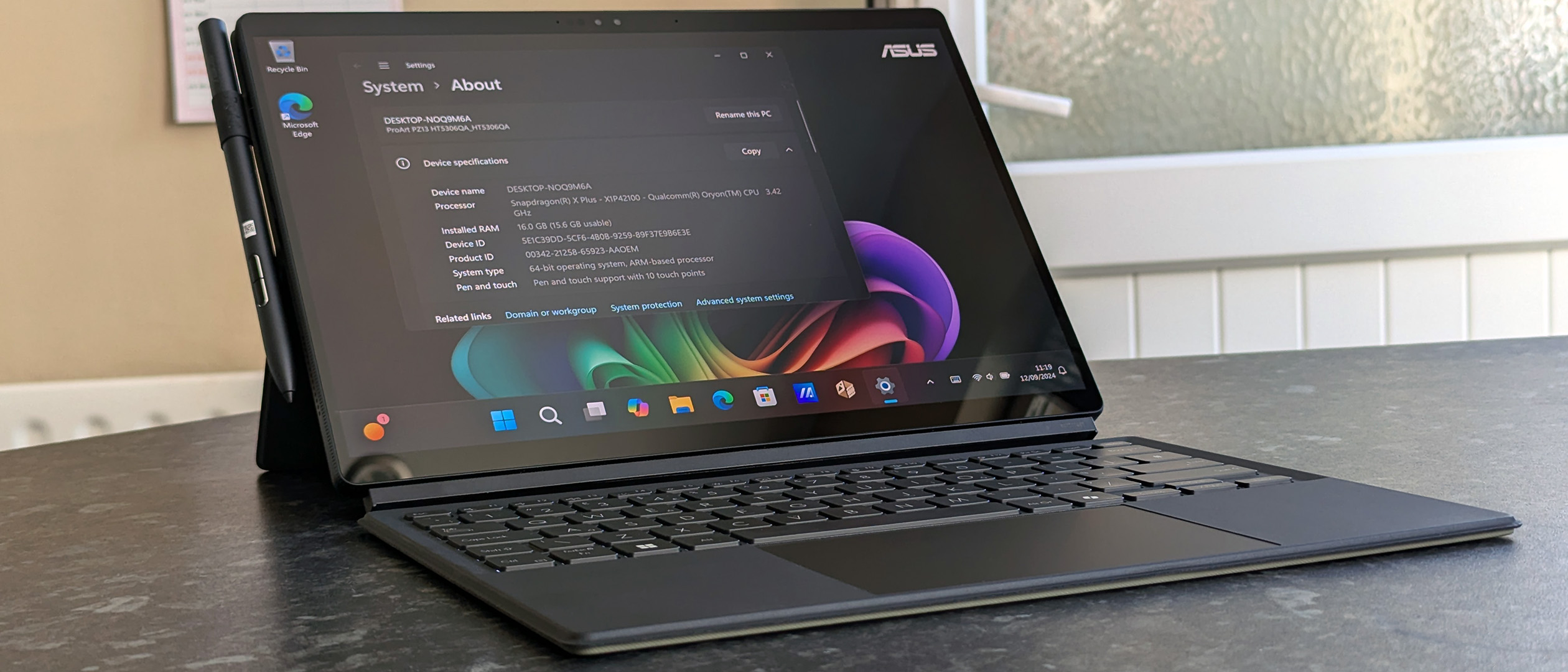Windows Central Verdict
ASUS undercuts the Surface Pro 11 OLED model without much subtlety by including a magnetic kickstand case and opting for Qualcomm's 8-core Snapdragon X Plus ARM processor instead of the 10-core X Plus found in Microsoft's LCD variant. What you get is a beautifully color-accurate touch display compatible with a stylus, well-suited to photography edits and digital art creation. However, a dreadful rear camera rules out any on-location video production, and the glare-prone screen maxes out at around 380 nits on battery to restrict its usefulness outdoors.
Pros
- +
10 to 12 hours battery life
- +
Gorgeous color-accurate OLED panel
- +
Keyboard kickstand case included
- +
Cool and quiet under stress
- +
Cheaper than Surface Pro 11 OLED
Cons
- -
Stylus half-blocks USB-C ports
- -
Slightly too heavy at 3.36lb
- -
No power status LED
- -
Disappointing camera quality
Why you can trust Windows Central
We first described it as one of the most exciting Copilot+ PCs of 2024, and I've finally had an opportunity to get my hands on ASUS' new ProArt PZ13.
It's exciting for a few reasons, chiefly because it's the first real comparable rival to Microsoft's Surface Pro 11 and secondly because it features Qualcomm's brand-new 8-core Snapdragon X Plus chip variant, expanding the native Windows on Arm category.
The ProArt PZ13 follows our review of ASUS' traditional clamshell VivoBook S 15 with the 12-core Snapdragon X Elite and promises to be another exciting AI PC for testing.
Can it stand up to Microsoft's latest Surface Pro and, to a further extent, Apple's new range of iPad Pro tablets for creators on the move? I'm putting the ASUS ProArt PZ13 Copilot+ PC through its paces to find out for my review.
Disclaimer
This review was made possible with a review unit provided by ASUS. The company did not see the contents of the review before publishing.
ProArt PZ13: Price, availability, and specs
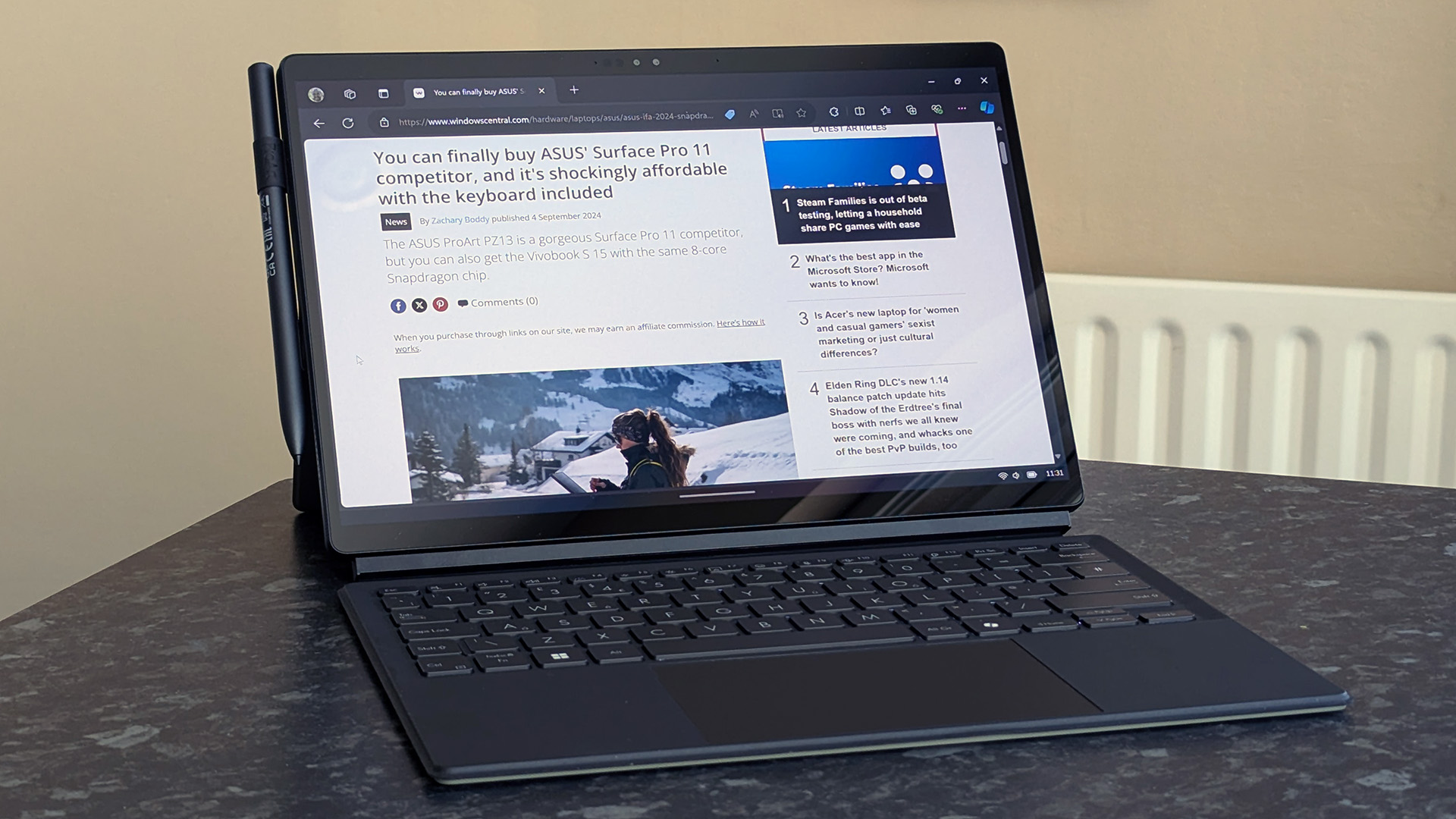
At the time of writing, the ProArt PZ13 is not available on ASUS' official US store. However, it can be purchased for $1,099.99 at Best Buy via in-store pickup or shipping. Those with a My Best Buy membership might benefit from more purchase options, so check first.
Price: $1,099.99 at Best Buy
CPU: Qualcomm Snapdragon X Plus X1P-42-100
RAM: 16GB LPDDR5X
GPU: Snapdragon X Adreno X1-85
Storage: 1TB PCIe Gen 4 (WD SN740)
OS: Windows 11 Home (ARM64)
Camera: 5MP IR (front) 13MP (rear)
Display: 13.3-inch 16:10 OLED 3K (2880x1800) touchscreen
Ports: 2x USB4 Type-C (40 Gb/s), microSD UHS-II reader
Connectivity: Wi-Fi 7, Bluetooth 5.4
Battery: 70Wh, 12hrs 4mins (benchmarked)
Charger: 65W USB-C
Dimensions: 297.5 x 202.9 x 9mm
Weight: 1.87lb (0.85kg) or 3.36lb (1.52kg) with magnetic cases
There are no customization options for the components inside, so what you see is what you get. Matching my review sample provided by ASUS, the PZ13 includes Qualcomm's new 8-core variant of its Snapdragon X Plus processor, the X1P-42-100, with 16GB of LPDDR5X RAM that users can't upgrade manually and a built-in Qualcomm Hexagon NPU (Neural Processing Unit) rated at 45 TOPS for AI workloads.
However, the internal storage uses a generous 1TB solid-state drive (SSD) from Western Digital, the ultra-fast WD SN740, loaded with Windows 11 Home, built natively for Windows on Arm. The out-of-box experience (OOBE) is relatively clean, featuring a couple of ASUS companion apps and the Capcut video editor.
Built to a military-grade (MIL-STD 810H) standard, the PZ13 comes with an IP52 water and dust-resistant rating alongside a pre-packaged magnetic keyboard case and front cover. However, while my sample included an ASUS Pen 2.0 stylus, these are sold separately, currently listed for $69.99 at Amazon.
The front 5MP camera uses an IR sensor for Windows Hello compatibility, while the rear 13MP camera handles basic photography and 4K video recording. Besides a dual pairing of USB-C 4.0 ports and microSD card reader, the PZ13 supports the latest Wi-Fi 7 standard and Bluetooth 5.4 for wireless peripherals and accessories. ASUS recommends using the included 65W AC adapter but supports charging with other compatible USB-C power sources.
ProArt PZ13: Design & setup

The ProArt PZ13 comes in recycled (and recyclable) cardboard packaging, with the AC power adapter stored in a separate section along with a microSD to full-size SD card adapter and support for the same optional ASUS Pen 2.0 stylus as the Zenbook Duo (2024). It's subtle and clean, with reflective badging on the front of the box and not much else. By far, the most surprising first impression was just how heavy this Copilot+ PC is, at 3.35lb (1.52kg) when fully assembled.
Separately, the ProArt PZ13 tablet weighs 1.93lb (877g), so it's the keyboard cover that mostly contributes to an extra 0.82lb (373g) heft with 0.60lb (274g) felt by the magnetic rear kickstand cover. Fortunately for ASUS, the magnetic covers are gorgeous and functional, with the detachable keyboard and touchpad automatically putting the PC into sleep mode when it's closed.


Yes, the kickstand is built into the rear cover and not the device itself, but the magnets are strong enough to hold it in place. A circular cutout for the rear camera is positioned next to a soft material stylus strap, which helps remove the rear case if you ever need to. Still, I'm used to working with a 2.86lb (1.30kg) Surface Pro X and 14-inch laptops like the 3.15lb (1.43 kg) Lenovo Slim 7i 14 (Gen 9) so the ProArt PZ13 feels heavy.
Yes, the kickstand is built into the rear cover and not the device itself, but the magnets are strong enough to hold it in place.
Booting into Windows 11 24H2, the most striking default setting is a 250% scale for the display, causing nine pre-pinned app icons to span the entire taskbar, which auto-hides itself. I can understand it from the perspective of easing a user into a touch-only experience, but dropping the number to 200% felt much more manageable and gave me more real estate for navigating the operating system.

After that, I noticed a permanent ASUS logo edited into the rainbow ribbon Copilot+ PC wallpaper variant, as if the ProArt and manufacturer branding weren't enough already. It's easily changed, as anyone comfortable with personalizing Windows 11 will know, and a creator-focused device pairs best with a user who will probably change their wallpaper before anything else.
Besides seeing the MyASUS companion app and AI-powered StoryCube media management apps on the taskbar upon my first boot, the ProArt PZ13 isn't lightyears away from a stock install, though Windows Recall isn't listed anywhere in Settings despite the 45 TOPS NPU inside. There aren't any annoying startup apps to disable and nothing pre-installed that I would consider egregious bloatware besides the TikTok-centric video editor CapCut, but I'd always recommend DaVinci Resolve to budding editors, anyway.
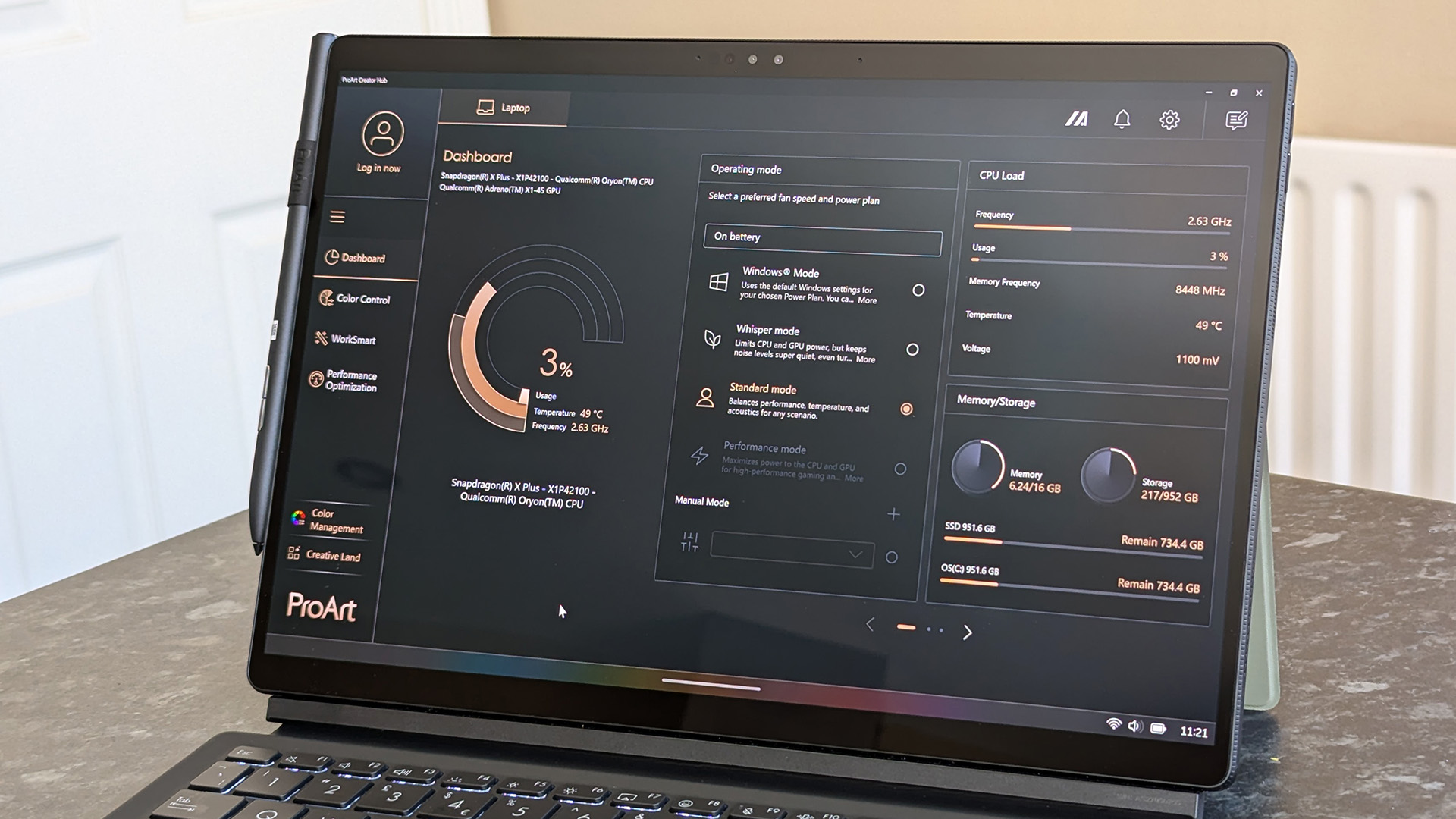
Installing a gamut of patches from Windows Update and the latest versions of each pre-installed app from the Microsoft Store didn't take long, and the MyASUS app handled firmware hotfixes. The only Microsoft software I removed was OneDrive, as I had no real need for it on a sample machine and didn't want my personal files on the ProArt PZ13, but everything else remained the same. Checking the speakers with some video and music provided almost no bass response but a decent playback quality overall.
Finally, ASUS' ProArt Creator Hub required a mandatory update upon its first launch. It's similar to the MyASUS companion app in that it offers system diagnostic information, like CPU temperature and memory usage, but with a few extra creator-focused features. A color control menu handles gamut presets for sRGB, DCI-P3, and Display P3, which ensure accurate hue and temperature representation when editing images or video.


I didn't need any special connectivity steps for the snap-on keyboard cover, and some close inspection shows that the F12 key opens the ProArt Creator Hub, and F8 opens Windows 11's emoji picker, with F4 handling the keyboard backlight brightness level. There's nothing left to set up besides removing an explanatory sticker showing touchpad shortcuts and charging the ProArt PZ13's battery to 100%, which exposes a curious omission.
Since I charged and depleted the battery so often, I remarked on the lack of a power status LED, with nothing to show that the PZ13 was charging. Connecting it to AC power when the battery is completely dead leads to a few seconds of inactivity before a standard charging icon appears on the screen. Before that, however, there's no way to confirm that the laptop is actually receiving any power. It's a strange feature to pass on, leading me to regularly check that the adapter was actually plugged in.
If the ASUS Pen 2.0 stylus is stored in the material loop attached to the magnetic front case, all ports are frustratingly half-blocked.
Finally, all ports are located on the left side, though only a single USB-C 4.0 port is consistently accessible, which could be expanded with a Thunderbolt 4 or 5 dock. A second USB-C and microSD slot are available once a rubber strip is lifted out of the way, but if the ASUS Pen 2.0 stylus is stored in the material loop attached to the magnetic front case, all ports are frustratingly half-blocked. Volume controls are over on the right, with a power button on the top-left side and cooling vents off to the right, explaining why ASUS didn't have many other options for stylus storage.
ProArt PZ13: Keyboard, touchpad, and pen

Analyzing ASUS' keyboard cover for the ProArt PZ13 without drawing comparisons to Microsoft's Surface Pro Flex Keyboard is practically impossible, but imitation is the sincerest form of flattery, so let's roll with that angle. Measuring roughly 6mm in thickness, it attaches to the tablet with an extremely familiar set of centered gold pins and two plastic notches that keep its position aligned.
You get a diagonally-measured 5.78in (14.7cm) Precision touchpad, which, thankfully, matches the 16:10 ratio of the screen so the mouse accurately moves to follow your finger. There are preset gesture shortcuts, with a vertical movement on the left side controlling volume while the right side controls screen brightness, and a horizontal swipe along the top can control media playback or move the text typing cursor.

The only shortcut I genuinely dislike enough to deactivate is a diagonal drag-in from the top-right section of the touchpad that opens the ScreenXpert window management tool. It's useful if you have an external display connected, and creators almost certainly will at some point, but the floating icon lingers, albeit semi-transparent, on the desktop and becomes irritating.
Typing on the skinny keyboard case is fine, offering nothing particularly exciting but managing to avoid feeling weak or flimsy. Its keys respond with a deep membrane thud, and there aren't any uncomfortable hot spots from any internal components since it's a totally separate accessory. The arrow keys are frustratingly slim, leaving gaps above the left and right, but that's more of a personal irk than a downside.
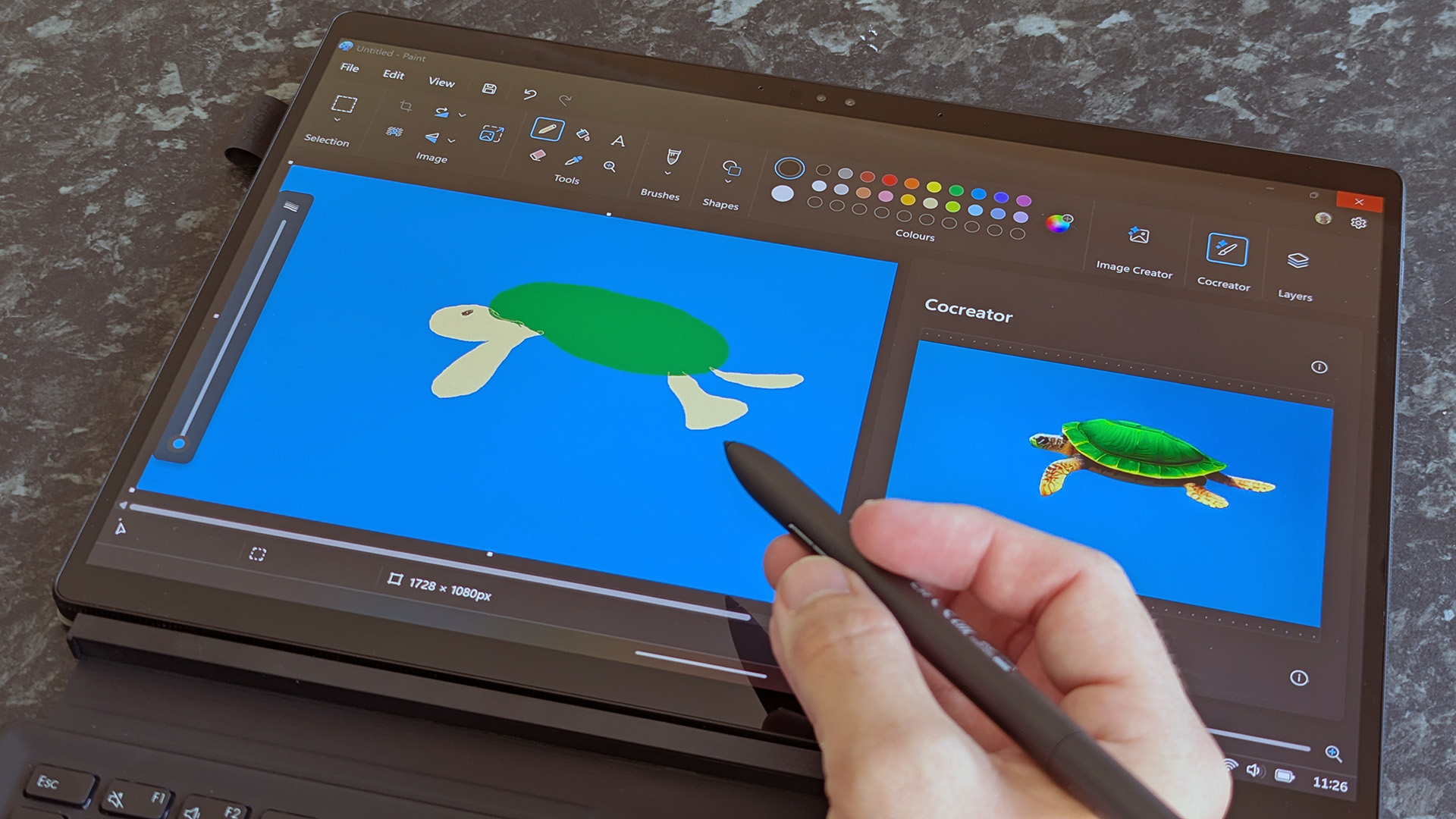
While the ASUS Pen 2.0 stylus came with my sample, it's not a standard accessory for the ProArt PZ13 and is sold separately for $69.99 at Amazon. Nevertheless, it's a pleasure to use with the color-accurate OLED panel, at least with art-centric apps. Adobe's ARM-native Photoshop behaved the best in my testing overall, making this 2-in-1 a well-suited PC for Adobe Creative Cloud when editing photos and images. On the other hand, Cocreator for Paint remains little more than a novelty. It's a fun way to test the stylus if nothing else.
The ASUS Pen 2.0 stylus is not a standard accessory but is sold separately.
However, the material strap designed to hold the ASUS Pen 2.0 ends up being more of an annoyance than any kind of convenience, half-blocking the USB-C ports and microSD card slot. It's tricky to remove from this stiff sleeve, and I quickly lost interest in the concept of using it regularly. Comparing this to Microsoft's (albeit expensive) Pro Flex keyboard with space to hold the Surface Slim Pen made me wish ASUS could have found a similar solution with the included kickstand case.
ProArt PZ13: Display
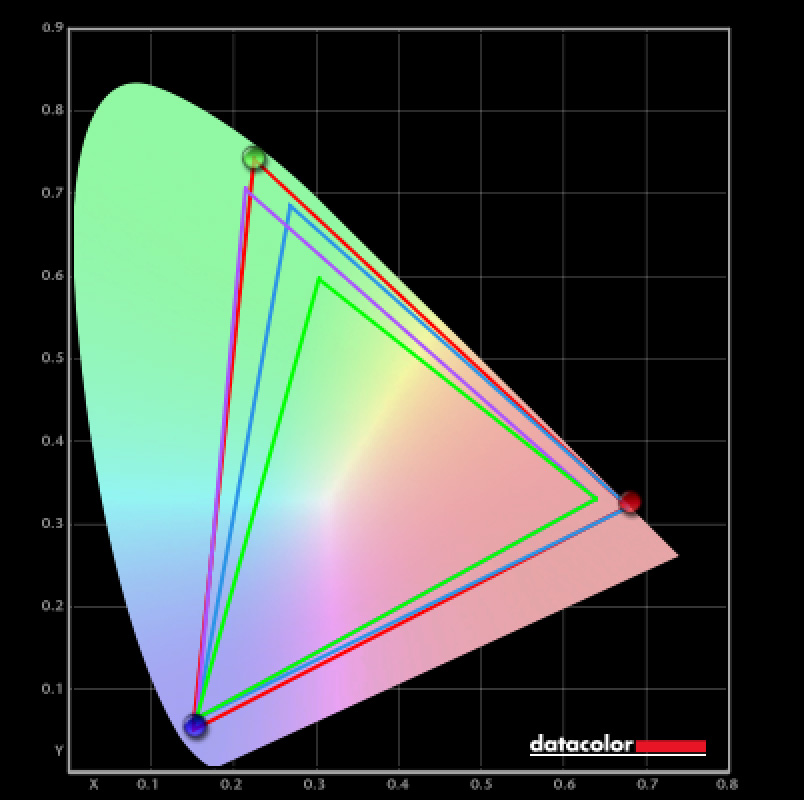
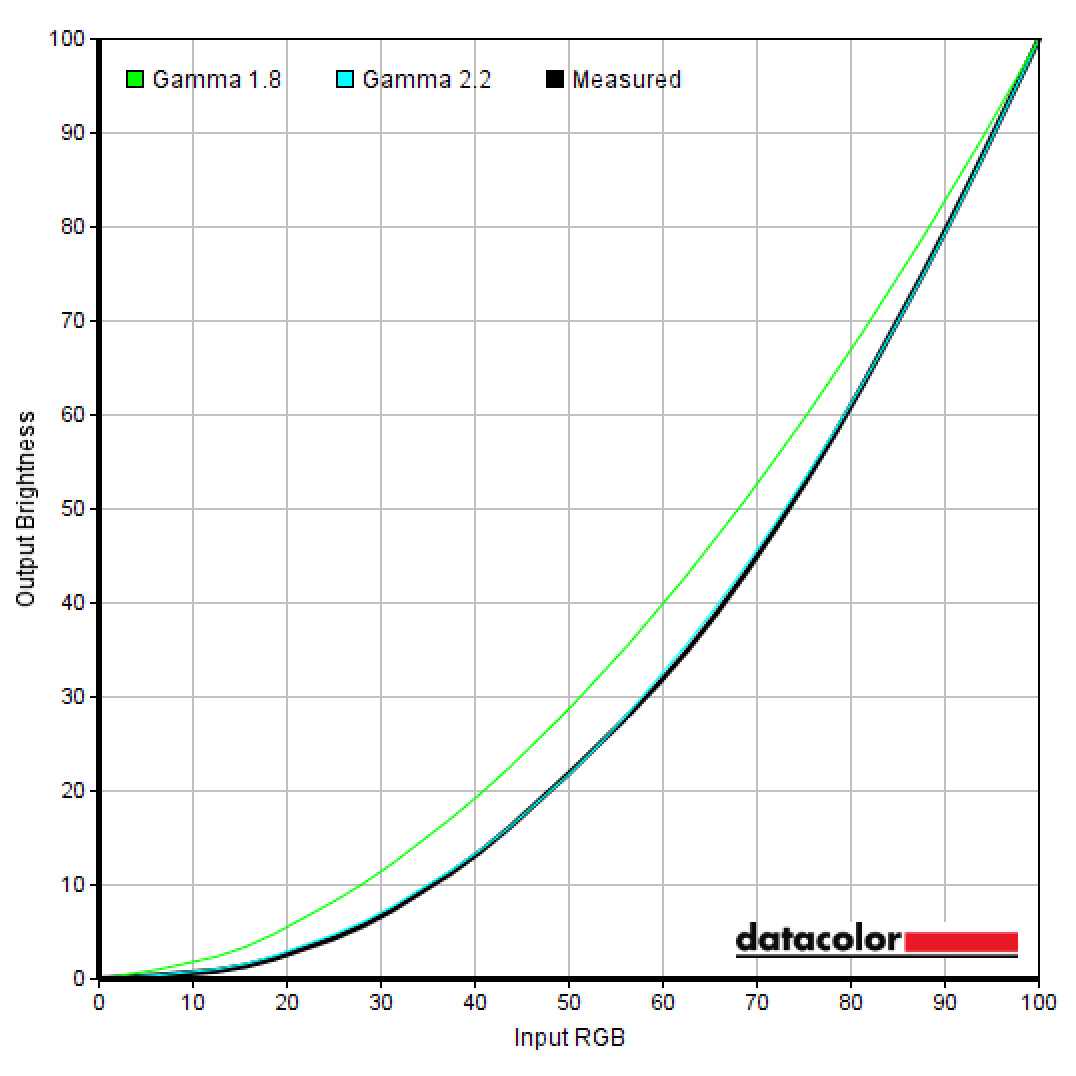
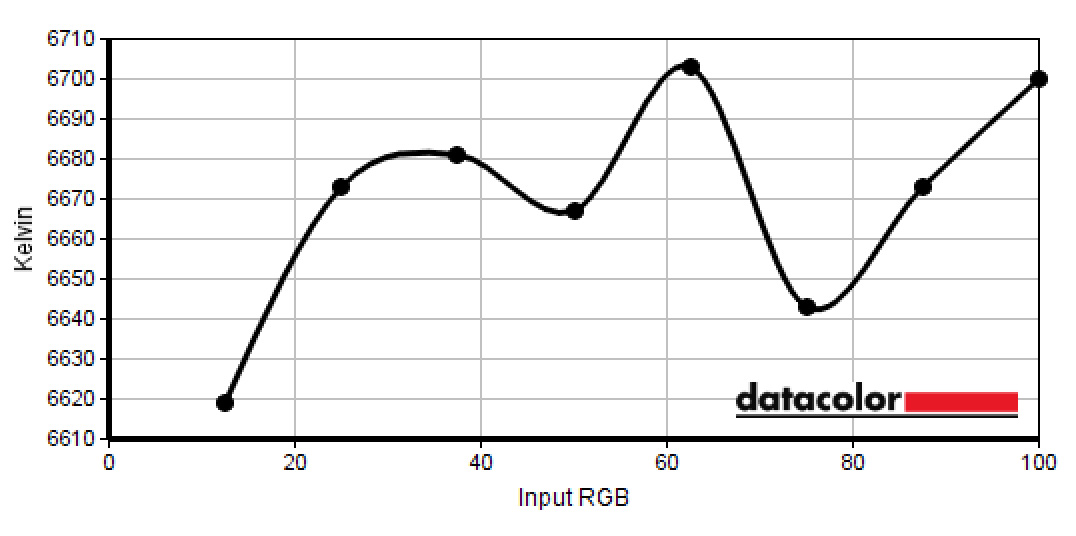
Setting | Brightness | Black | Contrast | White Point |
|---|---|---|---|---|
0% | 4.3 | 0.00 | 0:1 | 6700 |
25% | 28 | 0.00 | 0:1 | 6700 |
50% | 88.3 | 0.00 | 0:1 | 6700 |
75% | 203.5 | 0.00 | 0:1 | 6600 |
100% | 388.8 | 0.00 | 0:1 | 6700 |
The ProArt PZ13's 60Hz OLED display is as color-accurate as ASUS claims, scoring between 99% to 100% for Adobe RGB and 100% accuracy for sRGB (web) and DCI-P3 (cinema) color gamuts. For creators, this is exactly the kind of result they want to see because it means the colors on the screen properly represent what is stored in the image, artwork, or webpage. There's no way to change the refresh rate from 60Hz, and this is the highest it'll reach.
Again, you can target sRGB, DCI-P3, and Display P3 gamuts in the ASUS ProArt Creator Hub app, but the out-of-the-box experience is accurate for colors. The lowest measurable brightness hit only 4 nits, while the top-end reached 388 nits. It's not quite as bright as Microsoft's Surface Pro 11, but the focus is undoubtedly on color accuracy, and the PZ13 delivers that.
4K videos look gorgeous, particularly with HDR enabled, though it automatically deactivates when away from AC power unless the setting is changed in Windows. Outside of Windows 11's OS defaults, an automatic screensaver from ASUS activates to protect the OLED panel from potential burn-in if sleep settings are adjusted away from their defaults. ASUS Lumina OLED panels continue to be impressive, and I have no complaints about the PZ13's display when used with touch or a stylus. Great stuff.
ProArt PZ13: Camera quality
ASUS doesn't go too deep into the dual-camera pairing in its advertising for the ProArt PZ13, outside of claiming it "unleashes your creative self." I had excited notions of spending a full day outside with it, filming, editing, and rendering video to test its creative capabilities on the go, but that was quickly shuttered when I discovered how disappointing the rear camera quality is.
I wouldn't even shoot B-roll footage on the PZ13.
Including a trial membership for the third-party Capcut video editor seems targeted at those who shoot video on smartphones, which is where I'd recommend staying because I wouldn't even shoot B-roll footage on the PZ13.
The front camera is fine, at least in line with the bump in the quality you can expect from Qualcomm's Snapdragon X Plus chips over traditional x86-64 variants, but Windows Studio Effects doesn't do much to pretty up the overall lackluster images. It's disappointing enough that I wonder why ASUS included the rear camera in the first place, especially when there's not much use outside of snapping professional-centric captures of documents and whiteboards. Here, the ProArt PZ13 is beaten out by Apple's cameras on its iPad Pro (via Tech Radar) for those who need them for video creation.
ProArt PZ13: Performance & benchmarks
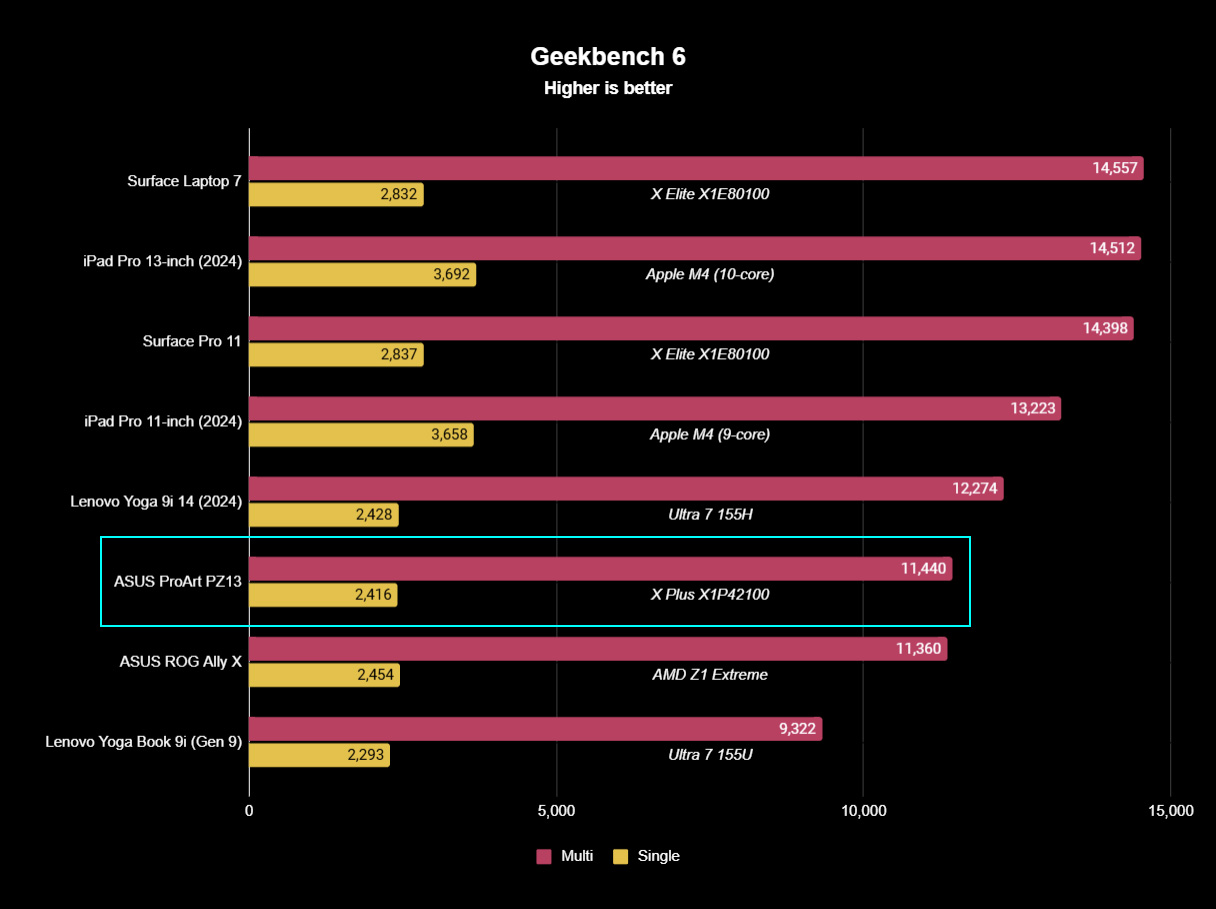
When analyzing the raw performance of the 8-core Snapdragon X Plus X1P-42-100 processor inside the ASUS ProArt PZ13, it's clear that the reductions have, to no surprise whatsoever, dropped its rankings below the flagship 12-core Snapdragon X Elite chip. It's still placed relatively well among Intel's 16-core "Metor Lake" Core Ultra 7 155H and 12-core Ultra 7 155H with rapid-fire, burst processing data in Geekbench 6 but far below the Snapdragon X-Elite-powered Surface Pro 11 and two models of Apple's latest iPad Pro.
That puts the $1,099.99 ProArt PZ13 only $100 away from its flexible competitor, the Snapdragon X Plus-based Surface Pro 11 featuring the more powerful 10-core X1P-64-100 variant, which sells for $1,199.99 at MSRP, but you'd need to spend $1,499 to get the equivalent OLED screen on a Surface Pro 11, with a bump to the Snapdragon X Elite. Matching ASUS' 1TB storage offering would raise the price for an 11-inch M4 iPad Pro to $1,599, but you won't be running any Windows apps on that, neither ARM-native or x86-64 emulated.
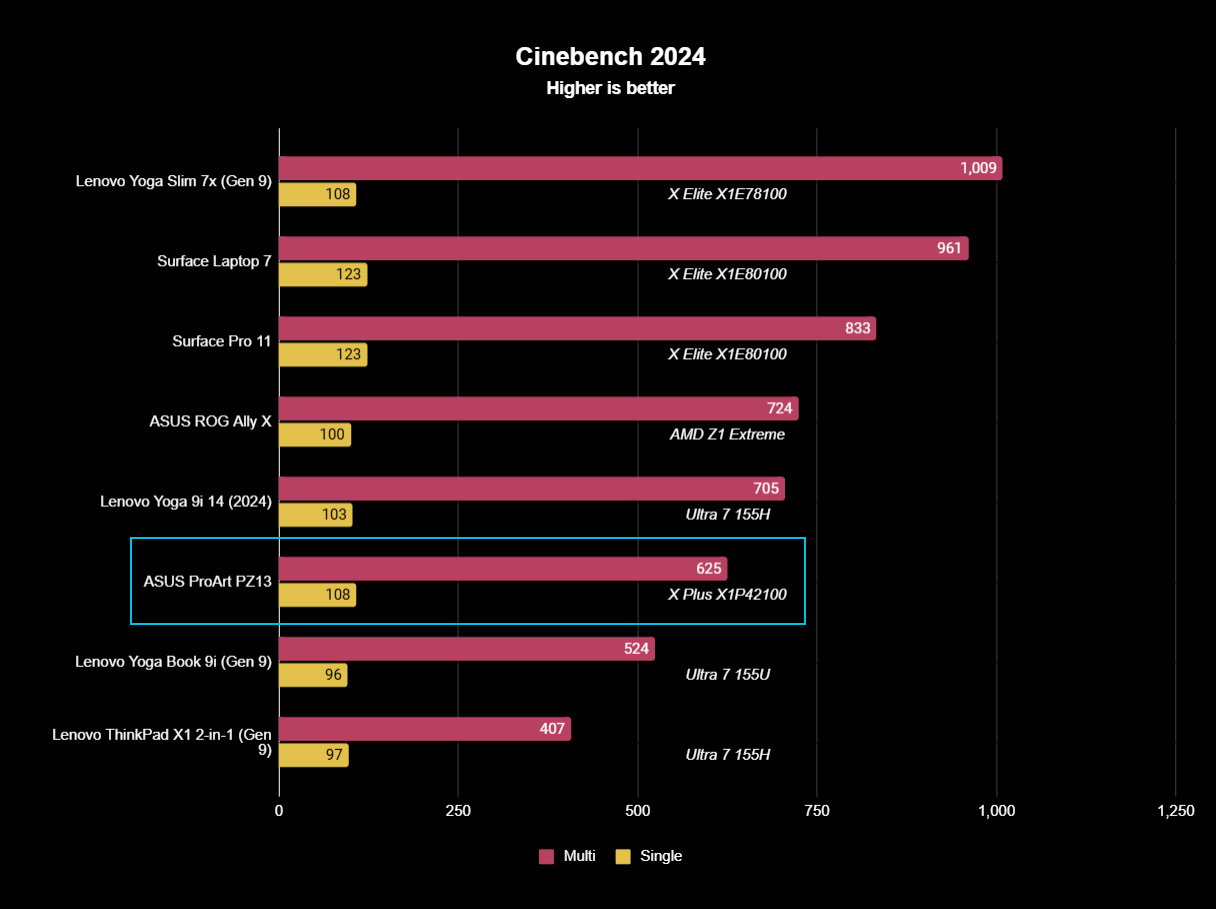
Sustained stress tests in Cinebench 2024 helped demonstrate the ProArt PZ13's cooling capabilities, as the internal fan keeps the CPU at a reasonable temperature and reduces the need for performance throttling. It's a decent result, showing no real change in placement from the burst-processing tests of Geekbench 6, so there's no danger of this 2-in-1 laptop becoming sluggish when it's under stress from intensive apps.
The only exception is AMD's ROG Ally X handheld, which I included here to demonstrate how gaming devices prioritize CPU cooling, even in an ultra-compact form, due to their regular exposure to constant stress. Of course, the ProArt PZ13 isn't advertised as a gaming device in any marketing, so I'm comparing apples to oranges. Still, seeing how modern chips handle sustained stress with raised temperatures is always interesting, and the 8-core Snapdragon X Plus manages just fine.
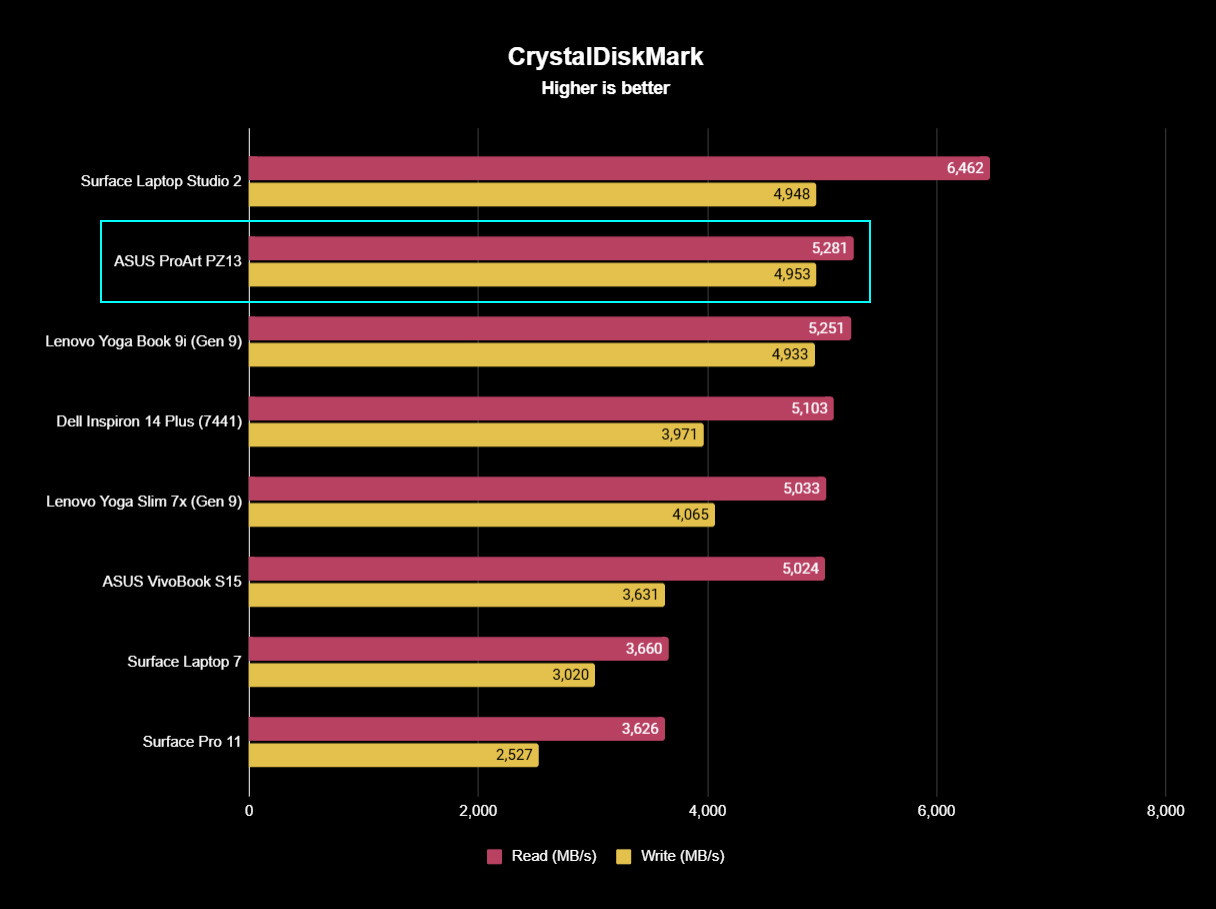
The solid-state drive inside the ProArt PZ13 is a Western Digital SN740, exactly the same as ASUS uses in the Zenbook Duo (2024). It performs brilliantly here, with read speeds sneaking slightly over 5MB/s for ultra-fast boots into Windows after a hard reset and general snappiness when browsing your files and folders. Write speeds come close to parity at 4.9MB/s, exhibiting the same performance as Lenovo's dual-screen Yoga Book 9i (Gen 9).
Testing the AI capabilities of the 8-core Snapdragon X Plus with Geekbench's AI benchmark scores 1,822 (single), 1,466 (half), and 4,841 (quantized) with ONNX (Open Neural Network Exchange) CPU settings.
It's a new type of test, so comparisons are tricky with such a shallow result pool, but running the same test on Lenovo's Slim 7i 14 (Gen 9) shows Intel's Core Ultra 7 155H processor score 2,008 (single), 829 (half), and 2,830 (quantized) under the same settings. Again, it's all new data and concluding these numbers is extremely difficult, given the complex nature of AI computing, but the results are here for the sake of future comprehension and comparisons.
Can the ASUS ProArt PZ13 play games?
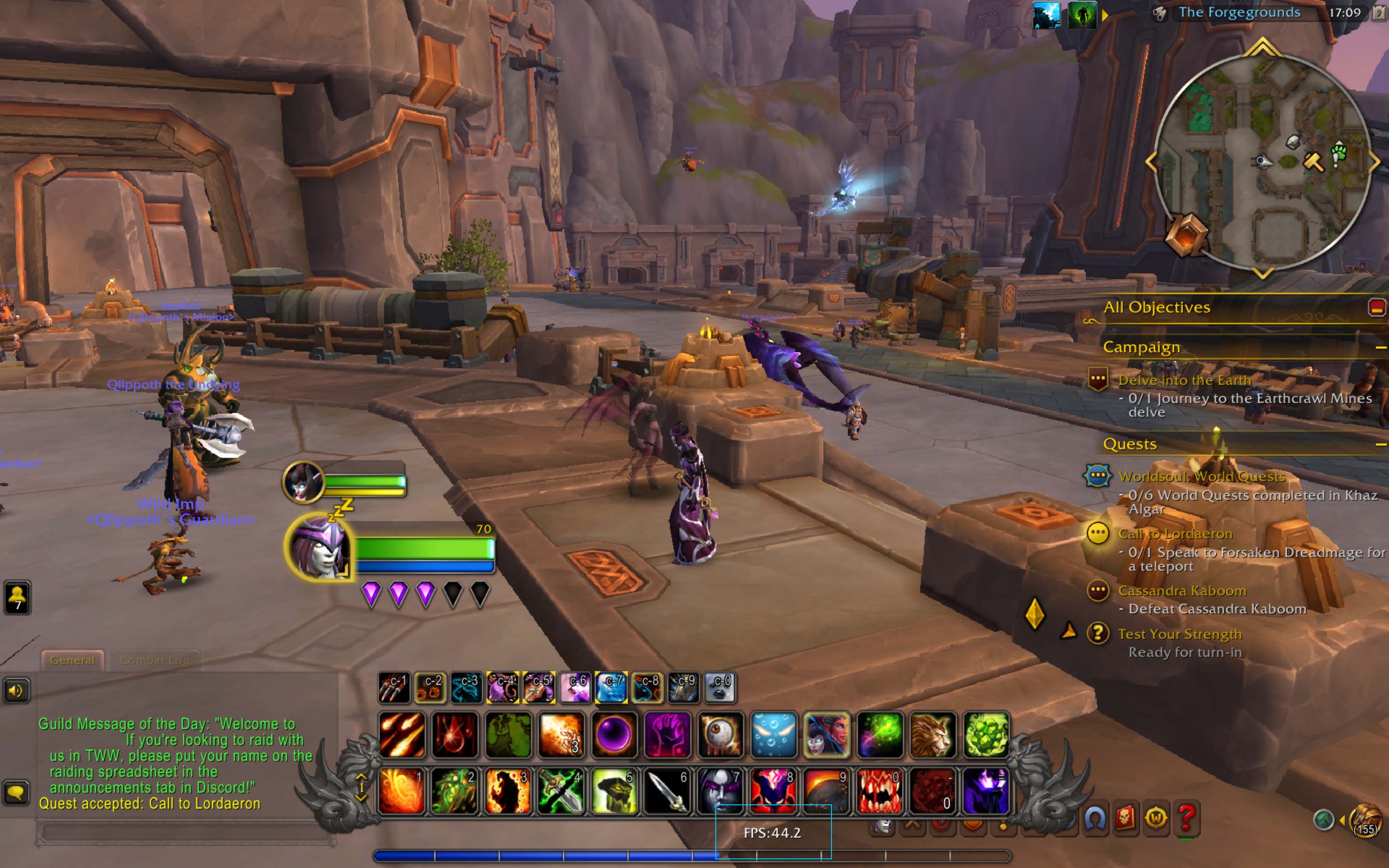
The only vague mention of gaming in ASUS' marketing for the ProArt PZ13 is in Microsoft's Copilot+ PC branding with Automatic Super Resolution support. Otherwise, it never alludes to this 2-in-1 as any kind of gaming machine. Still, it's interesting to test ARM-native games, like the latest World of Warcraft: The War Within expansion running with around 40 to 60 FPS, the former mainly exhibited in busy areas.
I wouldn't recommend it as your daily driver, but it works well enough if you need to log in for a few daily quests. If you're serious about portable gaming on Windows, look towards an ASUS ROG Ally or Lenovo Legion Go for a far better solution. Otherwise, Valve's Steam Deck is your cheapest option if you're comfortable with emulation. Long story short: yes, it can play some games, just like the Surface Pro 11, but it's far from the best way to play.
ProArt PZ13: Battery, thermals, and noise
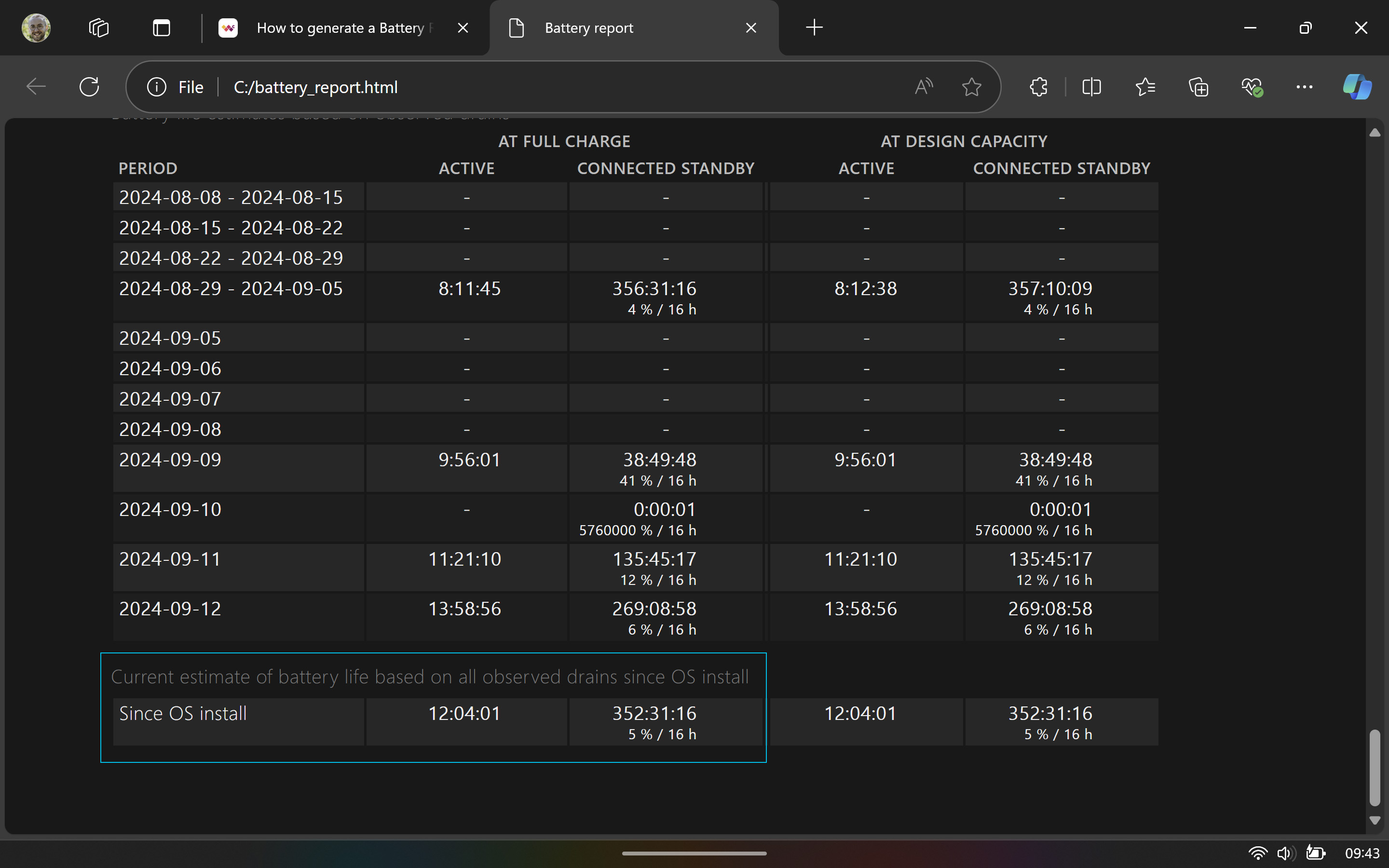
Keeping the ProArt PZ13 at 63% brightness to match 150 nits as closely as possible, I used it to write a significant amount of this review and for browsing the web during my downtime. Paired with experiments in filming and editing video alongside drawing and editing images with the ASUS Pen 2.0 stylus, it gives me a reasonably realistic average for battery life when generating a battery report in Windows 11.
(The battery lasts) an average of 12 hours and 4 minutes (but) 10 hours feels closer to reality for the PZ13.
To promote complete drainage of the ProArt PZ13's battery, I also left a 4K video streaming from YouTube while I wasn't actively using it. It all led to an estimated average of 12 hours and 4 minutes, which is a little higher than the 10 hours and 8 minutes delivered by Microsoft's Surface Pro 11 in our review, but during my most active days, 10 hours feels closer to reality for the PZ13.
ASUS advertises "21 hours of FHD video playback" and "17 hours of web browsing," which certainly feels optimistic, but anything close to 12 hours should be considered a good score. If I were to do absolutely nothing stressful with the ProArt PZ13 and binge-watch Netflix or YouTube, I'd believe the 17 to 21-hour metric, but that feels like an unusual use case for a creator-centric device. So, 10 to 12 hours is the most realistic estimate for this ARM-based 2-in-1.
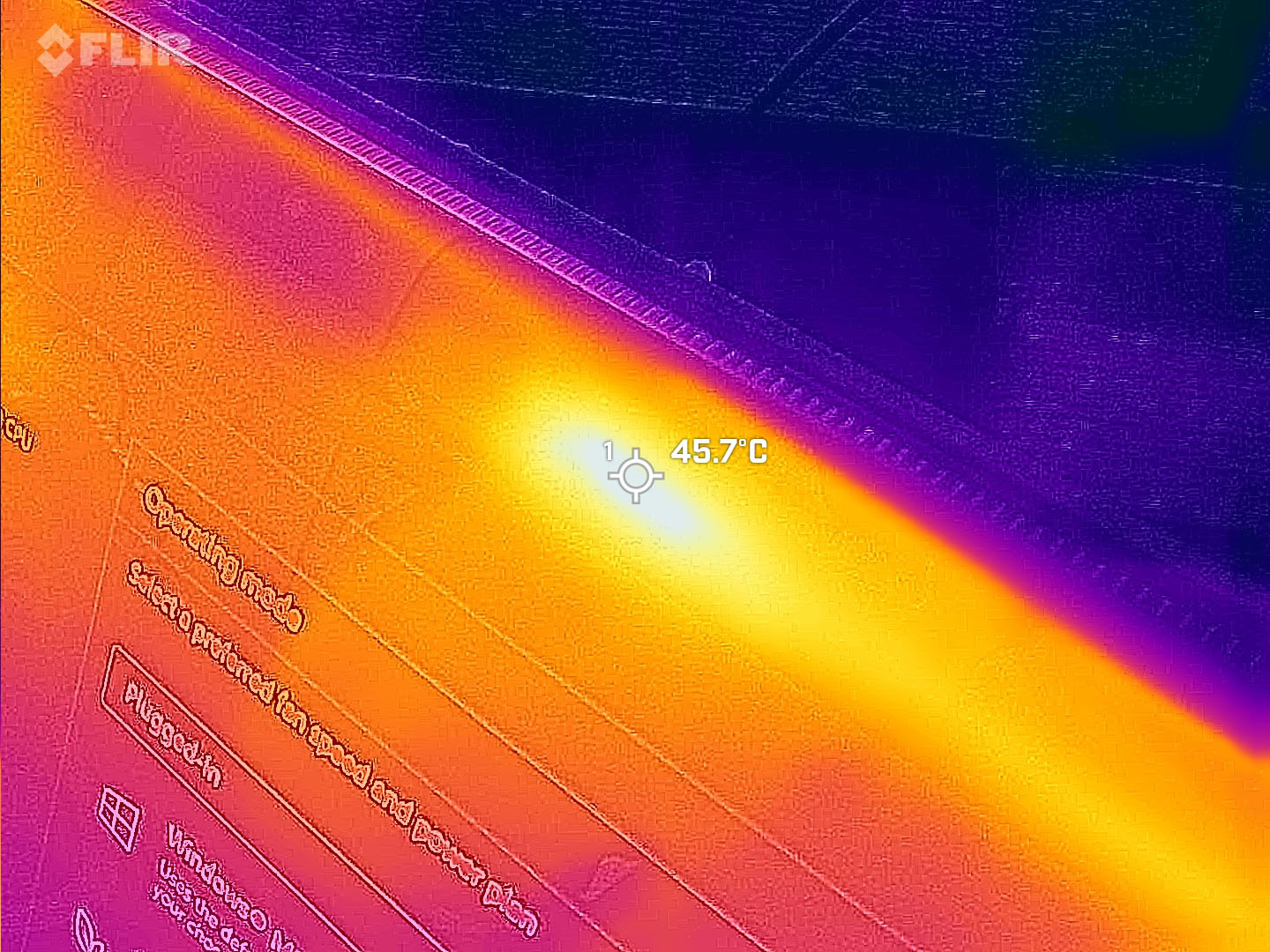
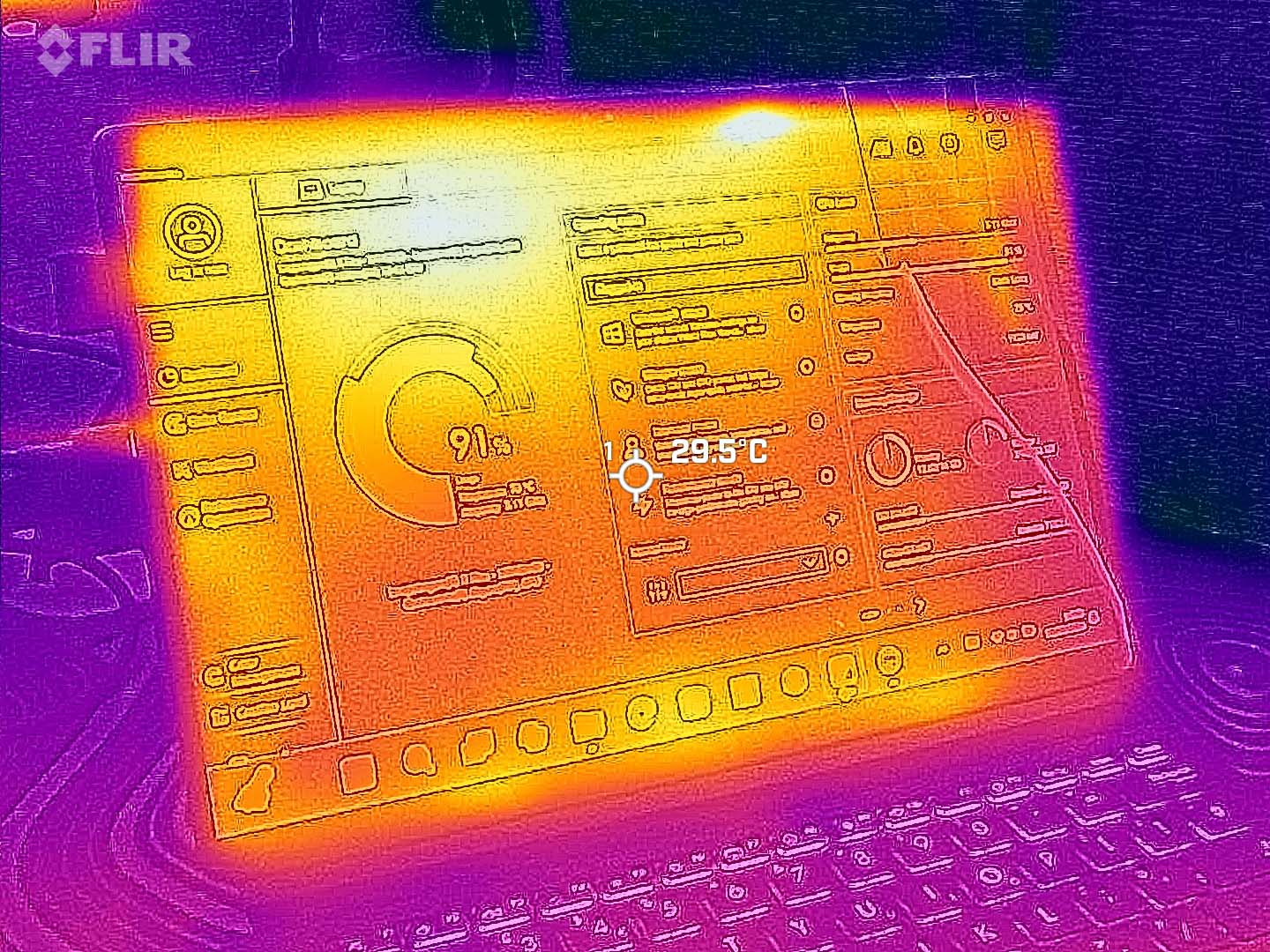
While the ProArt PZ13 does feature an internal fan for air cooling, it doesn't activate for anything below 70°C, and the Snapdragon X Plus processor seemingly performs comfortably at these passively cooled temperatures. Pushing the components into a more stressful scenario with sustained benchmark testing in Cinebench 2024 sees the fan kick into gear and the highest recorded temperatures hitting 45.7°C around the side vents and the rear camera module. It's warm, but generally, it's not an issue since the keyboard and touchpad are separate. Otherwise, the tablet remains around 29.5°C in a 20°C room.


As it hits its highest temperatures, the PZ13's internal fan kicks into high gear, and noise levels rise to around 47.5 dBA, almost that of a refrigerator, which isn't too annoying. During most tasks, including streaming video, the Snapdragon X Plus 8-core chip operates comfortably without the fan, and there's nothing audible above a whispered 33.9 dbA. It's a relatively quiet device, even under the heaviest loads, and I'm left with a positive impression of how much the ARM-based processor can handle without needing significant airflow.
ProArt PZ13: The competition

Quick links
- (New) Surface Pro 11 OLED (16GB/512GB) at Best Buy for $1,499
- (New) Surface Pro Flex Keyboard w/ pen at Best Buy for $449
In case it isn't obvious by now, the only real competitor for the ASUS ProArt PZ13 is Microsoft's Surface Pro 11, and vice versa. Sure, there are other 2-in-1 laptops with removable keyboards, like Lenovo's Yoga Book 9i and, to a certain degree, ASUS' own Zenbook Duo, but the primary rival is clear. Pairing a single-screen experience with a stylus pen and magnetic keyboard case has recalls the age-old "imitation is the sincerest form of flattery" feeling, and it's too easy to recommend the Surface Pro 11.
You can get close to the overall experience with the ProArt PZ13 by getting an OLED screen compatible with the ASUS Pen 2.0. However, there isn't anywhere convenient to store the stylus outside of a material loop on the side of its magnetic case. It doesn't hold a candle to the dedicated cutout in Microsoft's Pro Flex keyboard, but it is cheaper by an incredible degree. The overall vibe for the ProArt PZ13 is "Surface Pro 11 but cheaper," which is undoubtedly appealing. However, if you value camera quality, Apple crushes with its new iPad Pro models in a trade-off where you lose access to proper desktop applications.
ProArt PZ13: Scorecard
Attribute | Rating & notes |
|---|---|
Value | 5/5 — ASUS knows what it's doing, undercutting Microsoft and targeting tentative Surface Pro buyers with an attractive alternative. |
Design | 4/5 — It's another gorgeous device from ASUS, countered only by its uncomfortable weight and relentless logo placements. |
Software | 5/5 — Besides a couple of ASUS apps that feel necessary rather than supplementary, it's a clean Windows install. |
Display | 4/5 — It's the same story for ASUS Lumina OLED: Gorgeous colors look great indoors but can't stand up to strong natural sunlight without glare. |
Performance | 4/5 — A weak iGPU, but Qualcomm's 8-core Snapdragon X Plus performs well with compact air cooling alongside a high-end SSD. |
Battery life | 4/5 — 10 hours of actual usage is enough for anyone, even if ASUS claimed a lofty 17 to 21 hours. |
Keyboard and touchpad | 4/5 — Far more affordable than Microsoft's efforts, but it can't be used separately. Comfortable and functional overall. |
Camera, mic, and audio | 2/5 — Decent speakers let down by awful camera quality, especially disappointing on a creator-centric device. |
Total score | 4/5 (80%) — ASUS tactically offers a slightly more affordable Surface Pro 11 alternative, but the trade-offs might be too much of a loss for some. |
ProArt PZ13: Should you buy it?

You should buy this if ...
✅ You want an affordable alternative to the Surface Pro 11
Packed with a budget-grade Snapdragon X processor but still boasting a gorgeous OLED touchscreen and stylus support, ASUS throws in a keyboard case for no extra charge, and the experience is similar.
✅ You're focused on creating images and digital art
As the ProArt name suggests, the PZ13 excels best with apps like Adobe Photoshop and Lightroom, and the color-accurate screen comes in clutch for editing real-life images or painting artwork from scratch.
You should not buy this if ...
❌ You want to shoot, edit, and render video
While native support for Windows on Arm is improving, the lack of a dedicated GPU, combined with Qualcomm's weakest Snapdragon X Adreno iGPU and a pair of disappointing cameras, rules out on-location video production.
❌ You want a lightweight 2-in-1 device
At 3.36lb (1.52kg) with the magnetic keyboard case attached, the ProArt PZ13 borders on becoming a burden when traveling, especially compared to the Surface Pro 11 at 2.73lb (1.24kg) with its Flex Keyboard and Slim Pen.
While it doesn't provide a perfect solution for all creators, the ProArt PZ13 at least suits its namesake: artists. With an additional ASUS Pen 2.0 stylus, its OLED screen makes for a color-accurate canvas, and the all-day battery life survives even through lengthy 4K video streaming if you're looking for inspiration elsewhere. It won't take the best AI laptop crown away from Microsoft's Surface Pro 11 but offers a more affordable alternative to those who care primarily about the vibrant Lumina OLED screen.
Video creators will need to keep a dedicated camera or capable smartphone with them during travels, as the built-in rear camera can't stand up to even simplistic B-roll shots, and the combination of a weighty construction and glare-prone screen makes the PZ13 better suited to staying indoors. Overall, however, it's a well-built device with a fantastic design and a generous price tag. ASUS continues to prove that it has some of the best OLED panels in the business, and Qualcomm's 8-core Snapdragon X Plus chip makes this ARM-based Copilot+ PC a fantastic option for the right audience.

Ben is a Senior Editor at Windows Central, covering everything related to technology hardware and software. He regularly goes hands-on with the latest Windows laptops, components inside custom gaming desktops, and any accessory compatible with PC and Xbox. His lifelong obsession with dismantling gadgets to see how they work led him to pursue a career in tech-centric journalism after a decade of experience in electronics retail and tech support.