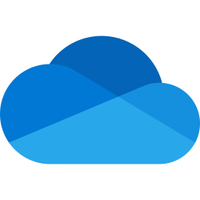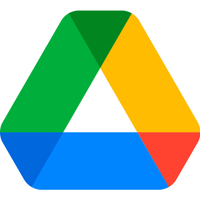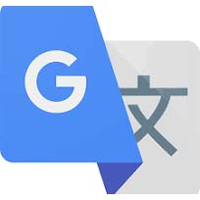7 essential tech travel tips and preparation skills for your next trip
If you're traveling with tech for work or play, here are the best tips and tricks to prepare you for anything.
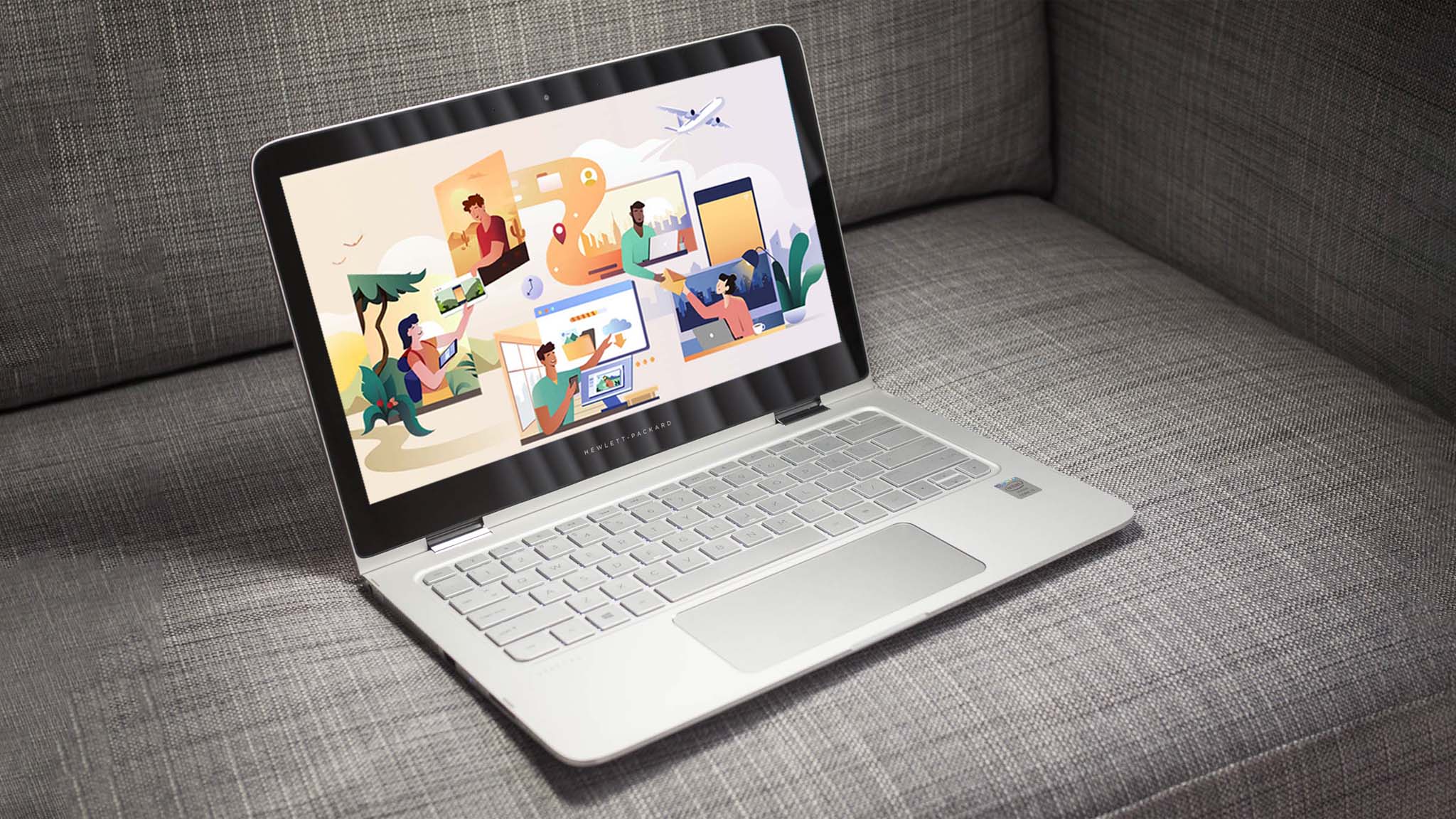
If you're planning on taking a trip with your laptop, tablet, phone, or other devices in tow, you need to come prepared for any eventuality. As someone who tends to bring my favorite tech with me on both work trips and personal vacations, I've picked up a few tips and tricks that will make the process easier for you.
So, whether you're a business person traveling to conventions or simply someone who likes to take their favorite devices with them when they travel, these are some useful things to remember when traveling with tech.
1. Bring a reliable power bank and pack your cables carefully

Whenever I travel, I tend to use my phone a lot to take pictures, follow directions, keep notes, and record interviews. By midday, it's not unusual for my phone battery to be low. That's why I always travel with a large-capacity power bank, which lets me juice my phone (and sometimes my laptop) back up while out and about.
I highly recommend the Lenovo Go USB-C 2000mAh Power Bank. This battery pack features a built-in USB-C cable that tucks into the main device body. In other words, you don't have to worry about losing a separate charging cable because this one is attached. It's a very convenient accessory. Check out our list of the best laptop power banks for more suggestions.
Additionally, you'll likely need to pack charging adapters or other cables for the journey. Take time to carefully wind these and place them carefully into your luggage so they don't get damaged. The last thing you want is to discover in the middle of an event that you damaged your laptop adapter to the point that it no longer works. We don't want your laptop running out of battery at a crucial moment.

I love Lenovo's power bank because it has a built-in USB-C cable that wraps into the main device for convenient charging. You don't have to worry about keeping track of a separate USB-C cable. There are two USB-C ports with charging up to 65W and a USB-A port with a max output of 18W to meet your device needs.
2. Don't use public Wi-Fi, public charging stations, or free USB thumb drives

It is shockingly easy for people to harm your laptop or other device while you're out and about. Here are three things to avoid in order to keep you and your tech safe:
- Don't use public Wi-Fi: Your information can be stolen on malicious Wi-Fi, and that's why some shady people make free Wi-Fi networks. To significantly reduce the chance of potential attacks, only connect to trusted Wi-Fi that requires a password. For instance, you might be able to learn the hotel Wi-Fi password or a password to a conference center Wi-Fi.
- Stay away from public USB charging stations: As far as public charging stations go, people have been hacking USB-A and USB-C public charging stations to make them spread malware. So you really only want to rely on a power outlet charging for your laptop or other devices when you are in public.
- Refuse free thumb drives: Finally, those free USB thumb drives handed out at events can easily contain viruses that will spread to your laptop or desktop the minute you plug them in. The thing is, it often isn't even the company that handed them out that caused the problem, but rather the company that manufactured the thumb drives. As such, it's better just to refuse a free thumb drive when it's offered or to drop it in the trash if you get one.
3. Charge up devices before leaving and make sure you have the right power adapter for your travel destination

On long flights or train rides, I typically end up using my laptop to work while in transit. If I don't have any pressing work to do, I pass the time by playing my ROG Ally, a PC gaming handheld. The thing here is that each plane is hit or miss when it comes to having decent power outlets. So, you need to remember to take some time to charge up any laptop, gaming handheld, power bank, tablet, or other device you plan on using before heading to the airport or train station.
Get the Windows Central Newsletter
All the latest news, reviews, and guides for Windows and Xbox diehards.
Similarly, if you're traveling to a different country, make sure you pack the correct power adapter or get a universal power adapter so you can charge up your devices while away. The EPICKA Travel Universal Adapter is an excellent option since it provides USB-A and USB-C ports for charging in addition to an EU, UK, and USA/AUS wall plug. You'll always be ready for power regardless of where you go.

This travel adapter provides different options making it compatible with 150 different countries. Simply use the correct adapter to plug it into the wall and then take advantage of the connections it provides.
4. Grab an eSim card for your phone and/or laptop before leaving

My latest work trip sent me to beautiful Taiwan, a country I had never visited before. Knowing that I would need to work while there, I made sure to pack my HP Elitebook Dragonfly, a laptop capable of LTE via SIM card. If you don't have a laptop capable of mobile data, you might want to check out our list of the best LTE and 5G laptops. I highly recommend choosing a smaller laptop since they are lighter and easier to work with at events where you'll be toting them around all day. Not to mention, surface space is often limited, so you'll be happy with a smaller form factor.
While it is possible to purchase a physical SIM card for your laptop, the far easier route is to purchase a completely digital eSIM card that specifically works in the country you're traveling to. In my case, I used a service called Airalo to purchase an eSIM card for Taiwan. There are multiple plans to choose starting with seven days and 1GB. You can add it to your purchase plan if you need additional Gigabytes or days. Note that eSIM prices vary depending on the country you are visiting. For help with this, check out my guide on how to set up an eSIM on a laptop.
Make sure to purchase the eSIM before traveling to a different country. The eSIM shouldn't activate until the laptop detects that it is in the right location. You can also manually determine when the eSIM is active on your Windows laptop. Remember, If you can help it, you don't want to wait until you're in the country to purchase the eSIM card because it might be hard to locate a safe Wi-Fi network to connect to so you can even make the purchase.
Purchase an eSIM for your compatible laptop or phone while visiting another country. This way, you'll be able to access the internet regardless of if you have a Wi-Fi connection. It's especially helpful for when you'll be traveling around and are unsure of if you'll have a good Wi-Fi connection.
5. To avoid losing important info, back up important files before going on your trip
You never know what's going to happen on a trip. It's possible your devices could get lost, stolen, or damaged beyond repair, so back up your important files before heading out on your trip. When it comes to laptops and tablets, you can easily back up your data to the cloud via Microsoft OneDrive or Google Drive (you can see our OneDrive vs Google Drive comparison for more info). There are different storage plans for either service, so you can pay for the amount of space that best fits your needs.
Of course, while on your trip, be careful about leaving your valuable tech alone. Someone could tamper with your belongings, or someone might just steal them. For example, my husband borrowed my laptop for a work trip a few years back. At one point, he had a quick meeting in a building, so he left my laptop in his rental car. Unfortunately, a thief noticed, smashed the rental car's window, and ran off with everything. I lost everything on the laptop because I hadn't backed it up before he left. It was a hard lesson, but I have never made the same mistake again.
Access your documents and files from anywhere by putting them on the OneDrive cloud. Even if something happens to your laptop or phone, your data will remain safe online. Prices vary depending on storage options.
Google Drive makes it very easy to upload images, docs, spreadsheets, and other files so you can access them from any devices you log into. It's a fantastic service for backing up important information before a trip.
6. Use a bag with ample space for tech and make sure it's easy to pull everything out at security checkpoints
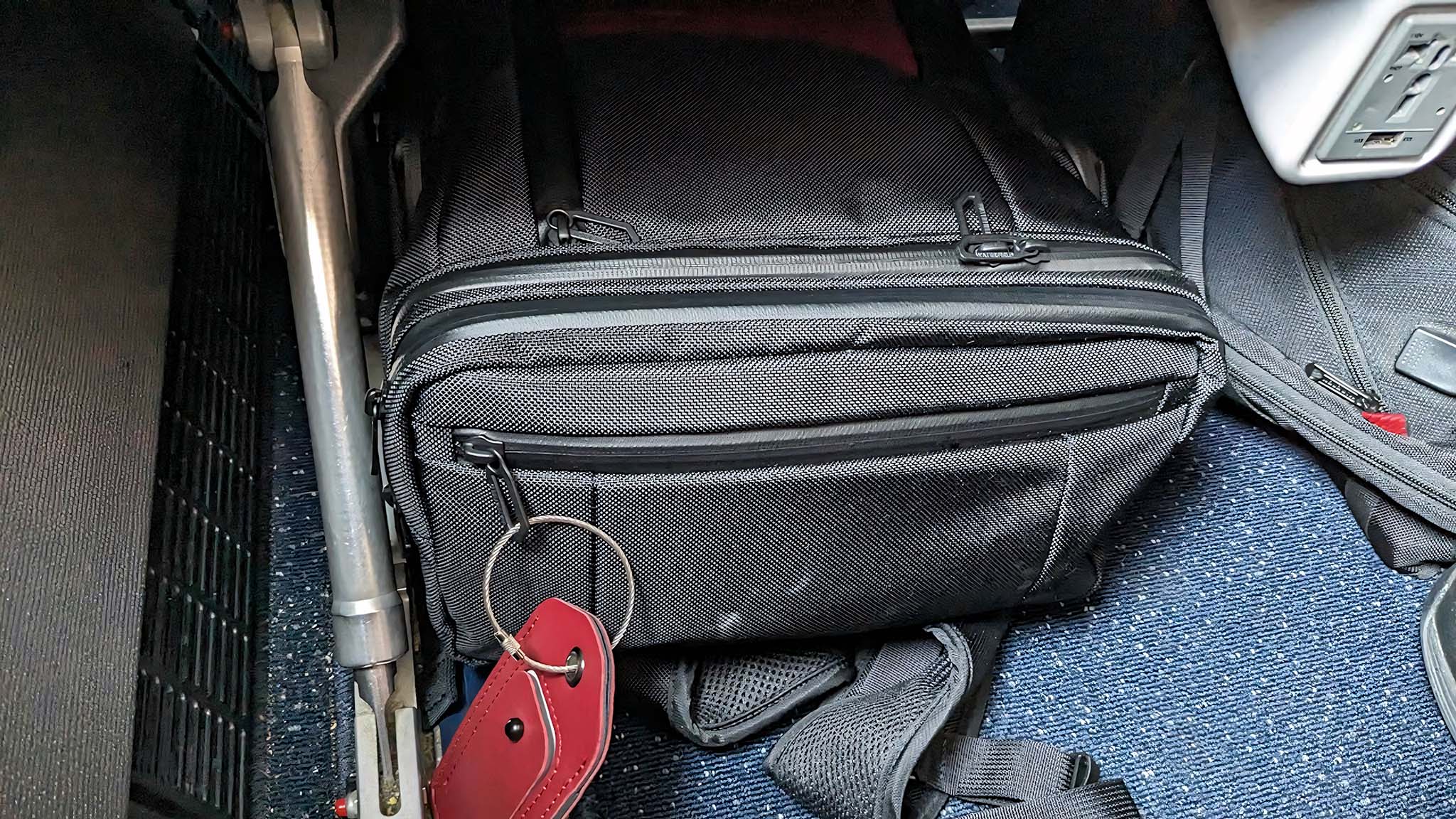
PART 1: Choose a bag with plenty of tech space
I try my hardest to bring as few bags as possible with me whenever I travel for work — ideally, only two. That way, I don't have to worry about checked luggage potentially getting lost during the flight. I also prefer this since it means I don't have to keep track of a bunch of bags while moving to and from the hotel. Of course, if you think you'll be bringing anything back with you when you head home, you should also plan on having a bit of extra space in your bags.
When I need to bring a decent entourage of tech with me, I use my Waterfield Air Porter Travel Backpack because it provides plenty of designated spaces for my various devices. But, if I expect to be gone longer, I bring my 50L laptop backpack since it offers a lot of room for additional clothes and still fits easily on airplanes. In addition to my main travel bag, I also have a slim, over-the-shoulder Solo New York Sling Bag. It fits my small laptop, a power bank, a notepad, and a pen, so I'm always ready for anything without being too bulky on the go.
Now, if you already have a good travel bag, make sure it provides enough padding to protect your laptop and other devices. If it doesn't, you might want to check out our list of the best laptop bags and sleeves.

I prefer to travel with a small laptop since it's lighter and easier to work with at limited-space events. Instead of toting a larger backpack around, I put my laptop and crucial accessories in this over-the-shoulder sling bag.

When I know I'll be gone for long stretches, I always take this 50L laptop backpack with me. There's plenty of room for my various cables and accessories. Plus, it's a perfect size for putting underneath the chair in front of me when I'm on the airplane.

PART 2: Pack your tech in such a way that it's easy to take out at security checkpoints.
This was a rookie mistake I made the first couple of times I traveled with my various devices. Getting through TSA or customs checkpoints at airports is already a stressful and awkward time, so you'll want to pack your bag in such a way that all of the tech devices that need to be pulled out for screening are easy to access. For me, this means making my laptop, tablet, ROG Ally, and sometimes my Nintendo Switch easy to reach in a hurry. You can check out my Waterfield Air Porter Backpack review to see more details on the bag I specifically travel with.

This bag makes for the perfect conference traveling companion thanks to its designated space for two laptops and plenty of pockets for storing cables, computer mice, power banks, and other devices. What's more, it's specifically designed to fit the standard space under the seat in front of you on an airplane, so you don't have to worry about it being to big for convenient air travel.
7. XREAL glasses give you additional screens as well as privacy when working on sensitive topics

On the flight home from a recent trip, I wanted to get a head start on embargoed work, but I didn't want anyone sitting near me in the airport or on the plane to see what I was working on. Enter XREAL AR glasses.
With these USB-C glasses plugged into my laptop, I altered display settings to Second Screen Only and then I was able to privately view NDA PDFs and my own in-progress articles behind the glasses lenses where no one else could see. As such, I didn't have to worry about anyone around me discovering anything they shouldn't and so I was able to write up a decent amount during the 11-hour flight back.
XREAL Air 2 Ultra | $699.00 at XREAL
These are XREAL's top of the line glasses, capable of both AR and VR. Plug them into your laptop via a USB-C cable and you'll be able to see info displayed on the micro OLED displays. They're perfect for when you want to focus or have some privacy.
XREAL Air 2 Pro | $449 at Amazon
These more affordable AR glasses make it easier work with multiple displays from one laptop. Simply turn your head and you can view different windows on different screens. It's a great way to keep sensitive or embargoed information private.
BONUS: Tips for going to another country where they speak a different language
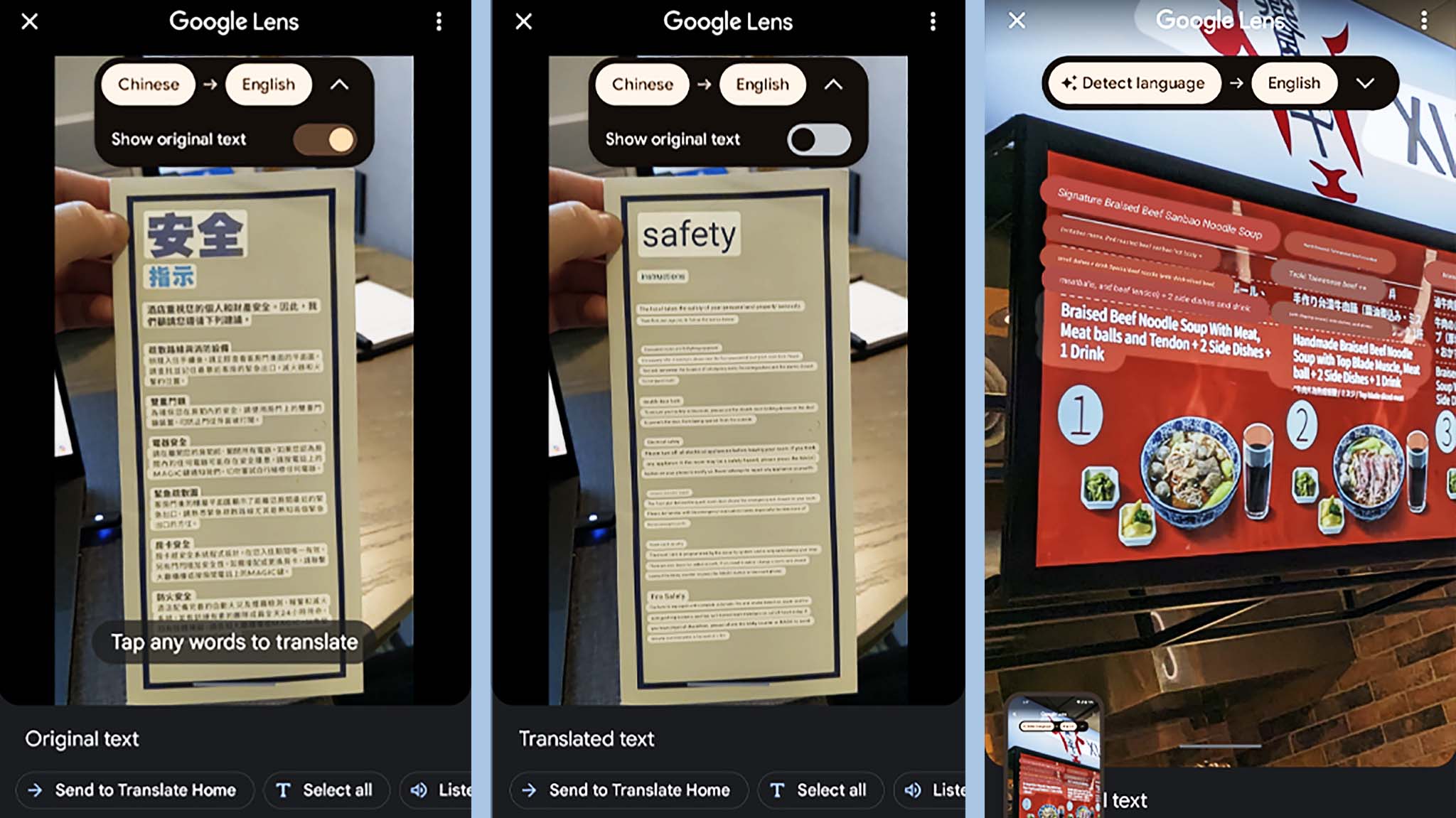
- Use the free Google Translate app to translate text signs and menus: This only works if you have a mobile data connection, and it must be the app, not the browser version. Basically, you can use the app to take pictures of signs, menus, notices, and more in foreign countries and then use the app to translate the text to your language. This made it so much easier to order food or head to the right buildings when I was in Taiwan since I don't know how to read or speak Chinese.
- Use Google Maps to hear pronunciations: If you search for a place on Google Maps and then pull the tab up, you'll see a speaker icon. Tap on this and you can hear how a place is pronounced in the local language. This is helpful for communicating with locals when needed. For instance, confirming with an Uber driver where you are headed.
- Request a business card from your hotel: If you're visiting a country that speaks a different language, ask the hotel for a business card. That way, you can always give it to a taxi driver or ask a local where to find it, even if you don't know how to read (or pronounce) the name of the hotel.
Google Translate app: Free For Android | For iPhone
Take pictures of text you cannot read (such as menus, notices, signs, etc.) and then use the app to translate any detected languages. You'll be able to get around more easily.
Be prepared and ready for anything

- Best laptop bags and sleeves
- Best power banks
- Best LTE and 5G laptops
- How to backup your laptop automatically
You never know what's going to happen when on a trip, but if you're prepared, the experience can go a lot more smoothly. Specifically, when traveling with tech, you want to have a few things on hand before stepping on the airplane. Then, when out and about, you need to be careful of your devices so you don't accidentally allow any harm to befall them.
One of the most important parts of travel is having a bag that's well-sized and specifically designed to carry a lot of tech. With specific slots for a laptop and plenty of pockets for accessories, you're more likely to have the things you need on you at all times. It might also be helpful to have a smaller sling bag so you can travel and get around busy event floors without bumping into people.
As for those traveling internationally, make sure you purchase a universal adapter so you can plug your devices in when necessary. Additionally, I highly recommend using a 5G or LTE laptop so you can always have access to the internet. Just make sure you purchase an eSIM so mobile data is possible.

Self-professed gaming geek Rebecca Spear is one of Windows Central's editors and reviewers with a focus on gaming handhelds, mini PCs, PC gaming, and laptops. When she isn't checking out the latest games on Xbox Game Pass, PC, ROG Ally, or Steam Deck; she can be found digital drawing with a Wacom tablet. She's written thousands of articles with everything from editorials, reviews, previews, features, previews, and hardware reviews over the last few years. If you need information about anything gaming-related, her articles can help you out. She also loves testing game accessories and any new tech on the market. You can follow her @rrspear on X (formerly Twitter).