Windows Central Verdict
Geekom offers some of the best value in a mini PC I've ever seen. Modern high-speed USB-C ports pair with a discreet VESA mounting option to make this compact computer perfect for the productive home office. It won't run modern games, but its plucky 11th Gen Intel CPU keeps up with Windows 11 Pro, installed as standard but easily replaceable if you prefer an alternative.
Pros
- +
Affordable Windows 11 Pro PC
- +
Huge selection of ports
- +
Upgradeable RAM and SSD
Cons
- -
Not for gamers
- -
VESA-mounted option hides power button
Why you can trust Windows Central
Not everyone needs a fully fledged desktop PC, but that doesn't mean a laptop is the only other option. A mini PC fits perfectly into this niche in-between, offering just enough horsepower to run standard productivity software without needing oversized cases or extra fans. The problem is that some micro-sized offerings can equal the price of a regular computer and beyond.
That's where Geekom comes in, offering its MiniAir 11 PC with a massive variety of support for high-speed external storage, all seated neatly behind your monitor with an included VESA mount or discreetly taking up a tiny footprint on your workspace. Can this little, affordable computer really handle Windows 11 Pro for day-to-day tasks? I spent the weekend finding out for our Geekom MiniAir 11 review.
Geekom MiniAir 11: Price, availability, and specs

Geekom sells the MiniAir 11 mini PC through major third-party retailer Amazon for a $280 MSRP. A VESA mount with the necessary screws are included in the box, alongside a MiniDP to HDMI conversion cable and a travel bag.
| Category | Specification |
|---|---|
| Processor | Intel 11th Gen Celeron N5095 |
| GPU | Intel UHD Graphics 605 |
| Memory | 8GB DDR4 SODIMM |
| Storage | 256GB M.2 SATA/PCIe |
| Operating system | Windows 11 Pro |
| Wireless | Intel Wi-Fi 5 |
| Row 6 - Cell 0 | Bluetooth 4.2 |
Geekom MiniAir 11: What's good

My first impressions of the MiniAir 11 were great, thanks to its high-quality construction and a generous selection of ports. Most of the unit is metallic besides the glossy plastic top, which attracts fingerprints like wasps to a summer picnic. Thankfully, Geekom includes a VESA mounting plate for attaching to a compatible display, much like the popular Intel NUC mini PC, so you won't have to handle it often.
The comparisons to Intel's NUC range won't end at only aesthetics since they're designed for similar use as a basic PC. Still, the value for money on this miniature offering from Taiwan-based Geekom seems pretty fantastic, so I cracked it open to see what lurks inside this compact case. Standard components are laid out neatly, though most are from a brand you might not recognize.
Wodposit is a PC parts manufacturer based in Hong Kong, and it provides both the single stick of SODIMM memory and an M.2 2280 solid-state drive. Geekom claims you can upgrade the SSD with a replacement of up to 1TB and dual-channel DDR4 memory up to 32GB. I wouldn't recommend going over 16GB since that's the maximum officially supported (via Intel) by the N5095 CPU, and you wouldn't benefit from anything higher.

An adhesive heatsink pad sits along the SSD, and a healthy amount of vent space surrounds a fan underneath its motherboard to help with cooling. There's nothing to complain about since these standard PC and laptop parts are easily accessible for future upgrades.
After I put everything back together, I booted up the MiniAir 11 to see how it handled Windows 11 Pro, which comes installed as the standard operating system. Geekom is transparent in its advertising that you can replace the OS with almost anything you like, from Android x86 to whatever Linux distro you prefer.
Still, an included license for the latest edition of Windows is generous, considering a brand-new 11 Pro license key retails for $200, so let's put this budget-friendly PC through its paces.
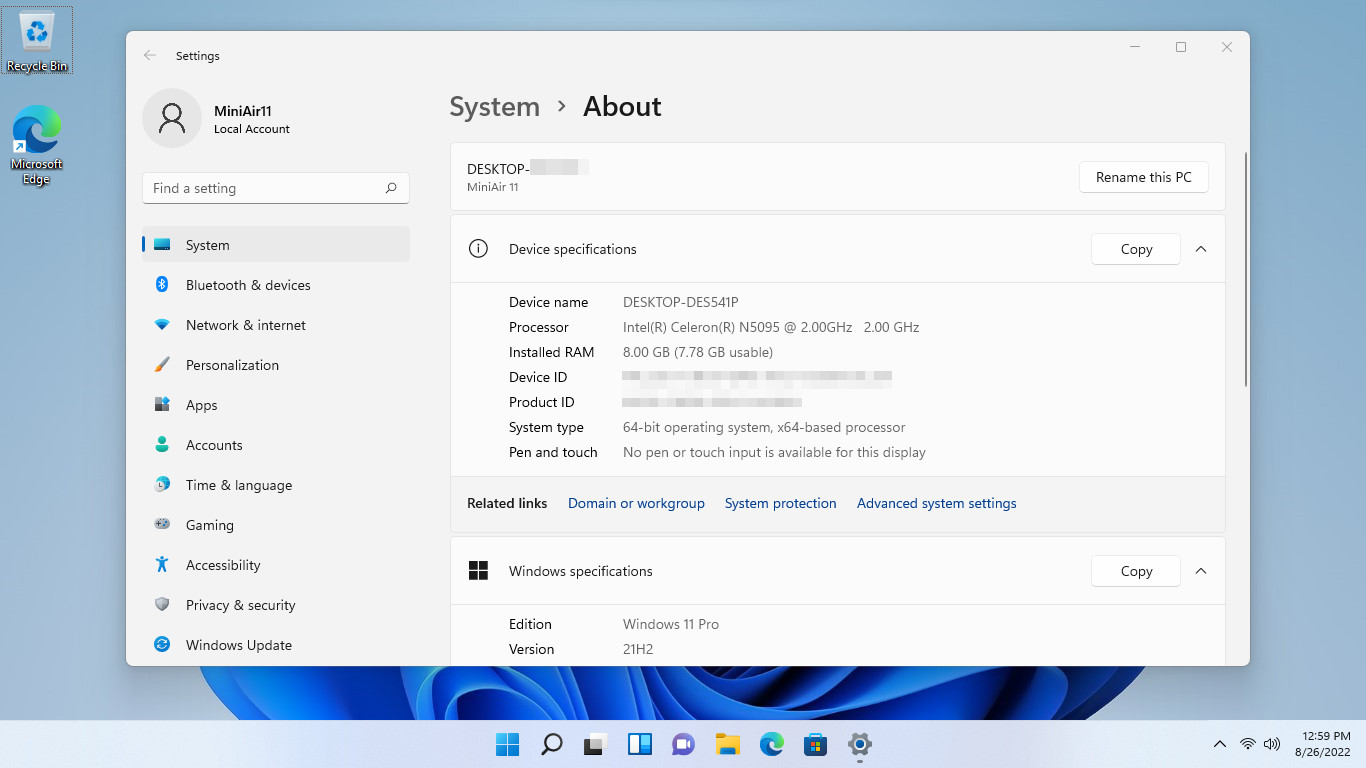
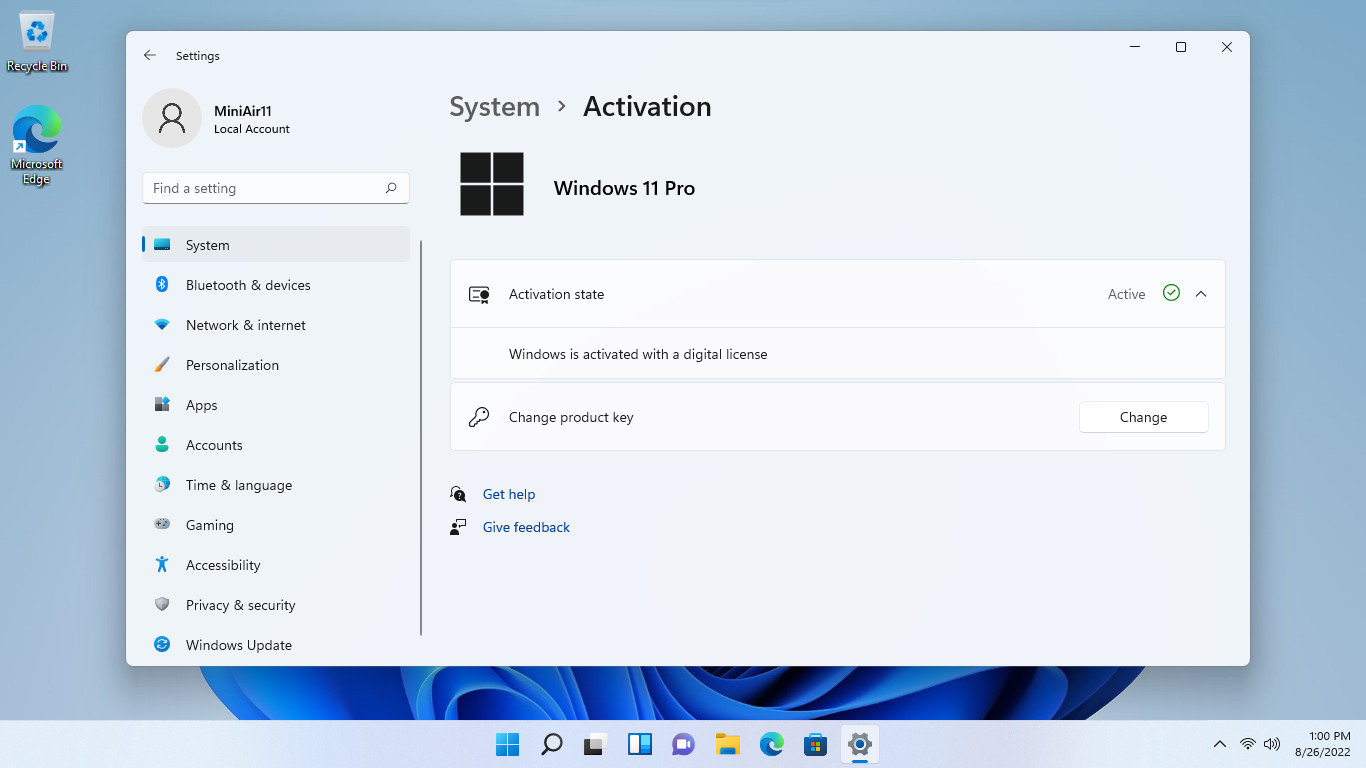
It takes around 12 seconds to hit the Windows login screen from powering on, so the budget SSD immediately proved at least somewhat capable. Checking the full PC memory specs detects a single stick of RAM clocked at 2666MHz, just as advertised. No surprises so far, but no disappointments either.
Connecting peripherals to each port individually presented no issues, and I could finally connect my USB-C keyboard without first using a USB-A converter. All set up with an external monitor and accessories, it's time to run some benchmarks on the MiniAir 11 to see how it performs under stress.
| Benchmark | Geekom MiniAir 11 |
|---|---|
| Geekbench 5 | 653 (single-core) |
| Row 1 - Cell 0 | 2,005 (multi-core) |
| CPU-Z | 266 (single-thread) |
| Row 3 - Cell 0 | 1031 (multi-thread) |
| Corona 1.3 | 0:18:52 (BTR scene 16 passes) |
| 7-Zip | 7.79MB/s (compressing) |
| Row 6 - Cell 0 | 168.33MB/s (decompressing) |
The results are about right for a budget 11th Gen Intel Celeron CPU, scoring similar to an AMD 320GE released around the same time. It won't win any awards for its performance, but the MiniAir 11 is capable enough for everyday tasks. Basic image editing with open-source software like GIMP works fine, but don't expect to push for the entire Adobe Creative Suite.
If you're a traveling content creator, Geekom has you covered with plenty of ports for external storage.
As a portable productivity PC, it's just about perfect with its sheer amount of connectivity. There's a full-sized HDMI and Mini DisplayPort for monitors, with an adapter cable to convert MiniDP to a secondary HDMI-out, supporting up to a 4K resolution.
The USB 3.2 Gen 1 and Gen 2 ports pair up with a full-size SD card reader, so if you're a traveling content creator, Geekom has you covered with plenty of ports for external storage. There's a 3.5mm port for combination headphones and microphones, so the MiniAir 11 could efficiently function alongside a USB-powered webcam as an office computer for video conferencing.
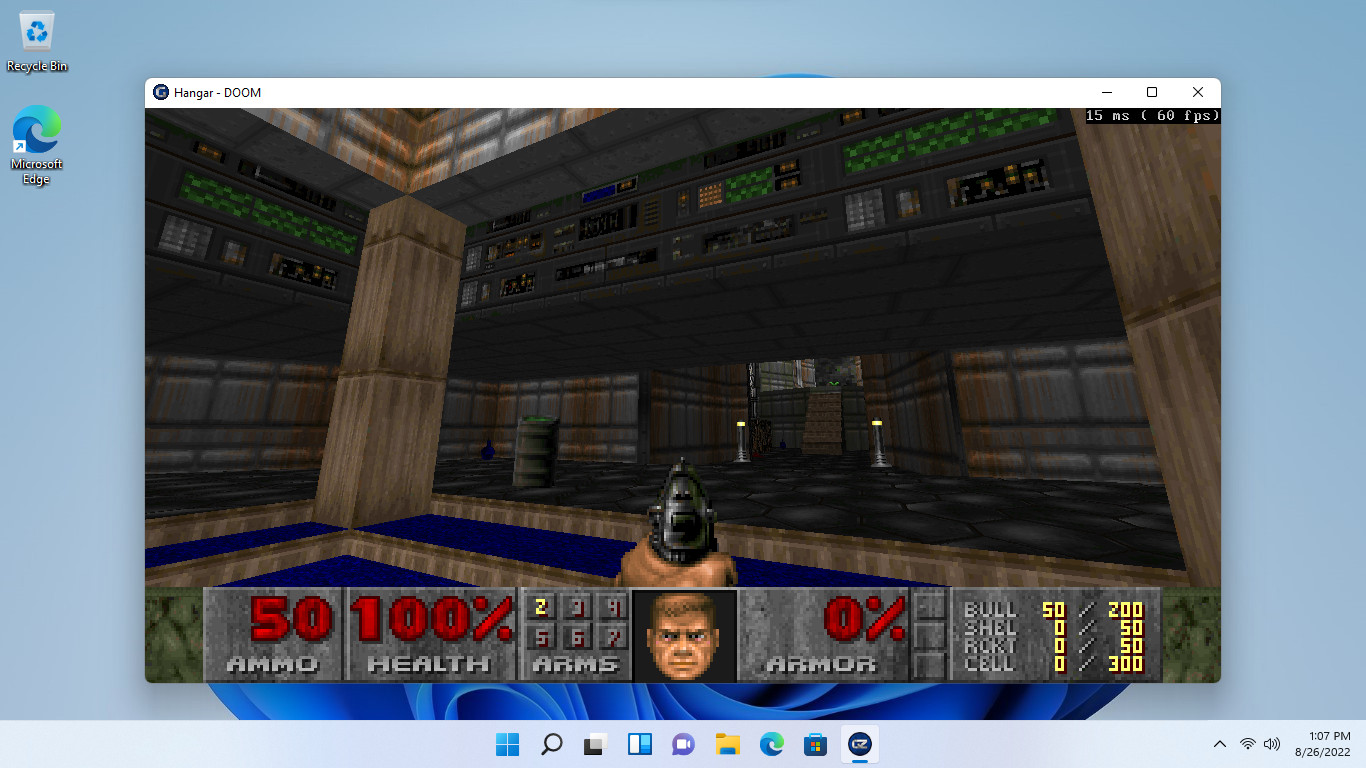
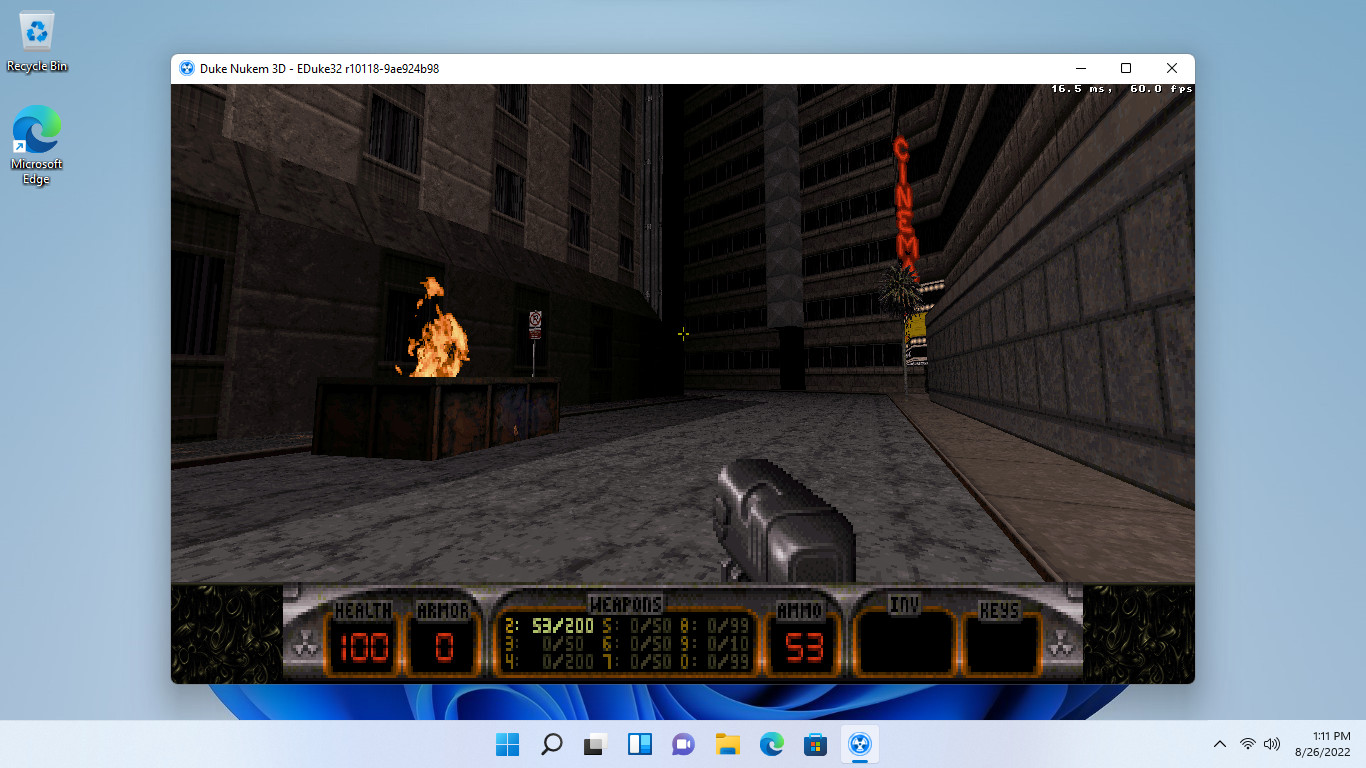
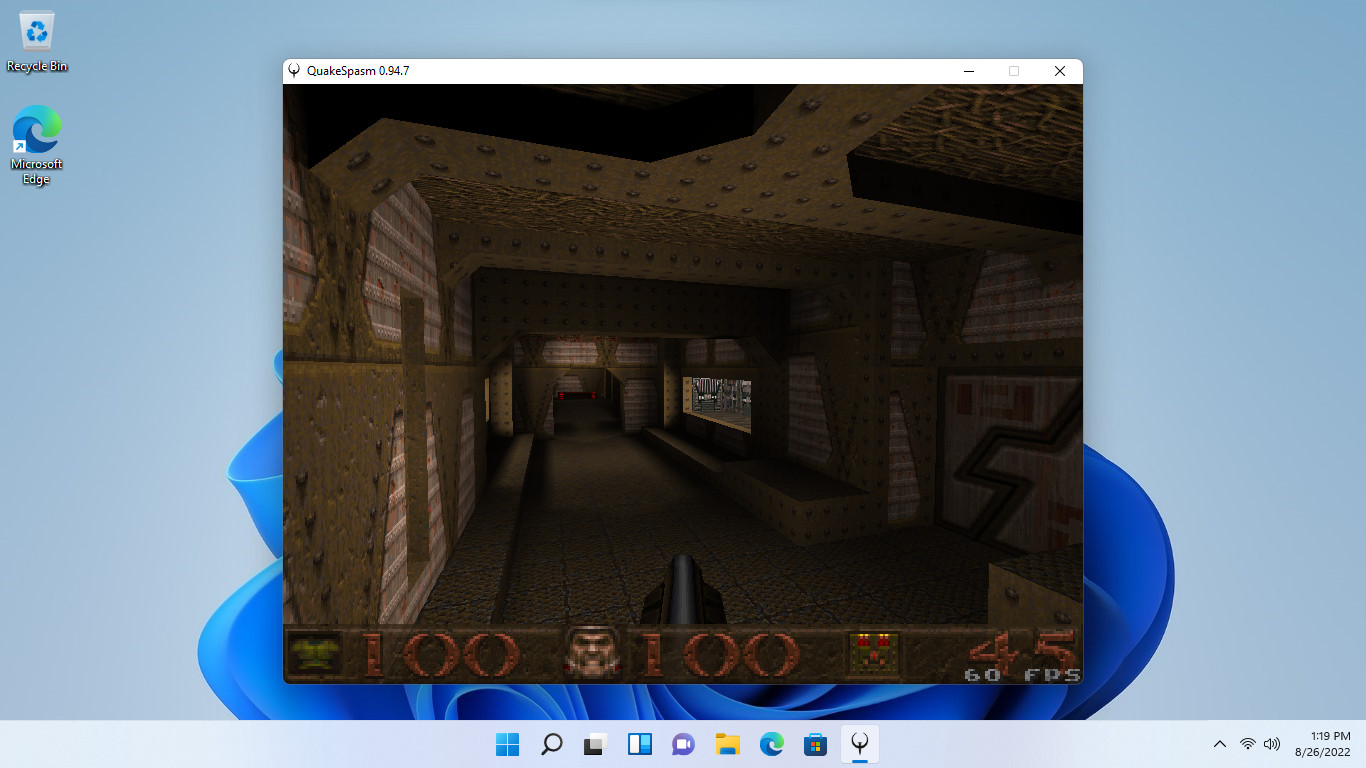
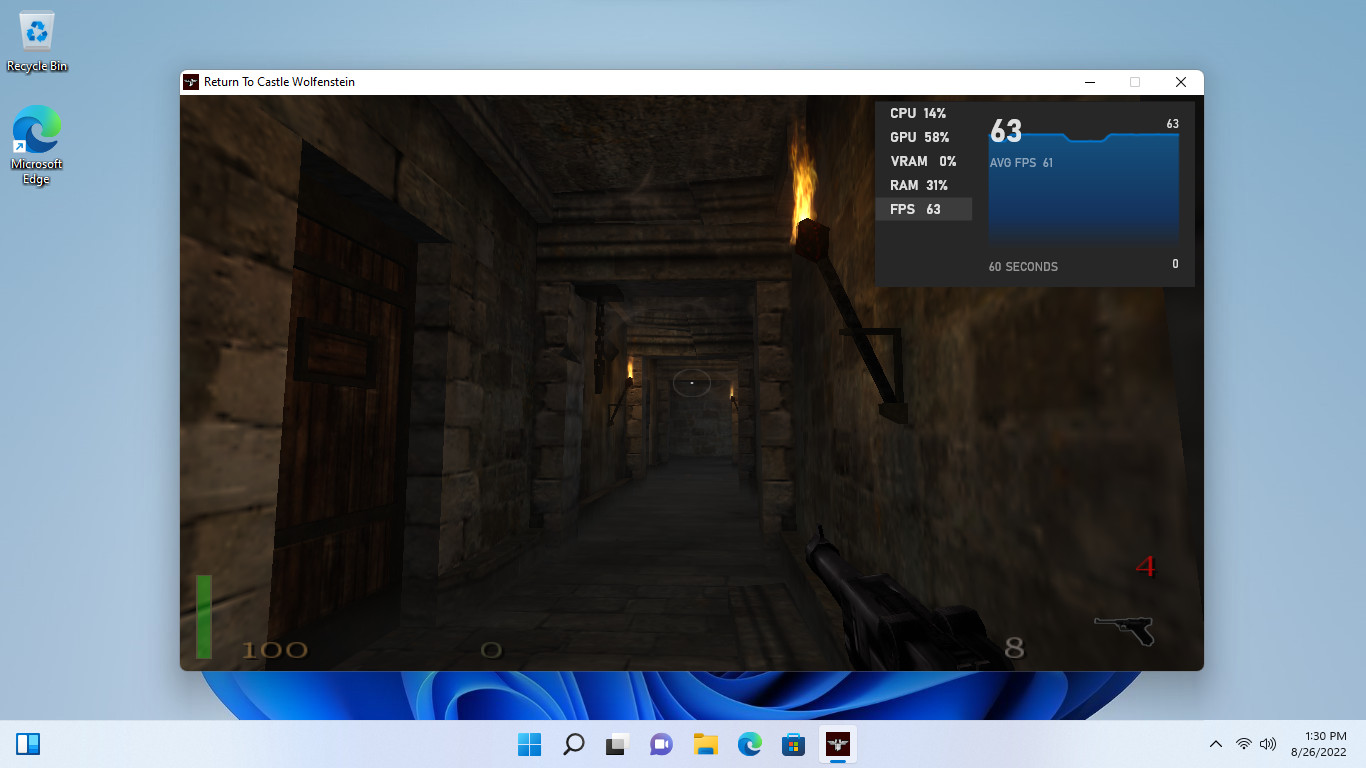
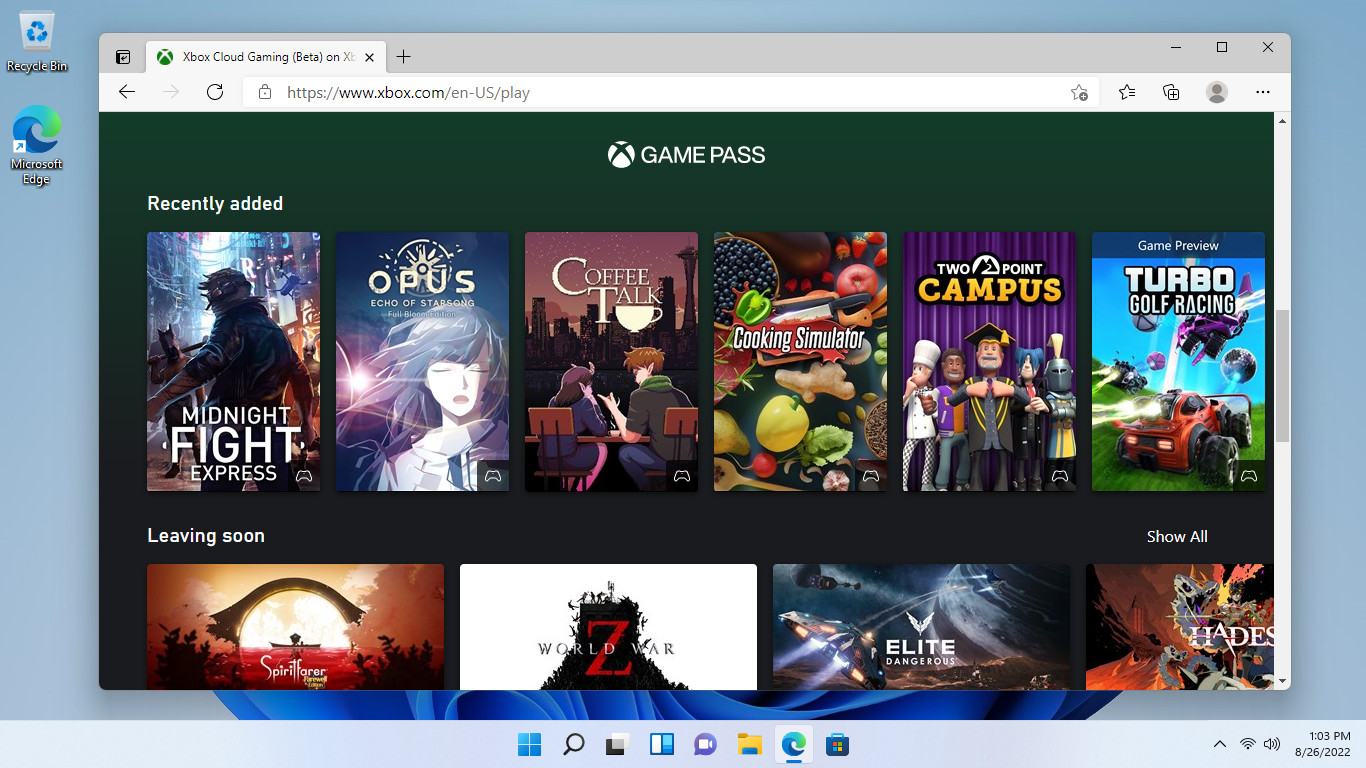
The lack of a dedicated GPU doesn't necessarily mean you can't play any games if you desperately want to on a tiny machine like this. If you're happy to stick with lightweight retro titles, I found that DOOM, Duke Nukem 3D, Quake, and Return to Castle Wolfenstein ran consistently at 60 FPS on the MiniAir 11. Using community-made source ports for each means even these older titles can run perfectly on a modern OS like Windows 11.
All these games are available on GOG, which has a variety of older titles that'll be better suited to a mini PC relying on its CPU. Of course, you can always play Xbox Cloud Gaming through Microsoft Edge and stream cutting-edge games with the beta service. The MiniAir 11 supports Bluetooth for wireless controllers, so although you're not entirely cut off from modern gaming, don't expect to run something like Halo Infinite natively.
Packing everything up to move to another screen takes little effort, especially when you use wireless peripherals. The two USB-C ports make the feature set especially attractive at the budget price, alongside the MiniDP for modern monitors. For less than $300, you could do much worse with an overpriced pre-built tower taking over your workspace compared to this dinky dynamo.
Geekom MiniAir 11: What's not so good

The reality of the Geekom MiniAir 11 is it's a basic PC designed for productivity tasks in a home study room or a professional office environment. It will never compete with hardware designed for demanding software or games, so don't buy it if you're looking for a creative workstation.
Although you can run basic games with the shared Intel UHD Graphics 605 chip, it's more of a novelty, and you'll be restricted to cloud-based services for anything modern.
A single Gigabit Ethernet LAN port won't handle Multi-Gig transfers, which isn't surprising given the price range here, but it's worth considering if you're looking for 2.5Gbps ports. Wi-Fi 5 (802.11ac) will be OK for most people, but as wireless devices move into the Wi-Fi 6 and 6E standards, the networking technology inside the MiniAir 11 will likely be outdated soon enough.
Luckily, the sheer amount of external storage options will offer speedy alternatives for file transfers for anyone who needs them.

While a helpful space-saver, the VESA mount does hide the power button around the back of your screen. If your monitor is close to a wall or obscured by other items on your desk, it might not be ideal to try and reach the switch to power the Mini Air 11.
There are other options if you know how to set up wake on LAN, and it automatically powers on again in case of failures, but it's worth noting.
Overall the downsides aren't too severe, and the pros of obtaining an affordable Windows 11 Pro environment with immense external storage options do manage to outweigh them. If you're only looking for a basic computer for simple tasks, this could replace a bulky tower, but don't expect to push it too hard.
Geekom MiniAir 11: The competition

There are plenty of mini PCs to choose from with various hardware combinations, but very few hit the same value as the Geekom MiniAir 11. When Rich Edmonds reviewed the GMK NucBox, he found a similar set of restrictions around the Intel Celeron processor.
Sticking to productivity apps instead of games is a must, but the sheer amount of space saved over a desktop tower is something to appreciate. There's no VESA mount with the NucBox, so it would have to take a permanent position somewhere on your desk. Still, it's so tiny that it wouldn't be too difficult to keep it out of sight, just like the MiniAir 11.
There are no LAN options from GMK either, further cementing the Geekom offering as a fully featured wonder at a similar price point. You could build an official Intel NUC with equal parts, but having the MiniAir 11 ready to go out of the box with Windows 11 Pro pre-installed makes it a desirable budget mini PC.
Geekom MiniAir 11: Should you buy?
You should buy this if ...
- You need a budget computer
- You want to save space around your desk
- You use various high-speed external storage devices
You shouldn't buy this if ...
- You're looking for a compact gaming PC
- You use demanding creative software
Overall, this micro PC has plenty to offer at an incredible price, and I'm struggling to find reasons to complain. Anyone looking for a simple PC could save a lot of space by avoiding full-sized towers and mounting Geekom's plucky offering to the back of a monitor instead. High-speed USB connectivity paired with Windows 11 Pro makes it a tempting pick for anyone checking out the best mini PCs and NUCs.
Although the MiniAir 11 can run some older games and even modern titles via cloud gaming services, it shouldn't be seen as a gaming machine. Nor should anyone try to edit and render high-definition video or run various other creative software on it. Still, this micro-sized productivity machine is a super affordable option and an admirable effort from Geekom.

A tiny replacement for your desktop PC, the Mini Air 11 natively runs Windows 11 Pro on its Intel Celeron CPU but can be replaced by an operating system of your choice.

Ben is a Senior Editor at Windows Central, covering everything related to technology hardware and software. He regularly goes hands-on with the latest Windows laptops, components inside custom gaming desktops, and any accessory compatible with PC and Xbox. His lifelong obsession with dismantling gadgets to see how they work led him to pursue a career in tech-centric journalism after a decade of experience in electronics retail and tech support.

