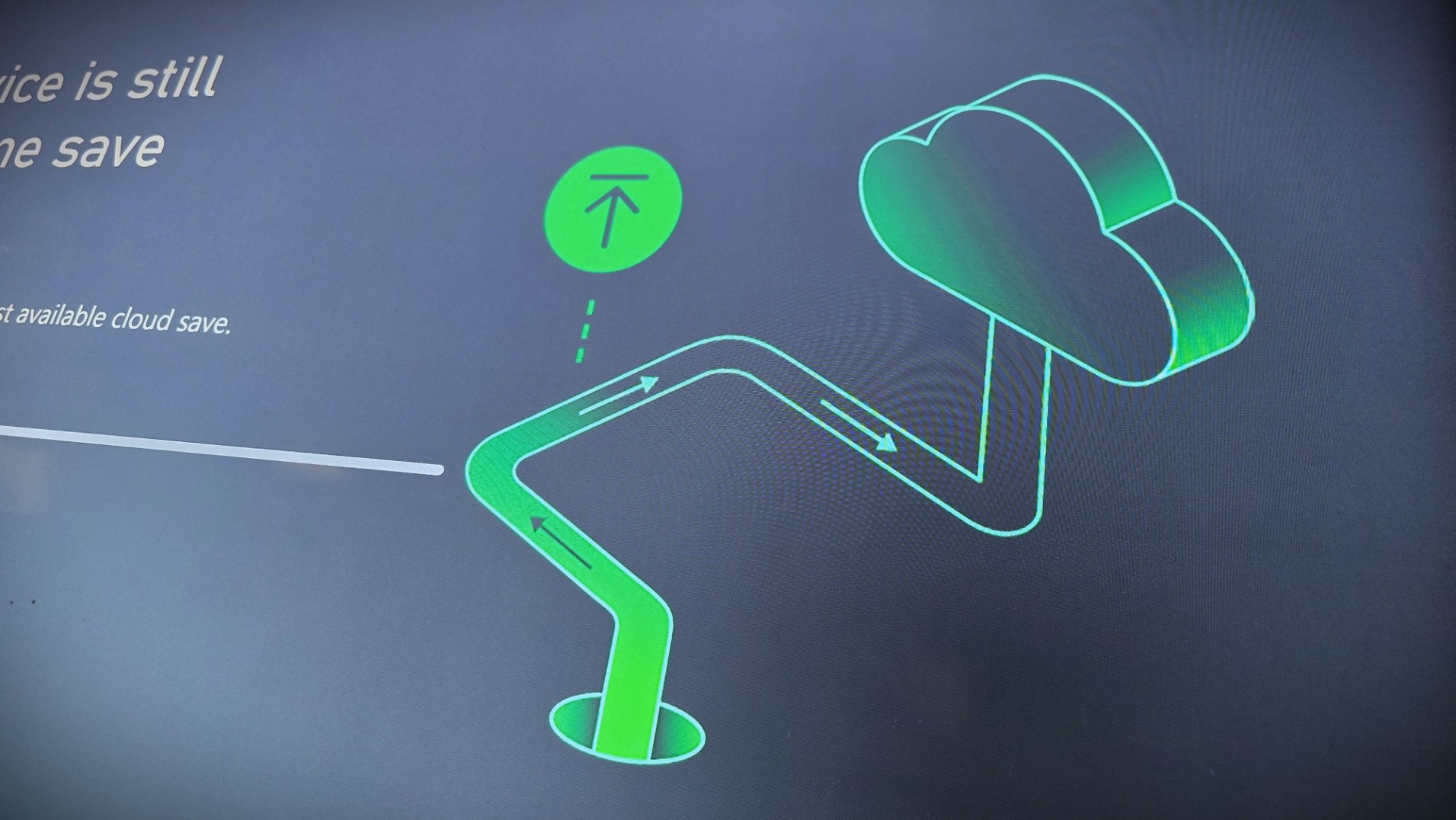Front panel power switches — which side is positive or negative for your PC case?

Which side of a PC case power or reset switch is positive or negative?
(and can I damage my motherboard by connecting it incorrectly?)
No, you won't damage a motherboard by connecting the power and reset switches 'upside down' from the front panel of your PC case. There are two pin connectors for each, and some might display an arrow indicating the implied positive side, but it doesn't matter which way you connect a switch. For convenience, attach them in a way that displays text facing outward or provides the least cable resistance.
What order do front panel connectors go in?
You should always follow the instructions from your motherboard documentation, reading the manual carefully. Thankfully, for front panel PC case switches, there generally is no strict order to their connection. Typically, I follow the steps for connecting cables with defined positive and negative sides, such as case LEDs, and then follow up with power switches facing the same direction.
If you're unsure which side of your connector is positive due to a lack of an identifying mark, the negative side often features a white motif on its cable. Whether all-white or just a stripe, there should be some distinguishing mark. When in doubt, check the documentation of your case and refer to the front panel connector diagrams if available. The best PC cases often make it easier, but it's worth making sure before connecting all of your cables.
Can I turn my computer on without a PC case switch?
The power and reset switches are incredibly primitive; they only bridge a connection between the two pins to trigger an implied button push. If you're testing components on an exposed motherboard when learning how to build your PC, you can activate the switch by contacting both pins simultaneously.
A simple screwdriver can contact both power pins and trigger the same effect, but be careful not to accidentally knock other sensitive parts on the motherboard. For safety, connect a PC case power switch button even if the board isn't mounted inside, and use that to turn the computer on instead.
All the latest news, reviews, and guides for Windows and Xbox diehards.

Ben is a Senior Editor at Windows Central, covering everything related to technology hardware and software. He regularly goes hands-on with the latest Windows laptops, components inside custom gaming desktops, and any accessory compatible with PC and Xbox. His lifelong obsession with dismantling gadgets to see how they work led him to pursue a career in tech-centric journalism after a decade of experience in electronics retail and tech support.