Examining the new Movies & TV app in Xbox One Preview
The Universal Windows Application for Movies & TV has made its way across to Xbox One Preview, and here's how it works.
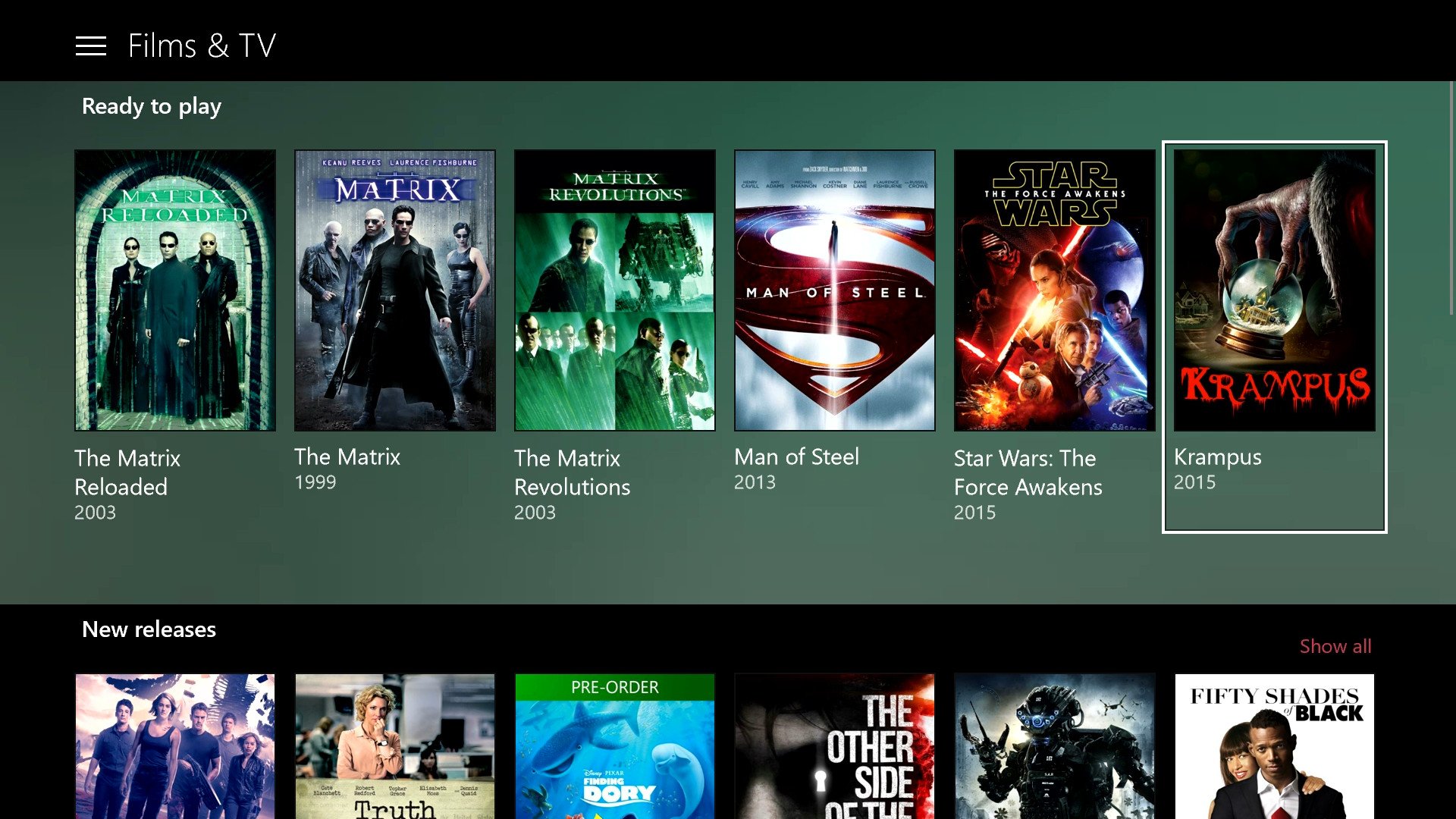
For a while now, the Xbox One has had the capability to run Universal Windows Applications from the Windows 10 Store. Since last November's NXOE update, Microsoft has been working to update the Xbox One to support more of the Windows features necessary to make UWP apps operate correctly on the console. The most obvious addition is that of background music playback, which is a crucial function for third-party music apps, for example.
When it comes to Movies & TV, those of you who are familiar with the app on Windows 10 and Mobile will recognize the app immediately. Those who are used to the old experience on Xbox One are in for some pretty huge changes.
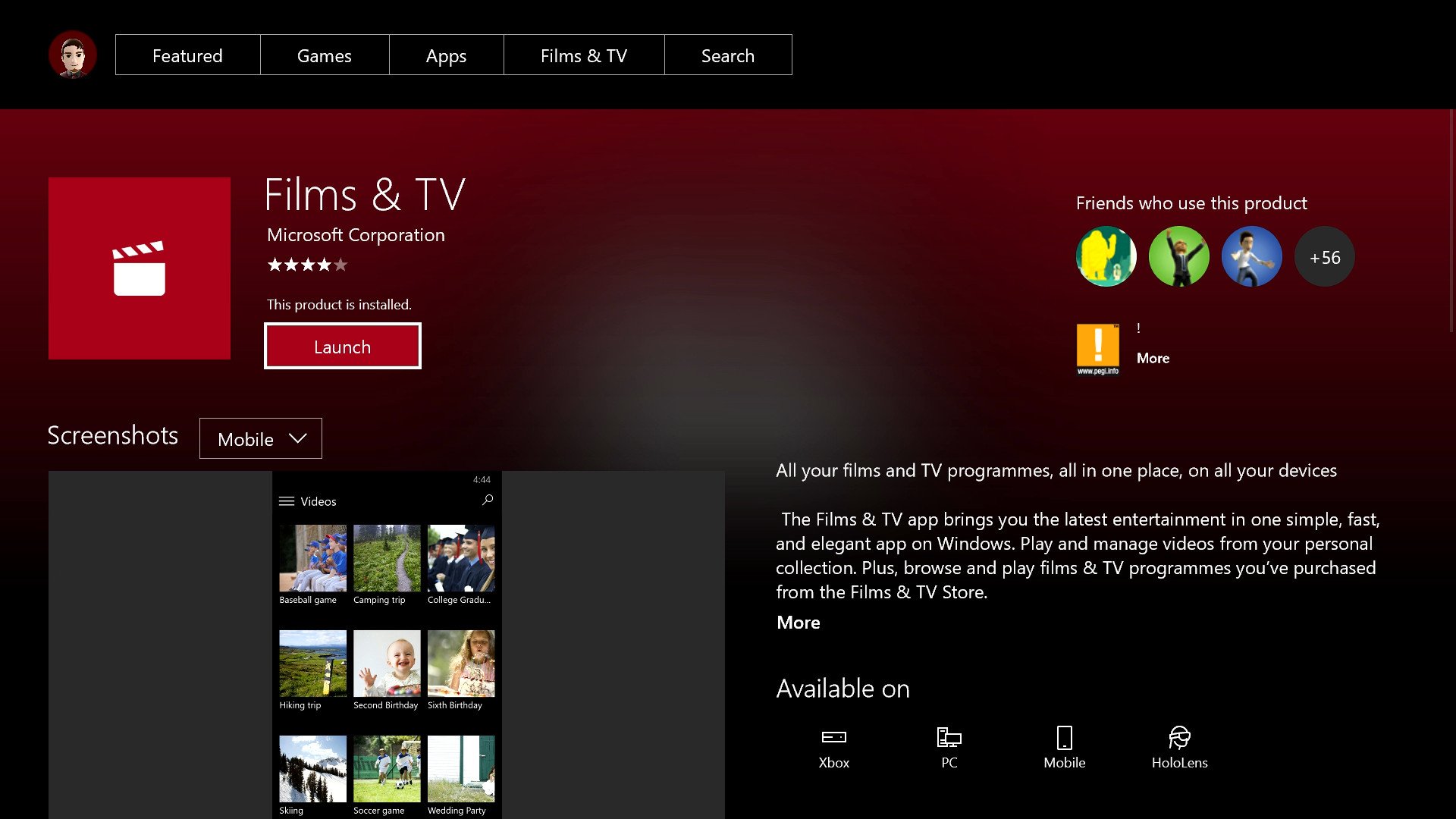
The Movies & TV app available outside of the preview also functions as a store. With this summer's Xbox Anniversary Update, Microsoft has moved their movie and TV purchases almost entirely to the Store section, as they begin merging their catalog across all Windows 10 devices. The new Xbox Movies & TV app simply catalogs your purchases, allows playback and makes the occasional suggestion.
If you're on the Xbox preview, you can obtain the app by deleting the current Movies & TV app, and downloading the new one from the app store. There's a bug that lists it as its UK name, "Films & TV" at present, but there should be a fix coming for that shortly.
When you first open the app, you're greeted with a screen that explains that the store portion has moved into a dedicated section of the OS. There are several ways to jump quickly between the Movies & TV app and the media store, with suggested content displayed at the bottom of every section of the app.
When you enter Movies & TV, you're greeted with the home screen. This is slightly different to the Windows 10 version of the app, as it primarily serves advertisements and suggested content with direct links to the store. It also shows you six of your most recent plays and purchases.
To navigate around the app, you use your joystick or d-pad to highlight different elements. To access different sections, hit the menu key on the controller, which looks like a standard modern app hamburger menu icon. Suddenly Microsoft's choice for controller button iconography begins to make a lot of sense.
Get the Windows Central Newsletter
All the latest news, reviews, and guides for Windows and Xbox diehards.
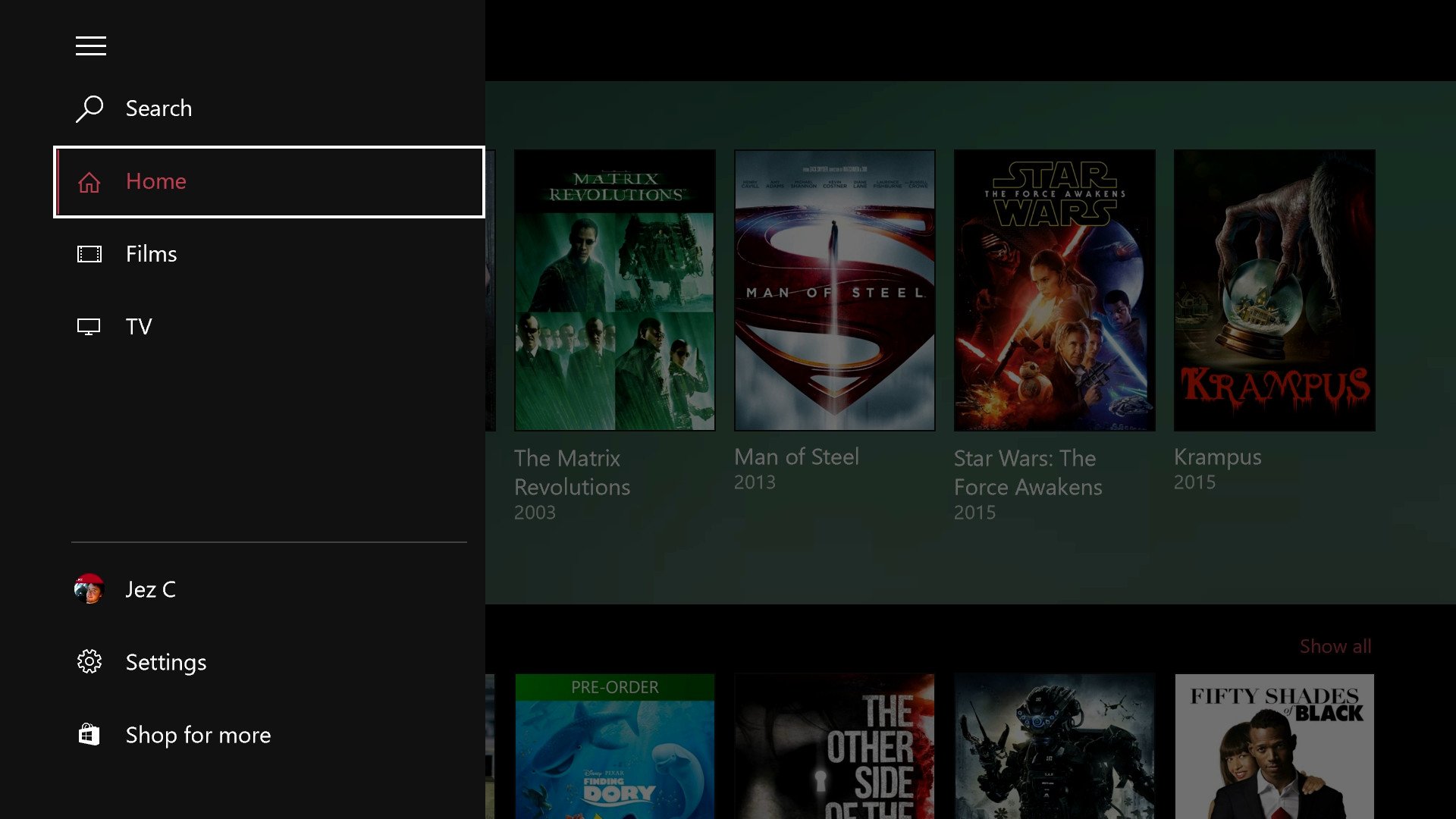
Another difference between the Xbox and Windows 10 version's menus is that the Xbox version doesn't give you access to play videos stored locally, as this is currently beyond the Xbox One's capabilities.
The search button works as you would expect, allowing you to navigate your content by using the on-screen keyboard. It also allows you to jump straight over to the store if you search for something that isn't available in your library.
The Movies and TV sections function in the same way to how it does on Windows 10, with the 'view' button on your controller replacing the right click or long press functions with mice and touch respectively. You can highly content and press the view button on your controller to delete items that you no longer want to see in your library.
You can always retrieve your purchases via the settings, listed at the bottom of the slide-out menu. The settings menu also allows you to open your account pages, ordering history and payment options via Edge. It also allows you to change the theme of the app between dark and light.
When it comes to the content sections of the app, you can sort your collections by most recent, date added, or alphabetically. Unlike the Windows 10 version of the app, these segments include recommended advertisements for movies and TV shows you might enjoy based on your viewing habits, underneath your purchase libraries.
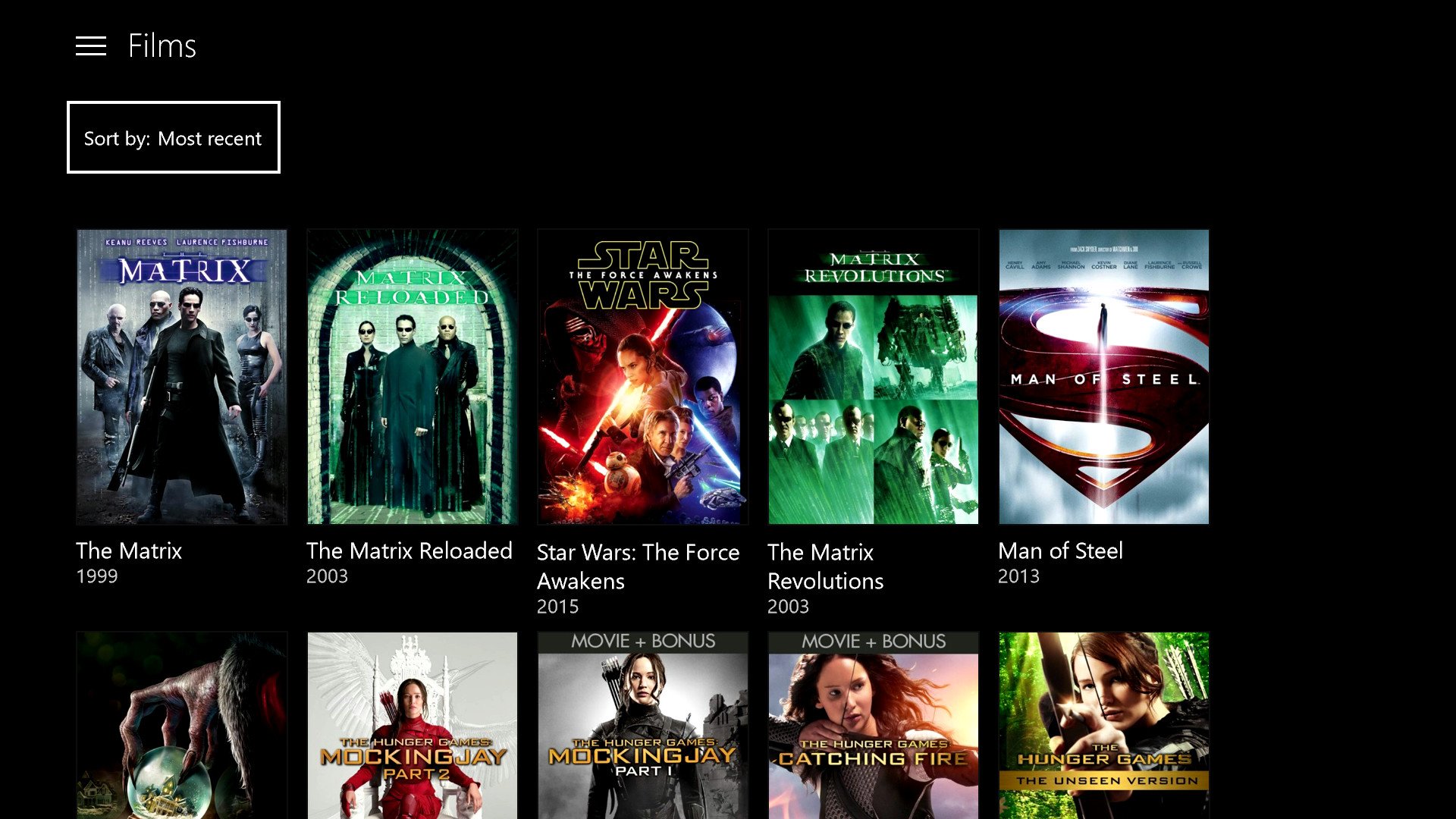
Selecting a piece of content will take you to a dedicated page that lists the media's cast of actors, and notable crew members such as directors. Selecting those individuals automatically takes you to the store and offers other content featuring those actors and directors.
You can cycle back from the store and other sections of the app by pressing the B button on your controller, which functions similarly to the back button on a Windows 10 device. Doing so is fairly responsive, and is far faster than it was in the app from the previous version of the OS.
When viewing media content, the app utilizes similar on-screen controls as the Windows 10 version. You can select different elements of the player using the joystick and d-pad, or use the triggers to move forwards and backward through the timeline. The player functions a little more responsively than the previous Movies & TV app, but the display is largely the same. Unfortunately, I couldn't take any screenshots of the media player, as the Xbox detects if you're using a capture card while connected to the app to prevent piracy.
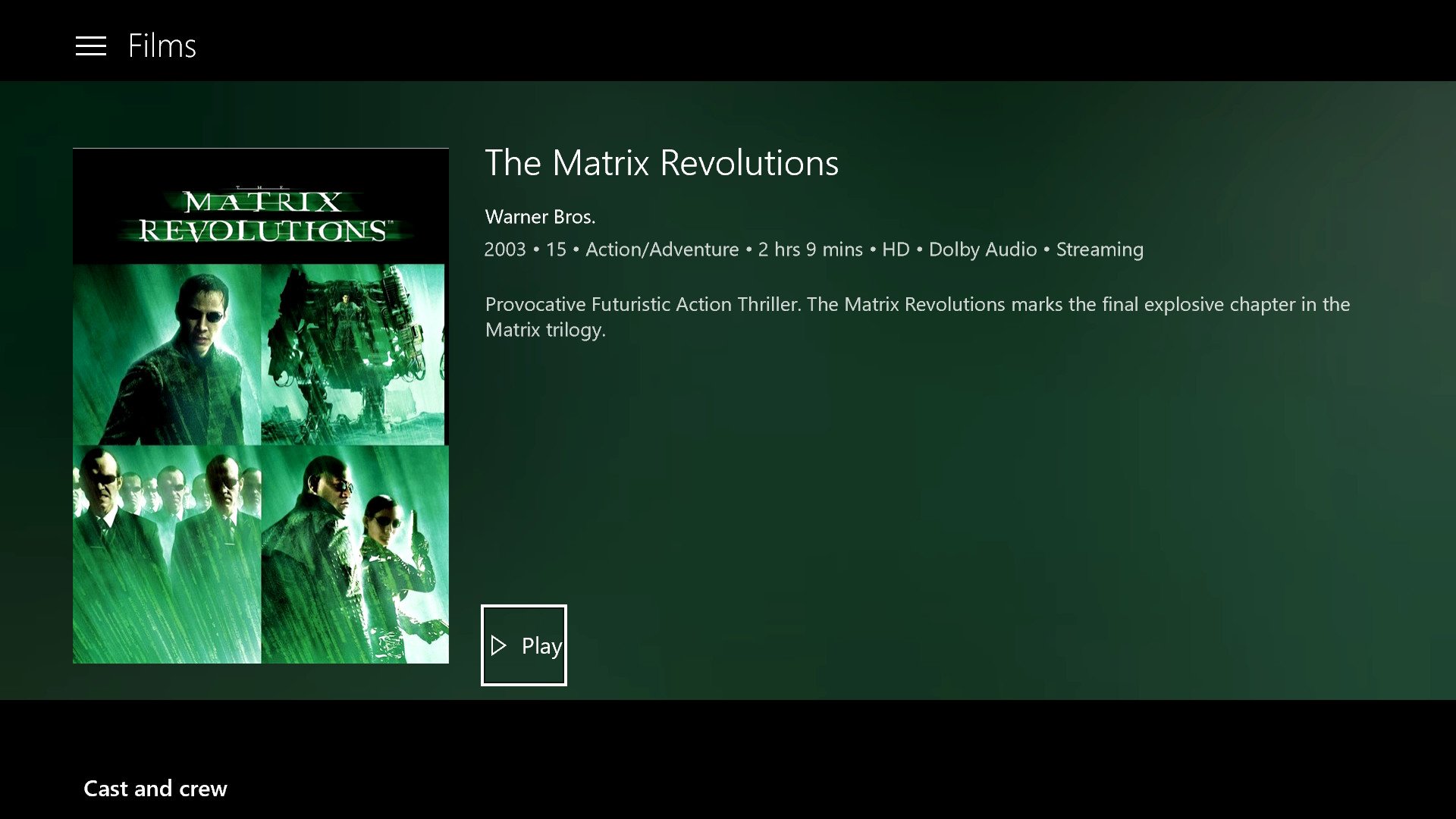
Unlike the Windows 10 app, you can't adjust the volume via the media controls, nor can you cast Movies & TV streams to other devices. You can, however, cast local videos to the Xbox One from a Windows 10 PC, and it loads up and plays significantly faster than it did on the previous app.
Work in Progress?
As this app is still part of the preview, there are a bunch of quirks inside the app relating to UWP. The links in the about section try to load the Windows 10 Feedback app, which of course isn't yet available on Xbox One. Also, you can't download movies for offline play on the Xbox One app, unlike on Windows 10 and Windows 10 Mobile.
Additionally, the app is sorely lacking in visual polish. There's a general lack of consistency between the app and the rest of the Xbox One OS, and it looks far less attractive in general than the previous Movies & TV experience. Items are poorly spaced and rarely centered, and highlighted elements have inconsistent padding and margins, and the way they've translated controls designed for mice and touch to a controller could be a little more intuitive.
Still, this is just the start of a massive convergence journey for Microsoft, as the company begins to bring the full Universal Windows Platform to Xbox One. Developers will be able to take advantage of the largest family of devices, the largest and broadest audience, with comparatively minimal code tweaks between different versions of their apps.
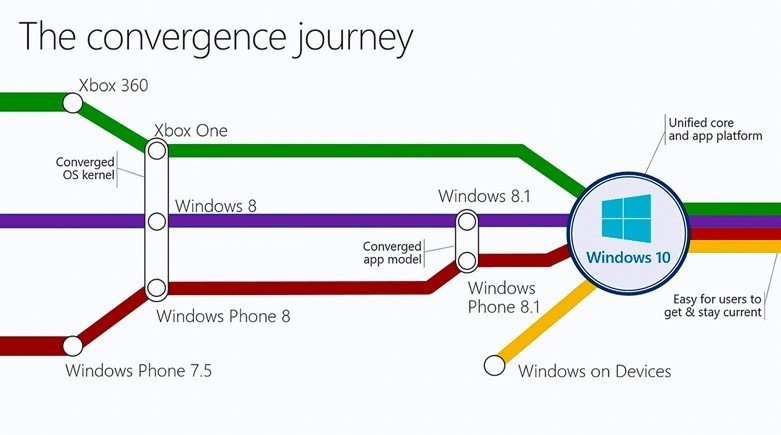
The preview of Movies & TV is by no means perfect, but it represents an incredibly exciting future for the console and Windows in general. Watch this space.

Jez Corden is the Executive Editor at Windows Central, focusing primarily on all things Xbox and gaming. Jez is known for breaking exclusive news and analysis as relates to the Microsoft ecosystem while being powered by tea. Follow on Twitter (X) and Threads, and listen to his XB2 Podcast, all about, you guessed it, Xbox!
