Hands-on with HoloLens 2 and its Windows Core OS
We went hands-on with HoloLens 2 at Build 2019 to detail all the new improvements and changes being made to the HoloLens OS.

I finally had the chance to go hands-on with the new HoloLens 2 at Build 2019 in Seattle, and I was blown away.
Announced at Mobile World Congress in February, the HoloLens 2 is Microsoft's second-generation holographic computer, aimed primarily at businesses in need of unique computing experiences for workers. HoloLens 2 is nothing short of a technical marvel that will make you want one even though you might have zero use for it.
I was able to mess around with one for about 30 minutes, given free reign to try out some of the demo experiences, and the OS itself, which is Windows Core OS in the Oasis configuration. These are my initial impressions of the HoloLens 2.

HoloLens, but better
HoloLens 2 takes everything that made the original great and turns it up to 11. With a new carbon-fiber body, extra padding, eye tracking, and a wider field of view, the headset should have no problem finding success among developers and firstline workers.
HoloLens 2 hardware

Kicking things off with the hardware, so much has improved over the first-generation. Everything from weight distribution to how the device sits on your head has been given the once-over, and it really shows. Let's start with the weight because I think that's where the most significant improvements have been made.
One of the biggest complaints I had about the original HoloLens was that after a while, it became incredibly uncomfortable. All its weight was positioned at the very front of the headset, meaning your forehead and nose were taking the weight. This was fine for short periods of use, but after a while, it would strain the bridge of your nose. With HoloLens 2, Microsoft fixed this problem. HoloLens 2 is about the same weight as the original HoloLens, but Microsoft evenly distributed the weight so that now it's split between the front and back of the device. This means there's 50 percent less weight at the front, and that's 50 percent less weight on your nose.
This improved weight balance is a much bigger deal than you'd think because it means HoloLens 2 can now be worn for longer periods of time without getting uncomfortable. In fact, this change means the device doesn't even need to sit on your nose anymore. It just rests around your head. It's a much more comfortable setup.

To adjust the device, there's a little twister at the back that you can turn to increase or decrease the tightness of the headset band. The viewfinder can now also be flipped up if you need to take a quick look at the real world without Holograms getting in the way, which is another small but impactful change.
Get the Windows Central Newsletter
All the latest news, reviews, and guides for Windows and Xbox diehards.
The device is powered by a Snapdragon 850 processor, meaning it's a Windows-on-ARM device. That means it has capabilities like instant wake, something the HoloLens 1 doesn't have. This reduces the boot-up time, which lets you get back to what you were doing quickly and efficiently. Regarding performance, in my short time with the device, I noticed no noticeable lag. The Snapdragon 850 is excellent for this kind of device.
Regarding the "display," the field of view has increased, but it's not a world of difference over the first-generation HoloLens. HoloLens 1 felt very cramped, almost as if you were looking through a letterbox. HoloLens 2 doesn't feel like that, but it still doesn't fill up your entire viewing area. Anti-aliasing is much improved, though, and I noticed fewer jagged lines throughout the OS and in apps.
Windows Core OS for HoloLens 2
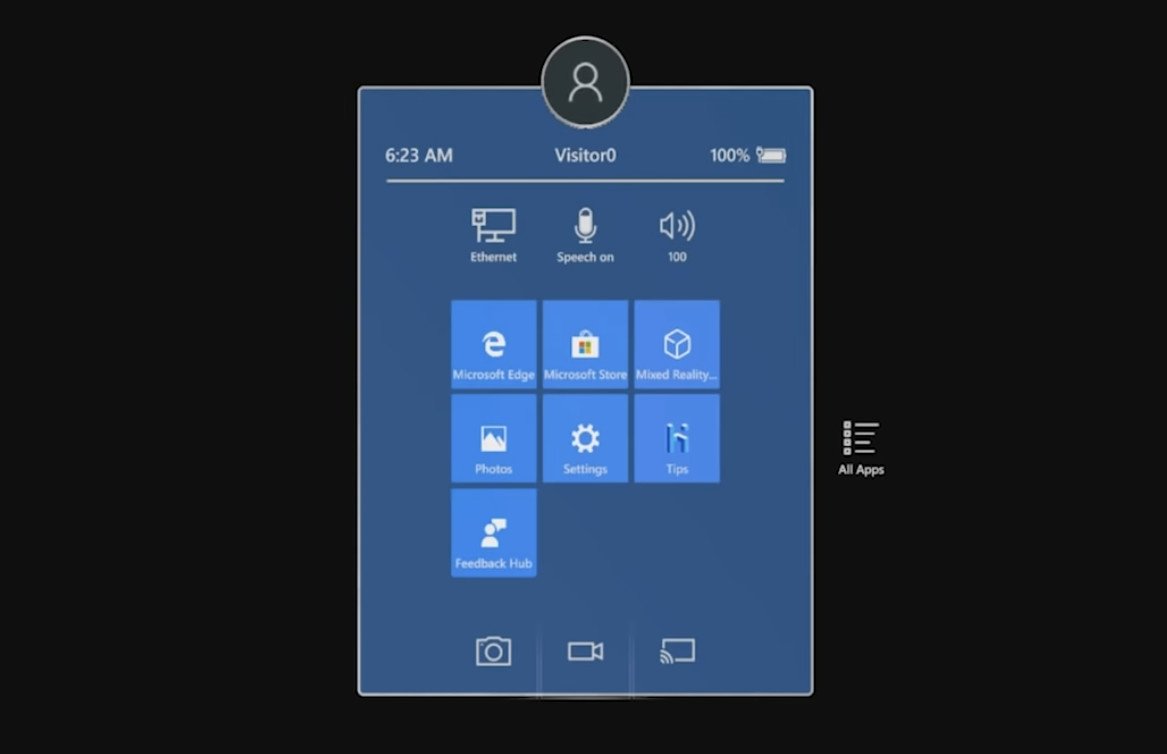
HoloLens 2 is Microsoft's first shipping Windows Core OS product. Known officially as "Windows Holographic for Business," this flavor of Windows Core OS is very similar to the old HoloLens 1 OS, known simply as Windows Holographic. From a usability standpoint, HoloLens 2 is a generational leap forward over HoloLens 1, thanks to the ability to touch and interact with holograms directly. Being able to walk up to and manipulate holograms with your hands is a complete game-changer. There's no learning curve to HoloLens 2 once you're aware of how to interact with it. Human instinct is to reach out and touch when you want to interact with something, and that's precisely what you do with HoloLens 2.
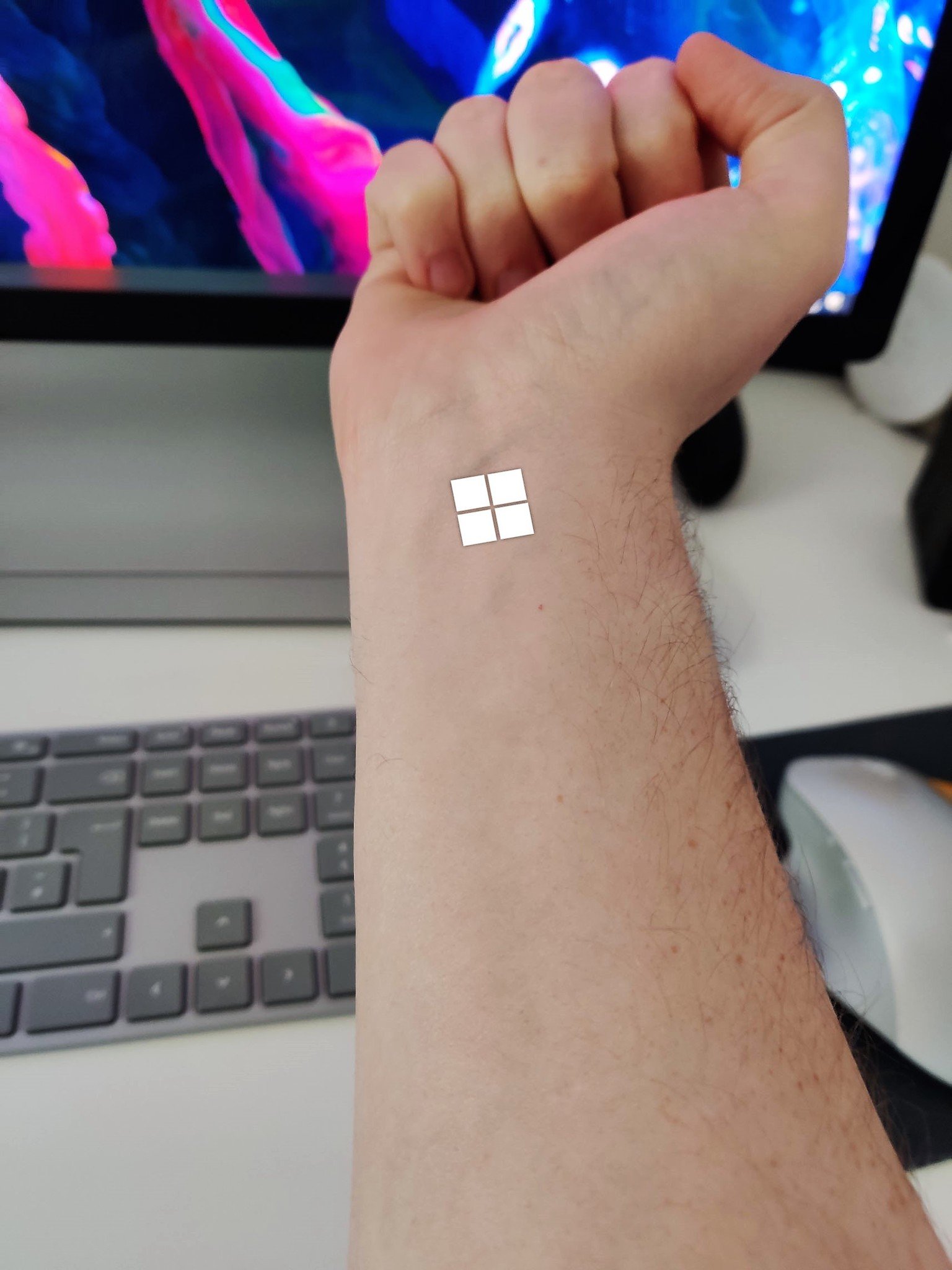
To access the Start menu, the Start button itself is found on your wrist. Just hold up your wrist, and a little Microsoft logo appears. Just tap it with your other hand, and the Start menu will pop up. From there, you can tap on any of the elements in your Start menu to get to where you want to go. Scrolling is a unique experience, and there are two ways to do it. You can do it via "touch," which is as you'd expect; just reach out with your finger and scroll as if you were scrolling on a tablet. There's also eye tracking available on HoloLens 2, and in certain areas that eye tracking is used in scrolling. If you get to the bottom of a window, and there's more content available to scroll, the window will automatically start scrolling, which is just magical.
One new thing I was able to try that wasn't working when the press first went hands-on with HoloLens 2 back in February was the new holographic keyboard. Because users can now reach out and touch holograms, Microsoft had to rework HoloLens keyboard to accommodate for this. As such, it's a bit larger, and the keys are round now. It works just as if you were typing on a tablet. You reach out and begin poking at the area where the holographic key is showing up. It's not too accurate, but you can bang out a few sentences if you really need to.
Holographic apps can be much more advanced now, thanks to the new hand- and eye -racking capabilities. In one of the demos, a virtual bird is floating around the room, and if you hold out your hand, the bird will fly to it wherever you are in the room.
During my hands-on, I asked whether the HoloLens 2 can run Win32 programs. Microsoft was not willing to comment, but I know from sources that this is indeed the plan. I asked because I noticed the version of Microsoft Edge that is shipping on HoloLens 2 is the old Edge, not the new Chromium Edge. I don't think the ability to run Win32 programs will be there when HoloLens 2 starts shipping, but it is something that is in the works and will likely come in the form of an update later.
Speaking of updates, the HoloLens 2 I was playing with was running the 19H1 RTM build, and it was working well. Since HoloLens 2 is a Windows Core OS device, it will benefit from the new, improved Windows Update that takes less than a minute to reboot once an update is ready to install.
HoloLens 2 and Windows Core OS are exciting
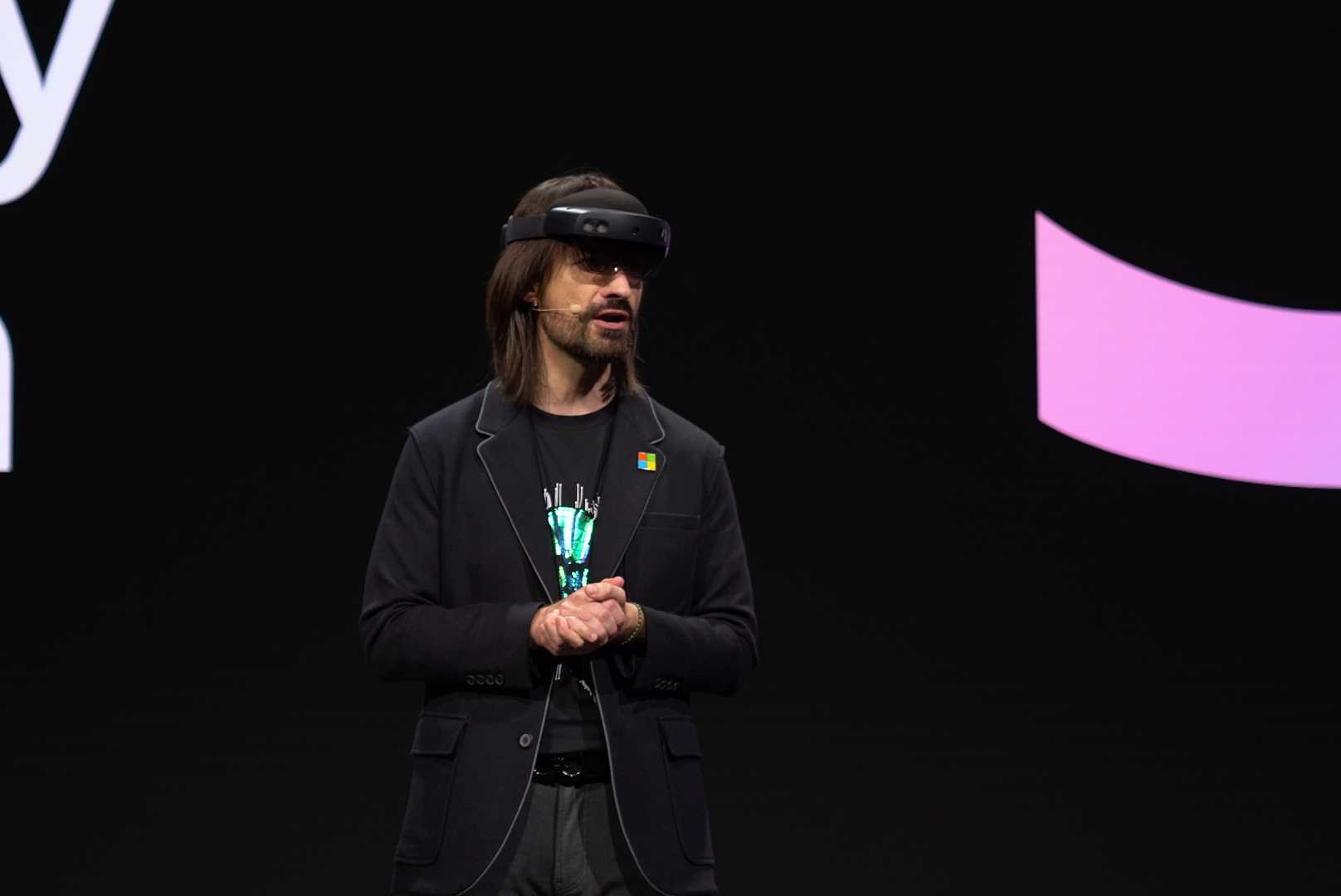
My initial impressions of the HoloLens 2 are excellent. The field-of-view improvements aren't as huge as I was hoping they'd be, but it is better than the original HoloLens and doesn't feel cramped anymore. Everything else is just magical, with the way you interact with holograms topping the list.
HoloLens 2 should begin shipping later this year to businesses and developers for $3,500.

HoloLens, but better
HoloLens 2 takes everything that made the original great and turns it up to 11. With a new carbon-fiber body, extra padding, eye tracking, and a wider field of view, the headset should have no problem finding success among developers and firstline workers.
Affordable accessories that'll pair perfectly with your PC
Every one of these awesome PC accessories will enhance your everyday experience — and none cost more than $30.

KLIM Aim RGB gaming mouse ($30 at Amazon)
Whether you're a gamer or not, this is an absurdly good mouse for the price. It's ambidextrous, has a responsive sensor, a braided cable, tank-like build quality, and, yes, it has RGB lighting, though you can turn it off if that's not your thing.

AmazonBasics USB speakers ($16 at Amazon)
These neat little speakers may only pack 2.4W of total power, but don't let that fool you. For something so small you get a well-rounded sound and a stylish design. And they only cost $16.

Razer mouse bungee ($20 at Amazon)
Use a wired mouse? You need a mouse bungee to keep your cable tidy and free of snags. You get no drag on the cable, and this one has subtle styling, a rust-resistant spring and a weighted base, all for $20.

