
In an update last Thursday, HERE Drive added several new features including ‘Find my car.’ It does exactly what it sounds. It helps you locate your parked car using maps or LiveSight. We tested it over the weekend and put it in front of the camera. Check out our hands-on video with the new feature after the break.
The new ‘Find my car’ feature does not require you to manually save your car’s location. It automatically saves the location of your parked car based on when you stop moving. When you arrive at the destination, just do what you normally do; turn off the navigation, leave the car, and go on your merry way.
When it’s time to go back, the ‘Find my car’ option is accessible from HERE Drive’s main menu. You can also pin it to the home screen. A map is shown on top along with the distance. There are options called Point me there and Walk there.
‘Point me there’ activates Livesight, which uses augmented reality technology. A live camera view appears with a compass and a marker pointing to your car’s location. It also shows your distance to your car. You can use this to walk there, or you can try the other option, ‘Walk there.’
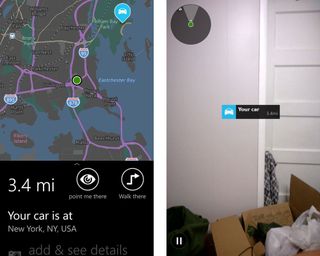
‘Walk there,’ on the other hand, activates walk navigation with turn-by-turn directions. This screen should be already familiar to you because it’s HERE Maps.
‘Find my car’ also lets you add and see details such as photos and notes. This could be very helpful in huge parking lots. You might want to include parking lot numbers or levels.
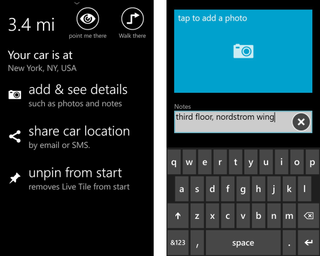
Overall, we’re fans of ‘Find my car’. There are similar apps available from the Windows Phone Store, but they usually ask you to manually save the parking location. We’re glad that HERE Drive automatically saves it for us at the end of navigation. On the other hand, your car location will not be saved if you do not use navigation or open HERE Drive.
Get the Windows Central Newsletter
All the latest news, reviews, and guides for Windows and Xbox diehards.
We recommend pinning the option to the home screen for quicker access. This is much faster than going through HERE Drive’s menu.
‘Find my car’ is part of HERE Drive (Non-Lumia devices, right QR code) and HERE Drive+ (Left QR Code) from the Windows Phone Store. Check out this page to see if your device and location are supported.
Have you tried ‘Find my car’ yet? Does it work well for you? Let us know in the comments!

