This Halo: Reach PC mod lets you play the Campaign with a third-person view
Enjoy Halo: Reach from a brand new point-of-view.

The arrival of Halo: Reach on PC has prompted the modding community to create tons of cool mods for the game that allow players to enjoy the title in fresh ways, including one that allows you to play through the entirety of the campaign in a third-person point-of-view. This helps you see your customized Noble Six in action and get a more cinematic angle to enjoy the story from. Here's where to download the mod and how to install it.
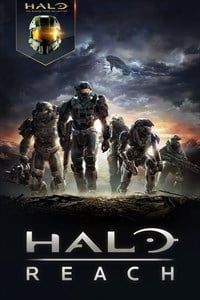
From the beginning, you know the end
Though it isn't flawless, Halo: Reach's PC port is great, and since it has mod support cool fan projects like this one that shake up the gameplay experience are possible.
What you need to know about the mod
This mod (dubbed "Halo Reach Third Person Campaign") pans the camera out behind the normal first-person view, allowing the player to see their character and surroundings at all times. The crosshair is in the same place as it always is, allowing you to shoot and melee as normal. However, it should be noted that you aren't able to zoom in with scopes, so weapons like the Sniper Rifle and Focus Rifle will be harder to use.
The mod works exclusively with Campaign levels right now, although the mod author, AkFumbles, stated that they intend to get the mod working in local Firefight matches as well. Since the mod requires you to run the game in Anti-Cheat Disabled mode, it won't work in matchmade multiplayer games of any kind.
How to install the mod
The process of installing the mod is simple and quick, as all you'll need to do is replace the .map files for each of the Campaign levels with the modded ones that enable third-person. First, you need to download the files and navigate to your Halo: Reach maps folder. Here's how to do that:
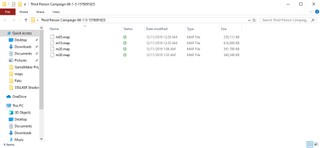
- Go to this page and download the files you want. For the full campaign, get all three downloads.
- Extract the files to your Desktop.
- Open up a separate File Explorer tab, and navigate to the drive you installed Steam on.
- Select the Program Files (x86) folder.
- Select the Steam folder.
- Select the steamapps folder.
- Select the common folder.
- Select the Halo The Master Chief Collection folder.
- Go to the haloreach folder.
- Finally, select the maps folder.
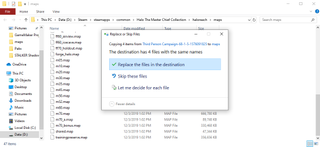
Now that you've gotten the files and have the Halo: Reach maps folder open, you're going to want to create a backup of the normal .map files so you don't have to redownload them from Steam later when you want to go back to first-person. Then, you just have to copy/paste the modded files into the maps folder. Here's how:
- In the maps folder, look for the names of the .map files that match the ones you downloaded from the mod page.
- Right-click the files and select Copy.
- In a separate folder of your choosing, select Paste.
- Select all of the modded .map files you downloaded.
- Right-click and Copy them.
- In your maps folder, right-click empty space and select Paste.
- When prompted (see above), select Replace the files in the destination.
And with that, you're done! If you ever want to use the standard first-person mode again, just copy the original files you made a backup of and paste them into the Halo: Reach maps folder. It will replace the modded files, returning things to normal.
If you own the Windows 10 Store version of Halo: Reach on PC, make sure to follow this guide from the helpful Halo community on how to access your game files. The installation process for the mod is identical for Windows 10 Store users, with the only difference being where you'll need to go to find your Halo Master Chief Collection game directory and Halo: Reach map folder.
Get the Windows Central Newsletter
All the latest news, reviews, and guides for Windows and Xbox diehards.
Your thoughts
What do you think of this mod? I think it's fantastic, and I've had a lot of fun playing through the game with a more cinematic perspective.
Halo: Reach on PC is available now for $10 on both Steam and the Windows 10 Store.
Brendan Lowry is a Windows Central writer and Oakland University graduate with a burning passion for video games, of which he's been an avid fan since childhood. He's been writing for Team WC since the summer of 2017, and you'll find him doing news, editorials, reviews, and general coverage on everything gaming, Xbox, and Windows PC. His favorite game of all time is probably NieR: Automata, though Elden Ring, Fallout: New Vegas, and Team Fortress 2 are in the running, too. When he's not writing or gaming, there's a good chance he's either watching an interesting new movie or TV show or actually going outside for once. Follow him on X (Twitter).
