Switching your Hotmail or Live to Outlook.com? Here’s what you need to know for Windows Phone.
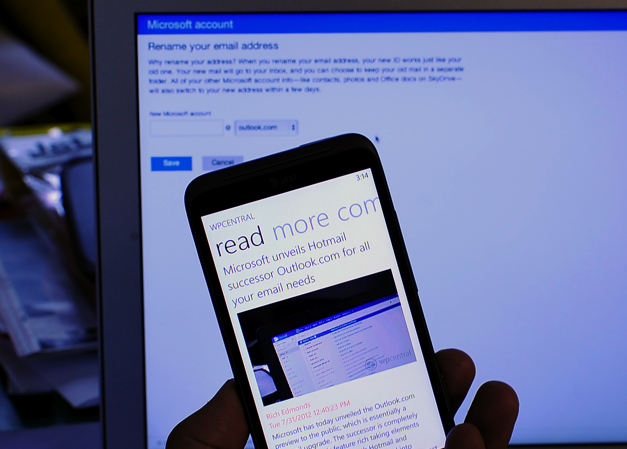
There's a risk to changing your LiveID on Windows Phone
With today’s announcement of Outlook.com many of you have noticed that if you were logged into Hotmail with your old account and navigated to Outlook.com you were automatically logged in to the new “preview” of Microsoft’s new email service.
What’s more, you actually have the option—even on an old Hotmail address—to change it to @outlook.com. But there is a catch for Windows Phone users…
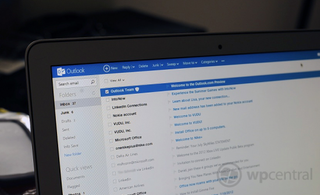
First off, Microsoft has done a wonderful job with the new Outlook.com system—it is simply gorgeous and it has received near universal praise from users so far. What’s more, Hotmail users can transfer their account to @outlook.com or @live.com, which is a massive improvement from the previous system.
A few months ago, we detailed a in a how-to guide what it means if you have a @hotmail address and wanted @live.com instead. In short, you had to create a new account and use an Xbox 360 to migrate all of your Zune Pass, Xbox 360 and Windows Phone purchases over to your new account. You then had to hard-reset your Windows Phone to get the new account up and going. It worked (we did it) but it was a pain and a little scary.
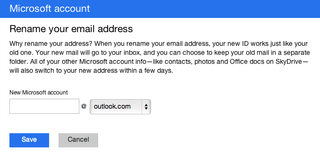
With the new Outlook.com system, anyone with any account can “upgrade” to @outlook.com or even @live.com if they still want that. What’s more there is no trickery involved as the system will propagate all of your previously linked accounts to your new one (it may take a few days). That’s the good news.
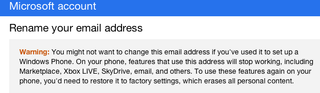
The bad news is this: you still need to hard-reset your Windows Phone to get the new account as there is no way to de-link your LiveID on the phone. That’s a big risk as you’ll lose your text messages, Xbox LIVE scores and progress, app settings and more.
Get the Windows Central Newsletter
All the latest news, reviews, and guides for Windows and Xbox diehards.
Our recommendation for most of you is to do this:
- Create a new ‘alias’ with the @outlook.com email you want; don't just create a new Outlook account**
- Wait for Windows Phone 8 to come out
- When you get your new Windows Phone 8 device then make the switch to your new account
To do that you’ll want to then delete your alias and then re-name your account. It may take a small delay before the system frees up your alias so do it in the middle of the night so no one can grab it on you!
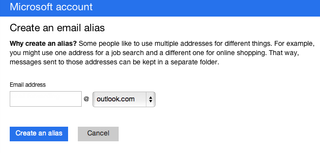
If you want to create an alias now, simply go to More Mail Settings --> Create an Outlook Alias and you’re done.
Either way, you’ll want to reserve your Outlook email address via a new account or alias ASAP so that no one else snags it from you. You can then wait till Windows Phone 8 comes out and start fresh with a new Outlook account.
Go to www.outlook.com though to get started today.
** Note: If you create a 2nd account to later transfer, you will lose your previous app purchases and such. In such a case, you'll want to try our old method (via an Xbox 360) or just use an alias for now to grab that email until you can switch them around later this fall. Also, if you reserve an email address and later delete the account, it can take up to 270 days before it is freed up again! Choose wisely.
Have any more tips? Let us know in comments and we’ll update this post with them!

Daniel Rubino is the Editor-in-chief of Windows Central. He is also the head reviewer, podcast co-host, and analyst. He has been covering Microsoft since 2007 when this site was called WMExperts (and later Windows Phone Central). His interests include Windows, laptops, next-gen computing, and wearable tech. He has reviewed laptops for over 10 years and is particularly fond of 2-in-1 convertibles, Arm64 processors, new form factors, and thin-and-light PCs. Before all this tech stuff, he worked on a Ph.D. in linguistics, performed polysomnographs in NYC, and was a motion-picture operator for 17 years.