Guide: Linking Windows Live with Xbox Live
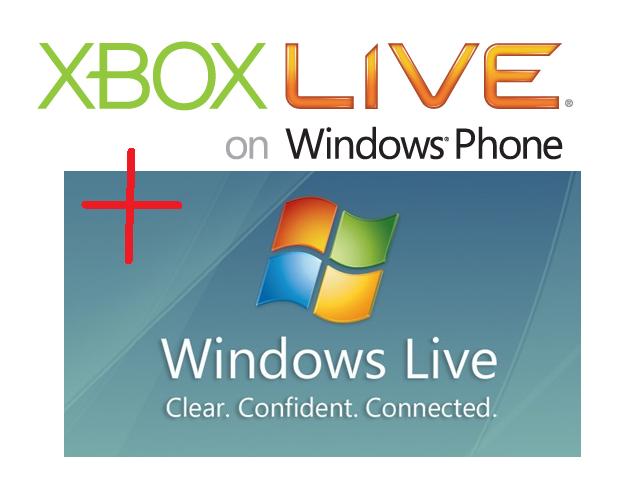
Windows Phone 7 has made an appearance on the Xbox Live website as a showcase of things to come this holiday season. Microsoft certainly has all of their ducks in a row but what about you? Have you already prepared yourself for when you’ve actually have one of the new devices in your hands? If you’ve already have a Windows Live ID or are already a member of the Xbox Live community than you’re next to set. How about both though? Or what if you’ve just got one of the two? Or two separate accounts? The whole process of creating or linking accounts can put you in the dark as to what, exactly, you should be doing. Fret not, we’re here to help!
Read on after the break on how to manage and link up your LIVE acccounts in preperation for Windows Phone 7!
If you aren’t already familiar with Windows Live then by all means, follow George's advice in creating a Window Live ID. Get yourself acquainted with the features while you’re at it too because you’ll be able to make the most out of your new phone if you’re proficient with the services and content it provides. With a Windows Live ID set up and ready to use you’ll be able to go through the steps of setting up an Xbox Live and/or Zune account in just a few very easy seconds.

From here you can sign up for an Xbox Live account. Take some time to think of an original Gamertag that best suits you and head on over to Xbox.com to see if it’s available and get started in the creation of your online gaming persona. If you don’t already have an Xbox 360 then I recommend using a free Silver account until you’re comfortable and more familiar with the Xbox Live service. Just gaming on your phone? You’ll still be able to create an avatar, chat with friends, earn game achievements, and download games and free game demos – your experience on WP7 devices will not be hindered in the least by whichever type of account you choose to create.
Already have an Xbox Live account? It should already be linked to your Windows Live ID since it’s pretty rare that you wouldn’t have needed your Windows Live ID to create your Xbox Live account and Gamertag (but stranger things have happened I suppose). To link your Xbox Live account and Gamertag to your Windows Live ID (or vice versa) you’ll need to gather up all of your personal information – name, address, phone number and credit card. Got it all together? Go to Microsoft’s support site and sign in to your Windows Live ID (or create one if haven’t already done so). You’ll be prompted to enter the same information you had used to create your Xbox Live account.
The process for creating a Zune account and linking it to your Windows Live ID is exactly the same. Your Zune account will automatically use the same Gamertag name you created for Xbox Live. Microsoft has gone through great lengths to establish one single account that can be used for multiple purposes. Your Windows Live ID is synonymous with your Xbox Live and Zune account. The only difference being that the Windows Live ID can remain completely confidential while you enjoy the very social aspects of Xbox Live gaming or Zune music sharing through the anonymity of your Gamertag. It doesn’t matter what device you’re using or what services you’d like to sign into – one Windows Live ID has got you covered.
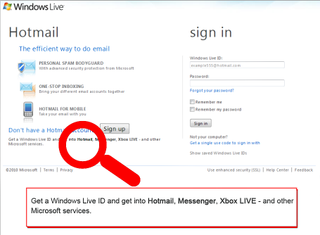
In conclusion, these are absolutely free services that are rich in content and only get better with the paid subscriptions. Xbox Live can be upgraded to Gold at anytime from the perpetually free Silver and free trials to Gold (and remember, the Gold membership goes up November 1st! Extend your membership now to lock in the lower price.). Typically ranging from a few days to month long, Gold trials are always abundant in new game and peripheral purchases. You can try out Zune Pass for a trial period of fourteen days at any time or even longer. So are you still unsure about trying out either Zune or Xbox Live? We’ve shown you how simple it is to get the ball rolling.
Get the Windows Central Newsletter
All the latest news, reviews, and guides for Windows and Xbox diehards.
How will you prepare for your new Windows Phone? Let us know in comments!

Daniel Rubino is the Editor-in-chief of Windows Central. He is also the head reviewer, podcast co-host, and analyst. He has been covering Microsoft since 2007 when this site was called WMExperts (and later Windows Phone Central). His interests include Windows, laptops, next-gen computing, and wearable tech. He has reviewed laptops for over 10 years and is particularly fond of 2-in-1 convertibles, Arm64 processors, new form factors, and thin-and-light PCs. Before all this tech stuff, he worked on a Ph.D. in linguistics, performed polysomnographs in NYC, and was a motion-picture operator for 17 years.